Are you facing the problem that your Mac keeps asking for the login Keychain password?
It's quite annoying that your Mac keeps asking you for the Keychain password. After entering the Keychain password as required, you still get the CommCenter wants to use the login Keychain popup. Considering that you are unfamiliar with it, this post tells 2 useful tips to help you get rid of this error.
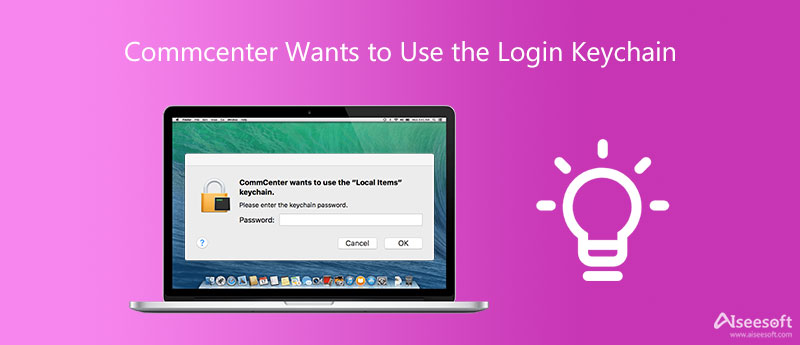
If the CommCenter wants to use the login Keychain popup always appearing when the messages app needs authentication from Keychain, you surely want to know what it means. You should know that, there may be an issue with the login Keychain password, or your changed login is not updated.
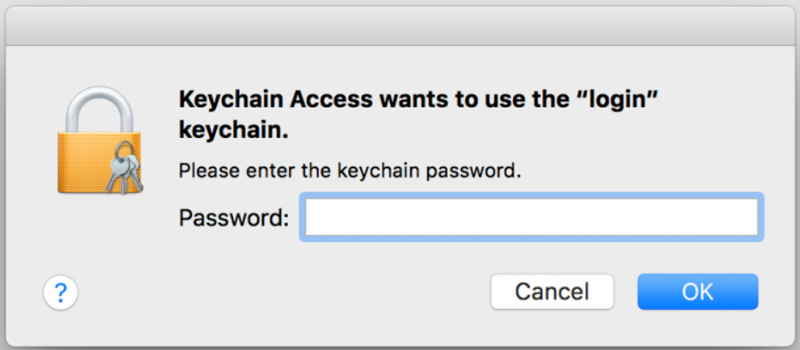
CommCenter is an essential Apple framework that is responsible for cellular-related services, as a part of the Messages app. You will face different network issues and the loss of network services without it. So, you should not disable CommCenter on your Mac, iPhone, or iPad. Even when you don't open the messaging app, CommCenter will still keep running in the background.
When you see the CommCenter wants to use the login Keychain pop-up window, you need to enter the Keychain password and then click on the OK button. In general, the asked Keychain password is your Mac account or login password.
If your Mac keeps asking for the login Keychain password, you can use the 3 methods below to fix the error.
Many users confirmed that, after changing the Keychain password to be the same as the login password, the Commcenter wants to use the login Keychain error will be fixed. You can go to the Applications, choose Utilities, and then open the Keychain Access.
When you enter the Keychain Access window, click Login on the left panel. Click on the top Edit menu, and then select the Change Password for Keychain login option from its dropdown.
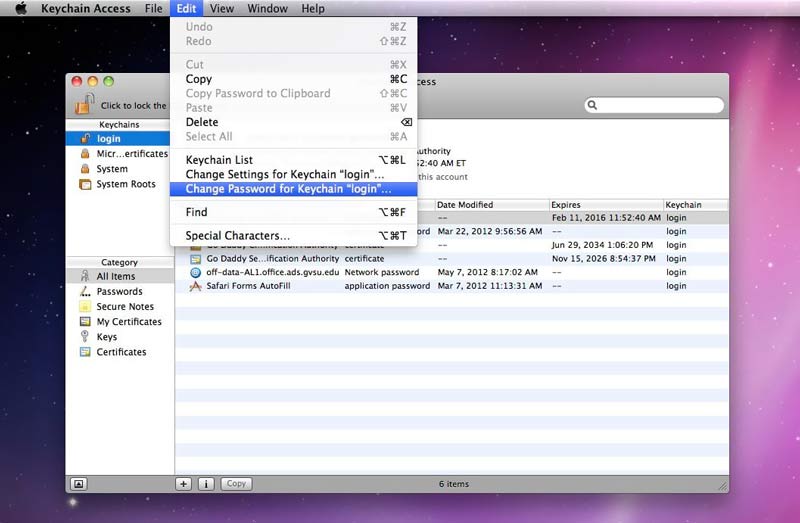
You are required to have to enter the current login password to confirm your operation. After that, you can enter a new password for Keychain login. As mentioned above, you'd better set the Keychain password to be the same as the Mac login password.
In some cases, the CommCenter wants to use login Keychain problem is caused by the Keychain corruption. So, you can choose to repair it to solve the problem.
First, you should launch the Keychain Access through Utilities. After you get to its window, choose Keychain First Aid. You need to enter your username and the related password. Then you can click the Repair button and then the Start button to start the repairing.
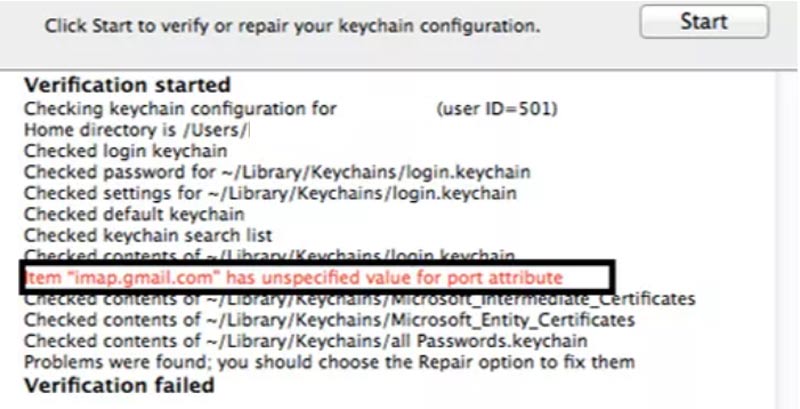
iPhone Password Manager provides you with a safe and convenient way to store and manage various passwords on your iPhone and iPad. It enables you to remember your Keychain passwords, website and app login details, Apple accounts, Wi-Fi passwords, and more.

Downloads
100% Secure. No Ads.
100% Secure. No Ads.
1. How to reset Keychain on my Mac?
When you have the need to reset Keychain on Mac, you can first launch the Keychain Access. Click on the Preferences menu on the top menu bar and then choose Reset My Default Keychain from the General tab. After that, you need to enter your admin password to confirm that.
2. Where to enable Keychain in iCloud on a Mac?
When you want to enable iCloud Keychain, you can click the top Apple menu, and then choose the System Preferences option. Click the Apple ID and choose iCloud from the left sidebar. Locate Keychain and then enable it in iCloud.
3. Can I remove CommCenter from my Mac?
Yes, you are allowed to remove CommCenter from a Mac, even if you are not suggested to do that. You can use LaunchDaemons/System/Library/Launch.conf to remove CommCenter from your Mac.
Conclusion
This post explains why you get the CommCenter wants to use the login Keychain error, what it means, and how to get rid of it. For more questions about the login Keychain password, you can leave us a message.

iPhone Password Manager is a great tool to find all passwords and accounts saved on your iPhone. It also can export and back up your passwords.
100% Secure. No Ads.
100% Secure. No Ads.