In today's world, where almost all platforms require an ID and password, everyone opens numerous accounts, so sometimes you may mix up or forget the ID and passwords of different platforms. Or maybe you have purchased a second-hand device whose account has not been cleared. This condition will affect your normal use.
For Apple devices, accounts are necessary when using applications like iTunes, Apple Store, Finder, etc. If you can't log into your account properly, the feeling of using an iPhone will greatly diminish. In this article, we will provide 5 detailed methods and offer the most practical tool to fix the issues of forgetting Apple ID and password. Read on and discuss with us!
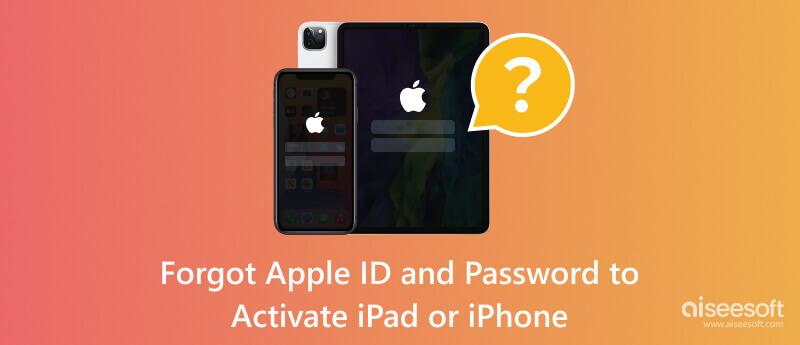
Apple ID is your passport to a variety of Apple software like App Store, iCloud, iMessage, FaceTime, etc. If you forget your Apple ID and your password, you will not be able to use these programs properly. In this case, you should let Aiseesoft iPhone Unlocker help you. It can enable you to remove your forgotten Apple ID and let you change a new Apple ID account to activate your iPhone or iPad. After removing the forgotten ID, you will fully control your device without any limits, and the old Apple ID will not track you.
100% Secure. No Ads.
100% Secure. No Ads.
Here is the step-by-step guide to help you apply this tool.
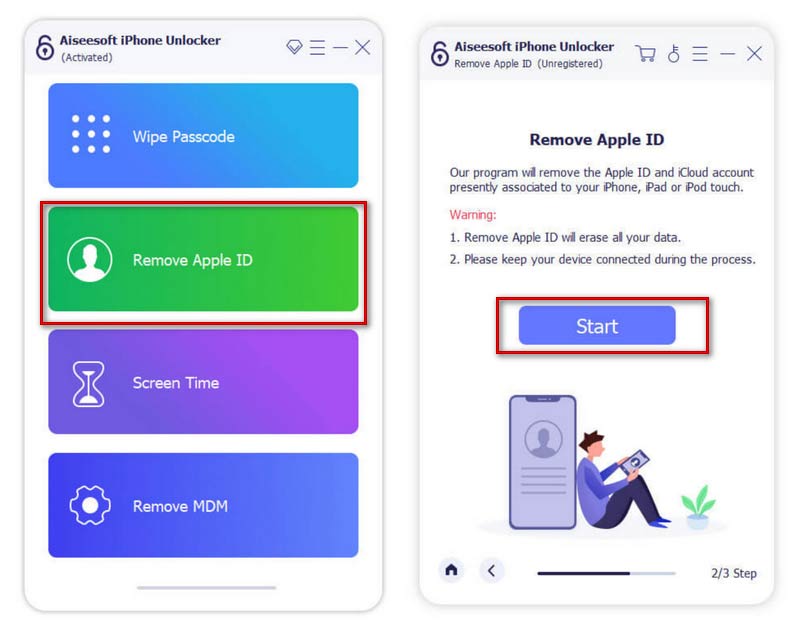
However, if Find My iPhone is enabled on your device, you should choose Settings > General > Reset, then tap Select Reset All Settings to reset all the settings on your device.
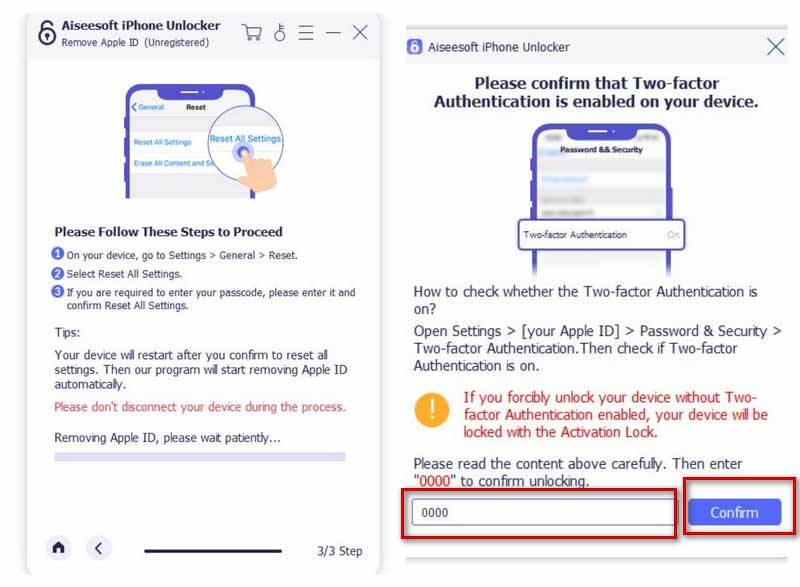
Your Apple ID will be removed from your device after all these steps are finished.
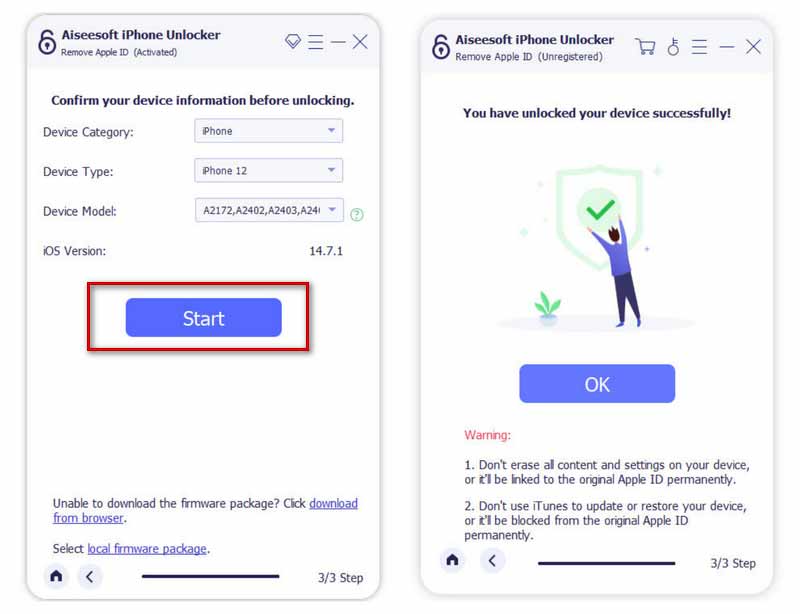
Generally speaking, the Apple ID is your email address. So you can start by trying to enter a few emails addresses you commonly use, which may be used as ID accounts. If this still doesn't work, you can try resetting your forgotten Apple ID to activate your iPhone or iPad.
Here we offer several steps for your to follow with.
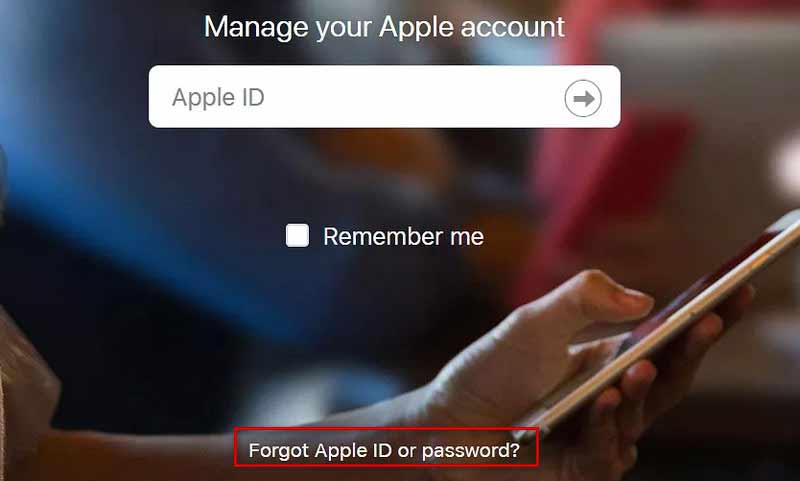
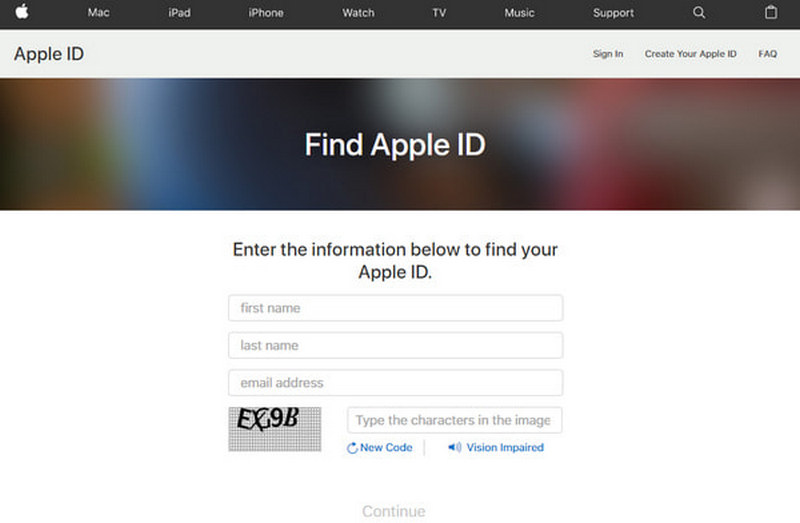
If none of these methods help you activate your iPhone or iPad when you forget your Apple ID or password, you can try to contact Apple support. After you provide your claim, maybe they can help you unlock your device directly. But you need to prove to them that you are the device's rightful owner. After successful confirmation, you can give them feedback by phone or email and let them help you remove the Apple ID and password.
For various reasons, you may be inclined to purchase second-hand equipment. But you must ask the previous owner to clear their Apple ID, or it may affect your use. If your used device has problems with your Apple ID not working properly, we have two solutions.
The most direct way is to contact the previous owner of your device and ask him or her to remove the Apple ID. For this set of operations, we provide him or her with detailed steps.
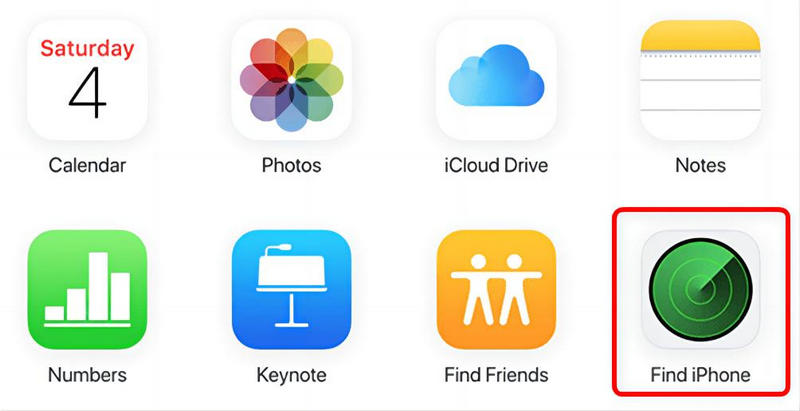
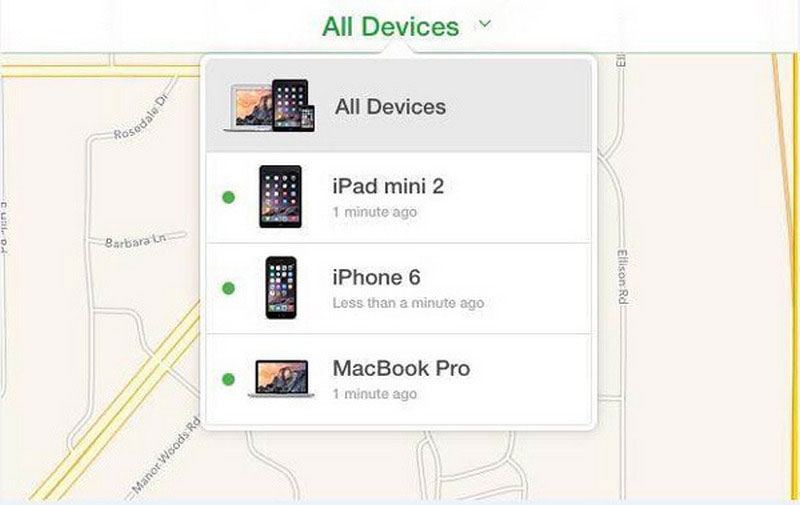
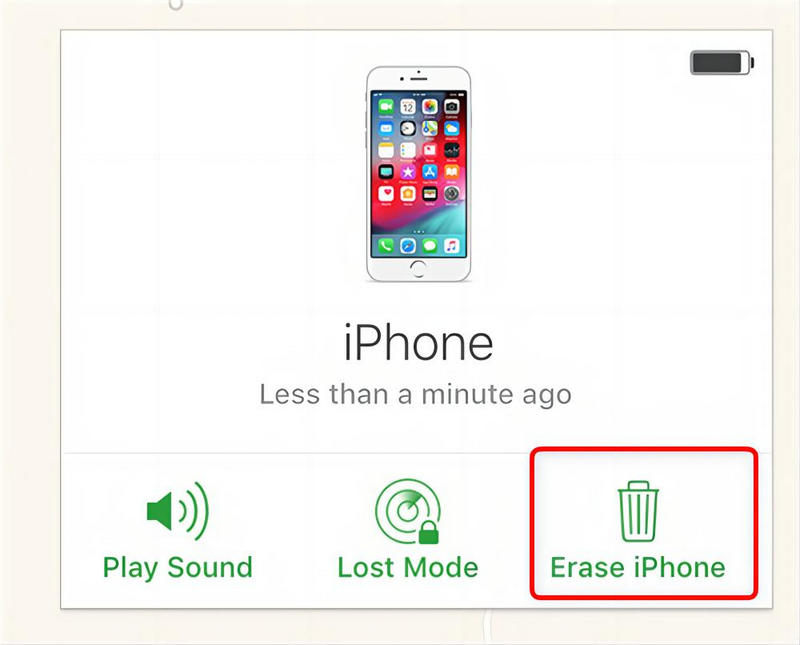
This way, the previous owner's ID will be cleared, and you can log in with your new ID.
If you cannot reach the previous owner of your device, then you can try to activate your device via DNS. Follow the given steps and have a try.
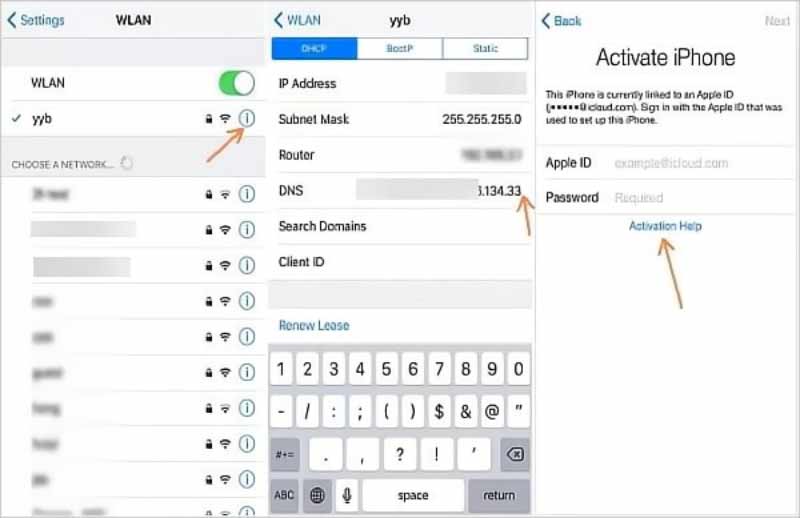
If you have successfully recovered your Apple ID and password, then perhaps you can take some steps to back up them. So that next time when you forget your Apple ID and password, you will be able to retrieve them in time. Both iCloud and iTunes can help you back up, or you can choose some password managers to help you.
Can you use an iPhone without an Apple ID?
You can use your device normally without Apple ID if you don't want Apple to access your information or, for other reasons, can not register your Apple ID. But you won't be able to use iCloud, Apple Store, Find My iPhone, and other features normally.
How do I change the email address I use as my Apple ID?
If you want to change the email address tied to your Apple ID, you can go to Apple's official ID site and log in to your account. Choose the Sign-in and Security tab and click the Apple ID section. Then after entering your new email address, press Chang Apple ID.
How do I force a factory reset without Apple ID?
Many ways can help you factory reset your iPhone. For example, you can connect your phone to your computer and reset your phone via iTunes or Finder. Or you can try the iPhone Recovery Mode features provided by Apple. In addition, some third-party tools would also be good options.
Conclusion
In this article, we provide three methods, including one of the best unlockers, to help you activate your iPad or iPhone when forgetting your Apple ID and password. Also, if you got a second-hand phone, we have prepared two options to assist you in resetting your ID and passcode. We believe you will be able to find the best one for you. If you have some other suggestions, feel free to leave your comments.

To fix iPhone screen locked, wiping password function can help you a lot. And you also can clear Apple ID or Screen Time password easily.
100% Secure. No Ads.
100% Secure. No Ads.