You are scrolling through your Instagram newsfeed, and you find an interesting video. Upon tapping on the said video, you learn that the Instagram sound is not working. You tried other videos and kept on turning off the Mute button to make it produce sound. It is a frustrating situation, but there is a chance that you can find the cause of this by reading this article. Follow the guide and solve the Instagram errors on your smartphone.
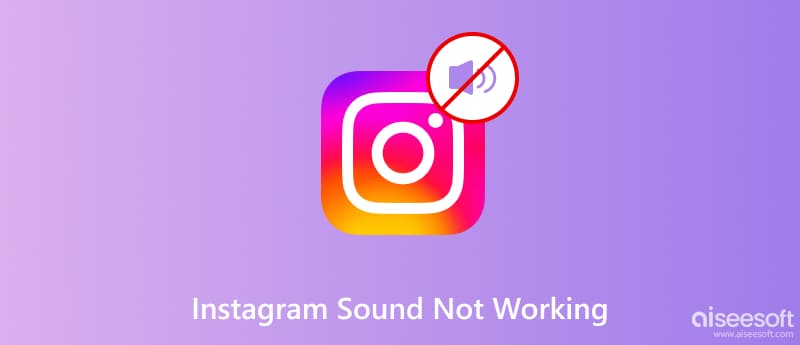
It is easy to distinguish the problems on Instagram by considering three possibilities: the internet connection, the app server, and the device. However, you can also consider the creator for uploading the video without sound, or the platform will remove it because of copyright infringement. If you have already tried other videos on the app and it turns out there is still no sound, see the following ways to resolve the Instagram problem.
Opened applications can go unnoticed on your device. This can cause malfunctions as your phone can be overtaxed with too many programs running in the background. You’ll have to close apps that are not needed at the moment and restart Instagram.
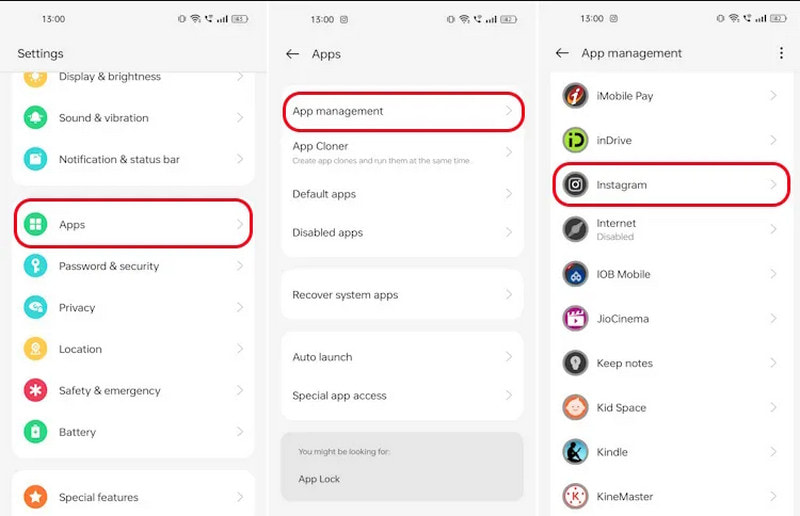
The cache is important data that improves your usage on the platform. While it helps to look for similar interests and boosts the overall app performance, it can also damage the user experience when not regularly deleted. Here’s how to declutter cache on the app
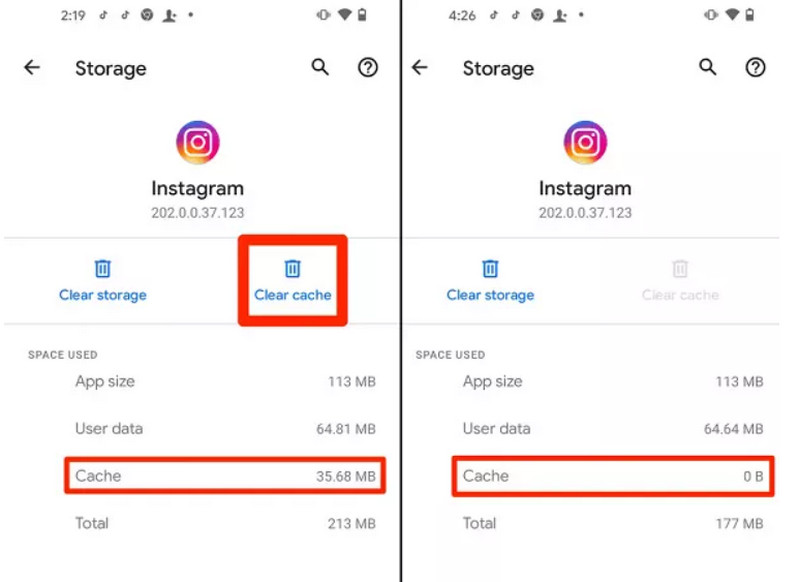
Other than promoting new features on the app, an update will likely fix the no sound on Instagram. Developers tend to solve the unfixed bugs by releasing new app versions, that’s why it is recommended to always check for new updates and install apps of the latest versions.
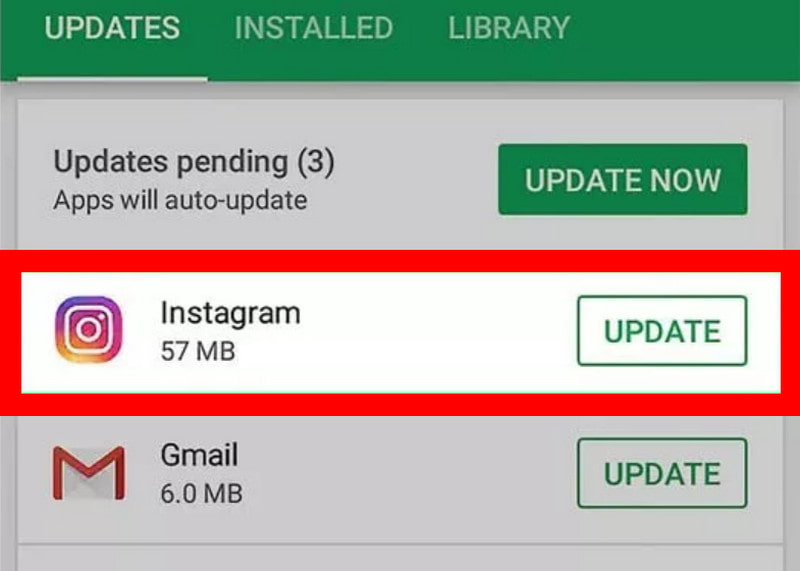
If there is no software issue, you might need to check for any damage to your device. There are several ways to do it:
It is also worthwhile to update the device to the newest version. Sound malfunctions can be the root of internal issues, and an update can fix it.
Have you experienced making a video but no sound can be heard? Before uploading it to your Instagram account, it is best to use Aiseesoft Video Repair to restore the video’s perfect sound. This tool is designed perfectly for beginners and novices, offering a straightforward interface with professional features to change the video resolution, frame rate, and other settings. It uses advanced and intelligent technology to repair the broken quality using a sample video as the standard. Try the best repairing tool to avoid getting no sound on Instagram when you upload the video.

Downloads
100% Secure. No Ads.
100% Secure. No Ads.
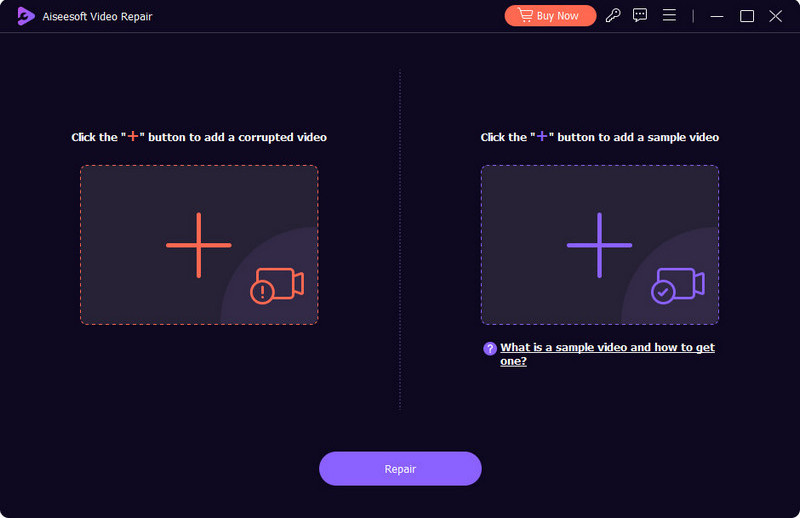
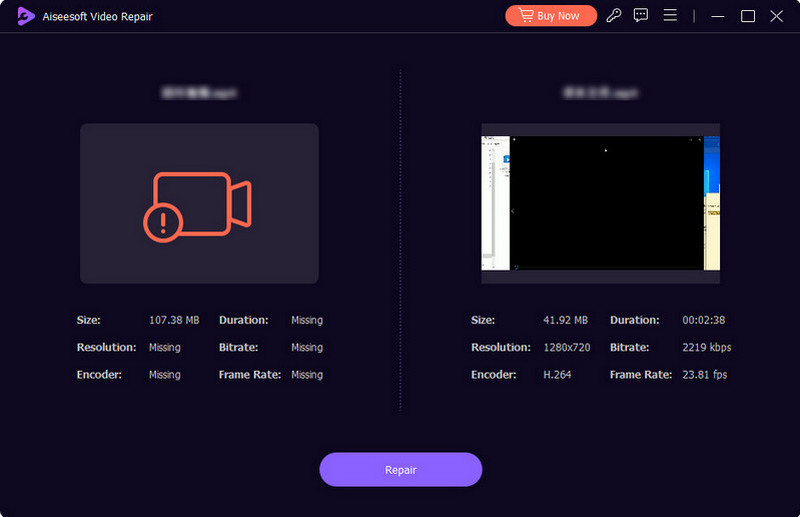
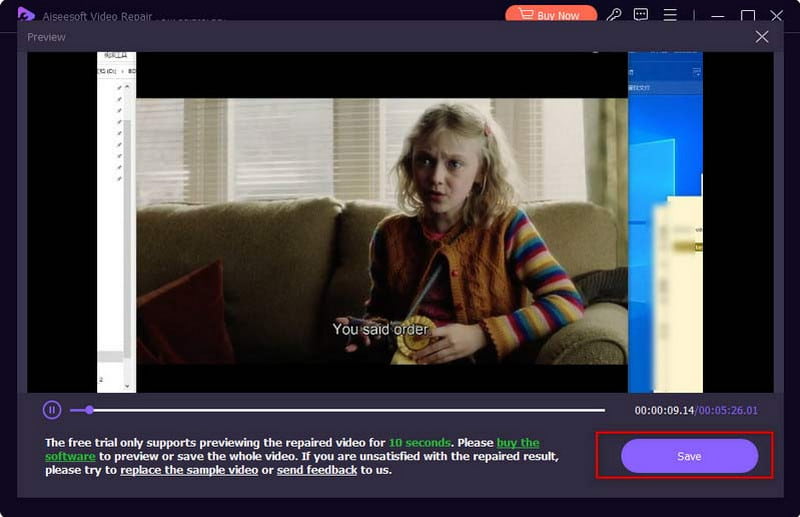
Why is there no sound on Instagram on my computer?
Consider reinstalling the application on your device or connecting to another WiFi network. Also, an improper sound drive explains the lack of sound on your computer. You can use another sound drive or unplug and turn the volume app on your device.
What does the X on the Mute button on the IG videos?
By default, the megaphone icon you see on a video can only transform at two symbols. However, Instagram put the X icon on the Mute button to indicate the video sound is removed. It happens when the creator uses an artist’s music without permission.
Why is there no sound on Instagram Story?
The IG Story sound will not play when the video sound from the newsfeed is turned off. It is a sync feature, but you can still enable IG sound by pressing one of the volume buttons on your phone.
Conclusion
Instagram is a fun social platform where you can scroll through thousands of posts. But it gets frustrating when Instagram sound is not working. But with the methods provided here, you can find and fix the issue on the app, device, or internet connection. If you know the video does not have any sound, use Aiseesoft Video Repair to remove the corrupted data and improve the quality. This outstanding tool can be downloaded on Windows and macOS. Click the Download button to try now!

Repair your broken or corruped video files in seconds with the best quality.
100% Secure. No Ads.
100% Secure. No Ads.