Have you ever been stuck looking at a locked Samsung phone screen and needing help for forgeting your password or PIN? It's super frustrating and can make you feel helpless. You're not the only one dealing with this. In this guide, we will look at the usual reasons why you might end up locked out of a Samsung phone and show you some easy ways to get back in. We'll discuss different solutions using special tools like Aiseesoft Android Unlocker, using your Google account, making the most of Samsung Find My Mobile, and checking out the Smart Lock feature. Let's get into the nitty-gritty and figure out the best way to solve this for you.
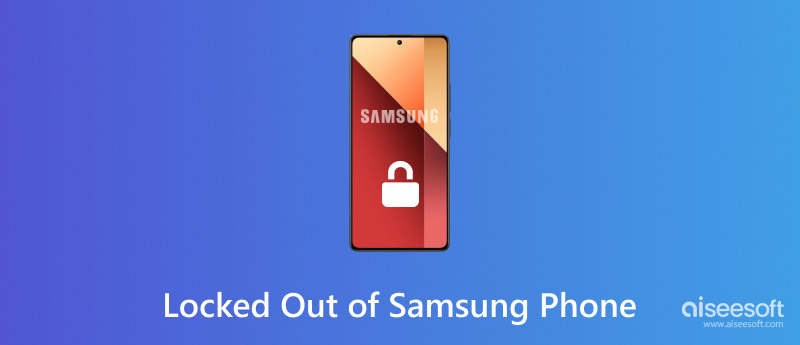
Before we get into the fixes, let's consider why you might end up with the Samsung Galaxy tablet locked out. Understanding the reasons can help you avoid this happening again and pick the best fix for your situation.
Reasons for Getting Locked Out
• Forgetting Your Password or PIN: The top reason for getting locked out is forgetting your phone's password or PIN. It can happen for many reasons, like not using the code often enough or typing it wrong too much.
• Wrong Pattern: If your phone has a pattern lock, entering it wrong too many times can lock it.
• Fingerprint Sensor Problems: Sometimes, the fingerprint scanner does not work properly or recognize your fingerprint, stopping you from accessing your phone.
• Software Bugs: Now and then, your phone might lock up because of software bugs or updates.
• Physical Damage: If the power button doesn't work properly, you might be unable to unlock it.
Now that we've discussed the usual reasons people get locked out, let's examine the different ways to get back into their devices. We'll look at options ranging from special tools like Aiseesoft Android Unlocker to built-in stuff like Google Account Recovery, Samsung Find My Mobile and Smart Lock.
One of the best solutions for your Samsung A14 locked out phone is Aiseeosoft Android Unlocker. It is a strong software made to crack different kinds of locks on Android phones, like when you can't remember your password, PIN, or fingerprint lock. It's a good choice for people who've lost or can't remember how to unlock their Samsung Galaxy A14 or any brand device.
Main Features
• It can handle all PIN codes, patterns, passwords, and fingerprint locks.
• It can work with Android phones and tablets, including the Samsung Galaxy A14.
• Works to get into your device without wiping out your stuff.
• Has a straightforward and easy-to-get-the-hang interface.
• Gives you help from tech experts if you run into any problems.
Steps to Use Aiseesoft Android Unlocker on Your Samsung Galaxy A14
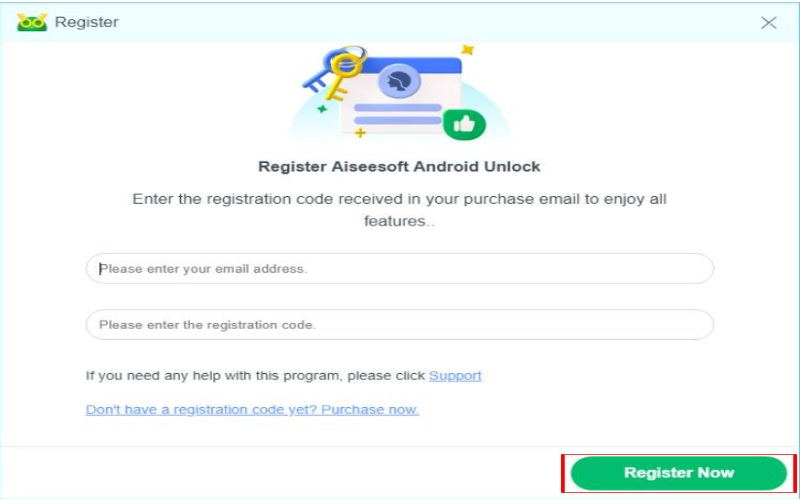
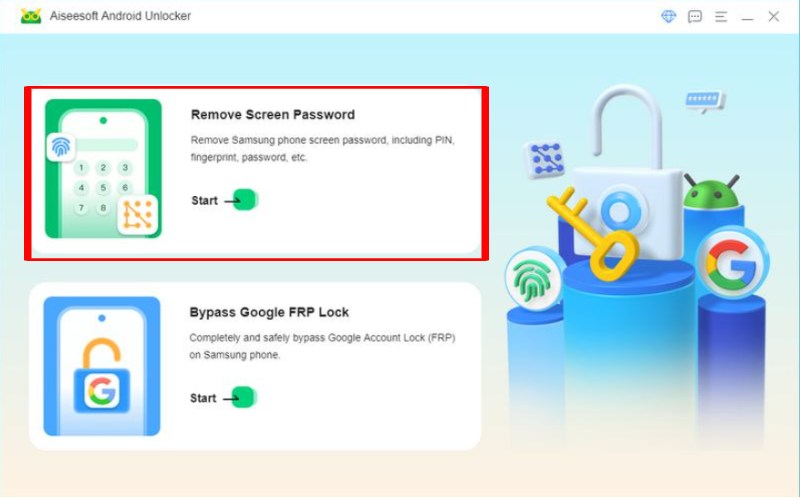
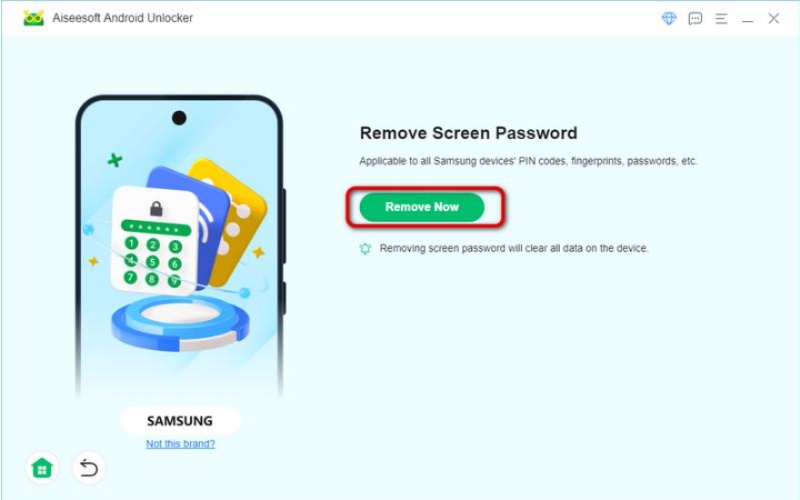
If a Samsung phone connects to a Google account, you can unlock it using Google Account Recovery. This method works best if you've forgotten your phone's password or PIN but can still access your Google account.
Steps to Use Google Account Recovery
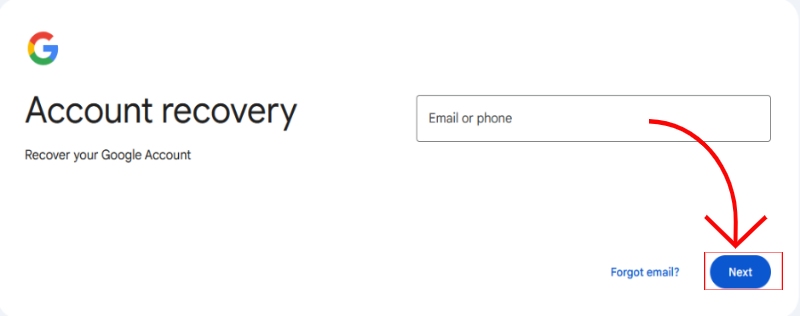
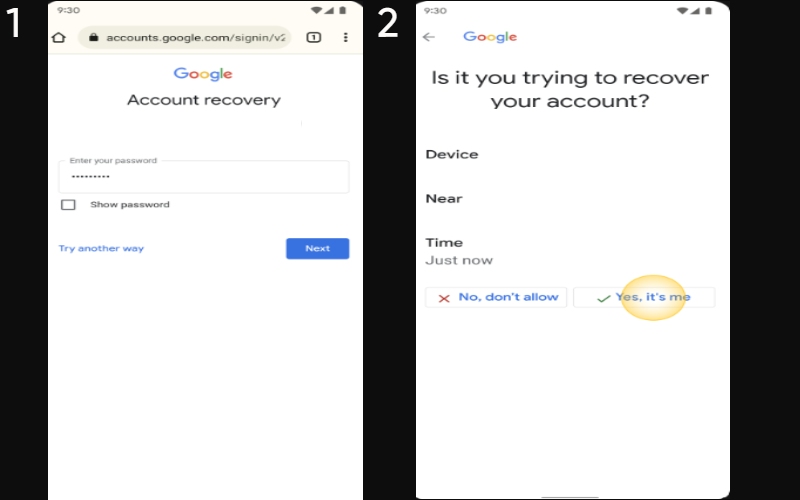
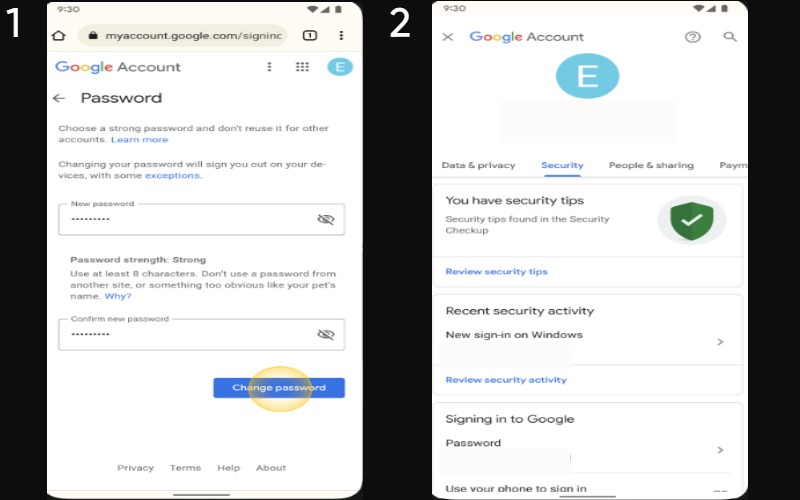
Samsung offers a handy service that lets you find, lock, and unlock your Samsung phone from anywhere if you accidentally lock yourself out. It's perfect for people who've forgotten their passcode, PIN, or pattern lock and need to get back into their device without having to do a factory reset or lose any data. Your phone needs to be connected to your Samsung account and online. Here are the steps to Samsung Galaxy S22 Ultra locked out.
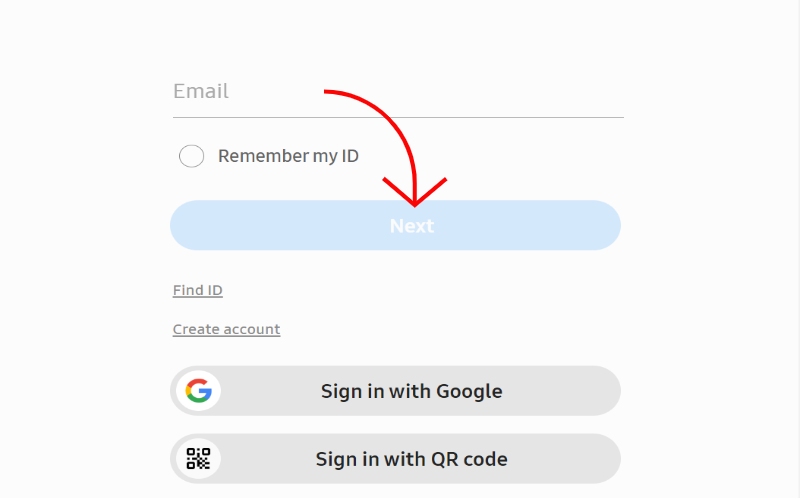
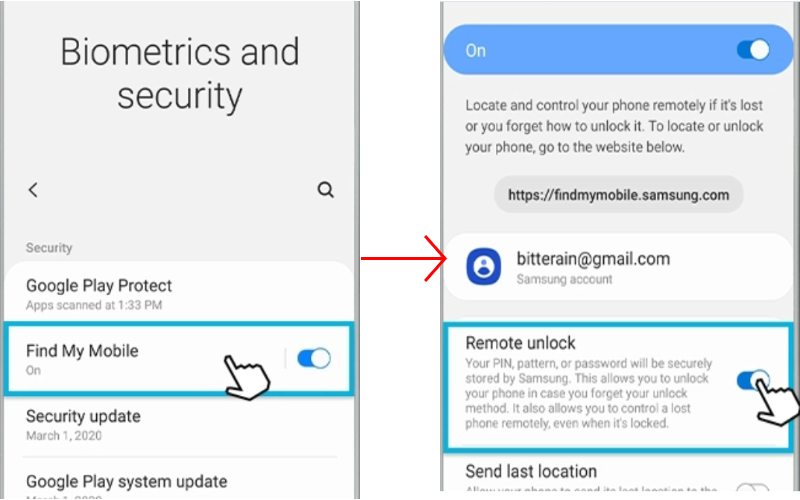
Smart Lock is a cool feature on Samsung (and other Android) phones that lets you unlock your device without always typing in your password or PIN. It works when you pair your phone with a trusted device or in a certain location. Here's how to get your Samsung phone to unlock automatically with Smart Lock:
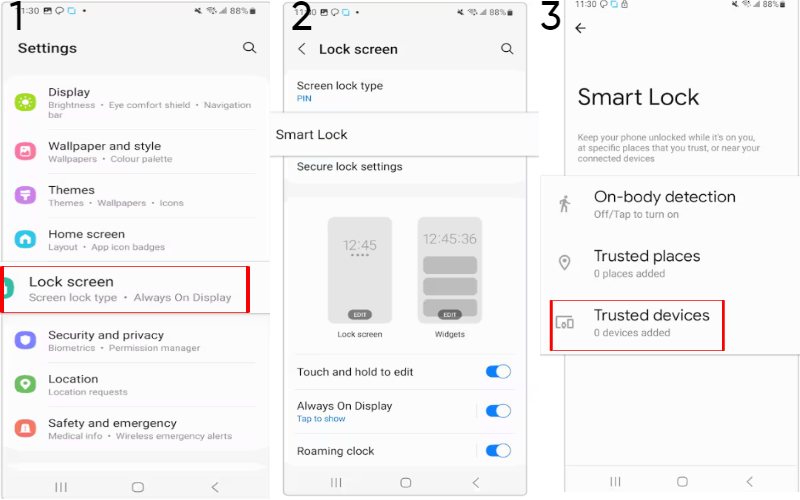
How can I open my Samsung phone if I don’t remember my Google account?
If you can't remember your Google account, you have a few options: Samsung Find My Mobile: Use your Samsung account to unlock the phone without losing data. You can try tools like Aiseesoft Android Unlocker to bypass the lock screen. You can recover your Google account through Google's recovery page and Smart Lock. These methods can help you unlock your phone, but some might result in data loss.
Can I unlock my Samsung phone without internet access?
To unlock without the internet, remember your password, set up Smart Lock, or do a factory reset, which will delete all data.
Will unlocking my phone void its warranty?
Unlocking a phone doesn't void the warranty, but changing the bootloader or rooting does. Check your phone's warranty or contact the manufacturer for more details. Review the maker's warranty policy before unlocking your phone to keep your warranty.
Conclusion
If your Samsung Galaxy tablet or phone is locked out, you can use different tools and methods to solve this issue. Some methods are official and secure, though may have some limitations, like requiring a factory reset or help from a third party. However, you can also find some options like Aiseesoft Android Unlocker that keep your data safe and unlock your device without any hassle.

Compatible with all Android OS versions, this unlocker provides a secure and easy way to remove screen lock of any kind and bypass FRP quickly.
100% Secure. No Ads.