Factory Reset Protection (FRP) is a feature by Google that keeps your data safe if you lose or steal your device. It requires you to give the Google account details you used with the device before starting a factory reset. This feature is secure but annoying if you forget your Google account or get a used device already protected with FRP. There are ways to turn off FRP, but doing so might break your device's warranty or even violate your service agreement. This article will show how to do a Samsung A14 FRP bypass, but be mindful and understand the risks involved.
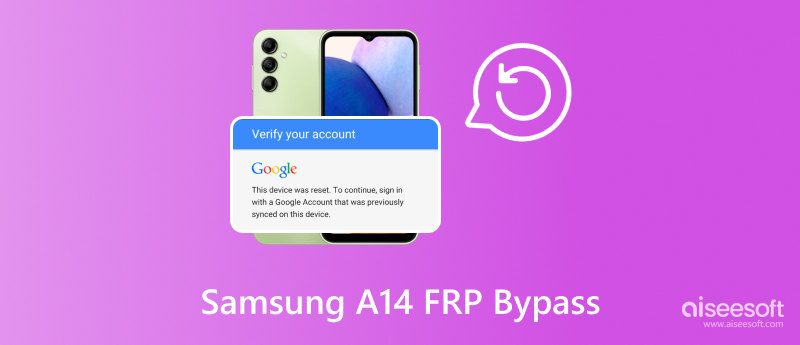
Google Account Verification is a safety feature for your Android phone, preventing it from being used without permission. You must enter your Google account details when you get a new phone or reset it. It involves setting a Factory Reset Password (FRP) as the first step to stop anyone without the right password from accessing your device. Even though this might seem easy, it's the first line of defense against unauthorized access. If you know your account info, getting past the FRP is simple. But if you need to remember your login details, this becomes easier.
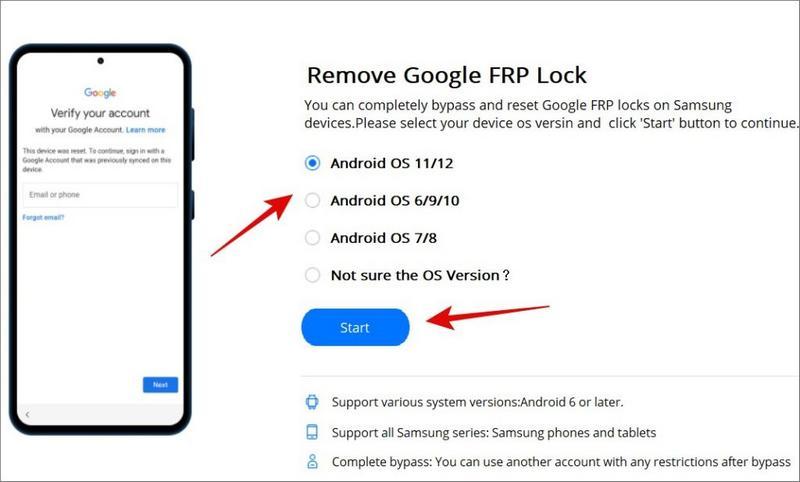
Factory Reset Protection (FRP) is a strong security feature from Google that stops unauthorized access when an Android device resets. It starts on devices with Android 5.1 (Lollipop) or better. You need your previously synced Google account info to use after a reset. It ensures the device stays secure even after theft, needing the real account info to unlock. LockWiper is an FRP Bypass APK for those locked out, used by forgotten passwords, or lost FRP-locked devices. This tool lets you in without the original account by using tricky tech or flaws, but be careful and ethical, respecting laws and device ownership. LockWiper APK is a Samsung Galaxy A14 5g frp bypass without PC.
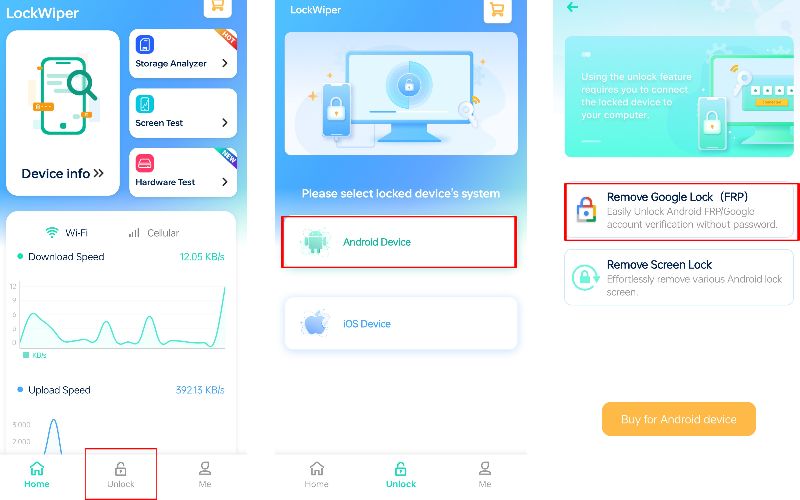
The Aiseesoft Android Unlocker is a tool that helps solve security and access issues on Android phones. It can unlock security features like PINs, patterns, passwords, and fingerprints, which is handy if you're locked out. It supports many Android phone models and updates, making it a popular choice. Besides unlocking your device, the Aiseesoft Android Unlocker can circumvent Google's Factory Reset Protection (FRP), a security mechanism designed to block access from unauthorized users following a reset. FRP ensures only the owner of the Google account can access the phone. The Aiseesoft Android Unlocker simplifies bypassing FRP, allowing you to access your phone easily without complex steps.
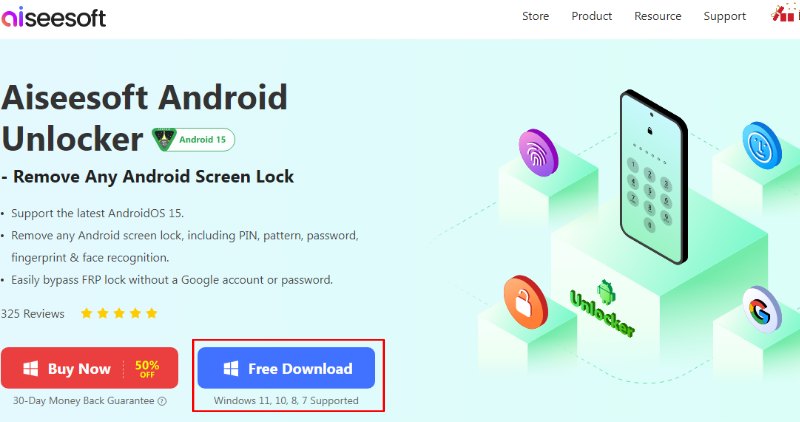
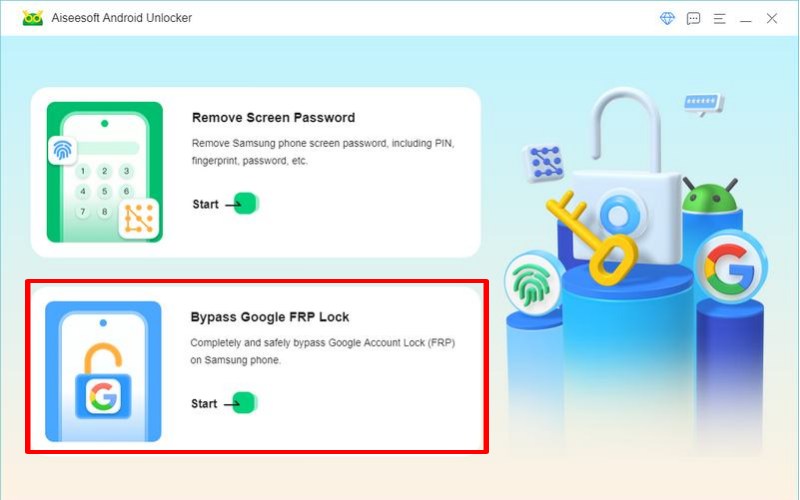
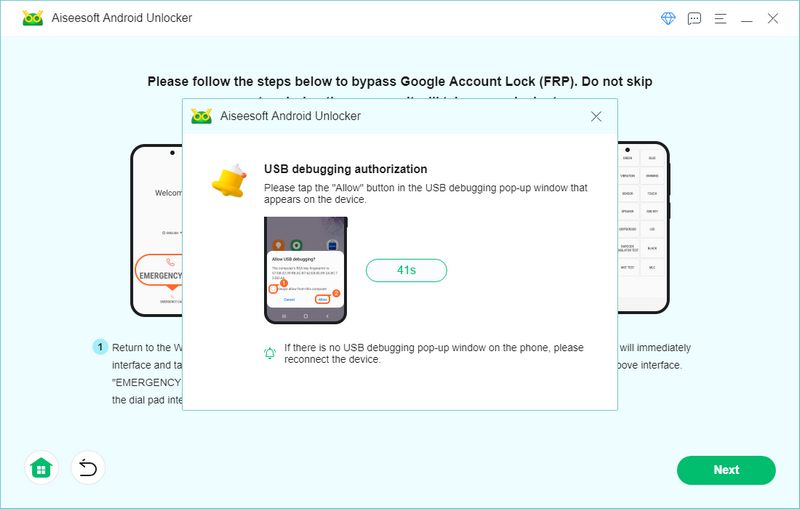
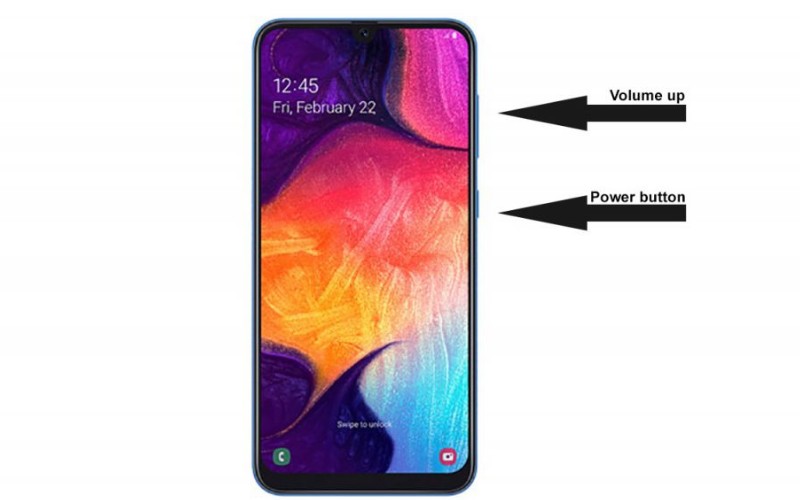
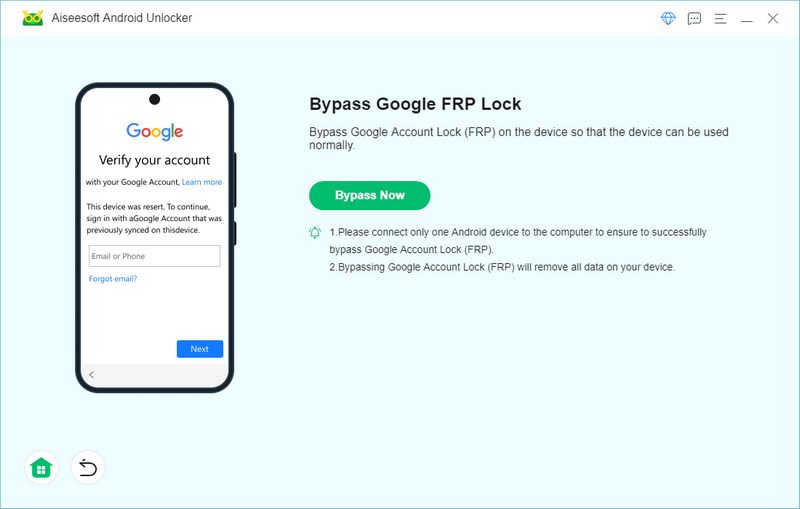
Odin is a popular tool made by Samsung that installs software on Samsung devices, updates systems, and fixes problems. It lets users install official or custom software, update systems, and fix issues. Odin mode is used mainly with Samsung devices and has an easy-to-use interface for installing different types of software, including stock software. Combination Files are software packages that Samsung engineers and technicians use to test and fix issues. These packages often include tools not found in regular software, making them helpful for more complex tasks, like temporarily bypassing security measures like Factory Reset Protection (FRP) to access restricted functions.
Open Odin: Run Odin on your computer.
Start Flashing Process: Click “Start” in Odin to begin flashing the Combination File onto your device.
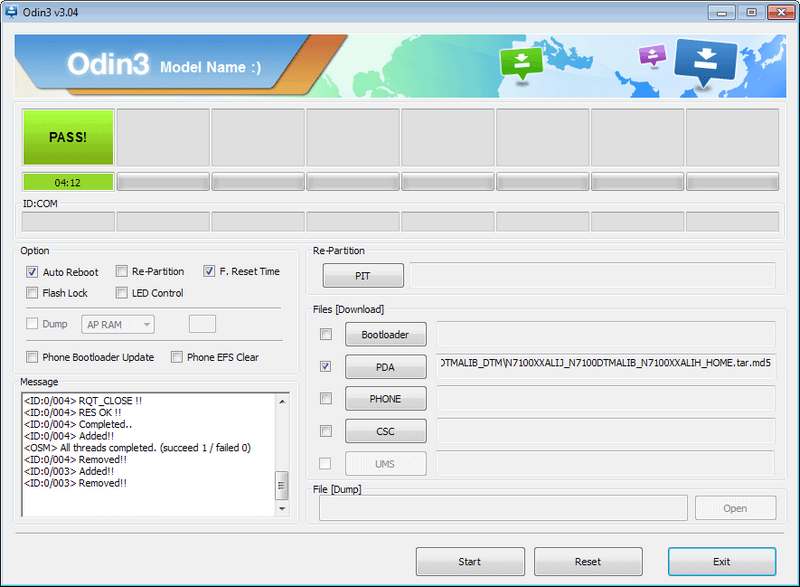
Is it legal to bypass FRP on Samsung devices?
Using a Samsung device without permission to skip Factory Reset Protection (FRP) is usually against the law. FRP means keeping your device and data safe. If you mess with someone else's device, like a family member's, you're breaking their privacy and possibly other laws. FRP rules can differ in various places, so it's important to know the laws where you live.
What happens if I bypass FRP?
Forgetting your Google account for a device you own could let you get back into it by overriding FRP, but it might only keep some of your data safe, and some apps could stop working. However, overriding FRP on someone else's device is illegal, can result in fines or jail time, and could make the device less secure, exposing it to cyber threats.
Can I bypass FRP without a computer?
You can sometimes bypass FRP without a computer by using built-in features like Talkback or Accessibility on Samsung devices with Android. However, which method works best varies by device model and Android version, and it can be complicated or unreliable. It's also risky to use apps from unknown sources, as they could harm your device.
Conclusion
Samsung A14 FRP bypass Android 12 device is typically illegal and comes with considerable risks. Although it may be possible to circumvent this security feature in certain circumstances, it's vital to be aware of the legal and security consequences. Unlawfully accessing a device can result in severe repercussions. It's important to prioritize legal and ethical practices regarding device security. If you want to remember your Google account details, consider the authorized recovery options available through Samsung or Google. Remember, safeguarding your device and respecting the privacy of others is of utmost importance.

Compatible with all Android OS versions, this unlocker provides a secure and easy way to remove screen lock of any kind and bypass FRP quickly.
100% Secure. No Ads.