You use an Apple ID to access various services like App Store, iMessage, FaceTime, Apple Music, iCloud, and more on your iPhone, iPad, and Mac. It would help if you had it to proceed with many operations. So it will be pretty annoying when you get a connecting Apple ID verification failed error prompting that your Apple ID has been disabled. You may wonder why is my Apple ID disabled.
This post explains the main reasons that may disable your Apple ID. Moreover, you can learn five helpful tips to fix a disabled Apple ID.
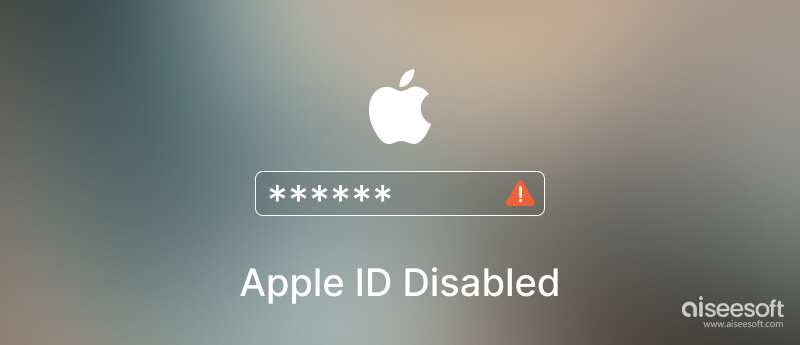
Your Apple account can be locked or disabled for different reasons. Generally, your Apple ID is disabled due to security reasons. When it has been disabled for security reasons, you will see a message saying, This Apple ID has been disabled for security reasons, This Apple ID has been locked for security reasons, or You can't sign in because your account was disabled for security reasons.

Some app bugs, iOS issues, and other reasons will also cause your Apple ID cannot be used in the App Store and iTunes Store. You can't use any Apple services with your Apple ID when it is locked. What's worse, the Apple ID Disabled error will pop up on the screen from time to time.
This part shares five valuable tips to help you troubleshoot the Apple ID that has been disabled issue. Try using them one by one until you get rid of the error.
When you see the Apple ID Disabled error, you should first restart your iPhone. You can use the standard way to power off your device, wait 2-3 minutes, and reboot it. After that, you should ensure your iPhone is connected to a fast and stable WiFi network, and then try re-accessing the specific Apple service and check if the issue is fixed. You can go to App Store and install an app to test that.
If the error still pops up on the screen, tap Unlock account and follow the instructions to unlock your disabled Apple ID.

If you have enabled the two-factor authentication feature, you can use it to unlock a disabled Apple account. Go to the Settings app, tap your Apple account name, and then choose Password & Security. Tap Change Password and follow the prompts to proceed. After you change the Apple ID password, you can use the new password to log in to your Apple ID and access Apple services.
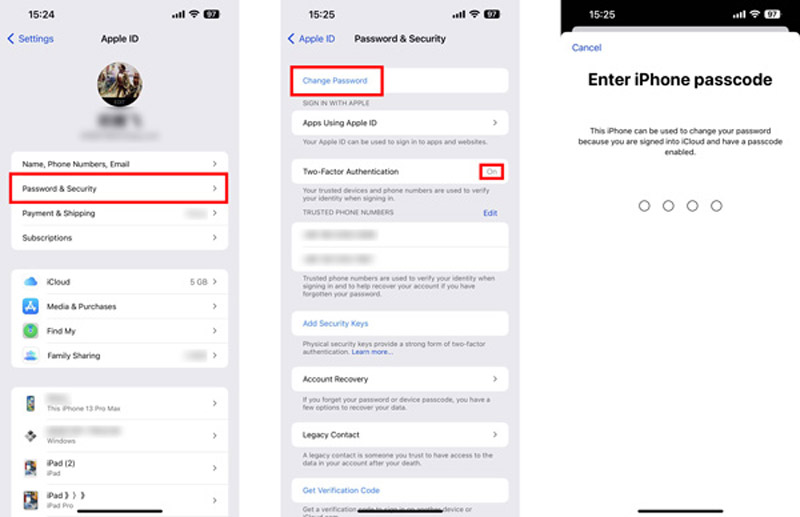
You can reset your Apple ID password to unlock a disabled Apple account. You can go to the official Apple ID website on a web browser, click the Sign In button, and enter your email address and password to log in to your account. Click Password on the Sign-In and Security page and enter a new password to replace the original one.

If you fail to sign in to your Apple account with the password you remember, click Forgot Apple ID or password and operate after the instructions to reset a forgotten password. Confirm your phone number and select a nearby iOS device to receive a notification. Tap Allow on your iPhone or iPad to confirm that. Then you can reset the Apple ID password on the iOS device.

Besides the methods above, you can turn to the powerful Apple ID unlocking software, iPhone Unlocker, to easily remove your Apple account without a password. It is specially designed to remove your Apple account if you forgot the password and create a new one to activate iOS devices.

Downloads
100% Secure. No Ads.
100% Secure. No Ads.
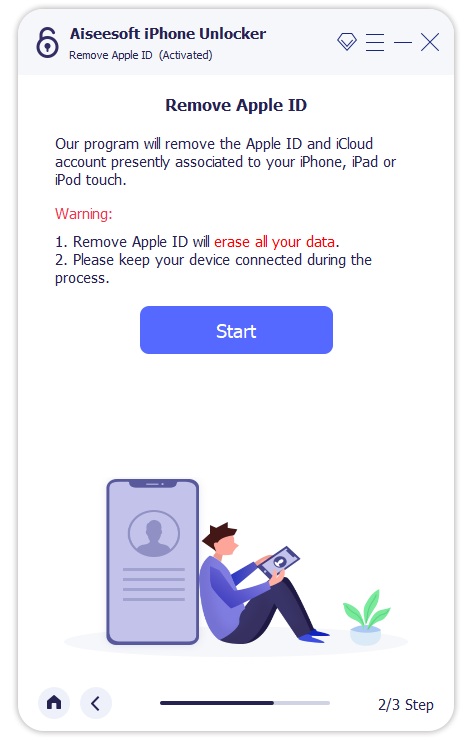
When your Apple ID is disabled or locked, you can contact Apple to get official support. Go to the Apple Get Support page to explain the Apple ID disable issue. You can get a Change link to change your forgotten Apple account password. Also, you can select the right topic to fix the error. If you are unsatisfied with the solution to unlock your account, you can click the Call button to directly set up a call with an Apple employee.
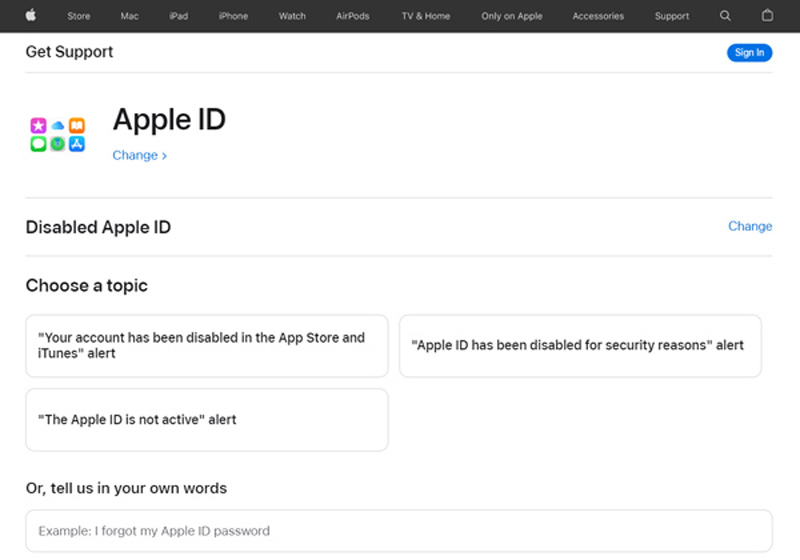
What does Apple ID Disabled mean?
When you get the Apple ID Disabled error, that means you can't sign in to your Apple account and use any Apple services. You need to verify your identity and unlock your account.
Can I call Apple to unlock my locked Apple ID?
Yes. You can go to Apple Get Support to explain the disabled Apple ID problem and take the related solution to unlock your Apple account. Apple will help you to unlock your account as long as you can verify your identity.
How do you factory reset an iPhone?
When you need to perform a factory resetting on your iPhone, you can go to the Settings app, choose the General option, and then scroll down to select Transfer or Reset iPhone. You can tap Erase All Content and Settings to factory reset it.
Conclusion
There are many reasons behind the Apple ID Disabled issue. When your Apple account is locked, you can access Apple services again using the 5 methods above.
Apple ID Removal
Remove Apple ID
Unlock iOS Screen
Manage Apple ID

To fix iPhone screen locked, wiping password function can help you a lot. And you also can clear Apple ID or Screen Time password easily.
100% Secure. No Ads.
100% Secure. No Ads.