The significance of Apple ID is obvious, given that it is used as an identification mechanism for iPhone, iPad, Mac, and other Apple devices. Nevertheless, the issue of the greyed Apple ID prevents people from purchasing and downloading programs or using services like FaceTime, iCloud, Apple Music, iMessage, and so on. Why is my Apple ID greyed out? Is there any solution to solve the problem? If you are struggling with this issue and at a loss for what to do, look over the solutions below and try some quick fixes.
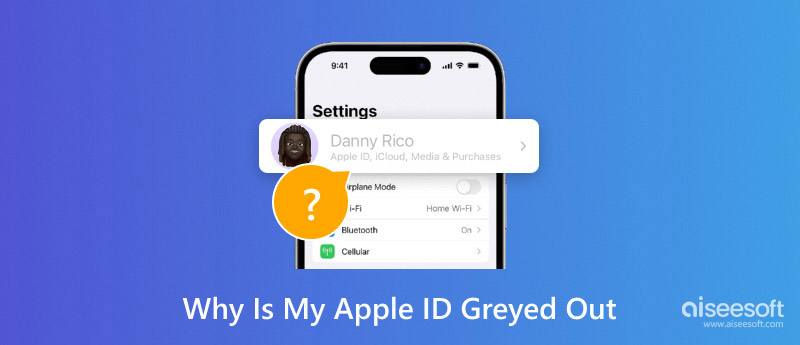
Your Apple ID account may be greyed out for various reasons, including below.
• An unstable Internet connection can impede properly verifying your Apple ID.
• The Content & Privacy Restriction setting is enabled, which limits you from signing in only on one specific device.
• Entering the wrong password several times can also prevent you from proving your identity. Apple ID will grey out to secure your account against illegal access.
• If your Apple ID is signed in on multiple devices, it may fail to verify your account.
• iCloud is restoring applications and data from backup, which is another cause of Apple ID being greyed out.
• Another computer is closely supervising your iOS device, which can prevent you from changing your Apple ID.
Here, we recommend the advanced option, Aiseesoft iPhone Unlocker, to quickly and effectively solve the problem of Apple ID being greyed out.
Aiseesoft iPhone Unlocker is a third-party tool that removes the Apple ID if you forget the password. It can unlock an iPhone by removing lock screen passcodes, including 4-digit, 6-digit, Touch ID, and Face ID. It can also change your Apple ID account to activate your iPhone (iOS 18 and former).
100% Secure. No Ads.
100% Secure. No Ads.
Features:
• Fix greyed-out/disabled Apple ID on iPhone/iPad/iPod.
• Remove your Apple ID if you forgot your Apple ID or password.
• Remove your Apple ID if you forgot your Apple ID or password.
• Recover and remove the Screen Time passcode without data loss.
• Clear iTunes backup encryption settings from iPhone/iPad with one click.
How to use:
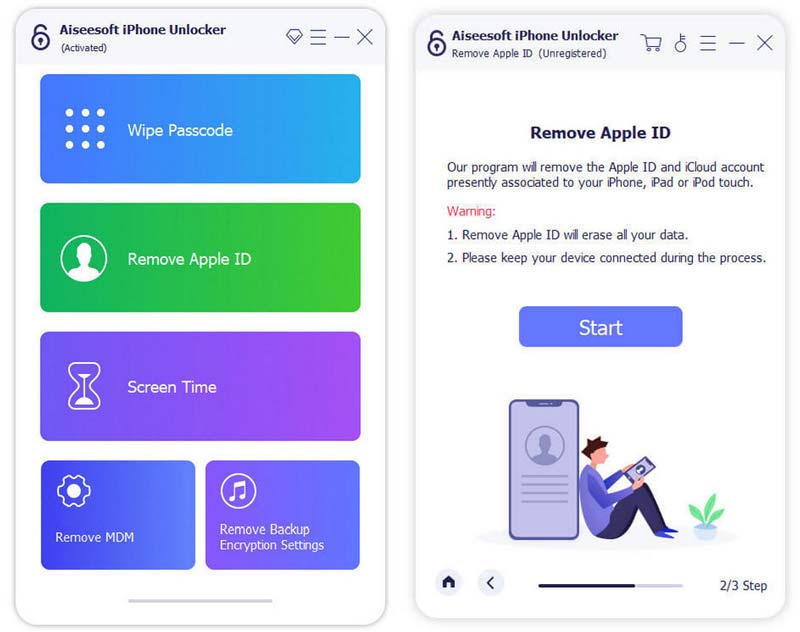
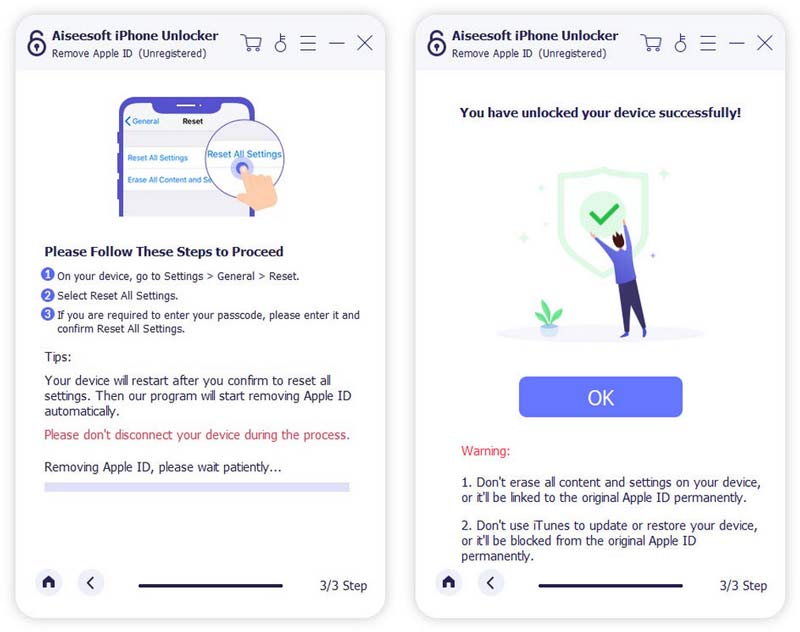
You can try to fix the problem by resetting your iPhone settings. Still, please remember that this will remove all your settings, including the keyboard dictionary, home screen layout, and location settings. Therefore, before beginning this process, back up your data on iCloud if you want to keep them.
Steps:Open your iPhone and go to Settings. Find General, click it, and tap Reset. Choose Reset All Settings. Your iPhone will then be reset to its original condition.
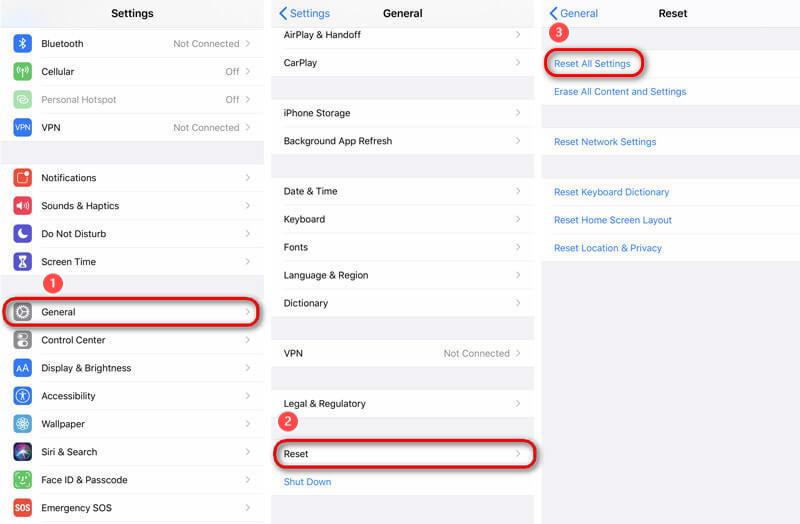
A broken or recently altered Screen Time passcode is another frequent cause of greyed-out Apple ID issues. You can change your screen time passcode or turn it off.
Steps: Open your iPhone, click Settings, and find Screen Time. Click it to change it or turn it off.
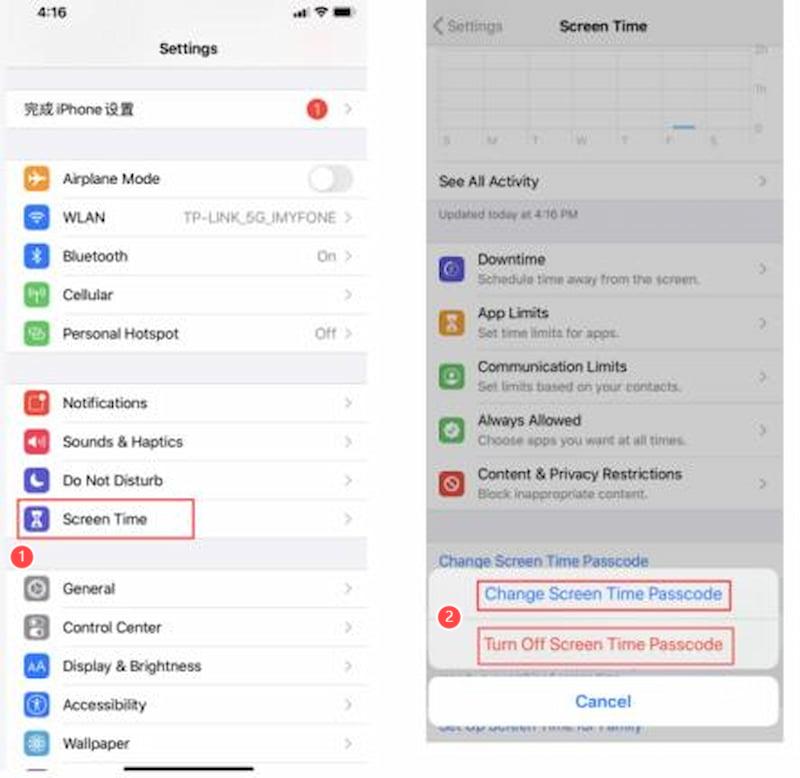
Rebooting is one of the simplest ways to fix the greyed-out Apple ID issue. It always just takes several minutes to complete this activity without the need for complicated recovery techniques. The following procedures can be used to restart an iPhone quickly.
Press and release the Volume Up and Down button. Next, press and hold the Side button. Release this button when the Apple logo displays. Your iPhone will restart. After that, check to see if your Apple ID is active.
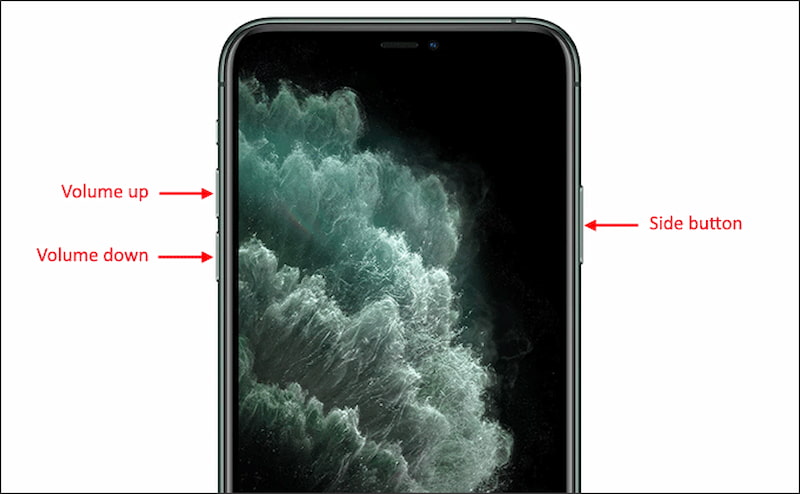
If your network connection is interrupted, your Apple ID will probably become greyed out. Therefore, to determine whether your internet connection is the cause of the issue, you'll need to test it. You can obey the following choices to do that:
• Toggle Airplane Mode on/off.
• Disable/enable your Wi-Fi connection.
• Restart your router.
• Turn off the VPN.
• Switch to cellular network.
After doing these tests, you can recheck your Apple ID.
How to fix the incorrect password error when signing in Apple ID?
Restart the iPhone, and try again. Then, change the lock screen passcode. Finally, change the Apple ID password on iCloud.com.
How to change the Apple ID email?
1. Go to Settings, and find Sign In & Security.
2. Choose Edit Email & Phone Numbers.
3. Tap the Remove button next to the email address, then tap Delete.
4. Enter your new email address, then tap Continue.
5. Input the verification code sent to the new email address.
Can I sign out of Apple ID when it is greyed out?
When Apple ID is grayed out, it is usually not possible to log out directly. The system may assume that you are attempting an illegal operation. To solve the problem, you can try to remove Apple ID on your iOS devices.
Conclusion
This article has outlined various solutions to fix the issue of the Apple ID Account greyed out. Among the fixes discussed, the most reliable one is to remove the Apple ID requirement on your iPhone using a third-party tool like Aiseesoft iPhone Unlocker. With this effective tool's help, you can easily create a new Apple ID and get back into your account.

To fix iPhone screen locked, wiping password function can help you a lot. And you also can clear Apple ID or Screen Time password easily.
100% Secure. No Ads.
100% Secure. No Ads.