When you want to upload or share some MOV files from your Mac, you may find it is difficult to do that. Because MOV file is quite large and not be supported by lots of video-sharing sites. Compared with MOV, FLV are much easier to upload and share. So for those who want to upload MOV files, there is every reason to convert MOV to FLV. And in this article, we will introduce you 5 useful methods of how to convert MOV to FLV.
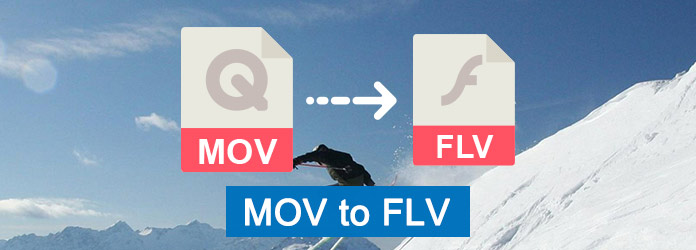
MOV to FLV
MOV is one of the most common formats which is developed by Apple Computer. It is recognized by many media players and editing software and contains multiple tracks. MOV files have very high quality, so that they are larger than other multimedia formats. FLV is a Flash-compatible video file exported by the Flash Video Exporter plug-in or other programs with FLV file support. FLV is more popular in video streaming, for it can be used for multitude of uses, like movies, online presentations, banner ads, Internet animations, etc.
Zamzar is a perfect online converter you can use with no charge.
Step 1 Open this online converter on your browser and then add your MOV file.
Step 2 Choose your wanted format in the list. Here you need to choose FLV.
Step 3 Enter your email address to receive the result.
Step 4 Click on "Convert" button to begin the MOV to FLV conversion.
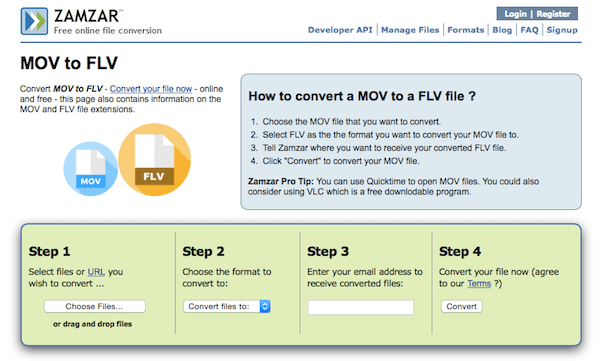
Online-Converter is also an online converter which is very recommend to you. And this converter allows you to adjust settings as you want.
Step 1 Open this website on your browser.
Step 2 Add your MOV file by uploading from your computer or entering the URL.
Step 3 Adjust optional settings as you want.
Step 4 After you agree the terms, click on Convert file to convert MOV to FLV.
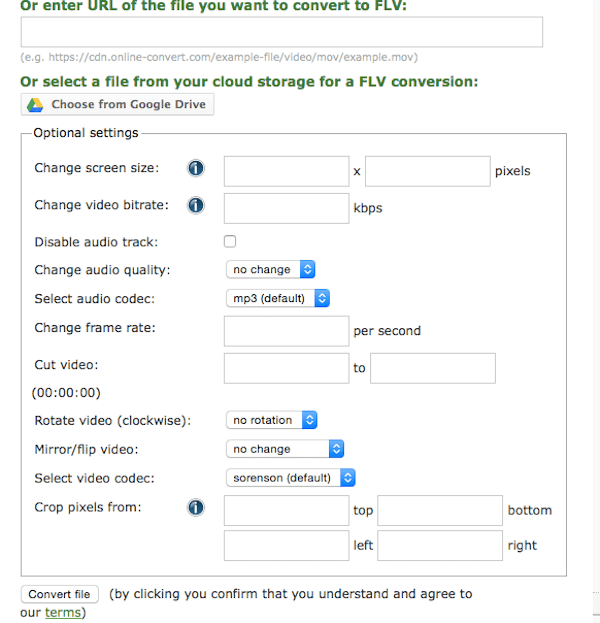
If you want to download some software on your Windows computer to convert MOV to FLV, Freemake Video Converter is very suitable for you. And it is totally free for you to use.
Step 1 Download and install Freemake Video Converter on your computer and then launch it.
Step 2 You can simply drag the M4V file to this software or click on "+Video" button to add your MOV file.
Step 3 Set FLV as your output format and then click on Convert button to begin this MOV to FLV conversion.
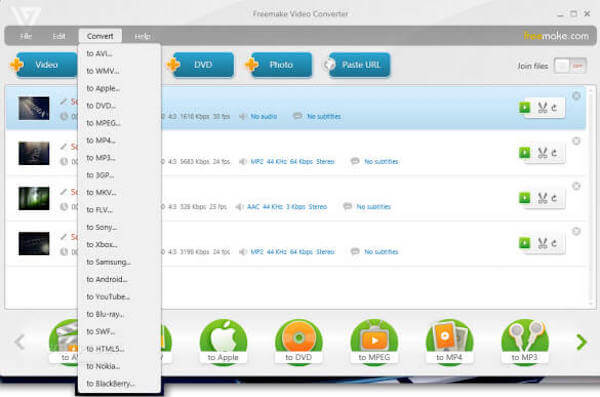
If you are Mac users and want to convert MOV to FLV on your MacBook, iSquint is a wonderful video converter which is designed for Mac users.
Step 1 Download iSuqint on your Mac and finish the installation. Then launch it.
Step 2 Then click on File which is in the top tool menu and next add the M4V file to this software.
Step 3 Click on Profile and choose FLV as your output format.
Step 4 Click on Convert button to begin this M4V to FLV conversion.
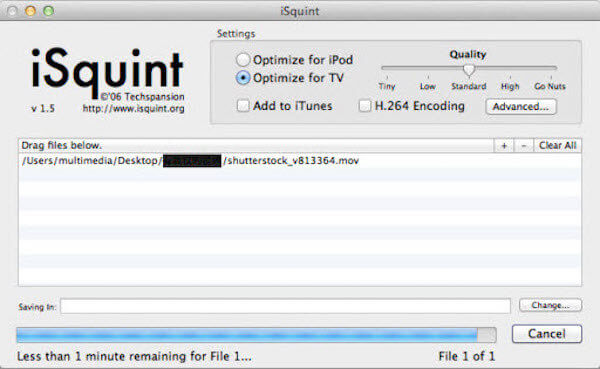
The professional method we strongly recommend is converting with Aiseesoft Video Converter Ultimate. Aiseesoft Video Converter Ultimate is the best software which has powerful converting features. With it you can convert your videos to other 1000 formats. It also offers you the greatest solutions to download, enhance and edit videos and music in a professional way. If you want to know more features about this software, you can read the next tips.
Now just read the next steps to learn how to convert MOV to FLV with Aiseesoft Video Converter Ultimate.
Step 1 Download Aiseesoft Video Converter Ultimate
The first step of converting MOV to FLV is going to the Aiseesoft official website to download Aiseesoft Video Converter Ultimate. And then you need to install this software to your computer according the guide. Next launch it and you need to register with your address email and registration code. If you just want to try, you can use the free trial.
Step 2 Add MOV file to program
Now you need to click on Add File button which is the second button in the top tool bar. Then choose Add File to upload your MOV file you want to convert with from your computer. And it will take a few time to load the MOV file.
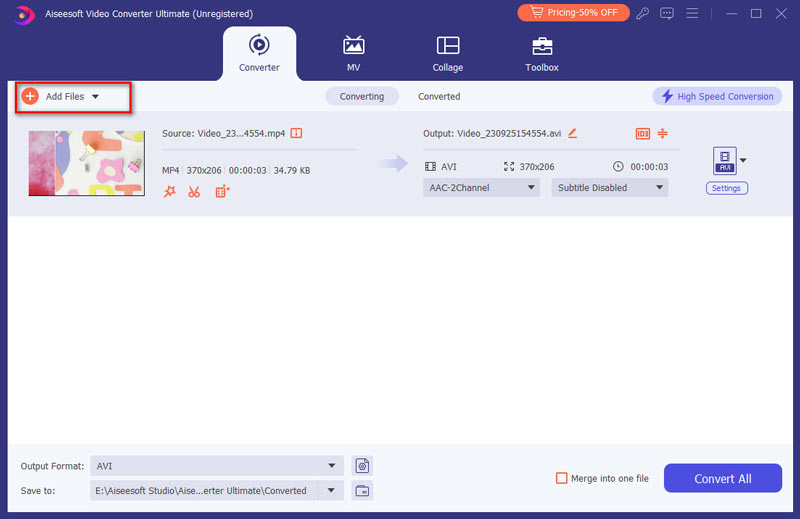
Step 3 Select FLV as output format
Now you need to choose your wanted format from the Profile list. Just click on the drop-down menu and then select FLV as your output format. Next you need to select the destination folder in Destination section. Click on Browser button and then choose your wanted folder.

Step 4 Start to convert MOV to FLV
When you done all things, you are allowed to click on Convert button to start to convert MOV to FLV. Just wait for a moment, you will successfully finish the MOV to FLV conversion, and will get the converted file in the folder you choose in Step 3.
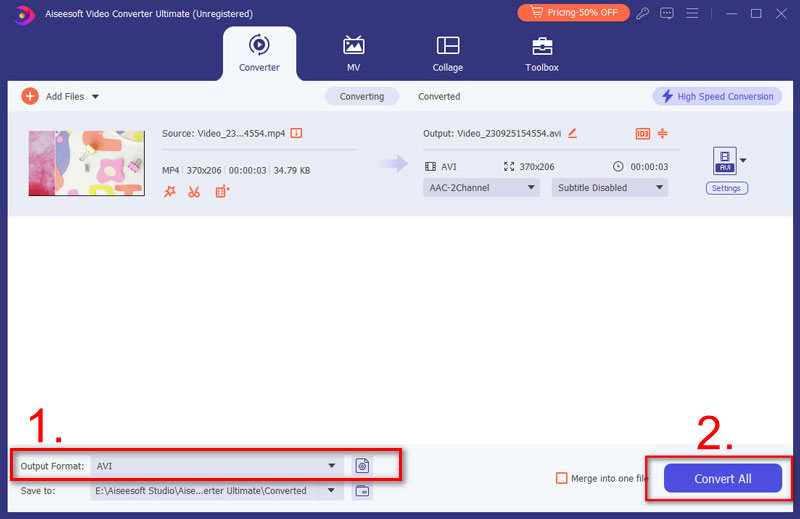
Converting MOV to FLV can be really an easy thing if you follow the ways we introduce to you in this article. We have list 5 ways in this article, and you can choose the most suitable way to finish MOV to FLV conversion. If you think this article is useful, just share it with your friends who are in need.