Suited with QuickTime on Mac, MOV is a popular Apple-based video format. However, there still are many old devices or players that don’t support this format. In this situation, the only way to play MOV files smoothly on a PC is to convert MOV to MPEG. MPEG usually comes with .mpg or .mpeg. This kind of file format is a common video format with a smaller size but the same quality.
Thus, we will show you step-by-step how to convert MOV to MPEG with online converters and converter software in this article. Besides, the MPEG to MOV conversion will also be mentioned if you need it, keep reading!
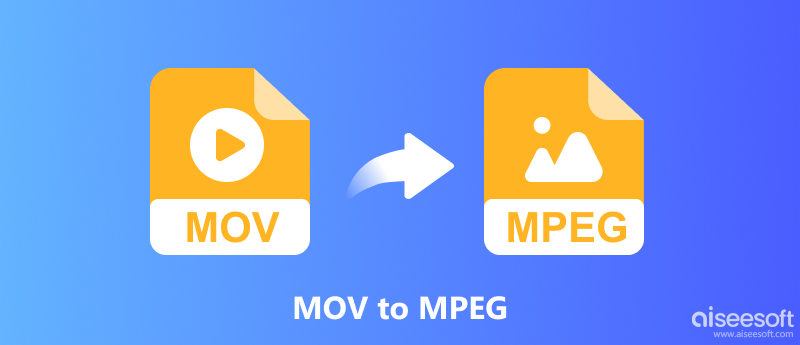
To solve the problem of converting MOV to MPEG, the Aiseesoft Video Converter Ultimate is the ideal converter software you can try. It’s best for MOV to MPEG batch conversion and HD-quality MPEG output. As for the MPEG series, it is compatible with the MPEG codec of MPEG, MPEG-2, MPEG-4, etc. Besides, you can use its built-in video editor to customize your output video effects like rotating, cropping, adding filters, adding watermarks, etc.

Downloads
100% Secure. No Ads.
100% Secure. No Ads.
Follow the steps below to change your MOV file to MPEG.
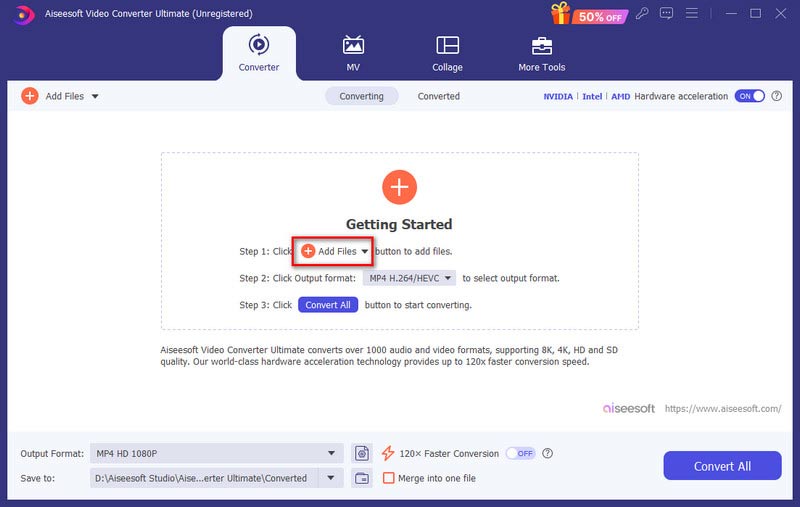
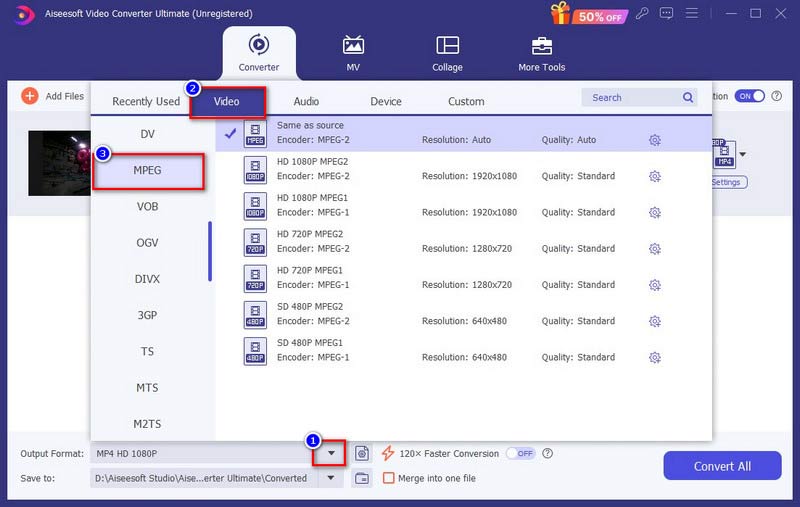
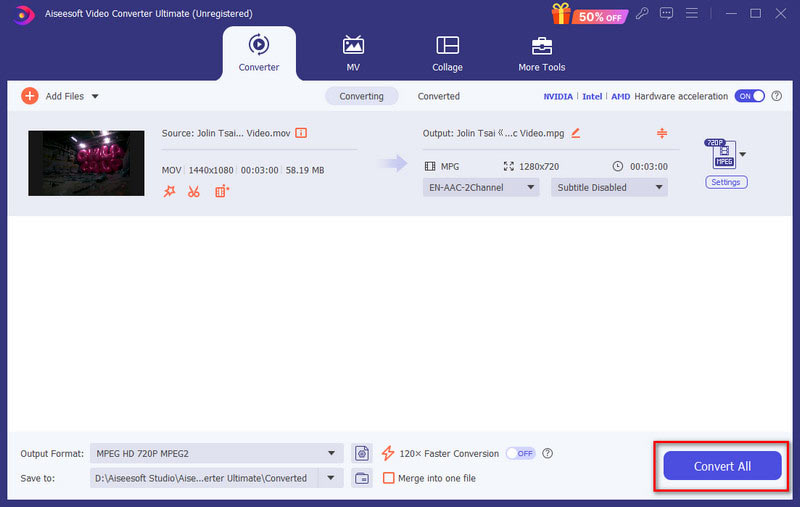
Moreover, if you are a Mac user, you can also use Aiseesoft Video Converter Ultimate to convert MPEG to MOV for enjoying MOV playback on your Mac too.
VLC Media Player is commonly used as a multimedia file player. Well, it is also a feasible video converter, including the conversions of MPEG and MOV. Here are the detailed steps to turn MPEG to MOV using VLC.
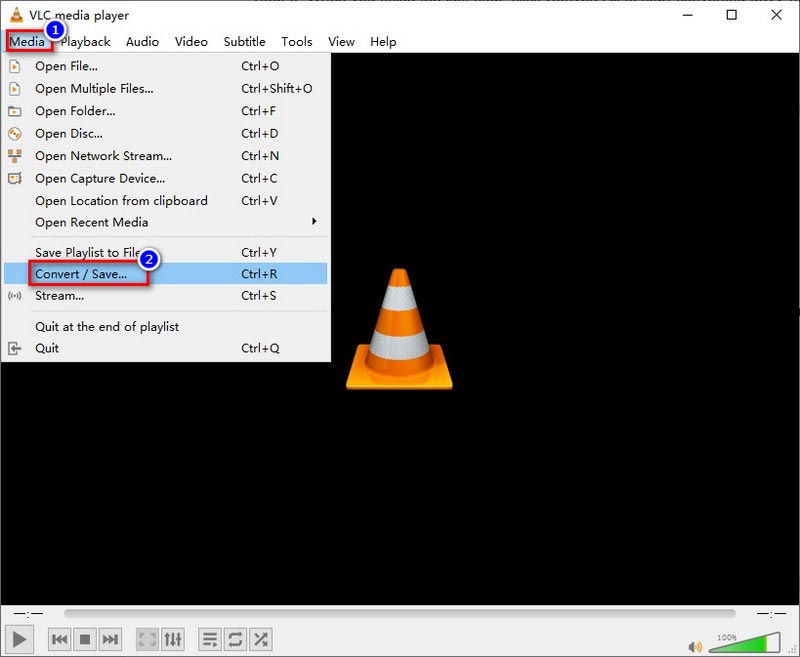
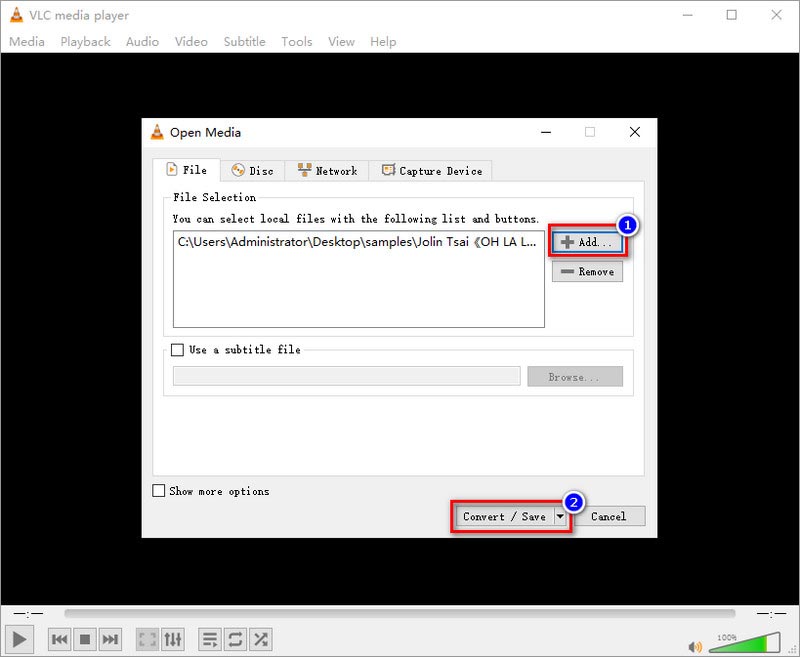
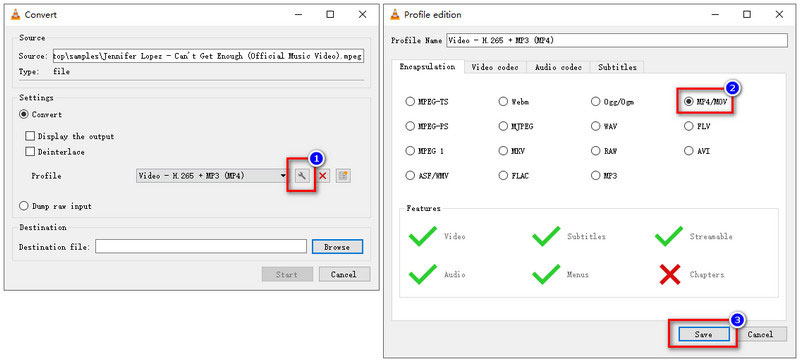
Yet, since VLC isn’t technically designed to be a video converter, so the operation may be a little complicated for users, especially for beginners. Besides, the MPEG to MOV conversion by VLC often has quality loss.
If you don’t want to download any software on your computer, you can turn to some online MOV and MPEG converters. VEED.IO is the one that can do mutual conversions between MOV and MPEG. In this part, we will introduce how to change MPEG to MOV.
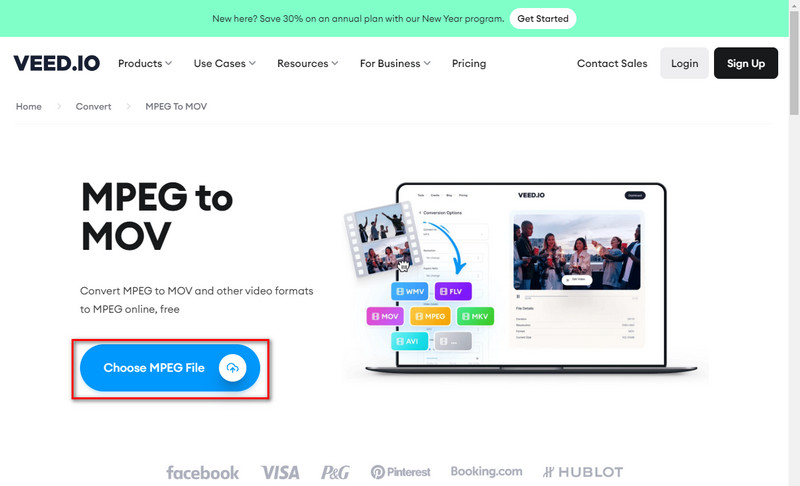
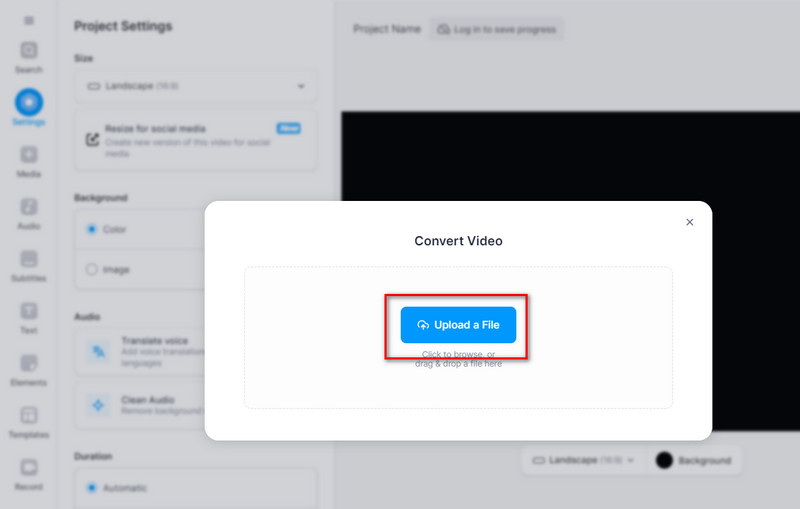
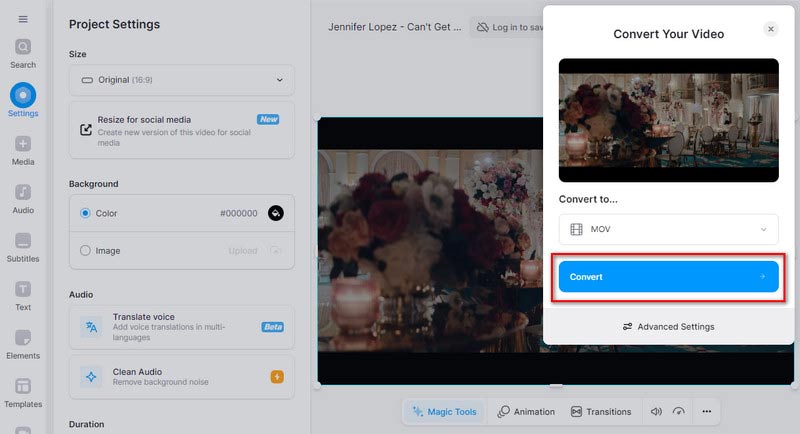
However, the loading and converting speed of VEED.IO is very slow. Running VEED.IO on the webpage costs too much system resources.
MOV.to is the other free online converter of MOV and MPEG. This site can also do both conversions of MOV to MPEG and MPEG to MOV. Here are the steps for getting MPEG from MOV by MOV.to.
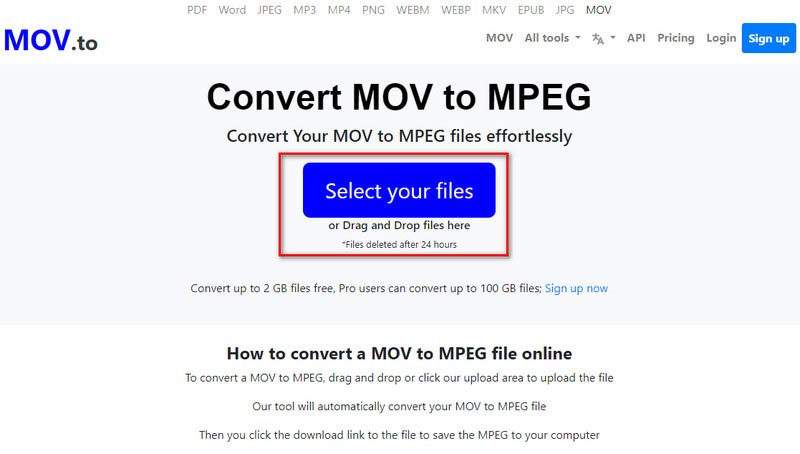
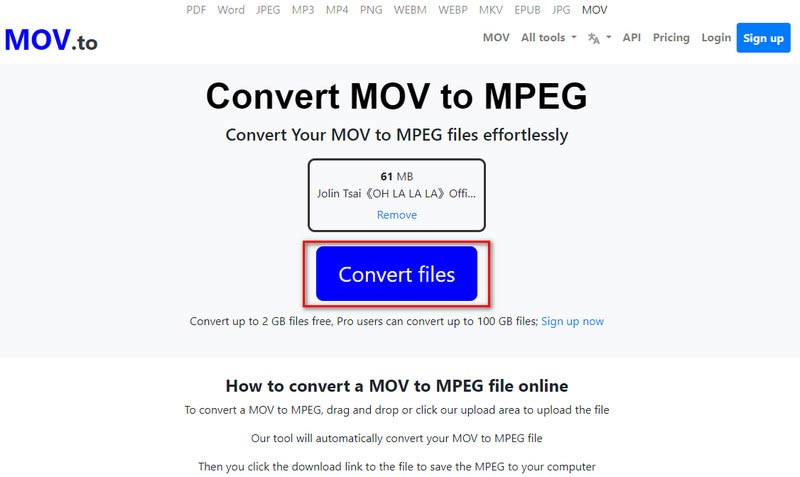
MOV.to is a basic MOV to MPEG online converter, so you can’t do output editing like trimming, adjusting audio effects, adding subtitles, etc.
Does MPEG use the same codec as MOV?
Yes, MPEG has standard codecs like MPEG-3, MPEG-4, MPEG-7, MPEG-21, etc. MOV files are also coded with MPEG-4.
Is MOV or MPEG better?
Well, it depends. MOV has high video quality, but this kind of format is restricted to certain devices or players (Apple-based). MPEG has a smaller file size, but MPEG is not suitable for HD videos, and it’s a little bit outdated.
Why should I convert MOV to MPEG?
In early times, MOV is designed to suit the Mac-only video player QuickTime. Therefore, MOV is not so compatible with the Windows operating system and other media players. It’s convenient to convert MOV to MPEG for playback on different systems and various media players.
Conclusion
You have made it to the end of this MOV to MPEG tutorial. Congratulations! We believe that you have gained the four methods to convert MOV to MPEG or MPEG to MOV online or offline. Especially the Aiseesoft Video Converter Ultimate can be your comprehensive solution to help you mutually change MOV and MPEG with fast speed, strong compatibility, and various output settings. Just download it and have a try!

Video Converter Ultimate is excellent video converter, editor and enhancer to convert, enhance and edit videos and music in 1000 formats and more.
100% Secure. No Ads.
100% Secure. No Ads.