You may frequently take pictures with iPhone or Android phone to keep the specific moments in your daily life. And you are more likely to share photos with your friends on social software like Facebook, Twitter, Instagram and more. Many times you want to combine two or more pictures into a new one, but don't know how to do it.
Here in this article, we will show you how to combine pictures together. Whether you want to merge iPhone photos or combine two pictures on Android, you can find the useful way after reading.
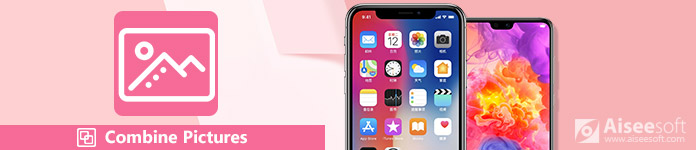
If you are an iPhone user, you should pay attention to this part. We won't tell you, use Adobe PhotoShop to combine pictures on computer. Instead, we will introduce an easy-to-use app to combine photos on your iPhone directly, Pic Stitch.
Pic Stitch, is one of the most popular pictures combining app for you to merge two or more iPhone photos together. With a simple design and powerful editing features, it enables you to quickly make your photos amazing. Moreover, it works well with pictures and videos. After you combine photos, you can handily share them on your favorite social media networks including Facebook, Twitter and Instagram. First, you should install it from App Store.
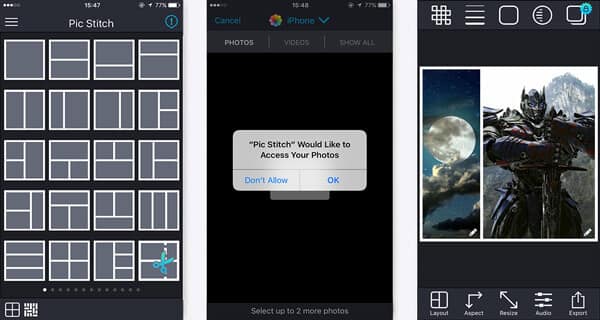
What about combining two Android photos together? If you are using an Android device and have a need to merge photos. You can try Photo Grid.
Photo Grid - Photo collage editor is one of the most popular photo collage makers for Android. With its help, you can easily combine pictures and decorate pics by applying fantastic filter, adding stickers and text. It provides multiple editing functions for you to customize your picture and adjust output effects. You really need to download it and have a try.
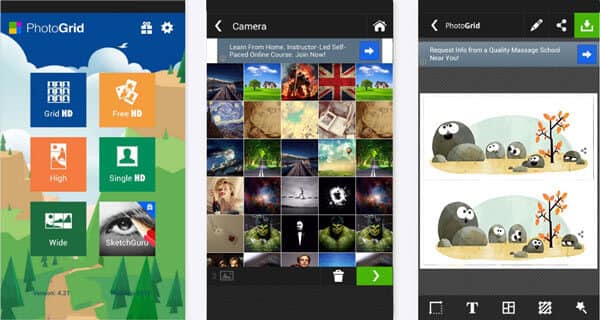
Photo Editor ( https://play.google.com/store/apps/details?id=com.photoeditor.beauty.camera.sticker&rdid=com.photoeditor.beauty.camera.sticker) is the app combination of beauty selfie, stickers and filters. Combining picture feature is one of the most attractive features of this Android photo editing app. It is the beauty app to adjust your face and body. With the support 100+ filter effects, you could create your pictures in various styles before combing. Supplying you with neon\emoji\cartoon stickers, you are able to create your own picture specially.
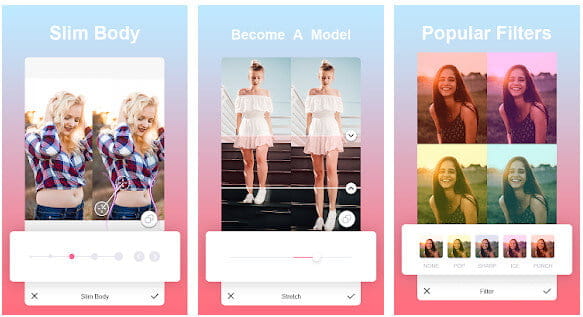
In order to better share your photos with friends and family, just merging your images together is not enough. Combining your photos into a video is a good and enjoyable way to keep these memories alive.
Here we highly recommend the best photo to video collage maker - Aiseesoft Video Converter Ultimate to help you make your own movies with pictures, videos and music. It can combine your photos by turning them into video and adding background music. It is not only the best video converter, but an excellent photo and video collage maker. Also, you can select the split-screen layouts, filters and other video editing features.

Downloads
100% Secure. No Ads.
100% Secure. No Ads.
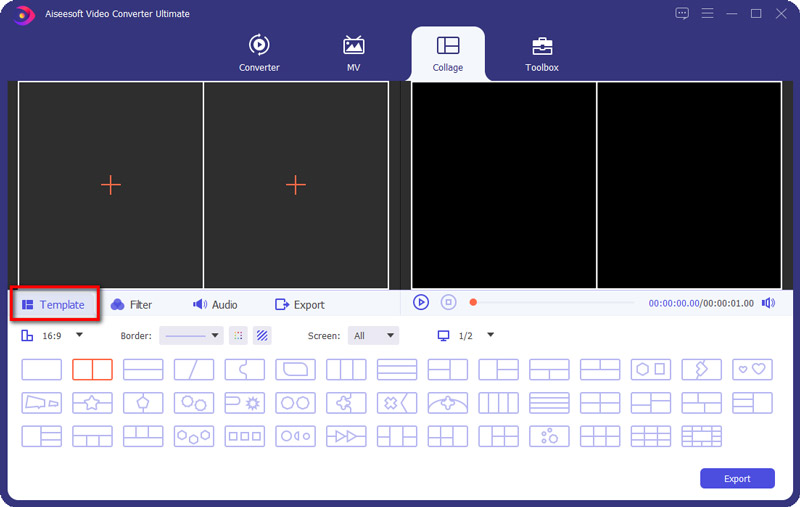
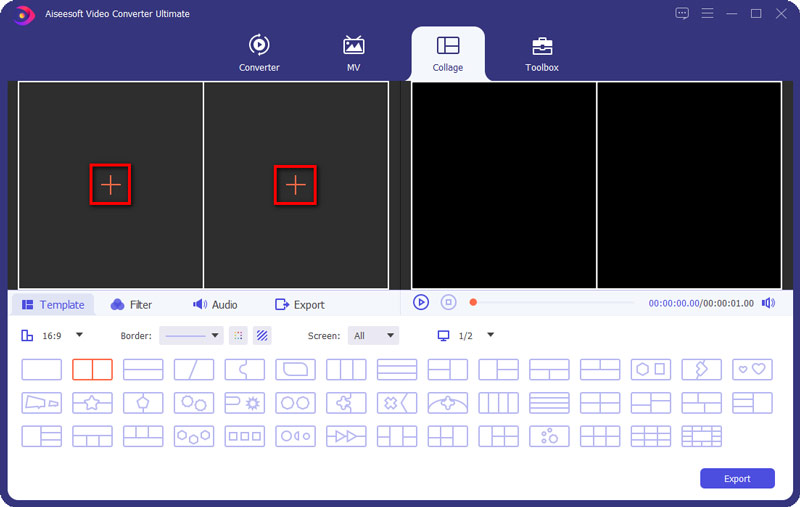
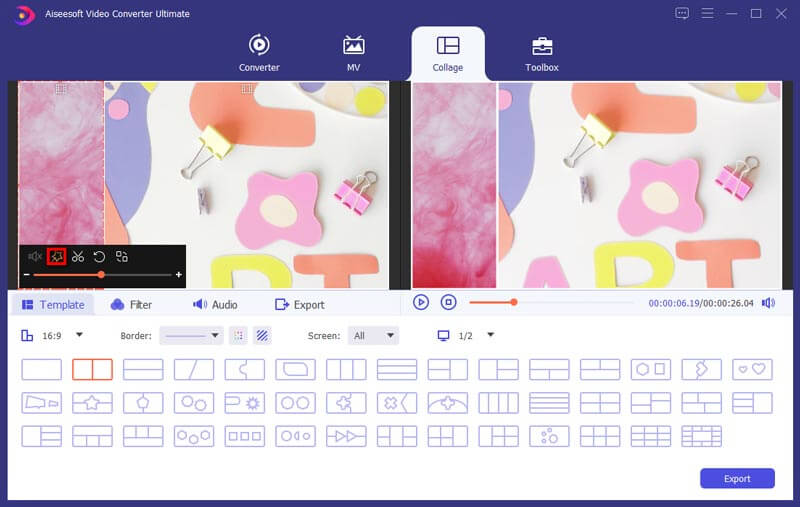
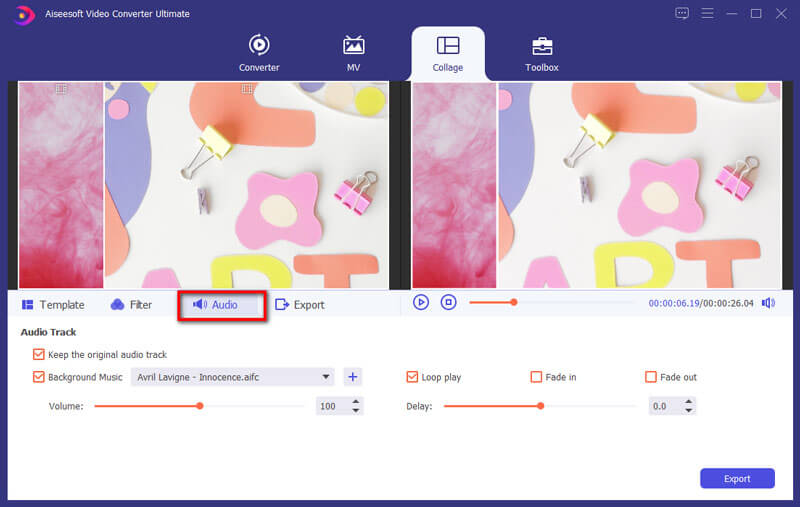
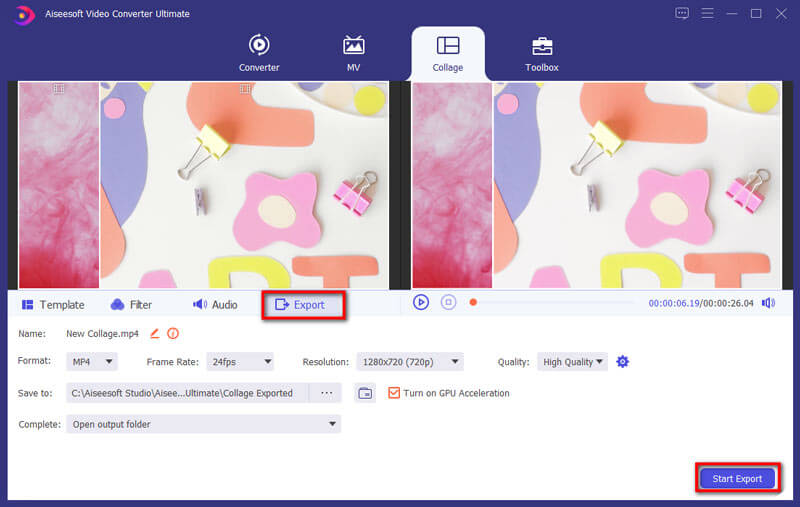
1. Can I crop and resize a picture?
Yes. You can crop pictures with the Paint software on Windows. Open the Paint software, and go to File > Open to open the picture you want to crop. Click Select to draw the proper area you want and click Crop to crop the picture. Then click Resize and select Pixels. You can type the size you want, and click OK button to resize the picture.
2. Can I combine photos online?
Yes. With an online image merger like Pinetools, you can combine several photos online. Go to the official website of PineTools Merge Images Online, click Browse to upload your first photo. Click Browse in another area to upload the second image. Then select the position of the images, either vertically or horizontally. Click PNG/JPG/BMP button in Output Image area to save the combined image.
3. How do I create a collage of my photos?
Open With a collage maker, you can create a photo collage in simple steps. Open Collage Maker and click Open > Computer to upload the image. Drag the photo to the area and arrange the layout. Then click the Save drop-down button to save the image to computer, Google Drive or Google Photos.
Conclusion
In this article, we mainly talk about how to combine pictures on Android and iPhone. Whether you are an iPhone or Android user, you can use the suggested app or apks to merge your photos together. Also, the apps offer many fantastic features for you to beautify your pictures. You can free download the iOS or Android picture combiner to have a try. If you want to compile images into video, Aiseesoft Video Converter Ultimate is worth a try.

Video Converter Ultimate is excellent video converter, editor and enhancer to convert, enhance and edit videos and music in 1000 formats and more.
100% Secure. No Ads.
100% Secure. No Ads.