GIF format became popular because it can convey messages and boost marketing since it impacts a wide array of audiences compared to static images. Furthermore, animated GIF creates an interactive appearance, encoded with a series of moving images, yet their quality isn't the best. Thus, the color pattern GIF supported isn't as broad as JPG, PNG, or other alternative formats, so if you want a high-quality image better, then it is better to learn how to turn GIF into the image with the tools and tutorial compiled here.

Aiseesoft Free Image Converter Online might be the GIF to image converter you will need to turn GIFs into a series of high-quality images. Yes, this converter online can decode the GIF into a high-quality JPG or PNG format easily with the help of its AI. Despite being an online solution, this converter offers a secure and fast conversion process that you can't get on most image converters on the web or offline. Plus, this converter can transform a bunch of GIFs into a new format in less than a minute. After converting the GIF, the file you import will be automatically deleted to the cloud to protect the user's privacy. If you are interested in using this converter, follow the indicated and reliable steps below.


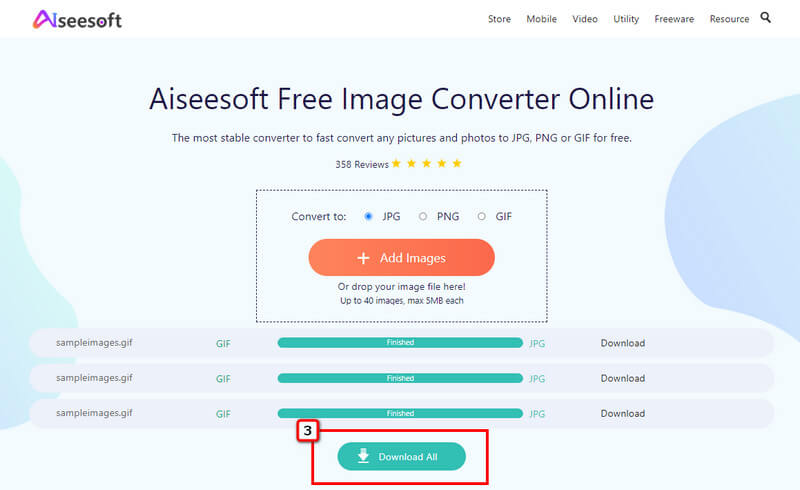
EzGIF can transcode GIFs to image sequences for free and without installation. It is a popular GIF solution that supports a wide variety of editing options, and you can also turn a video into an animated GIF here. Due to the features it offers for GIFs, we added this solution in this article, yet it can only export GIFs as JPG, and it can't do a batch conversion for multiple GIFs. So if you want to learn how to use this, you can read and copy the steps below.

Steps on How to Use EzGIF:
Another online GIF to image converter you can use is Convertio. This converter became popular because it can convert GIFs and documents, video, audio, presentation, font, CAD, and more. Unlike EzGIF, you can convert GIFs to PNG, SVG, WebP, etc. Even though it is a multi-media converter, you can't do more than two conversions if you haven't sign-up for the tool; there is also file size limitation and ads. Nonetheless, you can use this software, and here are the steps to use it.

Steps on How to Use Convertio:
Despite having a product name not related to converting GIF to an image sequence, Soda PDF Online offers this converting process for the users who needs it. It has been developed as a PDF solution but provides additional features, such as converting the GIF into a JPG format. Users who want to try using this mustn't be afraid to import their files for the converting process to be secured; however, the file is stored for up to 24 hours before it is destroyed from the cloud server. So, if you want to try using this converter on the web, follow the steps below,
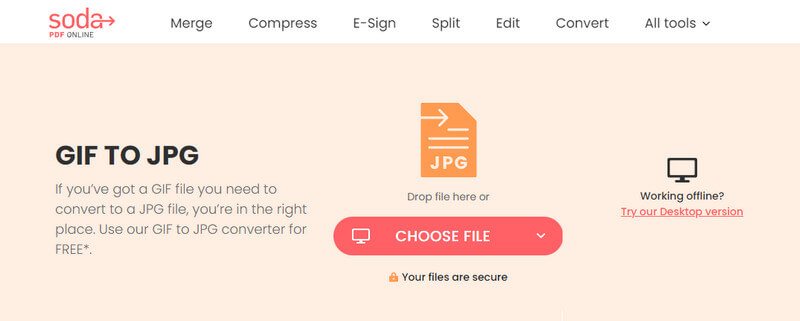
Steps on How to Use Soda PDF Online:
What is GIF?
GIF format stands for Graphical Interchange Format; it is under image format even though it can contain a series of images in a single file like what video can do. GIFs are lossless, meaning no data or quality is lost during the compression. Due to its popular loop animation that even video can't do, most social media websites and platforms have a built-in GIF prepared for interactions with other users.
Can I create an animated GIF using photos in Photoshop?
Yes, you can use Photoshop and create a GIF that can go loop when preferred. Yet, the editor is a bit difficult to handle, especially for beginners who don't know how this image editor works. So, instead of Photoshop, you can also use its alternative to create an animated GIF from images.
Does GIF fit a website?
GIFs are a good selection for engaging readers for your website since it is interactive. Despite the advantage it brings, GIFs must be optimized well because there are times that GIFs take more time to load up because their file size is bigger than other static images, like PNG. So, if you want to compress GIFs for your website, you might need to compress GIFs into smaller sizes without affecting the quality of the GIF.
Conclusion
Converting GIFs to images is easy with the help of the four converters in this article. Select which one you think fits your need the best, and share with us what makes you choose that converter in the comment section.

Video Converter Ultimate is excellent video converter, editor and enhancer to convert, enhance and edit videos and music in 1000 formats and more.
100% Secure. No Ads.
100% Secure. No Ads.