Knowing RTX video enhancement is essential if your PC or laptop has NVIDIA GPUs. You can easily enable RTX Super Resolution to improve video quality. In this article, I will explain RTX Video Super Resolution technology, explaining what it is, how it works, and how to turn it on and use it.
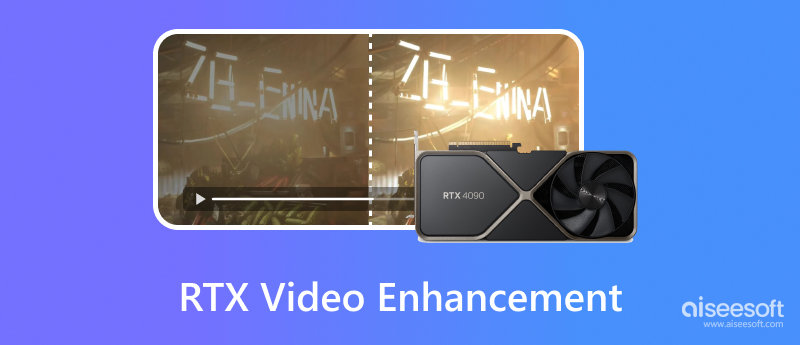
RTX video enhancement is an AI-accelerated technology developed by NVIDIA. It uses advanced artificial intelligence to effectively improve video quality, especially for streamed video content and games. It is mainly used for upscaling low-resolution videos to higher resolutions. For instance, NVIDIA RTX can help you turn 720p or 1080p into 4K or higher. RTX video enhancement can give a clearer, sharper, and more detailed viewing experience.

Generally, we take RTX Video Super Resolution as RTX video enhancement. It is a video upscaling technology to enhance quality using AI. Super Resolution can effectively remove background noises, reduce compression artifacts, and upscale resolution. It can improve the overall clarity and sharpness of both local and streamed videos.
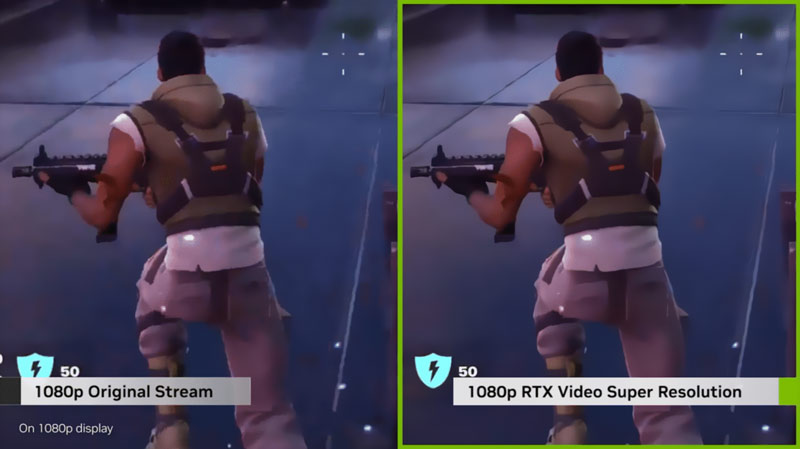
RTX video enhancement relies on its advanced AI algorithm to analyze the original video content and then generate upscaled ones. The RTX Video Super Resolution technology can accurately identify patterns, edges, and others. Based on the analysis, its AI creates the hidden or missing information required to upscale the video. It can display the video at a higher resolution with increased clarity. Moreover, RTX video enhancement may also contain the optimization of color, brightness, contrast, and sharpness.
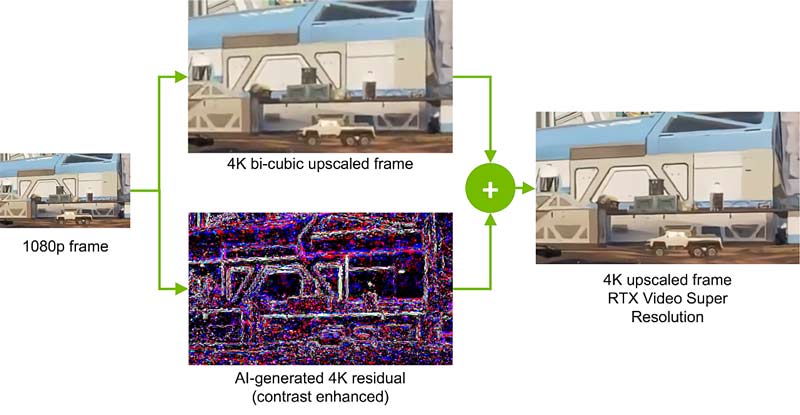
To enable RTX video enhancement, you should have a compatible NVIDIA graphics card. Your PC or laptop must have NVIDIA GeForce RTX series GPUs like RTX 40 or RTX 30 series. You can easily turn on Super Resolution under the RTX video enhancement. Moreover, you’d better install the latest NVIDIA GeForce Game Ready drivers to ensure it works well and offers optimal performance.
As mentioned above, you can turn on RTX Super Resolution to effectively enhance quality. While the RTX video enhancement is primarily designed for real-time video streaming, there are ways to apply it to local videos.
You can handily access RTX video enhancement from the NVIDIA Control Panel. Right-click any blank space on your desktop screen and select the NVIDIA Control Panel option.
Locate the Video section on the left panel and choose Adjust video image settings. Now, on the right window, you can see the RTX video enhancement tab. Turn on Super Resolution under it.
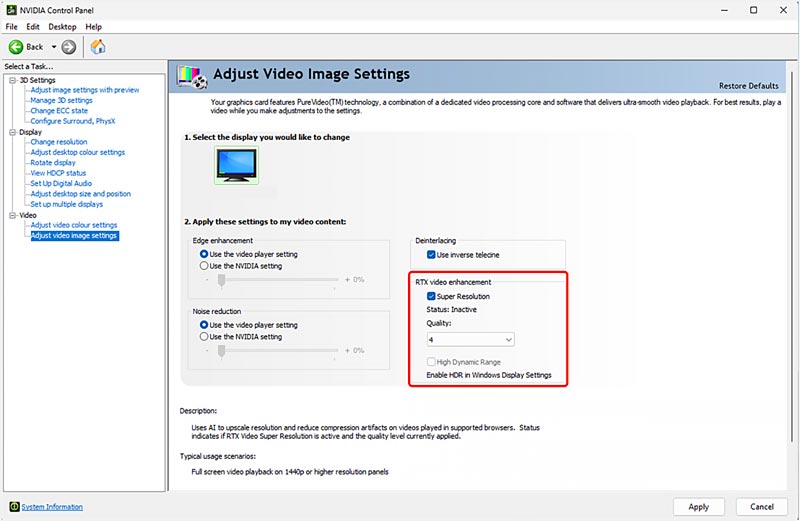
Select the desired quality level based on your GPU's capabilities and desired performance. Surely, a higher level can deliver better image quality, but it will consume more GPU resources.
Once RTX Video Super Resolution is enabled, you can directly watch upscaled videos in supported browsers like Google Chrome and Microsoft Edge. Check and ensure hardware acceleration is turned on in your browser for smooth playback. Also, you can use supported players to play local videos with upscaled quality. Some video players support hardware acceleration with RTX GPUs. They allow you to upscale videos through RTX video enhancement.
As mentioned above, the RTX VSR is mainly used for streaming videos. Even though there is ongoing development for offline video upscaling, you may be unsatisfied with the current results. To upscale resolution and improve the quality of local videos, you can turn to the powerful Aiseesoft Filmai.
100% Secure. No Ads.
100% Secure. No Ads.
Filmai is an AI-powered video upscaling and enhancement tool for both Windows and macOS users. It shares a straightforward way to transform old, blurry, pixelated, and low-resolution videos into sharper, clearer ones with higher quality. It uses the latest artificial intelligence to guarantee the relatively best-upscaled results.
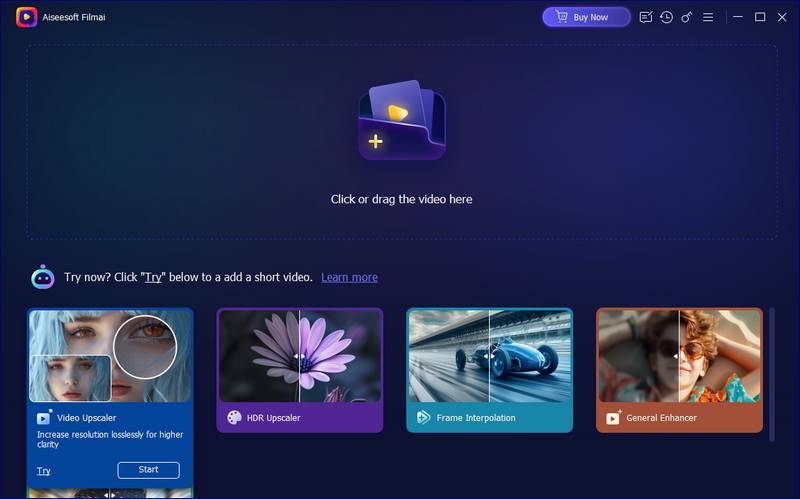
When you enter Filmai, you can access several AI tools, such as Video Upscaler, HDR Upscaler, General Enhancer, Frame Interpolation, and more. You can select Video Upscaler to start the upscaling process. This video enhancer offers several AI models and upscaling types for you to choose from. You are also allowed to customize various settings to get the desired upscaling result.
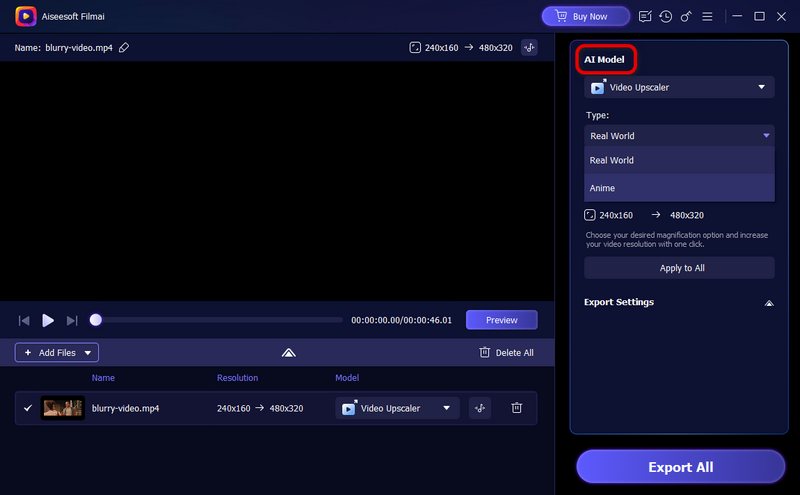
Question 1. How do I turn on RTX Video Super Resolution?
You can turn on RTX Video Super Resolution (RTX VSR) to upscale video content and generate a sharper and clearer image using AI. You can open the NVIDIA Control Panel to enable it. Right-click on your desktop and choose NVIDIA Control Panel. Go to Video Settings, click Adjust video image settings on the left, and then locate the RTX video enhancement section. Check the box ahead of Super-resolution. You are allowed to select a desired quality level from 1 to 4 based on your need. After that, click Apply to confirm your operation.
Question 2. What does RTX stand for in video?
RTX, or NVIDIA GeForce RTX, stands for Ray Tracing Technology eXtreme. It is a real-time ray tracing technology designed to produce more realistic lighting, shadows, and reflections in games and other applications. More than 500 top games and applications use RTX to deliver realistic graphics.
Question 3. Is RTX 4060 good for 4K video editing?
The GeForce RTX 4060 Ti and RTX 4060 can be good 4K editor choices for 4K video editing. The RTX 4060 typically comes with 8GB of VRAM, which can be sufficient for basic 4K editing. Moreover, you can easily edit 4K videos and start your creative process with NVIDIA Studio. However, for complex projects, color grading, or heavy effects, you might still experience performance bottlenecks due to VRAM limitations.
Conclusion
I hope you can get a deeper understanding of NVIDIA RTX video enhancement and RTX Video Super Resolution after reading this post. You can enable it to get superior image quality and have a better viewing experience.
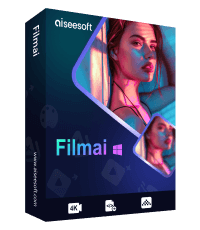
Filmai is an all-in-one solution to upscale, enhance, and denoise video. It also allows you to insert frames to get a smoother video without any hassle.
100% Secure. No Ads.
100% Secure. No Ads.