Among the many image formats, WebP is a special one. Google developed it, and it employs both lossy and lossless compression techniques to reduce file sizes while maintaining image quality. In addition, the format also supports animated images, which have a similar look and feel to GIFs, but WebP enables better compression and quality than GIFs. Animated WebP files can include a sequence of frames with varying levels of compression. Its primary usage scenario at the moment is still images on the browser.
However, WebP's compatibility is not wide enough, and many software and browsers do not support this format. Therefore, converting WebP to MP4 is a good choice if you want to make your multimedia files compatible with more platforms and your animations more continuous and smooth. In the next section, we'll recommend 4 tools that you can use along with our instructions.
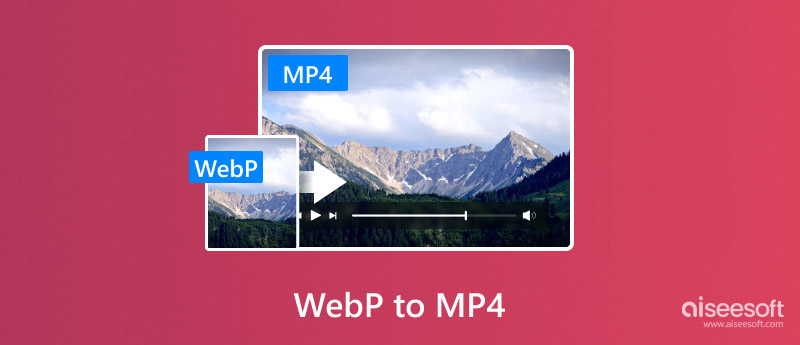
Suppose you want to complete the conversion process offline on your computer and want to enjoy more comprehensive editing features. In that case, an excellent desktop-side converter is necessary for you. Aiseesoft Video Converter Ultimate is one of the best. First of all, it offers both Windows and Mac versions, so you can download it to your computer no matter which system you are a user of. With 1000+ supported formats, converting both WebP images and animated WebPs is okay for it. With it, you don't need to worry about conversion efficiency. It is now loaded with state-of-the-art hardware accelerating technology for 120X faster conversion speeds.
100% Secure. No Ads.
100% Secure. No Ads.
Here is what you need to do to convert WebP with Aiseesoft Video Converter Ultimate.
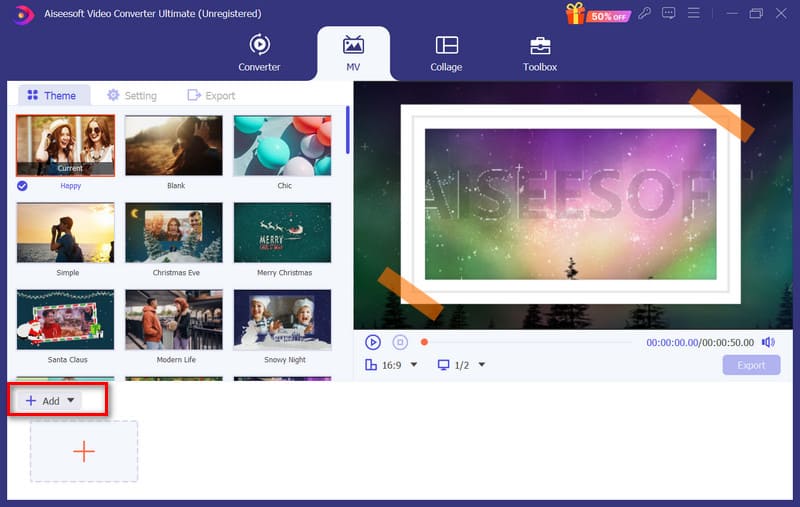
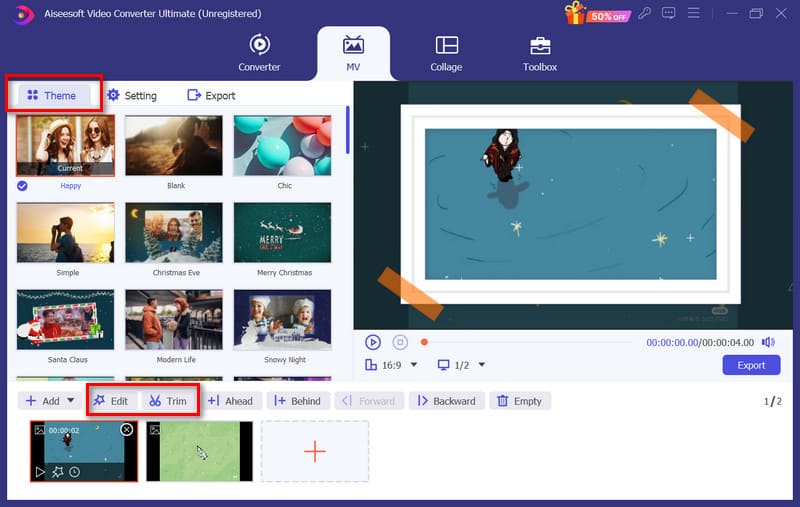
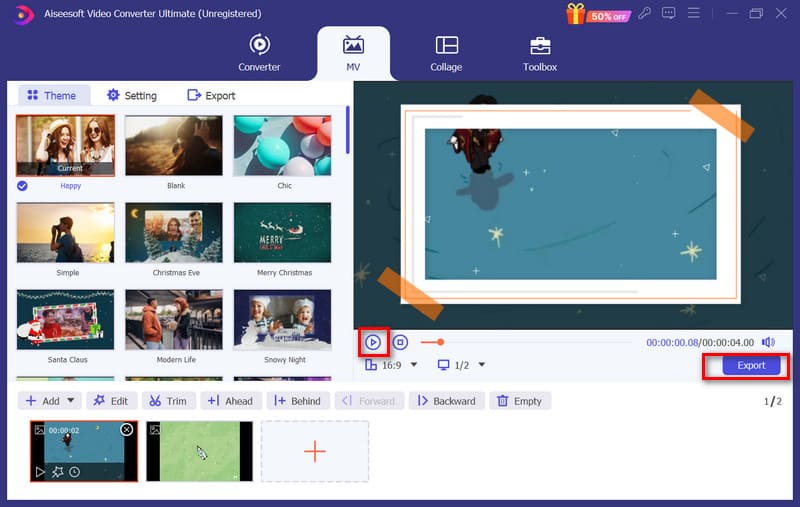
If you want to enjoy a lighter WebP to MP4 conversion experience, an online converter may be to your liking. With them, you don't need to download any software or install any plug-ins to your computer. And it's quick to mobilize them; open your browser and start converting.
The first online converter we would like to recommend is Ezgif. As we can tell from its name, it is made for generating, editing, and converting GIF images. It allows users to crop, resize, and enhance photos in GIF or other image format. Users can also split GIFs into individual frames that can be used to synthesize new files. However, apart from handling GIFs, it also supports users in converting image formats, and these include WebP, JPG, PNG, AVIF, and more. Whether you want to make an animated WebP, convert WebP to GIF, or want to convert an animated WebP to MP4 format, Ezgif can help you accomplish the task. It has ads appearing on the interface, but they don't affect the operation area. However, compared to some online products, its page-style design is relatively traditional, but the good thing is that users can still find the buttons they need quickly. It also converts speedily and allows users to preview MP4 videos before exporting them.
Here is what you need to do to convert WebP to MP4 using Ezgif.
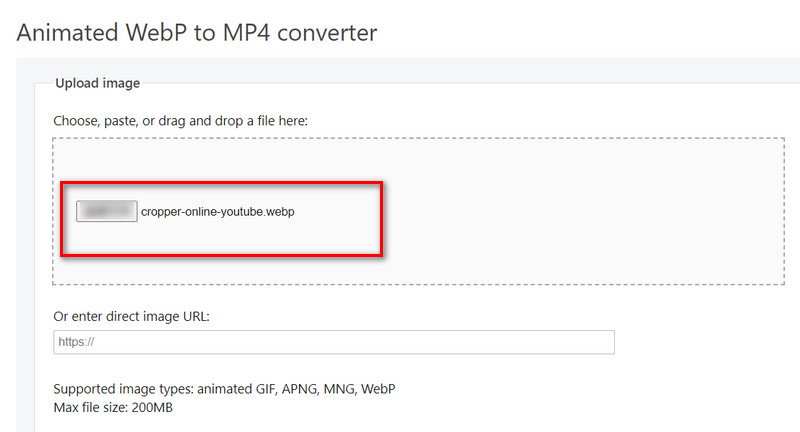
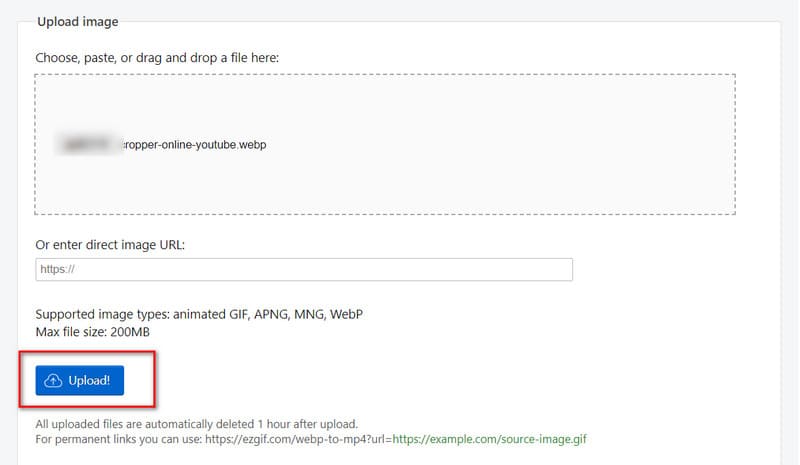
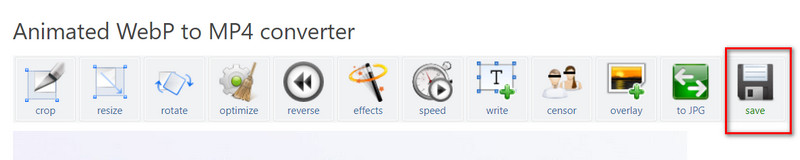
MConverter is a popular online multimedia conversion platform. It supports a wide range of file types, including images, videos, audio, documents, and more. It integrates very well with cloud storage devices when it comes to uploading files. Users can directly upload images from inside their Google Drive, Dropbox, and OneDrive to the platform. If you want to change WebP to MP4, you can directly go to the MConverter WEBP to MP4 Converter. On the page there, you can choose the format of the output file from three broad categories: video, image, and document. It even provides users with detailed format definitions, as well as detailed steps for conversion. This is very newbie-friendly. It should be noted that MConverter also has an advertising section on the interface.
If you want to convert WebP to MP4 with MConverter, follow the steps below.
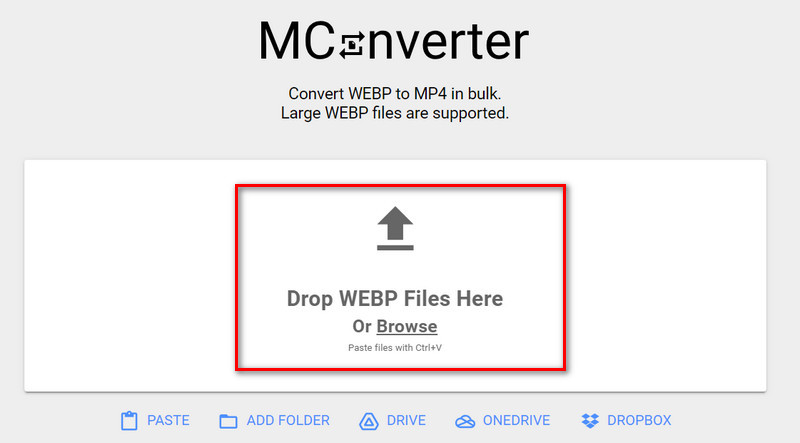
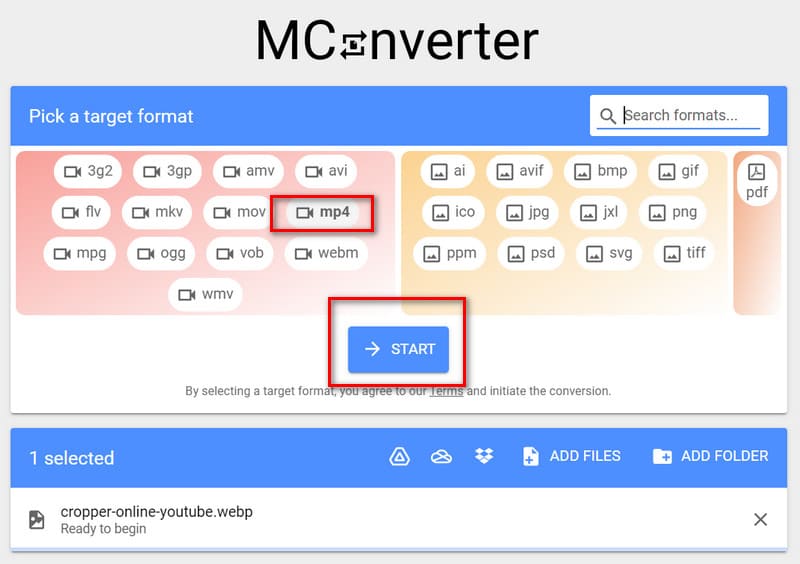
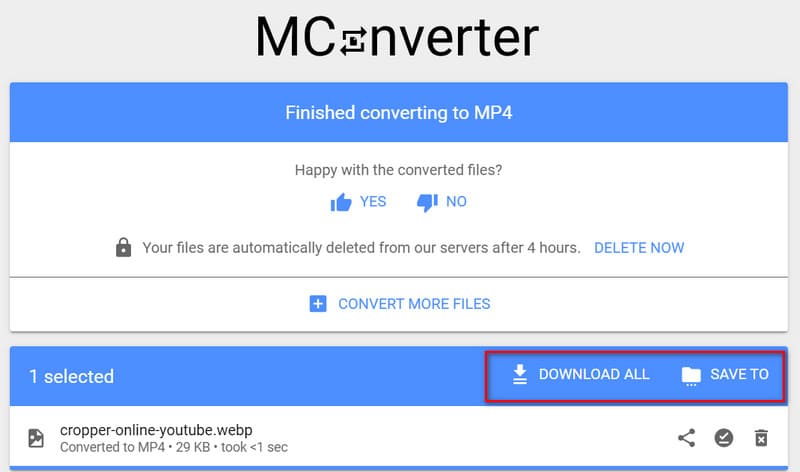
online-convert.com is an online converter that is very simple to use. In its interface, you will find tools that apply to a wide range of multimedia file types. In addition to supporting you in format conversion between audio, video, and images, it also offers file compressors, screenshot tools, and more. You can even find an AI generator studio. But the core of our discussion today is WebP format conversion. online-convert.com provides professional images to WebP and WebP to MP4 converters. What makes it different from other tools is that it allows users to customize the output file's resolution, width, height, bitrate, pixel, and other parameters before conversion. If you need more clarification about the level of the exported file, you can also upload a sample file for reference. Unlike the previous two online products, online-convert.com doesn't have any ads on its page.
To convert WebP to MP4 with the help of online-convert.com, here is what you need to do.
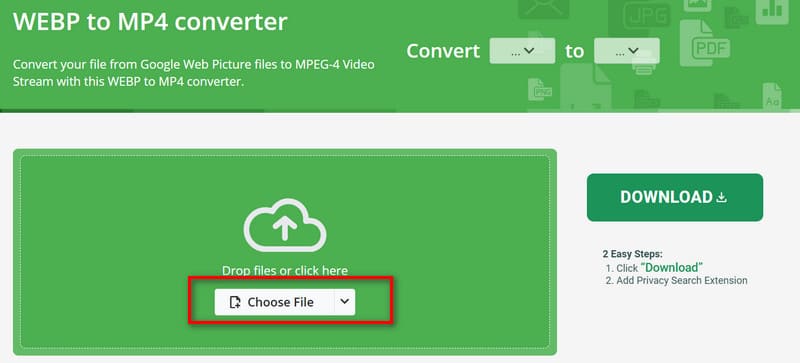
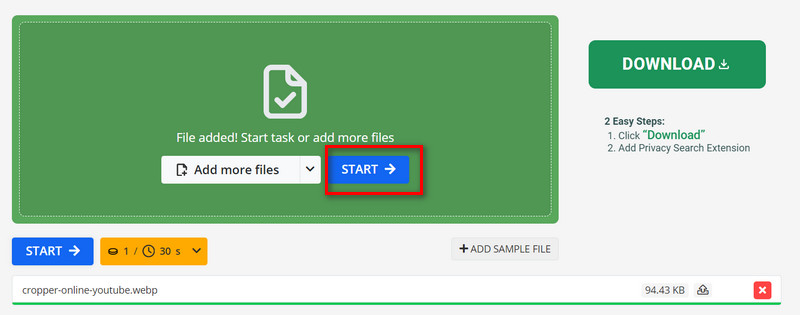
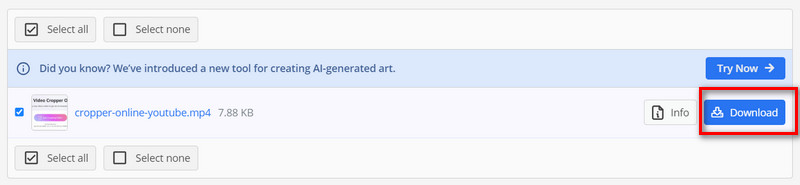
Does WebP support transparency?
Yes, WebP does support transparency. It allows for images with transparent backgrounds or varying levels of opacity. This feature makes WebP a practical choice for creating images with transparent areas or seamlessly overlaying them on different backgrounds. Developers and designers can create visually appealing graphics, logos, icons, and animations that seamlessly integrate into various web designs and applications.
Can WebP files be animated?
Yes, WebP files can be animated. WebP animation combines multiple frames into a single file, similar to GIF animation but with more advanced features like better compression and quality.
How to convert WebP to MP4 in FFmpeg?
To convert a WebP file to an MP4 video using FFmpeg, you can use a command-line approach: ffmpeg -i input.webp output.mp4. In this command, replace input.webp with the name of your input WebP file, and then replace output.mp4 with the desired name of your output MP4 video file. After running the command, FFmpeg will convert the WebP file to an MP4 video.
Conclusion
In this article, we provide a detailed introduction to several methods for converting WebP to MP4 and suitable product recommendations. To prevent problems during the conversion process, we have equipped each tool with detailed steps for use. Whether desktop software or online platforms, they can help you export high-quality MP4 videos efficiently.

Video Converter Ultimate is excellent video converter, editor and enhancer to convert, enhance and edit videos and music in 1000 formats and more.
100% Secure. No Ads.
100% Secure. No Ads.