In the ever-evolving world of instant messaging, WhatsApp reigns supreme, boasting billions of active users worldwide. Its seamless communication flow often involves sharing multimedia content, including voice messages. But what if you need those voice notes in a more versatile format, like MP3? This post delves into the world of WhatsApp audio, guiding you through the process of downloading, changing, and converting WhatsApp audio to the MP3 format.

While WhatsApp's built-in audio player works well enough, sometimes we need more flexibility. This is where converting WhatsApp audio to MP3 format comes in handy. WhatsApp stores voice messages in the Opus format, known for its efficient compression and superior voice quality over traditional formats like MP3. However, its niche nature necessitates conversion for broader compatibility with music players and editing software.
MP3 is a universally recognized format, playable on almost any device with a media player. Converting WhatsApp audio to MP3 makes it easier to share your voice messages and notes with others who may not use WhatsApp.
Converting WhatsApp audio to MP3 allows you to create a separate copy of your audio for safekeeping. It is especially useful if you worry about losing important messages due to phone issues or app updates.
MP3 files can be downloaded and stored locally. That is perfect for situations where data usage is limited or unavailable. Moreover, converting to MP3 opens the possibility of editing your audio using various audio editing software. You can trim, adjust volume, add effects, or even create ringtones.
While there is no direct download button within WhatsApp itself, there are ways to extract those audio gems on your iPhone, iPad, Android phones, and desktops.
Open your desired file manager app and navigate to Internal storage > WhatsApp > Media > WhatsApp Audio. You will find all the received and sent audio messages.
Open the desired WhatsApp chat, tap, and hold the audio message, and select Share > Email. That creates an email with the audio file attached.
Explore apps offer advanced features like bulk downloading and filtering audio messages. However, use caution with third-party apps and ensure their legitimacy before granting access to your data.
Unfortunately, the iPhone doesn't offer direct access to app-specific folders. You can use file-sharing apps like FoneTrans, iTools, or iMazing to access WhatsApp data and download audio files. Remember, these methods require connecting your iPhone or iPad to a computer.
Open the WhatsApp web/desktop app and locate the chat containing the audio message. Right-click on the message and select Save media. That saves the audio file directly to your computer's Downloads folder.
Downloading copyrighted audio messages without the sender's consent might violate intellectual property rights. Always obtain permission before downloading or sharing audio that doesn't belong to you.
Aiseesoft Video Converter Ultimate can convert your WhatsApp audio messages to MP3 format efficiently. If you have saved your WhatsApp voice messages and notes on your computer, you can use it to change WhatsApp audio to MP3 or another format with ease.

Downloads
Best WhatsApp Audio to MP3 Converter
100% Secure. No Ads.
100% Secure. No Ads.
Add your WhatsApp audio files to Video Converter Ultimate and select MP3 from the available options of Output Format. Then, click the Convert All button at the bottom right corner of the window.
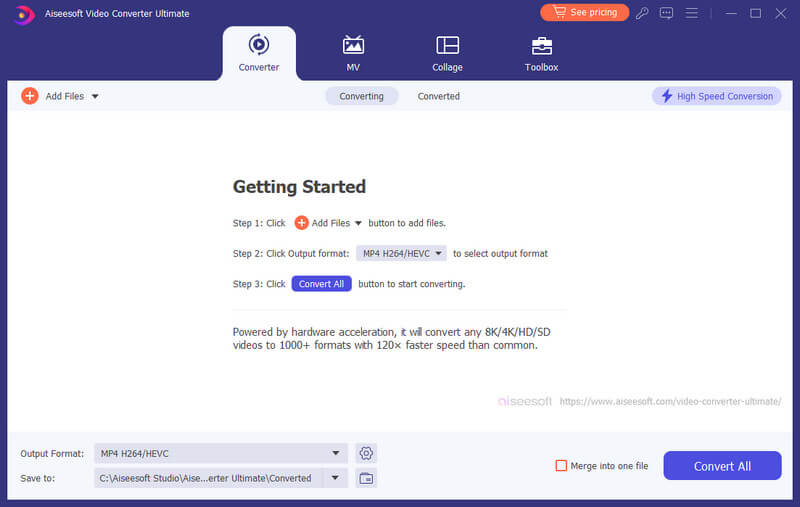
These are many web-based tools that offer a convenient and often free solution to turn your WhatsApp audio to MP3. However, be mindful of data privacy and security concerns when uploading personal audio files. Popular options include 123APPS, CloudConvert, Aiseesoft Free Audio Converter Online, Online-Convert, Kapwing, Zamzar, and Media.io.

Visit the chosen online WhatsApp audio to MP3 website and upload your downloaded WhatsApp voice note. You should check the file size limits. Select MP3 as the output format and then start the conversion. After that, download the converted MP3 file.
Can you send MP3 files on WhatsApp?
Yes, you can send MP3 files on WhatsApp. But WhatsApp has a file size limit of 100MB for all types of media, including MP3 files. So, make sure your MP3 file is under 100MB before sending it. If your MP3 file is under 100MB, you can simply select it from your phone's storage and send it in your WhatsApp chat. When sending large files, WhatsApp will automatically compress them to reduce their size. That may lead to a slight loss in audio quality.
How do I save WhatsApp voice messages as MP3 without conversion?
Unfortunately, it's impossible to directly save WhatsApp voice messages as MP3 files without any form of conversion.
How do I transfer WhatsApp voice messages to my computer?
Open the WhatsApp chat with the message, tap and hold the message, and select Download. The file (Opus format) will be saved in your phone's WhatsApp folder. Connect your phone to your computer, access the WhatsApp folder on your phone, and copy-paste the message file to your desired location on your computer. Remember, these downloaded files might not be directly playable on your computer as they are in Opus format. You might need to convert them to MP3 for wider compatibility.
Conclusion
By understanding the WhatsApp audio format, exploring download methods, and utilizing tools of converting WhatsApp audio to MP3, you can unlock the full potential of your WhatsApp audio messages. Just remember to prioritize privacy, security, and ethical considerations along the way.

Video Converter Ultimate is excellent video converter, editor and enhancer to convert, enhance and edit videos and music in 1000 formats and more.
100% Secure. No Ads.
100% Secure. No Ads.