Generally, you don’t need to manually sync contacts to WhatsApp. Unlike other social apps, WhatsApp relies on your device's address book to add contacts. So, after you give WhatsApp permission to access your address book, it will scan and add contacts to your WhatsApp contacts list. However, in some cases, you can’t see contacts. Here in this article, I would like to share three methods to sync WhatsApp contacts. You can use them to ensure all the contacts are synced to your WhatsApp contact list.
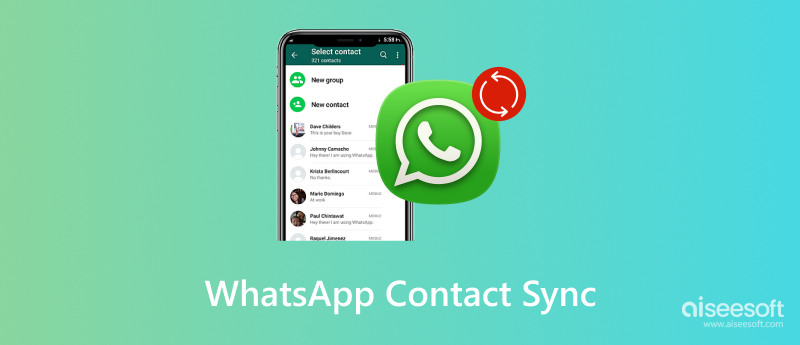
When you switch to a new phone, you can restore your WhatsApp contacts and related chats from a suitable backup file. Syncing WhatsApp contacts from Android to Android or iPhone to iPhone is quite simple. However, when it comes to transferring contacts between Android and iPhone, you need to rely on a third-party tool like Aiseesoft WhatsSync. It lets you easily copy all WhatsApp contacts and conversations between phones.
100% Secure. No Ads.
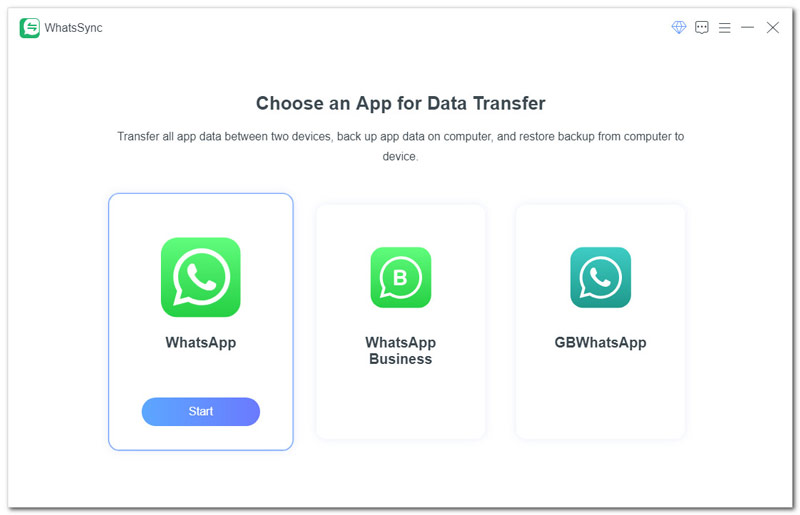
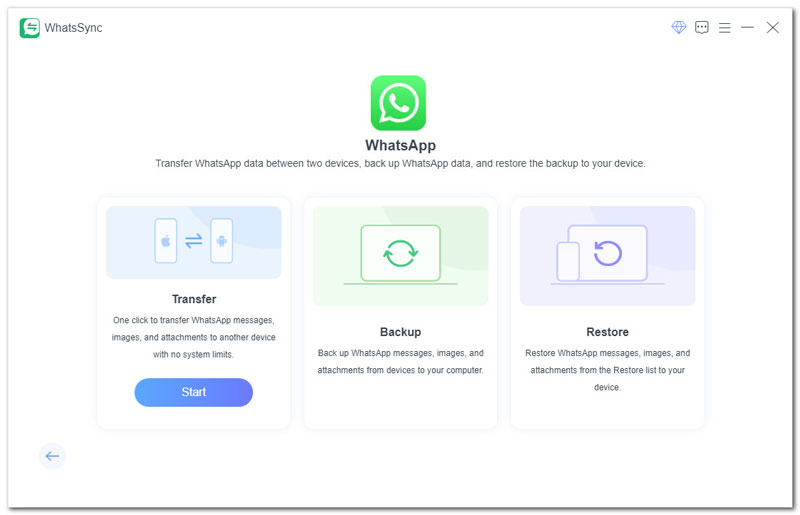
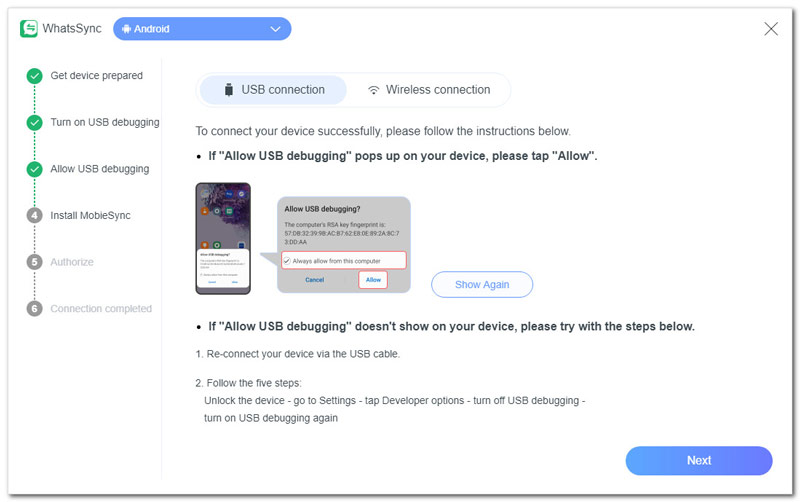
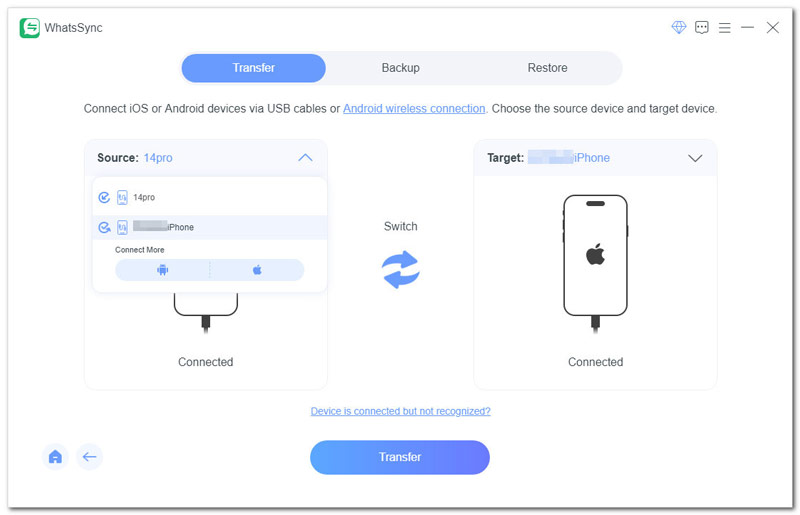
As I mentioned earlier, WhatsApp can automatically sync contacts from your address book after granting it permission to access these contacts. This part tells you how to use this WhatsApp built-in syncing feature to merge contacts.
Go to the Settings app on your phone and go to the Account, Apps, or Applications option. Browse the list of apps and choose WhatsApp. When you reach your WhatsApp account settings, tap the 3-dot button and sync your WhatsApp data. After that, your contacts should be synced to WhatsApp.
If you still can’t see contacts, go to the App permissions and ensure Contacts is toggled on. Here, you can choose to turn off the Contacts option and then turn it on again.
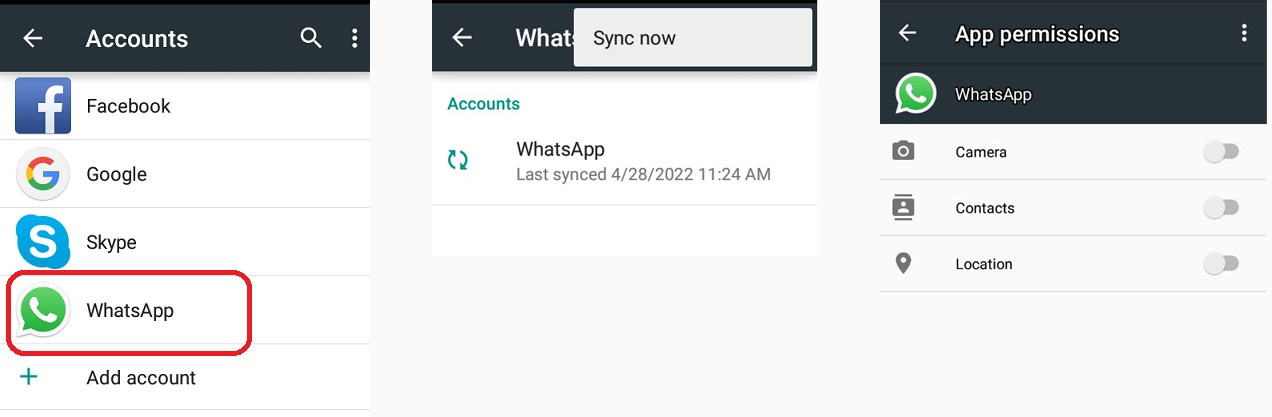
Open the Settings app, swipe down to locate the Privacy & Security option. Tap it and then choose Contacts within the new Privacy & Security interface. Scroll down to find WhatsApp and ensure the toggle switch is turned on. Similarly, you can disable it and then enable it.
You should know that WhatsApp doesn't offer a direct way to import contacts from an Excel CSV file. To do that, you can choose to import these contacts to your phone’s address book or Google account. If you already have a prepared CSV file with associated phone numbers and other contact details, you can follow the steps below to sync your WhatsApp contacts from an Excel CSV file.
Open your phone's Contacts app, find the Import or Add contacts option, and then choose the Excel CSV file you prepared. After that, you can easily sync your phone’s address book with WhatsApp.
Navigate to the official Google Contacts site and log into your account. You can also access Contacts from your Gmail account. Click My Contacts and then click the More button. Choose Import from the drop-down list. Add your prepared CSV file to your Google account.
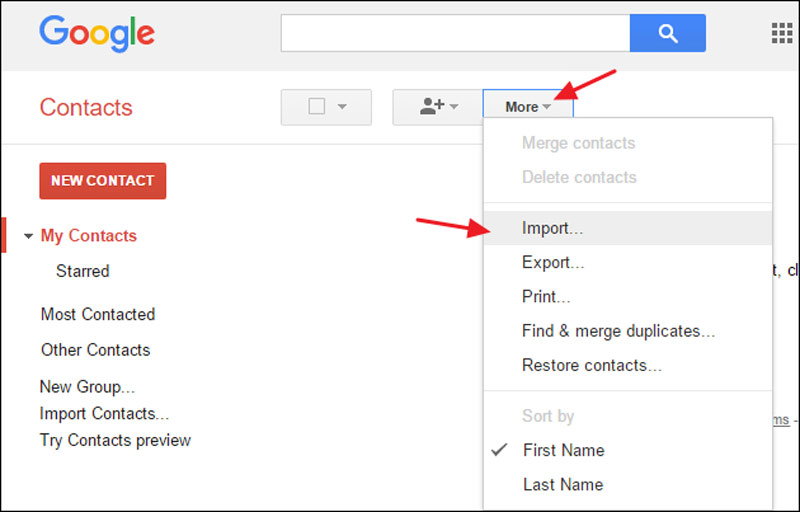
When these contacts are imported to your Google account, you can sync them to your phone. Go to Accounts from the Settings app and choose Google. Then, you can sync these WhatsApp contacts with your phone.
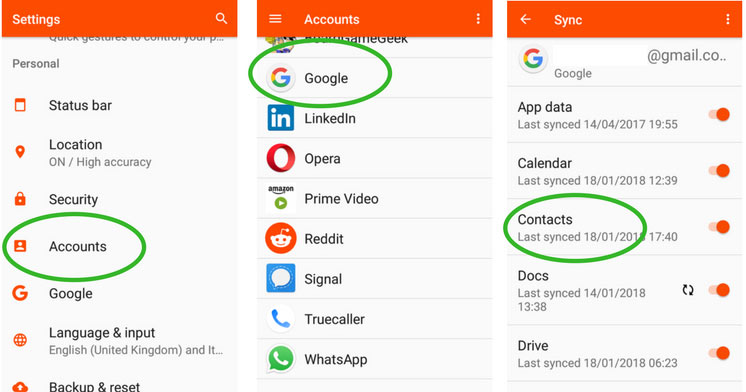
Sometimes, even after enabling WhatsApp contact sync, you may still get some errors, such as contacts not syncing in WhatsApp or contacts not showing up. Various reasons may cause your WhatsApp contacts might not be syncing properly. This part explains some common reasons and gives related tips to fix it.
As mentioned above, the problem is more likely caused by the app's permission to access your contacts. You can follow the method above to grant WhatsApp permission to access your contacts.
When WhatsApp contact sync is not refreshed, you need to manually refresh. This solution can easily fix the WhatsApp contact name not showing issue. You can open WhatsApp on your Android phone or iPhone and then go to the Chats tab. On an Android device, you should tap the 3-dot button and then choose Refresh. To refresh on an iPhone, you can swipe down on the Chats screen to do that.
In some cases, an outdated app or software will lead to WhatsApp contact syncing issues. You can try updating WhatsApp and your phone’s system to the latest version. Before you do that, you can try restarting your phone to resolve temporary glitches.
How do I refresh my WhatsApp contacts on my phone?
Some WhatsApp users complained that they can’t see contacts, and only the numbers are shown. Actually, this error often happens when you buy a new phone and reinstall the app. To refresh your WhatsApp contacts on an Android phone, you can tap the three dots menu and then choose Refresh. On an iPhone, you can open WhatsApp and swipe down the Chats screen to perform a refresh.
How many backups does WhatsApp keep?
WhatsApp allows you to create backups to cloud storage like Google Drive or iCloud and your phone’s internal storage. If you choose to back up your WhatsApp chats to a cloud service, you will only have one backup file. When you make a new backup, the source one will be overwritten. However, if you choose to back up WhatsApp data to the local storage, you are allowed to create up to seven backups.
Do WhatsApp backups overwrite each other?
Yes. As I mentioned above, your new cloud backup will overwrite the previous one, whether you back up WhatsApp chats to Google Drive or iCloud.
Conclusion
I have mainly talked about the WhatsApp contacts syncing in this post. Whether you use WhatsApp on an Android phone or iPhone, keep all your contacts synced are important. You can follow the tips in this article to import and sync your WhatsApp contacts.

An efficient WhatsApp transfer tool that quickly backs up and syncs all WhatsApp chats, video/audio, files, stickers, and more across iOS/Android devices and online cloud services.
100% Secure. No Ads.