If you get a valuable home-made DVD of your friends' wedding, or you make a DVD of your kid's birthday party, I bet you are eager to play it on your computer. But do you know how to rip DVD and copy DVD content to your PC?
We have to admit that, DVD was one kind of technology a few years ago and now seems more and more old-fashioned. You don't want to insert the DVD disc to your computer every time for the playback. What's worse, more and more laptops and computers are no longer designed with a DVD driver. So it's quite necessary to rip DVD and download DVD to computer.
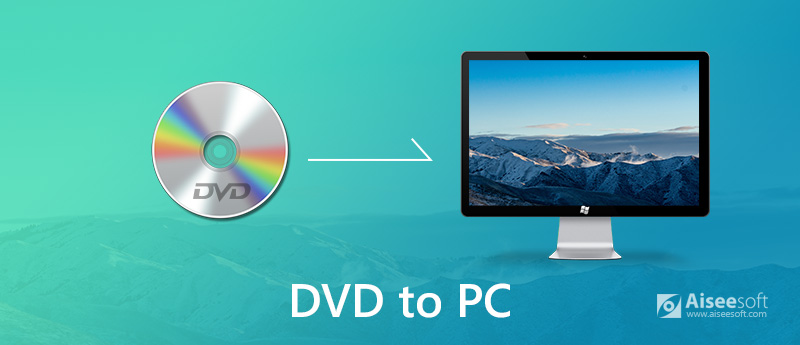
DVD to Computer
Here in this post, we will show you simple ways to rip home-made DVD to video so that you can save it on your computer for further playing. By doing so, you can also play DVDs on your portable iPhone, iPad and Android devices. If you have digital video collections stored on DVDs, you can follow this guide to import DVDs to your PC.
Aiseesoft Video Converter Ultimate is specially designed to rip a home-made DVD to digital video and audio in any frequently-used format. It provides you with a safe and fast DVD ripping speed. What's more, it guarantees that there won't be any quality loss during the DVD ripping and editing process. Following is the detailed instructions of how to rip home-made DVD to PC.

Downloads
Video Converter Ultimate - Best Home-made DVD Ripper
100% Secure. No Ads.
100% Secure. No Ads.
100% Secure. No Ads.
100% Secure. No Ads.
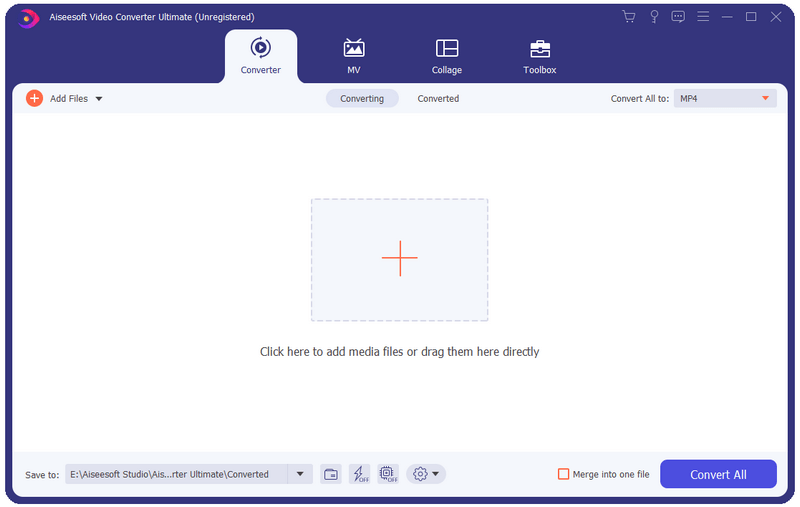
As it mentioned above, this powerful DVD ripping software is compatible with almost all video and audio formats like MP4, MOV, AVI, FLV, MKV, WMV, MP3, AAC, FLAC and many more. You can easily get a suitable output format here.
Check the video tutorial to copy your DVDs to computer:


It enables you to rip DVD to PC without any quality loss. But you need to make sure you choose the right output video resolution and quality. Click "Settings" and you can check more settings.
This video ripper is very easy-to-use. Thanks to its concise interface, it offers you a comfort DVD to PC ripping experience. You can copy DVD to PC including DVD disc and ISO image within simple clicks. Just free download it and have a try. Check how to rip DVD to mobile phone here.
If you get VLC installed on your computer, you can also rely on it to rip DVD to PC. VLC is a popular media player which carries many basic editing features. It can work as a DVD ripper to rip DVD to digital video on computer. This part will show you how to rip and download DVDs to computer with VLC.
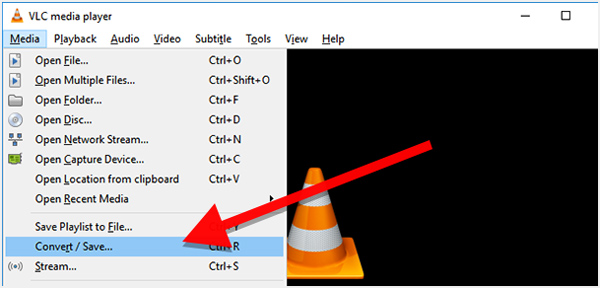
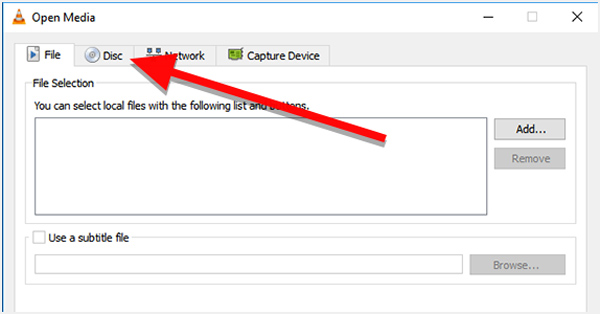
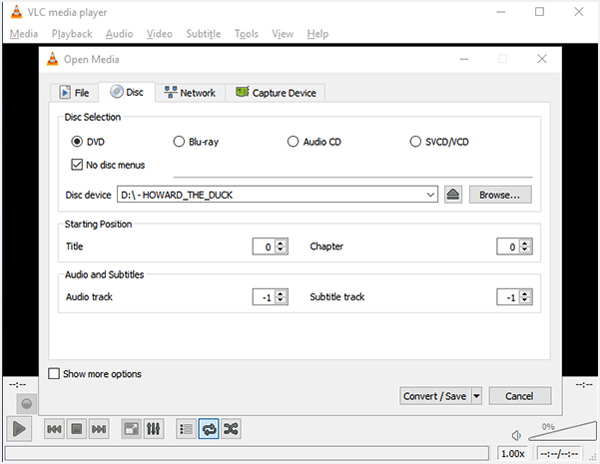
You should know that, VLC will choose an H.264 video codec, MP3 audio format, in an MP4 container by default. This preset should work for any DVD. You can click the "Tools" icon to the left of the "Profile" drop down box to change the default settings.
We mainly talked about how to rip DVD to digital video on PC in this page. We show you 2 simple methods to copy DVDs to your computer. If you have any better solution, please share it in the comment with us and other readers.

Video Converter Ultimate is excellent video converter, editor and enhancer to convert, enhance and edit videos and music in 1000 formats and more.
100% Secure. No Ads.
100% Secure. No Ads.