Smartphone passwords are essential for protecting personal information and keeping prying eyes away. With the rapid development of mobile technology, Android devices now support multiple screen lock methods, such as PIN codes, pattern locks, passwords, fingerprints, and face recognition. However, forgetting your lock screen password can be frustrating - especially if you get locked out of your phone. It’s common to forget an old password on a device you haven’t used for years, but the good news is you don’t have to stay locked out. In this guide, we’ll show you 6 proven methods to remove or bypass the Android lock screen when you forget your password, PIN, or pattern.
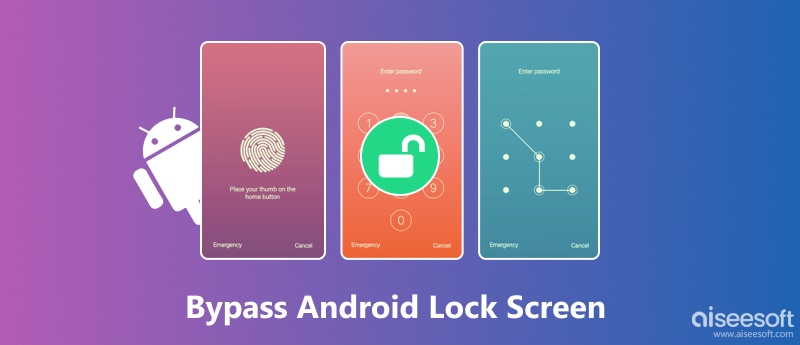
Can the Android lock screen be bypassed if you forget your password? Yes, it can. More than that, you can bypass it safely and securely. Aiseesoft Android Unlocker is exactly what you need. Whether your phone uses fingerprint, face recognition, PIN, pattern, or regular passwords, this Android Unlocker bypasses and unlocks them all. The removal technique of this unlocker is both efficient and secure. Additionally, this program can also bypass Google FRP lock easily.

Downloads
100% Secure. No Ads.
Steps to Bypass Android Unlocker Screen without Reset
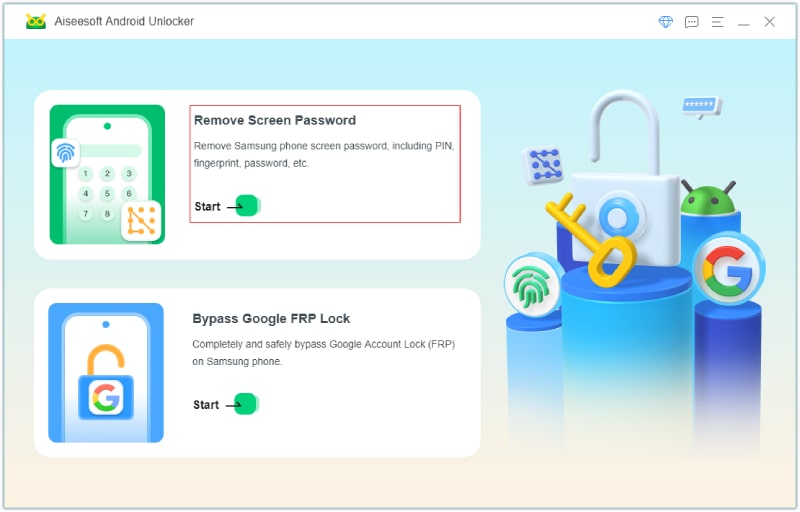
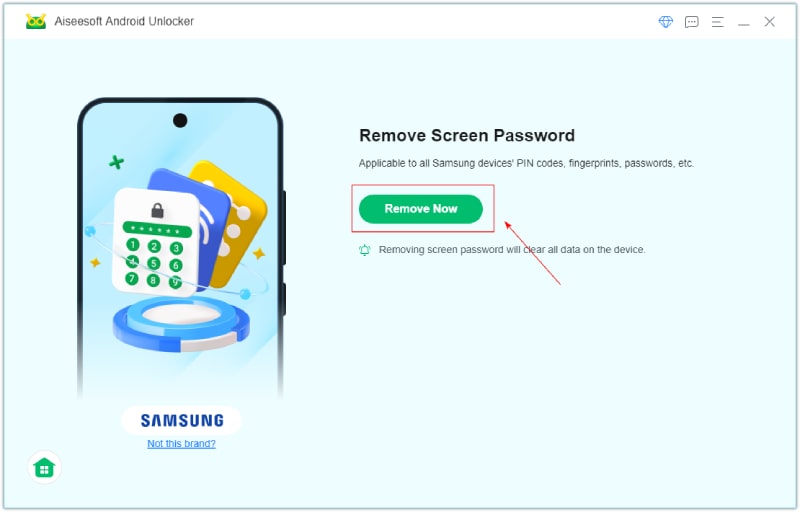
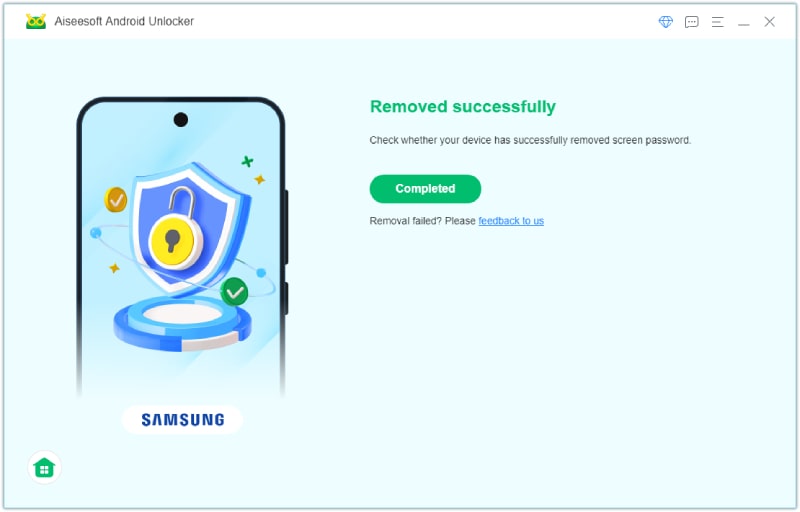
For some devices, you might need to follow the steps inside this program to put the device in Recovery Mode and bypass the Android lock screen PIN.
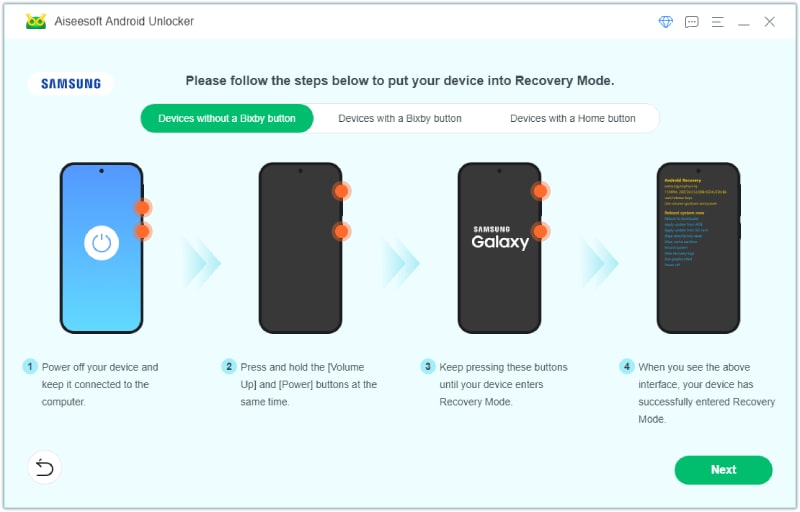
Using Emergency Call to bypass Android screen lock is another solution that can solve your problem, a completely free method with no data loss. But you need to know before beginning to avoid effortless work:
1) This method only works on Android OS 5 or earlier, and its success rate is low.
2) It might be only grant limited, temporary access rather than fully removing the lock screen.
Bypassing the Android lock screen using a factory reset is also feasible and saves you the trouble of using a computer. It can remove the lock screen set by PIN, pattern, or password by wiping user data and returning the device to its original factory state. Before following the steps, you should know:
1) It will destroy your data, so you’d better have an Android data backup in advance.
2) The factory reset may trigger account-based protections (like Factory Reset Protection), so it should be treated as a last resort, and if you unfortunately activated this protection, you can also download Aiseesoft Android Unlocker to bypass this protection.
100% Secure. No Ads.
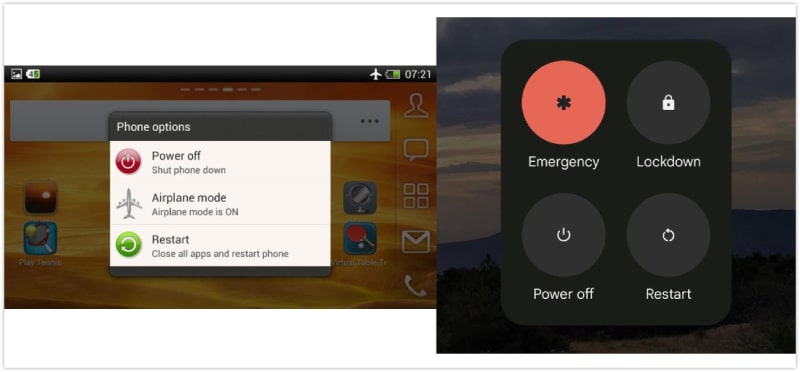
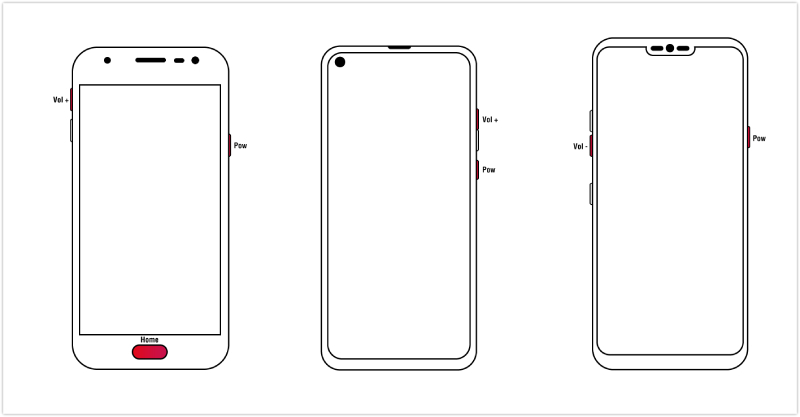

ADB, or Android Debug Bridge, is a command-line tool that you can use to communicate with your device. You can use this to run various commands on your phone without unlocking it. To use it for getting past the lock screen, you need to learn:
1) Your Android device must have USB debugging enabled in “Developer Options”.
2) You can only remove screen lock with ADB on old Android devices that support ADB commands for modifying system files.
3) You may get limited access to your Android devices as a result for this method’s instability.
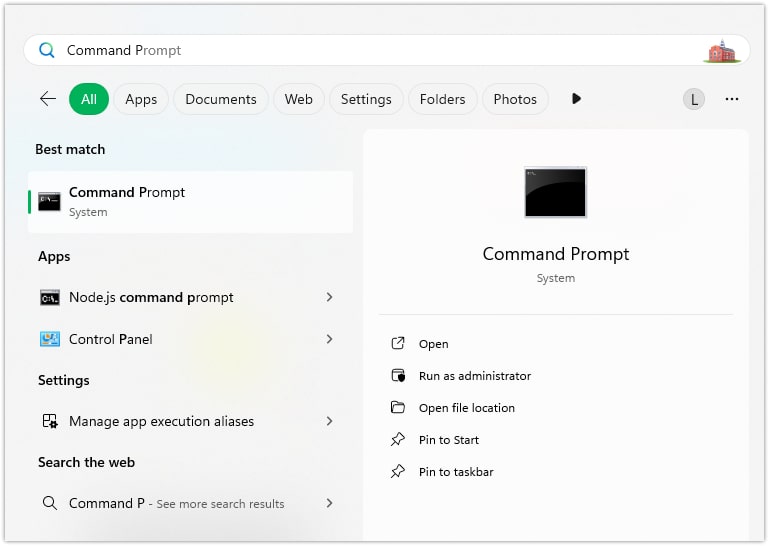
Safe Mode is a diagnostic boot option on Android that disables third‑party apps and runs only the system apps that came with the phone. Booting into Safe Mode can sometimes allow access to the device when a non‑system lock app is the cause of the problem - for example, if a downloaded lock‑screen app has crashed, misbehaved, or you forgot the PIN set inside that app. To use this method to unlock your Android phone’s screen when you forgot your PIN, you should know:
1) This Safe Mode solution works for Android devices running on 4.1 or later and for third-party app lock screens.
2) If the lockscreen is the built‑in Android lock (PIN, pattern, password, fingerprint), Safe Mode will not remove it. You can only use it to remove the lock imposed by a third-party app.
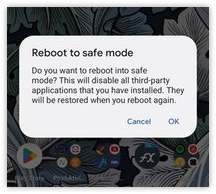
Find My Mobile is a Samsung service that can locate your device without passwords or PIN codes. You can use it to remove the password from a Samsung phone. Before using this method to turn off the lock screen on Android, you need to ensure the following things, and if your answer is positive, you are ready to go.
1) You have set up a Samsung account on your phone.
2) Plus, you also must have allowed Google to collect your location information and ticked the Use wireless connection terms and conditions.

How to bypass Android lock screen without losing data?
If you are using earlier Samsung models, such as Samsung S22, S6, and S5, you can use Aiseesoft Android Unlocker. Besides, Find My Mobile (SamrtThings.Find) is another good way to get past the lock screen with no data loss.
Can I bypass the Android lock screen without USB debugging?
Yes, you can. Even if your device has not enabled USB debugging before, you can still rely on this guide and use Emergency Call, Factory Reset, and the Android Unlocker.
Is there a universal PIN for Androids to unlock?
No, there is no universal PIN that will unlock Android phones. Android’s security (PIN/pattern/password, biometrics, and encryption) is device‑ and account‑specific, and modern devices and OEMs don’t include a master code. If you’re locked out, use reliable solutions like Aiseesoft Android Unlocker or more.
Conclusion
In summary, bypassing an Android lock screen is possible with various methods, including Emergency Call, Factory Reset, ADB, Safe Mode, and Find My Mobile. While these methods can be effective, they often come with limitations, such as complex configurations or the need for prior setup. Among all the options, Aiseesoft Android Unlocker stands out as an efficient and secure solution. It is compatible with all types of Android passwords, including fingerprints and face recognition. So, if you are looking for a reliable and hassle-free solution, choose it.
100% Secure. No Ads.

Compatible with all Android OS versions, this unlocker provides a secure and easy way to remove screen lock of any kind and bypass FRP quickly.
100% Secure. No Ads.