"Is there another alternative to transferring MP3 files into my iPod? Is there a tool that sends music to iPod without putting the songs in iTunes?"
iTunes has always been a default way to transfer files from iPhone, iPad, iPod touch and computer. Many music lovers want to transfer the MP3 files from local to their iPod touch. Besides using iTunes, there are also other solutions to transfer MP3 music to iPod. In this post, we shall talk about how to transfer MP3 to iPod with or without iTunes.
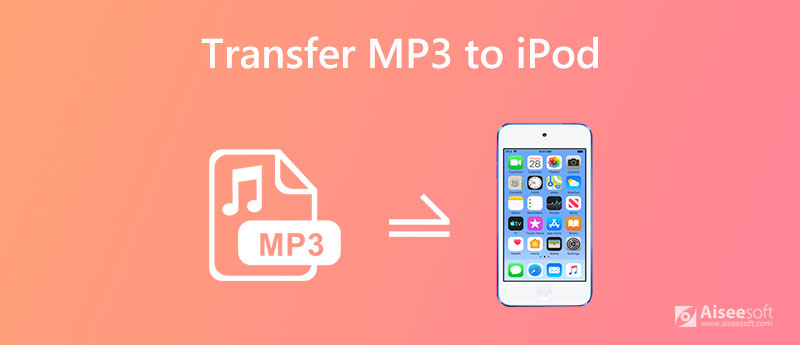
iTunes is the default way that Apple provided to transfer files. Before transferring MP3 to iPod using iTunes, you need to update your iTunes to the latest version first. Check the detailed steps to copy MP3 to iPod with iTunes.
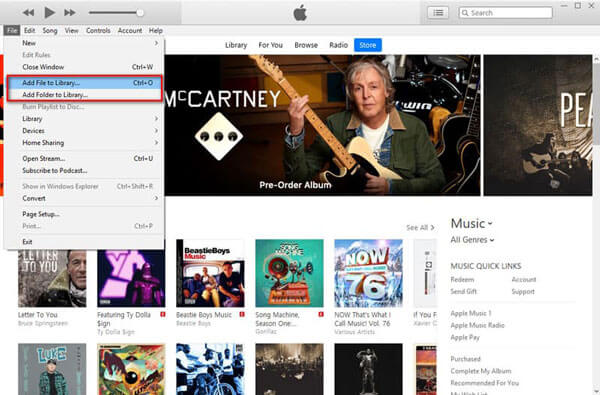
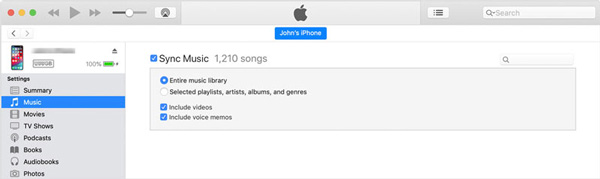
Limitation: The core limitations of using iTunes to copy MP3s to an iPod are its strict one-way syncing model, the difficulty in transferring music from the device, and the DRM restrictions on modern music subscriptions. Besides, this method can only work with PC and macOS Mojave & Earlier. These issues have led to the popularity of third-party software alternatives that offer more flexibility and control over your music collection.
Though iTunes is a good music transfer tool, you can't sync all MP3 files to iPod in iTunes. Aiseesoft FoneTrans is a professional iPod music manager and transfer. It can not only transfer music from computer to iPod like iTunes does, but also manage iPod playlists like adding, deleting, or creating new playlists. This program is widely compatible with all iOS devices for file transfer. What’s more, iTunes’s bulk file transfer can have some mistakes, while Aiseesoft FoneTransfer can perform an efficient and safe bulk file transfer. You can also make ringtones easily with this iPod music transfer tool.

Downloads
FoneTrans - Transfer Music to iPod
100% Secure. No Ads.
100% Secure. No Ads.
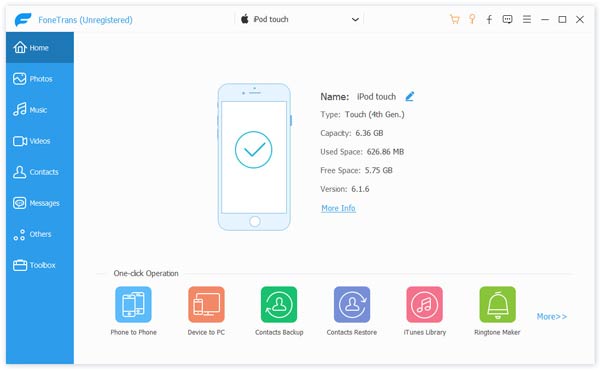
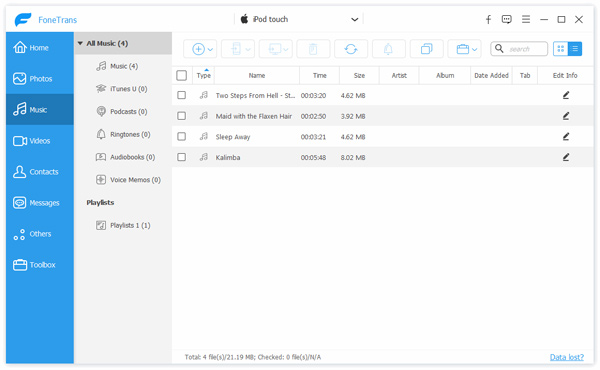
Besides transferring music from computer to iPod, Aiseesoft FoneTrans also enables you to transfer photos, contacts, movies, ringtones, Podcasts, voice memos and more between iOS devices, or between iPod and computer.
MediaMonkey is a free and powerful music management software that integrates music management, playback, and tag editing. More than a media manager and player, MediaMonkey works well as an iPod file transfer. So when you want to transfer MP3 music file to iPod, you can try MediaMonkey instead.
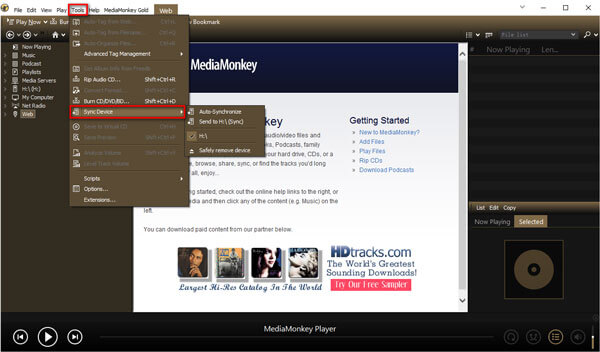
Limitation: MediaMonkey offers more control and flexibility than iTunes, its main limitations are its reliance on the iTunes software for core device functions, occasional syncing issues with the iPod's proprietary database, and potential compatibility problems with newer Apple devices.
If you’re using macOS Catalina or a later version, iTunes has been replaced by the Apple Music app. You can sync your music library to your iPod using Finder. This process works for music you've purchased or ripped from CDs. If you have an Apple Music subscription, your music is automatically synced across all your devices, so you won't need to manually transfer songs to your iPod.
For Windows or Older macOS Versions, you'll still use iTunes to manage and sync music to your iPod. The process remains the same as it has for years.
• To sync everything, select “Entire music library”.
• To choose specific songs, select “Selected artists, albums, genres, and playlists” to manually add the music you want on your iPod.

Limitation: Finder, like iTunes, is designed for a one-way transfer. It does not provide a simple drag-and-drop method to copy music files from your iPod back to your Mac’s Music app. Meanwhile, Finder cannot be used to transfer music from an Apple Music subscription to older, non-iOS iPod models (like the iPod Classic, Nano, or Shuffle).
The Apple Music app can help you stream music to your iPod over the internet without any downloads.
• Long-press on a song or an album and tap Add to Library from the scroll-down list.
• From an album or a playlist interface, tap the + icon at the top or the Add to Library option from three horizontal dots.
• From the Now Playing screen, tap the three horizontal dots to choose Add to Library.

Limitation: The Apple Music app manages your library, but the actual process of syncing your iPod is done through the Finder when you connect the device to your Mac. Then, the biggest limitation is that the Apple Music app, or Finder, cannot transfer songs downloaded from an Apple Music subscription to older iPods. Besides, if your Apple Music is not working, it won’t finish your iPod transfer, obviously.
1. How do I manually add songs to my iPod?
To add songs to your iPod manually, you need to connect it to your computer first. Open iTunes on your computer and click iPod icon. In the Summary tab, scroll down to Options and select the Manually manage music and videos option. Then click the Done button to confirm the selection, and click Apply button.
2. Why can't I transfer music to my iPod?
Various reasons can lead to this: a faulty cable or port, outdated software, the Sync Library feature of your Apple Music, and an unstable connection between the device and computer. You should confirm the reason for the detailed fixing. Besides, remembering the iPod password is a must for different fixes. If you forget your iPod password, the problem will become more serious.
3. How to transfer music from iPod to computer?
If you want to transfer music from iPod to computer, you can rely on Aiseesoft FoneTrans. Free download and open FoneTrans on your computer. Connect your iPod to computer via USB cable. In the Music tab, you can choose the music you want to transfer, and click Export to PC to transfer music to your computer.
Conclusion
We mainly talked about 3 solutions to transfer MP3 to iPod, and you can easily add your favorite music to iPod for listening in leisure time. If you prefer an 1-click transfer method, you can try Aiseesoft FoneTrans which will transfer all your music files to iPod touch, iPod Classic or iPod Shuffle without hassle. Still having problems while transferring MP3 to iPod? Please don't hesitate to leave your comment.
Transfer Music to iPod
Transfer Music from iPod to Another iPod Transfer Music from Dead iPod to iPod Trasnfer Music from iPad to iPod Transfer Music and Playlist from Mac to iPod Import Music to iPod iPod Transfer Transfer Music from iPod to Android Transfer Music from iPod to MP3 Player Transfer MP3 to iPod with or without iTunes
The best iOS Transfer software to manage and transfer iOS files from iPhone/iPad/iPod to your computer or reversely without running iTunes.
100% Secure. No Ads.
100% Secure. No Ads.