iTunes used to be a popular iPhone manager as well as a handy data transfer between iOS and Mac. Since 2020, Apple did not support iTunes anymore. If you go to the official Apple iTunes website, you will get a message iTunes is going places. It makes sense that more and more people turn to Google to find iPhone to Mac transfer software. This article will share a top list below.
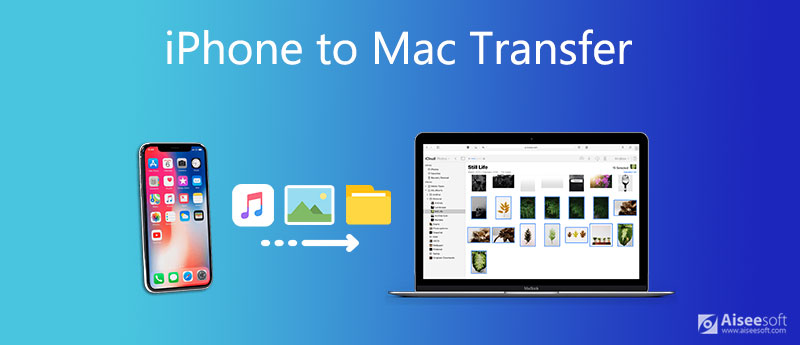
As one of the best iPhone to Mac transferring software, Aiseesoft Mac FoneTrans can meet all your need. More importantly, it designs these features in the way that everyone can learn quickly.
100% Secure. No Ads.
100% Secure. No Ads.
Pros
Cons
How to Transfer Photos from iPhone to Mac
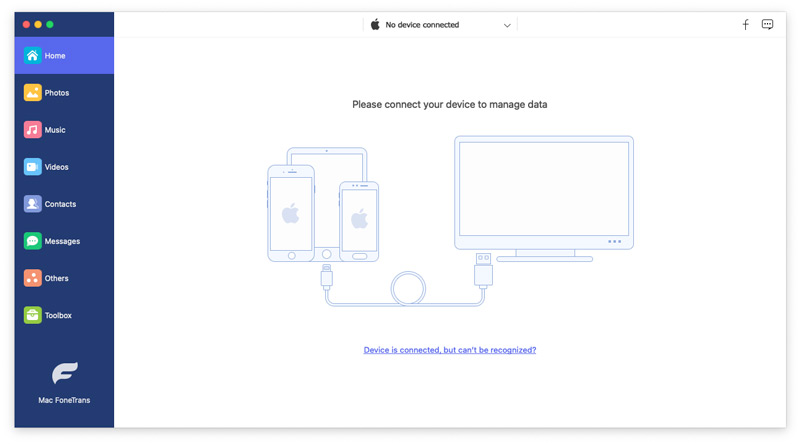
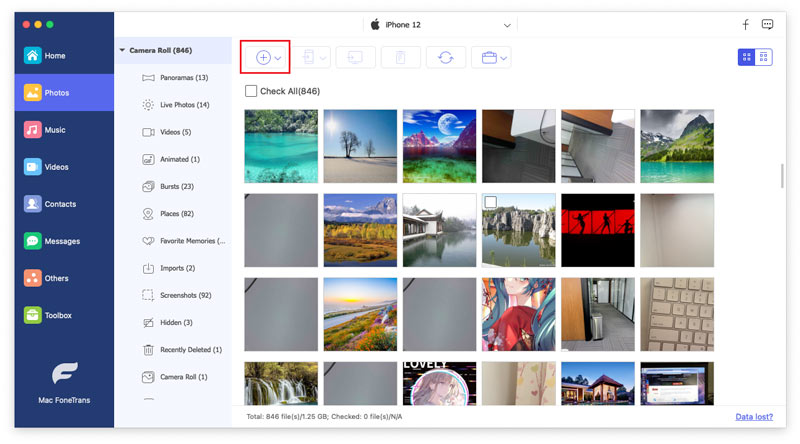
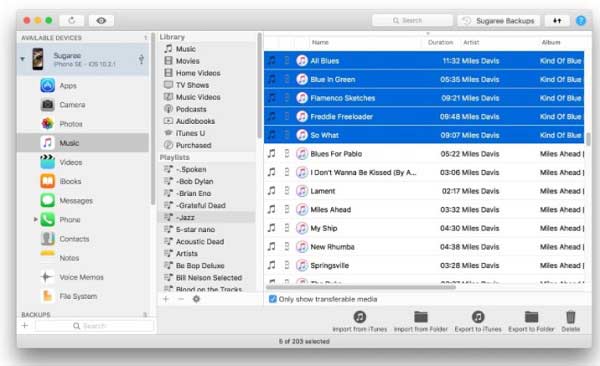
If you just buy a new iPhone, iMazing is one app to transfer photos from iPhone to Mac. Besides, you can get data eraser, app management, data print, ringtone maker and other functionalities.
Pros
Cons
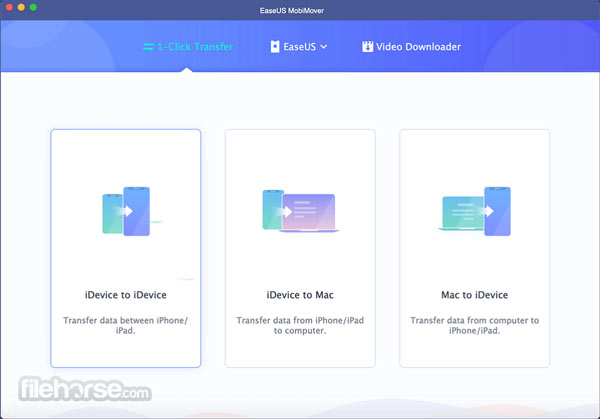
EaseUS MobiMover is a flexible iPhone/iPad/iPod to Mac transfer tool. You can download the free version and try be basic features. If it is appropriate, you can purchase the pro version by $29.95 per year.
Pros
Cons
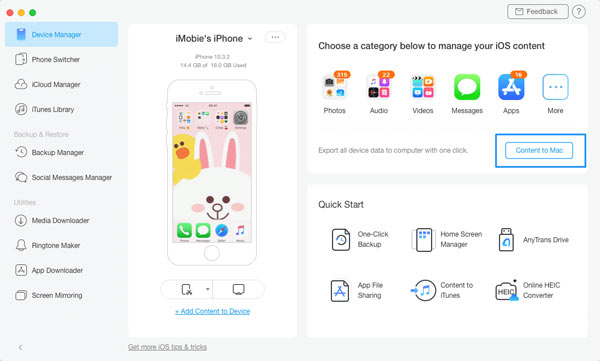
iMobie AnyTrans is a long-standing way to transfer photos from iPhone to Mac. Besides, it works on videos, audio files, ebooks, apps and app data, contacts, messages and much more data types.
Pros
Cons
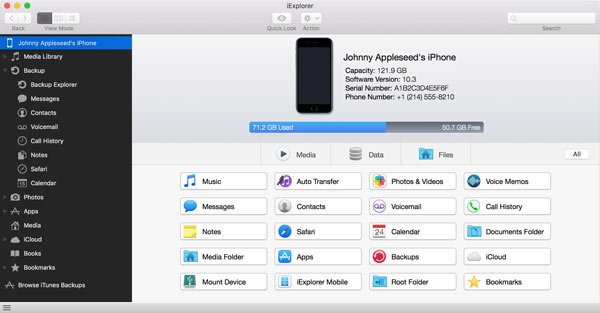
iExplorer is the last iPhone to Mac transfer software but not the least. It enables you to manage a variety of data types on iPhone with a Mac computer including voicemails, music and iTunes backup.
Pros
Cons
Is iMazing software free?
iMazing does offer a free trial, but it is not freeware. To transfer data from iPhone to Mac, you can choose different license type for your need from %49.99 to $69.99.
Why cannot I back up iPhone to my Mac?
Firstly, update your Mac and iOS to the latest versions. The iPhone to Mac transfer software should be updated too. Then check your USB cable or Wi-Fi connection and make sure it works well. Then back up iPhone again.
Is iPhone to Mac transfer software safe to use?
Generally speaking, the transfer software released by formal companies is safe to use. If your antivirus software reported error, you can disable it temporarily. After data transfer, enable your antivirus back.
Conclusion
Now, you should learn top 5 best iPhone to Mac transfer apps to transfer photos and other data from iPhone to Mac in order to back up your files. Every time before you free up space on iPhone, they can help you prevent from data loss. Aiseesoft Mac iPhone Transfer, for example, is easy to use and available to plenty of data types. If you have other questions, please feel free to leave a message below.
Transfer iPhone File
1.1 Transfer iPhone Music 1.2 Transfer iPhone Music to PC 1.3 Transfer iPhone Photos to Laptop 1.4 iPhone Contacts to Mac Transfer 1.5 iPhone to Computer Transfer 1.6 iPhone to Mac Transfer 1.7 Transfer iPhone 5 Music to Mac 1.8 Transfer iPhone Contact to Gmail 1.9 Transfer iPhone Text Messages 1.10 Transfer iPhone Video to iPad 1.11 Transfer iOS Data to PC/iTunes 1.12 Download iPhone Photos to PC
The best iOS Transfer software to manage and transfer iOS files from iPhone/iPad/iPod to your computer or reversely without running iTunes.
100% Secure. No Ads.
100% Secure. No Ads.