No matter what reason that you want to uninstall preinstalled applications by manufacturer, or you need to root your Android phone for data recovery with third-party tools, you could get the a detailed rooting guide in this post to root your phone safely and easily.
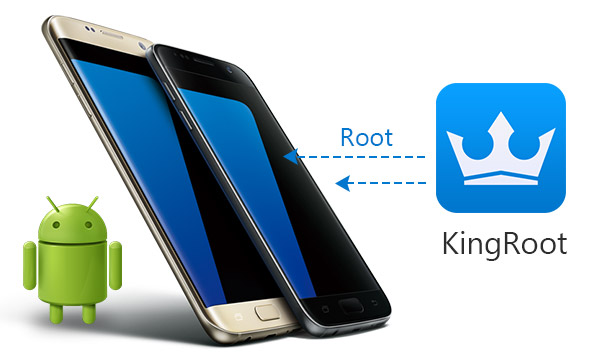
Rooting is the process of providing users a super-user privilege to control the phone's system and manage all kinds of software for personal needs.
Back up your device data
No rooting tool can work with 100% success, so you had better use an Android backup app to transfer your Android data to another safe location on PC or cloud or other devices, just in case.
Charge Android phone fully
Rooting is energy consuming, so you need to charge your phone up to 80% for in advance.
Choose the trustworthy root tool
There are various rooting tools in the Internet, you need to choose trustworthy program to help you root Android phone safely and easily. In this post, we suggest KingRoot. KingRoot is a free and easy to use software to root almost all devices from Android 2.x - 5.0.
KingRoot has two versions, PC version and Android APK version. Here we will show you the detailed step-to-step guide to root phone on computer and on Android device with KingRoot.
KingRoot has one disadvantage that its PC version only displays Chinese in the interface, so you have to follow the guide carefully.
Step 1 Install KingRoot on PC
Download and install KingRoot for PC to your computer. After success installation, double click it to run this software.
Step 2 USB debugging
On your Phone, debug USB mode by tapping "Settings" > "Develop options" > slide "USB debugging" to ON, which will enable you to manage your phone without notifications on computer. If your phone has debugged USB, then you can skip this step, and directly go to step 3.
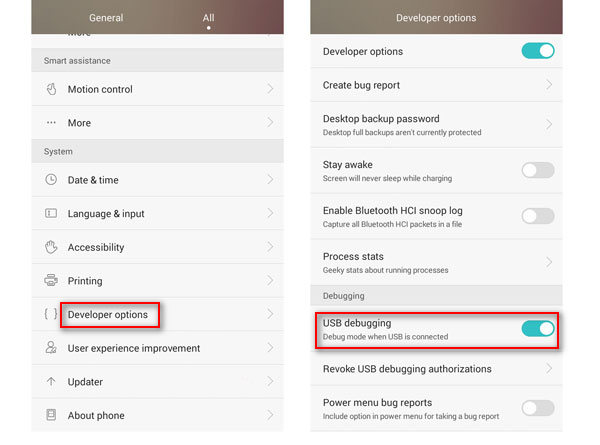
Step 3 Connect phone to computer
Connect your phone to computer with USB cable, and this software will detect your phone directly.
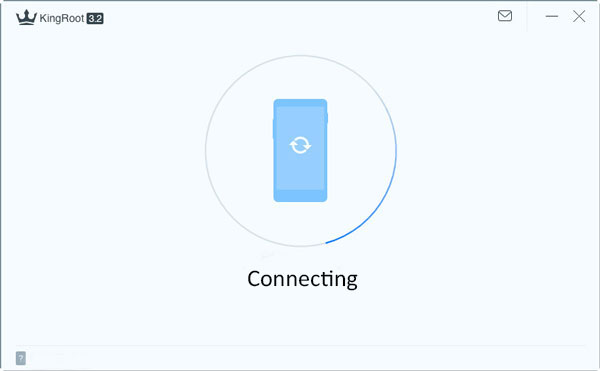
Step 4 Root phone with KingRoot on computer
After connecting your phone, click "Try to root" to start to root your phone. After rooting your phone, there is one reminder in the interface that tells you have rooted your phone. After rooting, you could use other recovery tools to recover deleted files from SD card or Android internal storage.
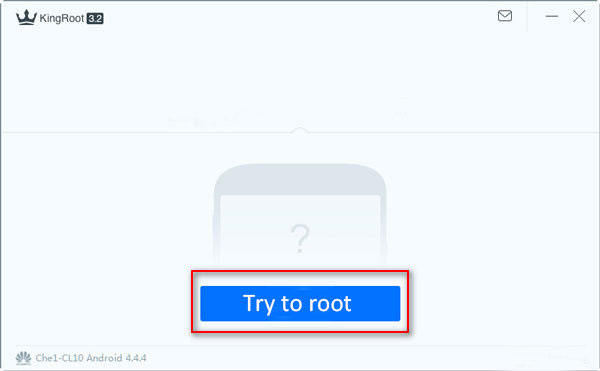
Step 1 Download KingRoot to PC
You can search https://kingrootapp.net/ on your phone browser to download KingRoot.
Step 2 Install KingRoot APK
After success downloading, you need to find the APK file, and hit it to install. If you set "install blocked", then a pop-up reminder will need you to tap "Settings" > "Security" > enable "unknown sources" to install KingRoot.
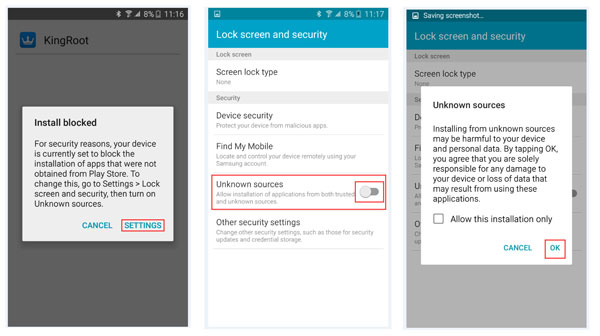
Step 3 Root phone with Kingroot on device
After success installation, hit "OPEN" to run this tool. Tap "Try it" > "Get now" to start to root phone. The implementation process will show you the rooting process.
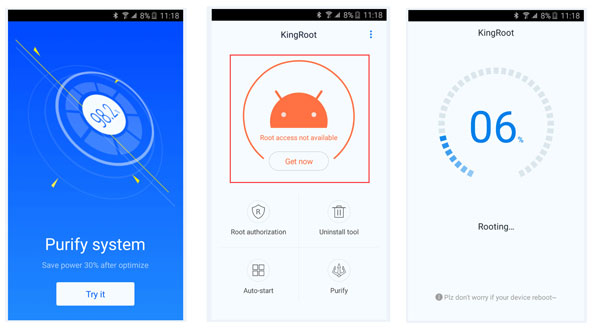
If you are not sure if your phone is rooted successfully. You can try to uninstall preinstalled application you do not need. Also, you can go to Google Play to download RootChecker to Check the Root is successful.
There are various rooting tools online, why choose Kingo Root? Here the following points can explain that:
For Mac users, there will be some data loss or security problems if you want to root your Android phone on Mac, and there are few rooting programs for Mac in the market. so we advise you to rooting Android phone with KingRoot on Windows