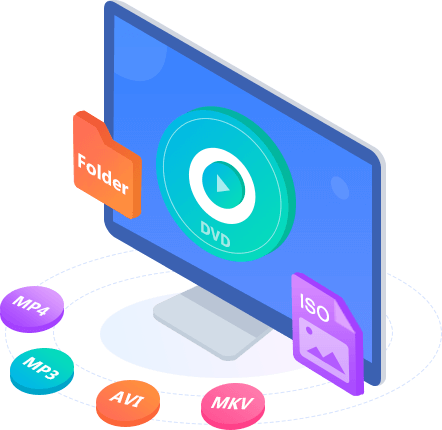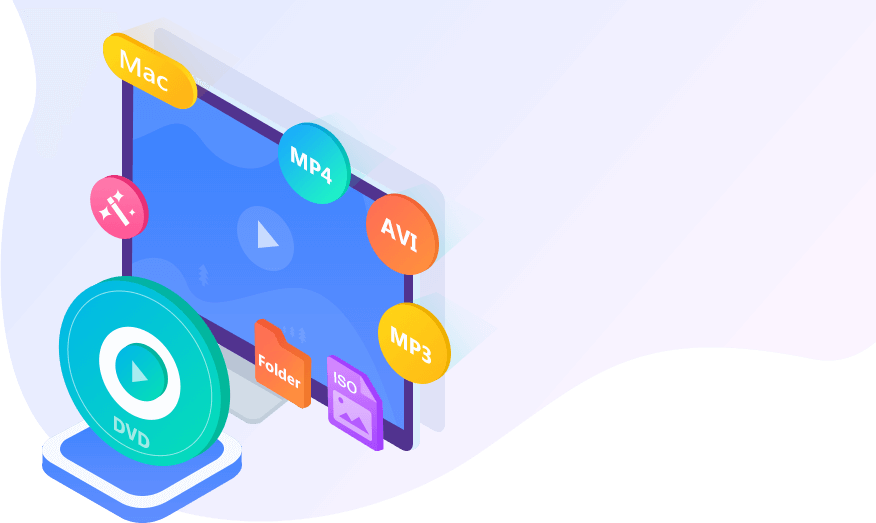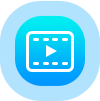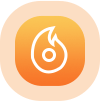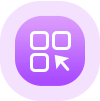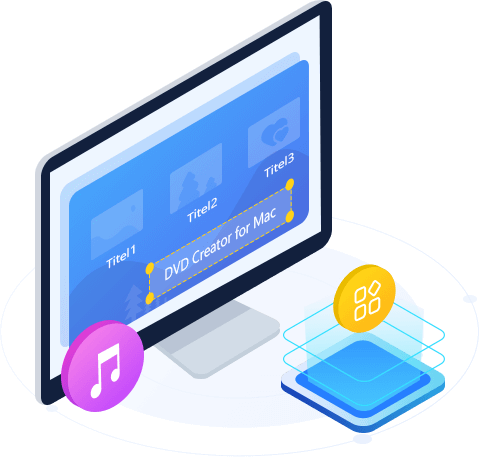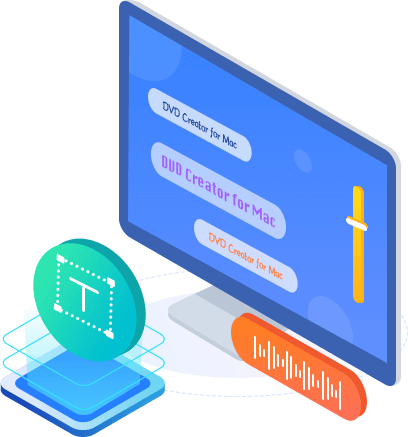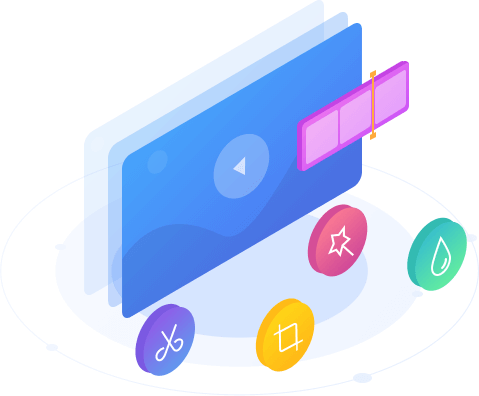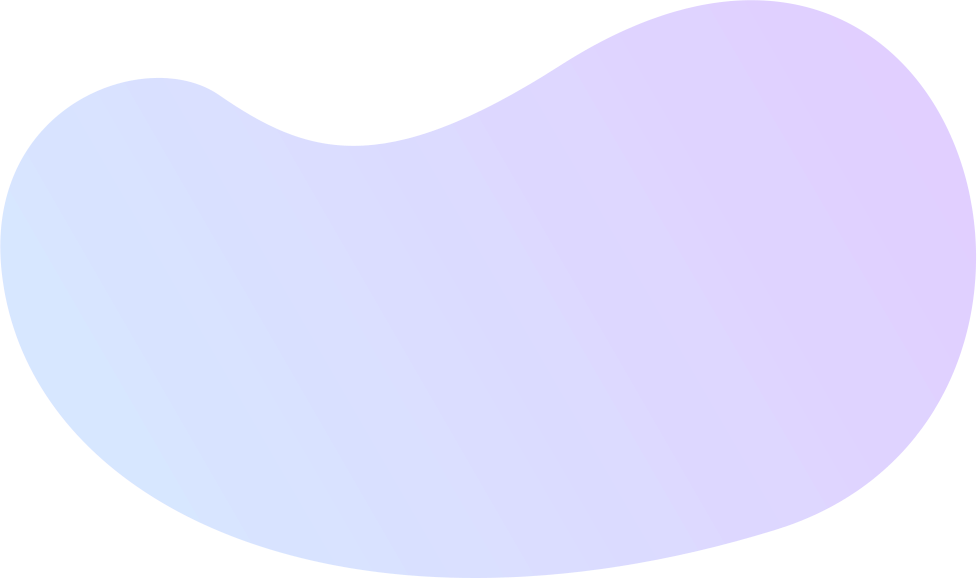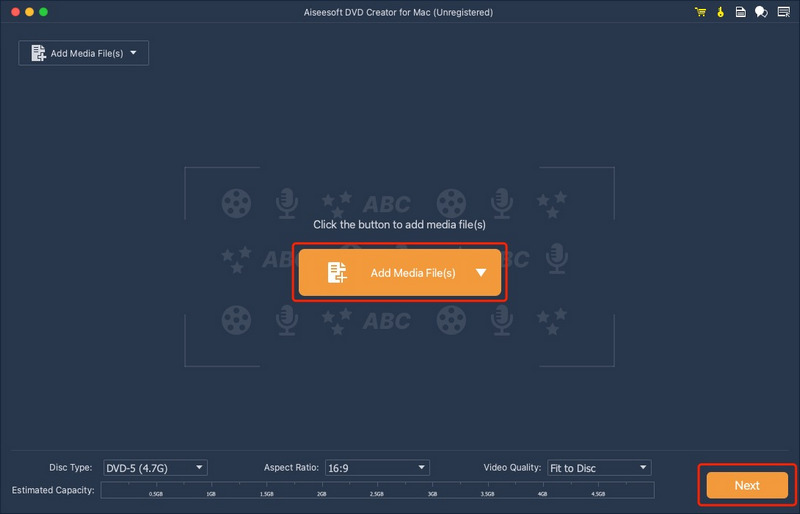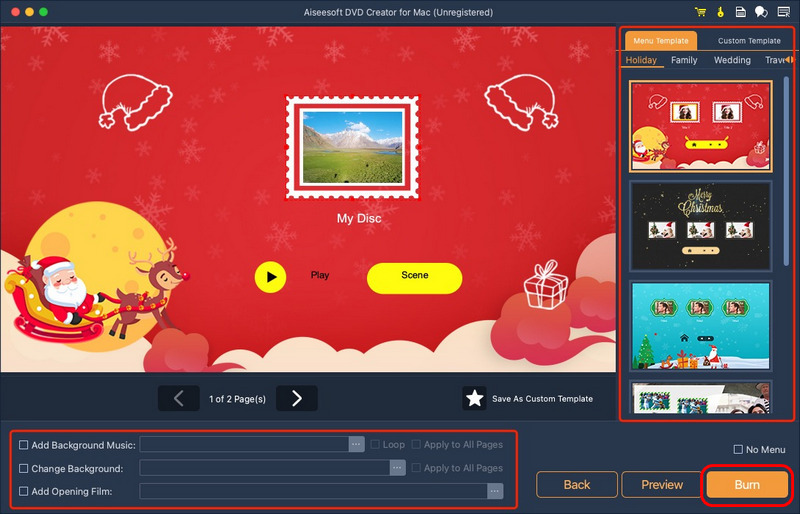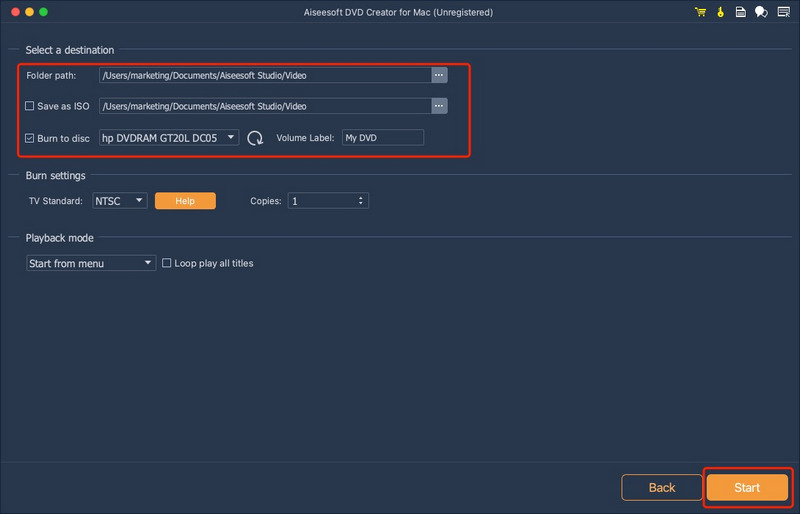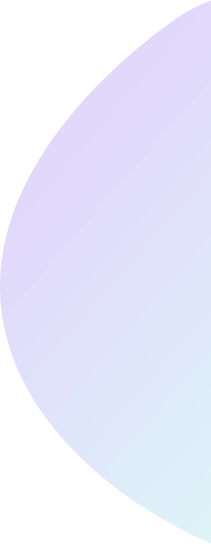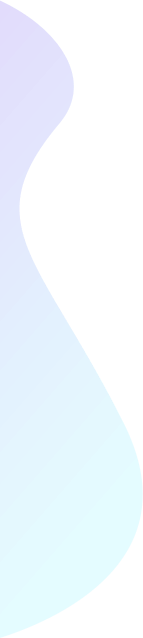Burn DVD as You Like on Any macOS Versions
Whether you save video from an online site or get home movies from your MP4 player, iMovie, Apple devices (iPhone, iPad, Macbook Pro), Sony digital camera, Panosonia camcorder, etc., you could use this software to create DVDs easily on Mac (latest macOS Tahoe supported).
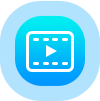
Create Any Video
Create a DVD disc from any MP4/AVI/MKV/VOB file.
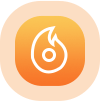
Burn to DVD
Convert MOV/WMV/MXF/FLV to DVD folders/ISO files.

Add Audio Video
Add audio tracks/subtitles before burning your DVD.
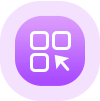
Edit Menu
Create a unique DVD menu to suit your preferences.
Create DVD from Any Videos
With DVD Creator for Mac, you can easily merge multiple video files created using different formats, such as MP4, AVI, MKV, WMV, FLV, MXF, MOV, etc., and burn them all into a single DVD or a DVD folder or ISO image files. This DVD burner program for Mac also can be used to convert video files saved from others to DVD so that you do not waste your Mac space.
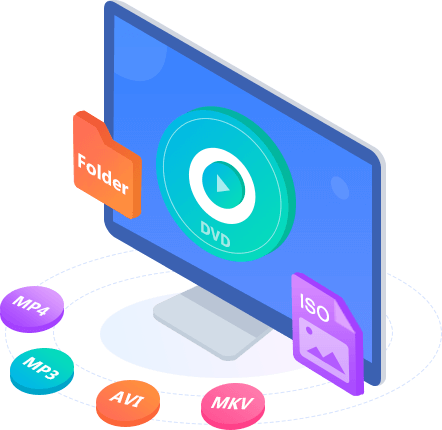
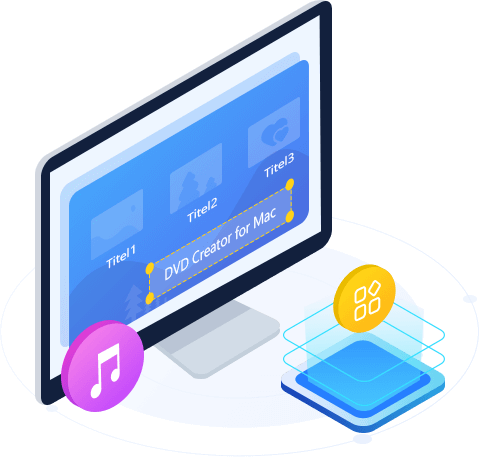
Customize Your Own DVD Menu
This DVD-burning software includes dozens of optional DVD menu templates, such as Animal, City, Festival, Plant, Scenery, and more. Or, you can omit the menu altogether if you prefer. It is a great DVD Menu Creator on OS X in giving you several ways to personalize your DVD menu: define the menu frame and button; edit the menu text; define its font, size, and color; dub in background music; or add a background picture or short introductory video. View the continuously updated free DVD menu templates.
Add Audio Tracks and Subtitles to Your DVD
This DVD authoring software for Mac enables you to add multiple audio tracks to your video file, allowing you to add additional languages or sounds to the final product. Subtitles can be incorporated into your video file as well. See, you are creating a DVD on your Mac. Options for this function include the choice of language with which to sign the audio track and subtitle, the ability to adjust the subtitle's position, font, size, or color, and the audio track volume, and the selection of audio encoder/bitrate/channels. Moreover, if the audio track doesn't match the video scenes as well as you'd like, the DVD burner for Mac allows you to adjust the audio latency so the audio track syncs with the images on the video. The subtitles can be adjusted this way as well.
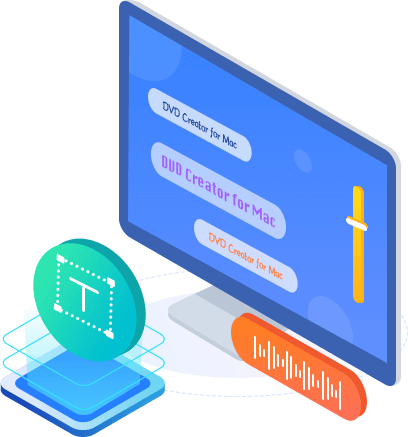
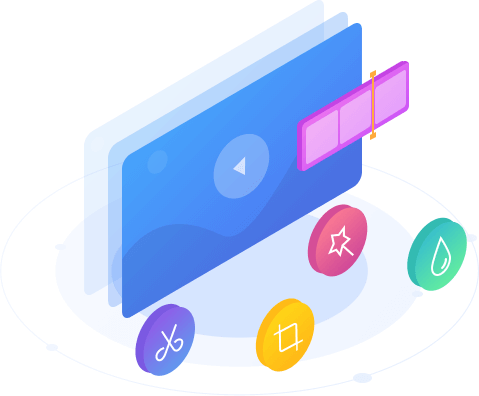
Edit Video Effects Before Creating Your DVD
The super DVD burner gives you even more power to customize your DVD just the way you want. You can adjust the brightness, hue, saturation, contrast, and output volume, cut clips from any video files, crop video frames, add watermarks to your video sources, and much more! After editing, you can burn videos to most DVD+-R/RW/R DL, DVD-RAM, DVD-5(4.5G), and DVD-9(8.5GB) discs. The created DVD can play perfectly on most portable and home DVD players.