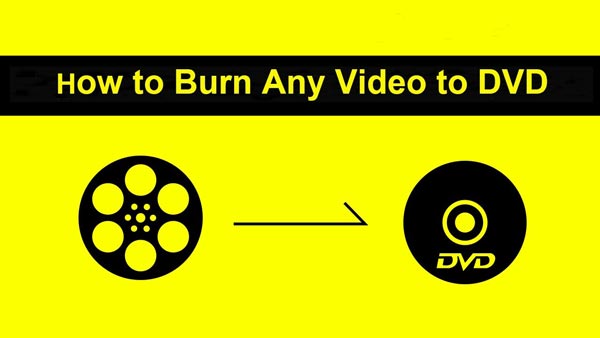Aiseesoft DVD Creator enables you to create DVD disc, DVD folder and ISO image file with your own video files. Also, you are enabled to define the DVD menu as you like. Learn in the following passage how to change the menu templates, frame, button and text, how to add background music, background picture and opening film to the DVD menu.
After loading video files to the program, click the Edit Menu button on the right. Then you come to the menu edit interface.
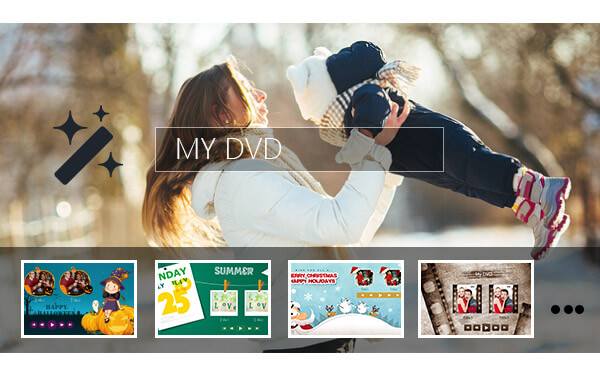
Edit DVD Menu
1. First choose your favorite menu.
On the left, Aiseesoft DVD Creator classifies all the menus into groups, including Animal, Scenery, Festival, Plant, City and Other. You can try them one by one and choose the one that suits your video best.
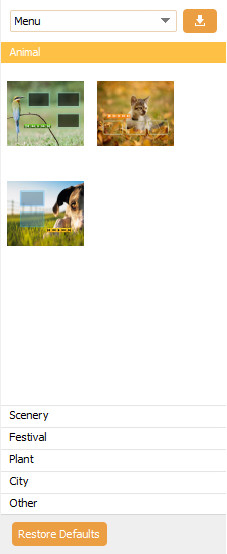
2. Choose the frame and button in the same way as the menu template if you don't like them.
3. Click the drop-down list and choose Text. Enter the name of the Title. Set the font, color and size as you like.
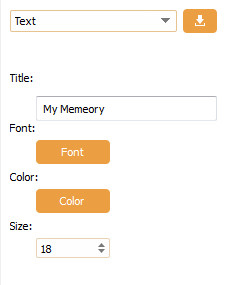
4. If you don't like the background pictures we provide in the program, tick Background Picture and click Browser to select one from your local files.
5. In the same way, you can add background music and opening film from local files.
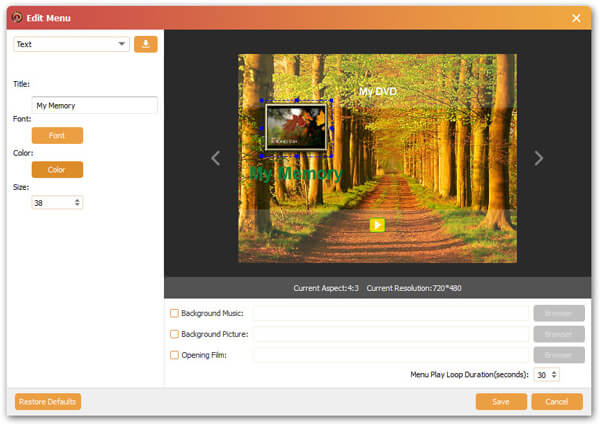
If the menu is satisfying, click Save and all the changes will be used to the DVD disc you will create. If you want to do it all over again, click Restore Defaults and start over.