In daily life, deleting text iPhone iMessages or text messages after checking is quite easy with several clicks. However, do you really think you have erased text messages on your iPhone? Actually, you just deleted your iPhone text messages or iMessages from your message box. And these messages can still be recovered with the help of some recovery tool. In this situation, when you sell your old iPhone on eBay, your important information will be at risk of being disclosed.
Therefore, how to permanently delete iMessages or text messages on iPhone? In this post, we will show you best solutions to permanently delete iMessages or text messages from iPhone.
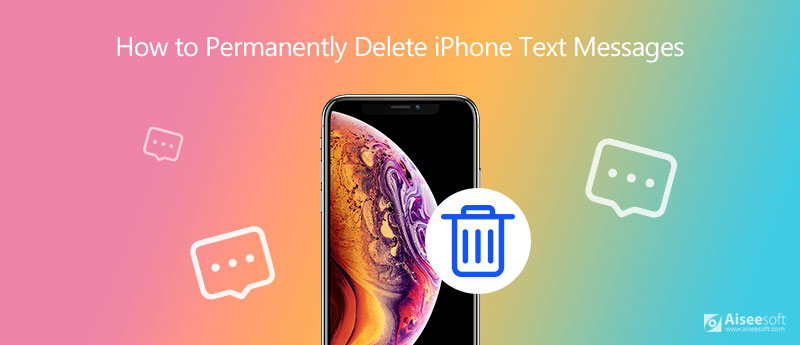
In this part, we will show you how to delete iMessages or text messages on iPhone completely and permanently with the best iPhone messages erasing tool. iPhone Cleaner, the professional tool to clean up your iPhone data, can erase all your contents and settings at one time. Besides, iPhone Cleaner supports almost all iPhone models, like iPhone 16/15, 14, 13, 12, 11, XS, XR, X, 8, 7, 6, 5, and more. You don't need to worry that others can retrieve your deleted data with some recovery tool.
100% Secure. No Ads.
100% Secure. No Ads.
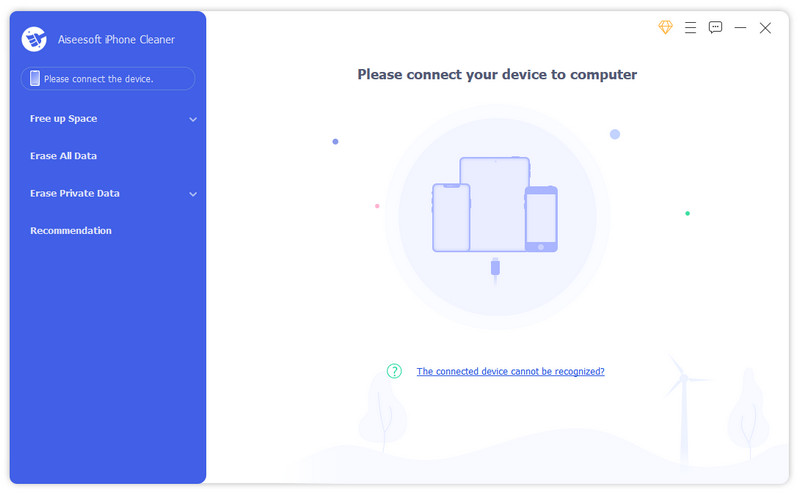
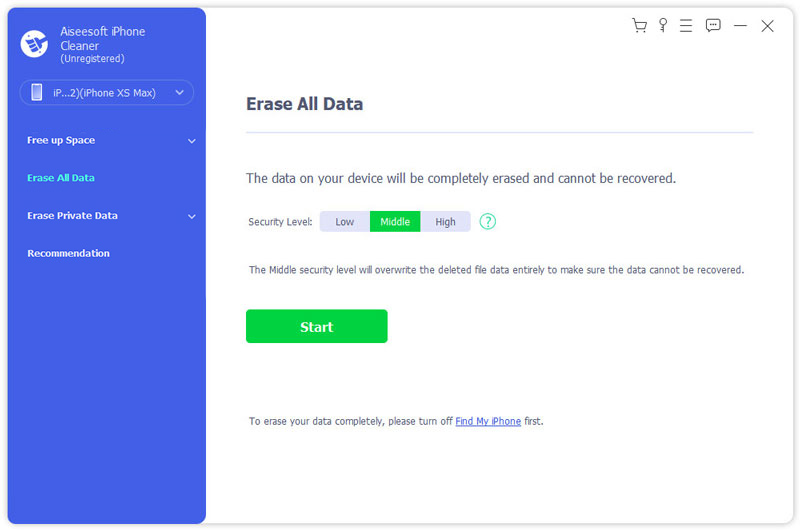
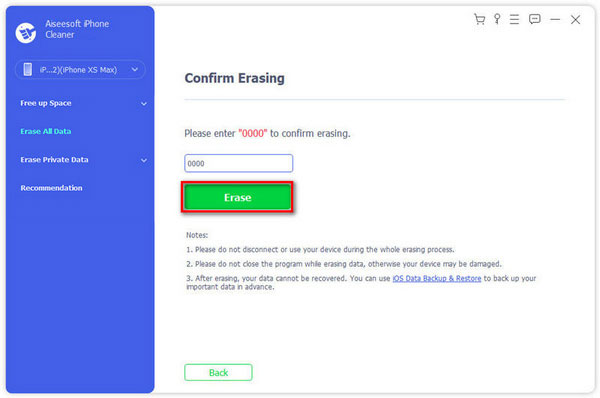
If you have enough time to delete your text messages on iPhone, then you could follow this way. It is very simple to delete text messages one by one or wipe them out at one time.
◆ If you use latest iOS versions, you can open your Messages > Tap the three-dot icon > Choose Select Messages > Check all messages that you want to delete > Tap Delete to delete selected messages.
◆ If your iPhone runs iOS 8, then you could go to Messages app > Hit Edit > Choose the messages that you want to delete > Tab Delete to delete single specific message. (See how to delete iMessages apps on iPhone)
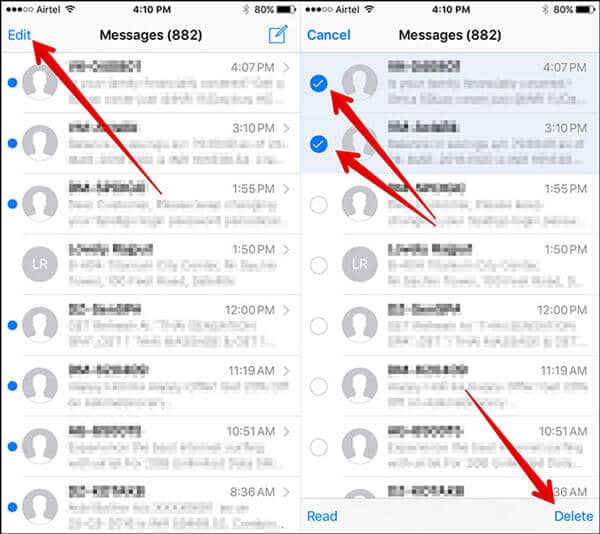
◆ If you want to delete all old messages on iPhone, then you need to go to Settings > Messages > Keep Messages to keep old messages for 30 days and delete them at a time.
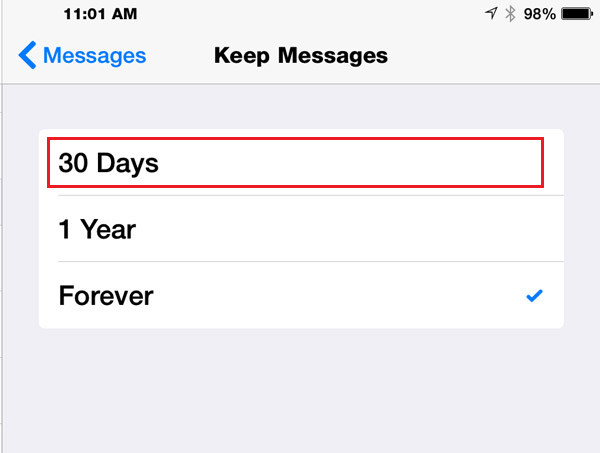
◆ If your iPhone runs iOS 7, hit the person's name from Message to see all the messages that you send to and receive from this person. Press and hold the message that you want to delete from iPhone, click More... > Choose the messages that you want to remove > Hit the trash icon on the left bottom side > Tab Delete Message to delete your messages on iPhone.
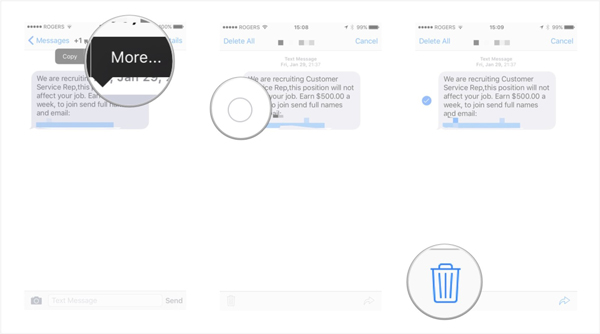
◆ Alternatively, you are allowed to go to Messages > Slide the message to left or right to wipe out the message one by one. But it seems time-wasting for deleting lots of text messages on iPhone.
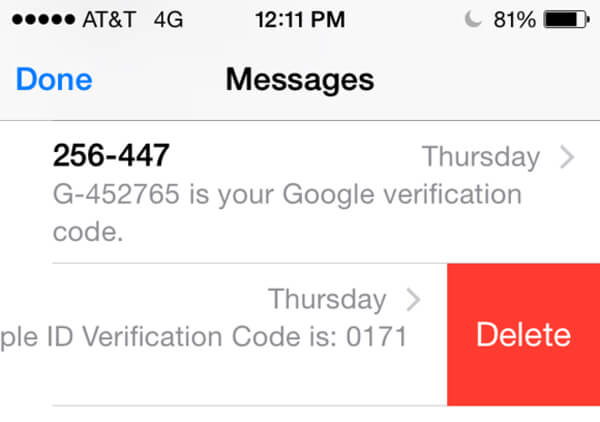
◆ If your iPhone runs iOS 6 or before, then you are able to follow this way to delete one specific message on iPhone.
In your Message interface on your iPhone, click the name of the person whom you want to delete the messages exchange with, click Edit on the right top corner > Checkmark the messages that you want to delete > Tab Delete on the left bottom corner to confirm that you want to delete the messages.
The above way to delete text messages on iPhone directly is very easy. But do you think you are really deleting those text messages completely? Have you notice "Other" on your iPhone? If you rely on test messages on your iPhone, then your messages cache will be part of "Other". And when you use an iPhone recovery app to recover your deleted text messages, you will find they will appear on your iPhone. Such way of deleting text message really makes you feel relieved from a sale of your iPhone on eBay? Actually, not. You may release your private information from messages on iPhone.
So, iPhone Cleaner should be your first choice to delete your iPhone text messages permanently.
In addition to using third-party tools and deleting messages directly in Messages, you can permanently delete them by restoring your iPhone's factory settings. This way is more thorough, and all your data will be removed after completing the setup. So you can make a backup of your data in advance.
Here are the detailed steps to delete iPhone messages using Factory Restore Settings.
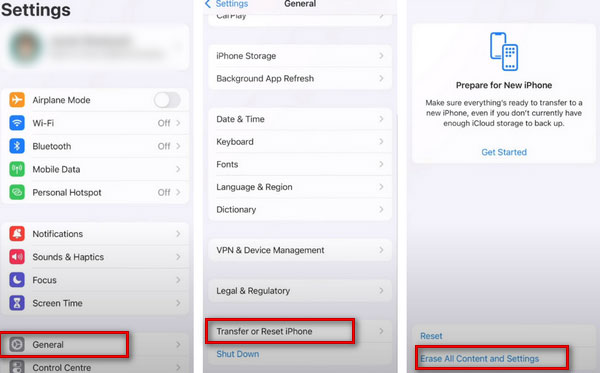
1. Can text messages be deleted permanently?
Yes. If you want to delete a message on iPhone, you can touch and hold the message bubble, then tap More. Select the message bubble and tap Trash icon. To delete messages on iPhone thoroughly, you can try to reset your iPhone.
2. Do deleted text messages stay on iPhone?
Yes. The deleted text messages still stay on your iPhone after deletion. It will be marked as "deleted" by the internal database on iPhone. Besides, the deleted text messages is sent to the network provider.
3. Where are deleted SMS stored on Android?
The deleted SMS are stored in the internal database on Android phone. The location of database varies from phone to phone. It may be stored at this location: data/data/com.android.providers.telephony/databases/mmssms.db.
4. How to Delete Messages from iCloud but not on iPhone?
You can delete your iPhone text messages on iCloud. Come to Settings of your iPhone, and tap General. Tap your name > iCloud > Manage Storage. Choose Messages in the menu. Finally, tap Disable & Delete > Delete Messages. Then your messages will be removed from iCloud, but they will not disappear from the Messages app.
5. When you Delete a text message, does it delete for the other person?
When you operate to delete iPhone text messages on your device, they simply disappear from your device, and the other party to the message will not be affected in any way. You can't delete anything from another person's device or iCloud, so they will still be able to see the content of your conversation after you delete the message.
With all the methods above, you can easily delete everything on your iOS device. The easiest way to delete iPhone text messages is to erase all data and settings on your iPhone. But if you want to remove your private files safely and selectively, iPhone Cleaner is highly recommended. If you still have any questions about wiping your iPhone, please comment here. We will reply you as soon as possible.

iPhone Cleaner can clean up useless data on your device selectively. You can also use it to wipe your private data and keep your iPhone/iPad/iPod Touch fast and safe.
100% Secure. No Ads.
100% Secure. No Ads.