Text messages and iMessages on your smartphone are one of the most important forms of communication with your friends and family. It is easy to collect, yet easy to lose due to mistakenly deletion, system upgrade, jailbreak/root, or phone broken. On account of that, we suggest you to perform text backup regularly if you want to keep your text messages. How to backup text messages? In the following article, we will teach you all possible methods to backup text messages on iPhone/Android.
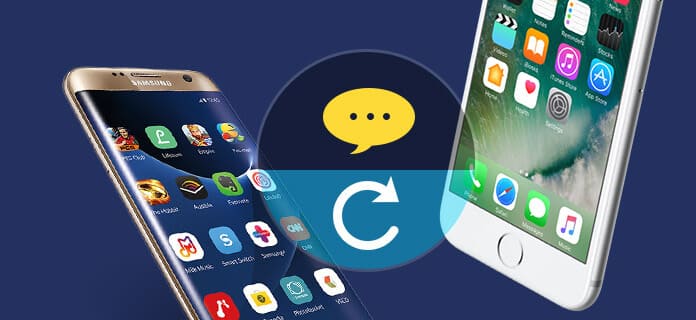
Text Backup
Apple has provided its official methods to backup text messages through iTunes or iCloud, you'll see both methods below. However, you should know that neither iTunes nor iCloud allows you to view or edit text backup. To give you better experience for text messages backup on iPhone, we would like to introduce you a better SMS backup tool.
If you want to backup iPhone text messages selectively, FoneTrans is what you should try. It is a powerful iPhone text backup tool which is able to back up iPhone messages without running iTunes/iCloud. Follow the steps below to make iPhone messages backup to PC/Mac.
Step 1Install this text messages backup app, and launch it on your PC/Mac.
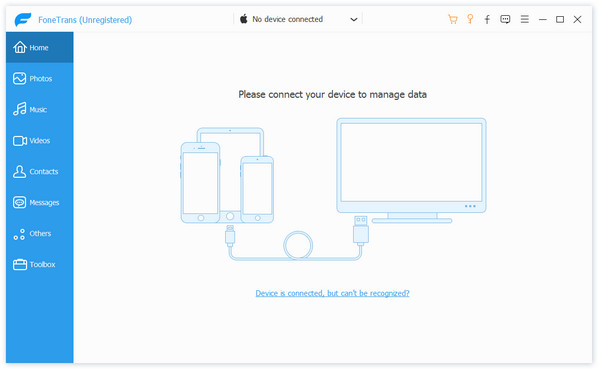
Step 2Connect your iPhone to PC/Mac with USB cable, and this backup tool will detect your iPhone info quickly.
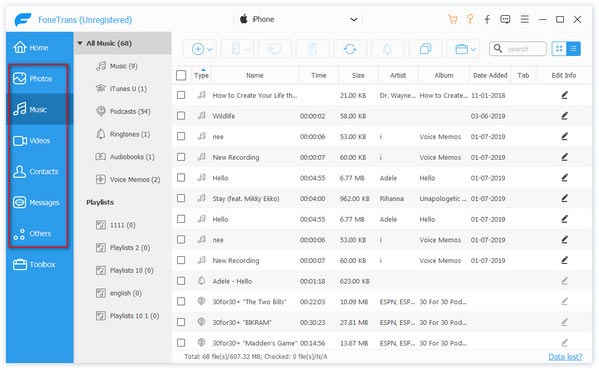
Step 3After your iPhone has been scanned, all file will be categorized. Click "Messages" on the left column, and choose the text messages you intend to backup. Click "Export to" > "Export to PC", then you can find text backup for iPhone on your PC/Mac.
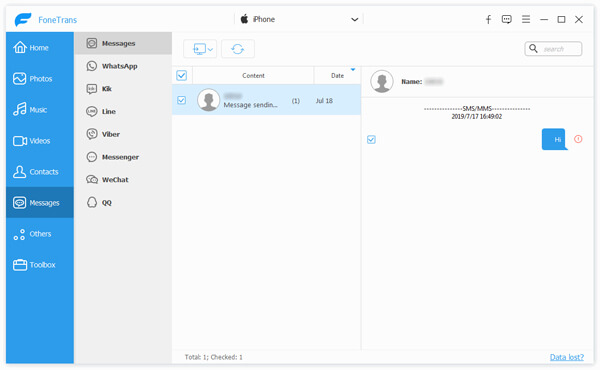
Does iTunes backup text messages? When you back up iPhone via iTunes on computer, the text messages will also be backed up, but as we said, you cannot view or read the messages in iTunes text messages backup directly.
Step 1Open iTunes and connect iPhone to your PC/Mac. Click the device button.
Step 2Under "Summary", you will see your iPhone info. In the Backups section, click on "Back Up Now". iTunes will start backing up your iPhone as well as text messages.
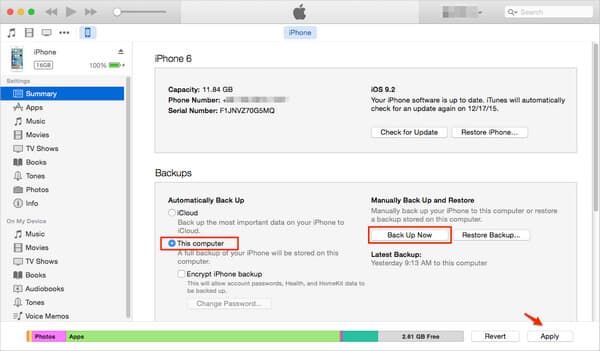
Does iCloud backup text messages for iPhone? Yes, you can also back up your iPhone text messages and iMessages via iCloud. Normally, if you turn on iCloud backup, you can back up iPhone contacts, text messages, photos, videos, etc., automatically through iCloud. This can be done on your iPhone manually.
Step 1Tab "Settings" on your iPhone to find "iCloud" > "Backup".
Step 2Tap "Back Up Now". Then you can wait for text backup.
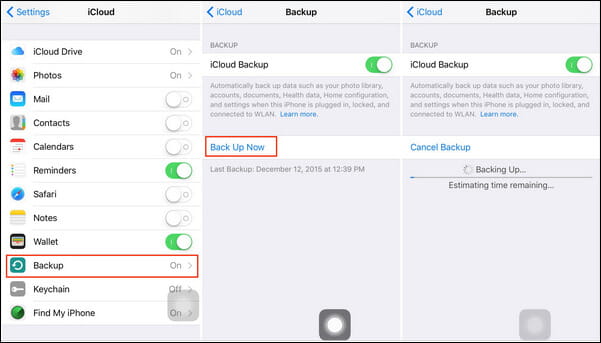
There are several ways for Android text backup. Here are 3 methods to backup Android SMS you need to know to make life easier.
The most easiest method to backup text messages for Android, is by help of an Android text backup tool. Here we would like to introduce you FoneLab for Android, which helps you to backup and restore Android device as flexible as possbile.
Step 1Install and launch the Android Text Backup Software on your PC/Mac, and plug your Android to PC/Mac with USB cable.
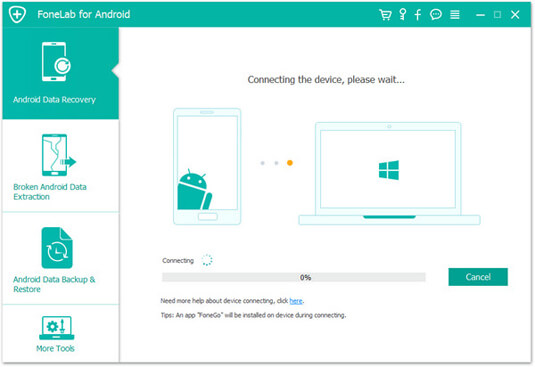
Step 2After Android phone is recognized automatically, Choose "Messages" and "Message attachment", click "Next" to scan data on your Android. Wait minutes for this tool to scan the messages and message attachments.
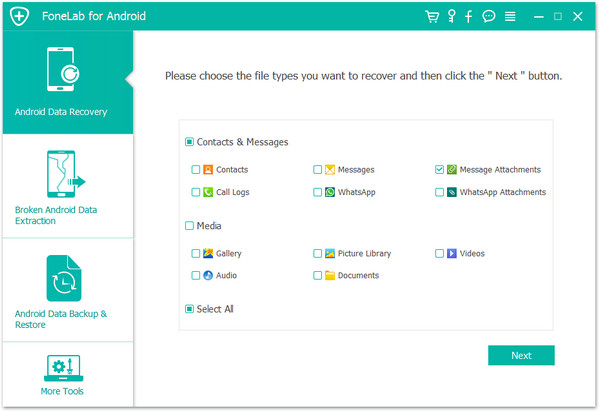
Step 3Click "messages" on the left side to preview the details on the right. Choose those you want to back up, and click "Recover" to download text messages from Android to PC for backup.
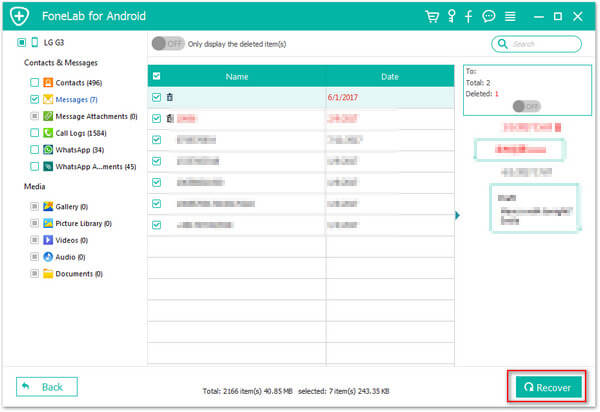
Since most Android users would probably have a Gmail account, you can also choose to backup text messages from Android to Gmail.
Step 1Sign into your Gmail account. Click on the gear icon on the right-hand corner of the screen and open Settings. Open the "Forwarding and POP/IMAP" tab and click "Enable IMIMAP".
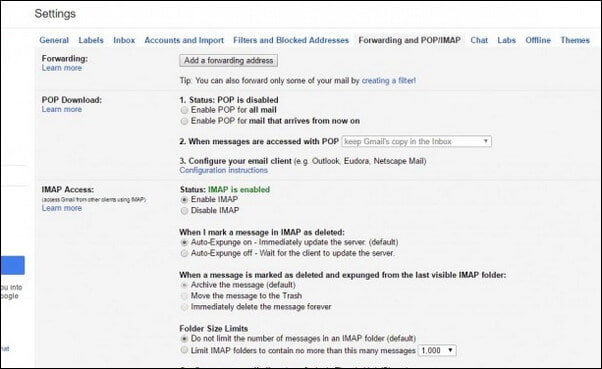
Step 2Download and open SMS Backup+ on your Android, tap Connect to link the app with your Gmail account.
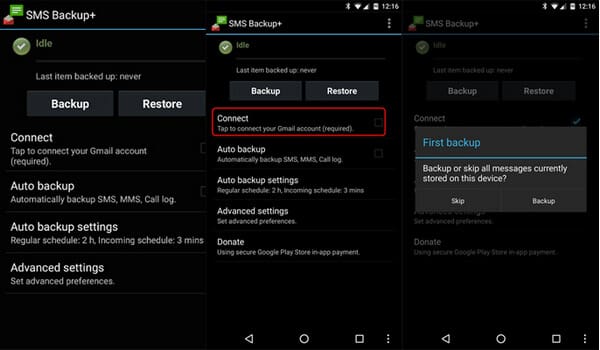
Step 3Tap Backup to start text backup on Android, once the backup is complete, go to your Google account and you will see a new label on the side: SMS. If you click on it, you will be able to see all of your text messages on Android.
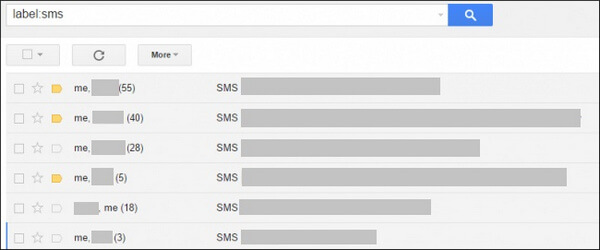
In this article, we have mianly showed you best methods for text messages backup on iPhone/Android. Still have more questions about how to backup text messages on iPhone/Android? Feel free to leave your comments down below.