FLAC (Free Lossless Audio Codec) is a free lossless compressed audio format which supports streaming and archival. It provides music buffs with a wonderful solution to reduce the audio file size without any loss in quality. However, the playback support of the FLAC format is limited.
iTunes can currently read MP3, AIFF, WAV, AAC and Apple Lossless (.m4a). As for Vorbis and FLAC formats, iTunes only support files enclosed in an Ogg container. So if you want to import the FLAC music to iTunes and enjoy them on Apple devices, a professional FLAC to iTunes Converter is the necessity.
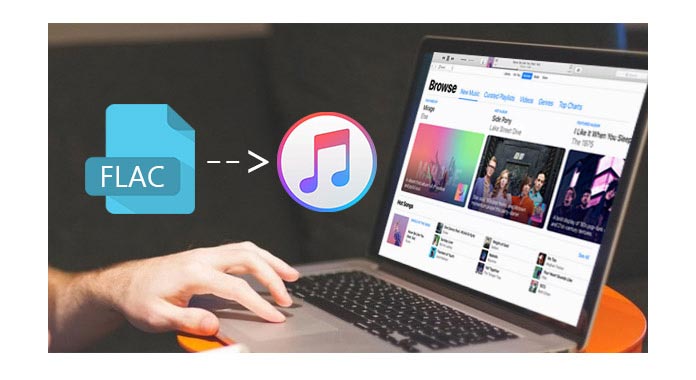
Here I recommend users a professional FLAC to iTunes Converter, which is specially designed to converting FLAC audio file. This amazing software supports converting FLAC to general audio and other losses audio file. Users can choose the output audio format according to the personal need.
FLAC to iTunes converter, Free Audio Converter owns a user-friendly interface, and the whole FLAC to iTunes converting process is quite simple. Follow the step-by-step guide, any user could easily play FLAC in iTunes.
1Download and install FLAC to iTunes Converter
Download the software. After an easy installation process, launch the application.
2Load the source FLAC audios
Click the "Add File" button to input the source FLAC files to this application. And all imported FLAC files will be listed on the main interface of the software.
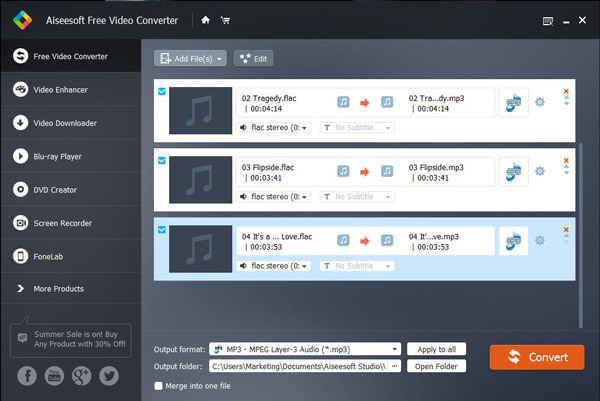
3Choose the output profile
There is a "Profile" drop-down list at the bottom of the main interface. Users could choose the output profile for the output audio. Take the "MP3" as an example. Click the "Profile" drop-down list, and choose "General Audio" > "MP3- MPEG Layer-3 Audio (*mp3)" profile.
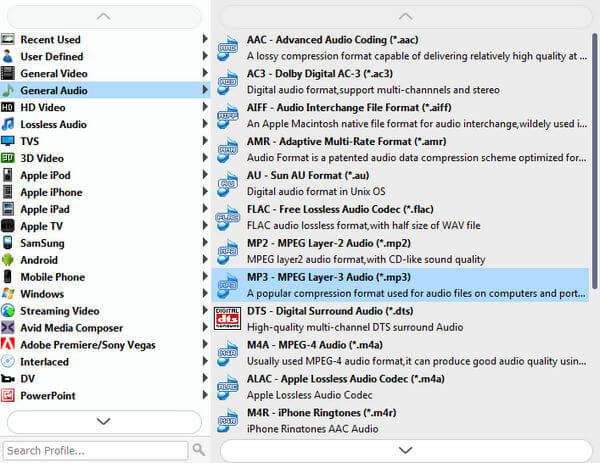
Tips: you can set the output audio encoder, sample rate, channel, and audio bitrate for the output audio.
4Start converting FLAC to iTunes
After all these steps above, the last step is to click the "Convert" button. When the conversion is finished, users can easily add the output FLAC file to iTunes. Then you can enjoy the music on iTunes or sync it to iPad, iPhone and iPod.
This post shows you how to import FLAC to iTunes for music litenting. If you have movies and DVDs, how can you watch them on iTunes? Check the way in this post: How to import videos and DVDs to iTunes.
How do I play FLAC on Mac?
There are many FLAC audio players for Mac, but the simplest one is VLC. Install VLC on your Mac and launch it. Drag and drop the FLAC file into the program. Then click the Play button to start playing FLAC on your Mac.
Is Apple Lossless as good as FLAC?
Apple Lossless, also known as ALAC, is a lossless alternative to FLAC designed by Apple. Apple Lossless is similar to FLAC. The audio quality is almost the same as the original source.
Is FLAC better than MP3?
Yes. Considering the quality, FLAC (Free Lossless Audio Codec) is better than MP3 because it is lossless. MP3 is a lossy format that cuts out parts of the sound that people's ear can't hear. But FLAC is 5 times larger than an MP3 file in most cases.