Come and join us as we tackle Snapchat's location features with us! This guide will show you how to add location on Snapchat snaps using an iPhone or Android. We are here to help you, from adding location to filters and stories, with tips and tricks to fix any problems you might encounter. Plus, we'll share cool tips to make it look like you're at a certain place on Snapchat, giving you more control over your privacy and letting you get creative. Let's get the most out of Snapchat's location features and take your Snapchat to the next level! Learn how to add location to your snaps like a pro and wow your friends with cool, engaging content.
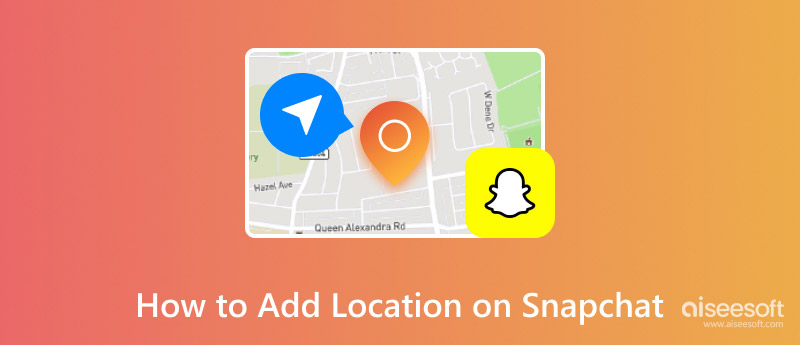
Tagging your location on Snapchat is an awesome way to show your friends where you hang out when sharing snaps or stories. It makes the experience more fun by letting you add a location tag, whether chilling at a cool spot, at an event, or just wanting to brag about a great place. Here's a quick guide on how to add a location on Snapchat on iPhone and Android phones.
Steps to Add Location on Snapchat (iPhone)
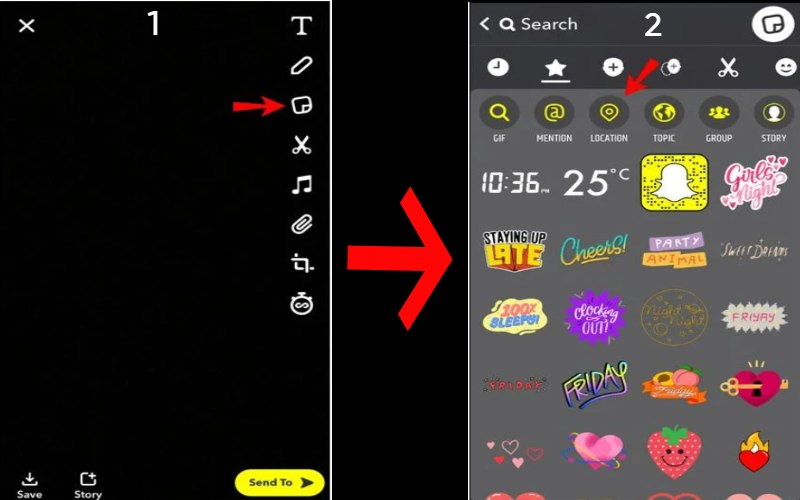
Note: Turn on location services for Snapchat in your iPhone's settings to use location features.
Steps to Add Location on Snapchat (Android)
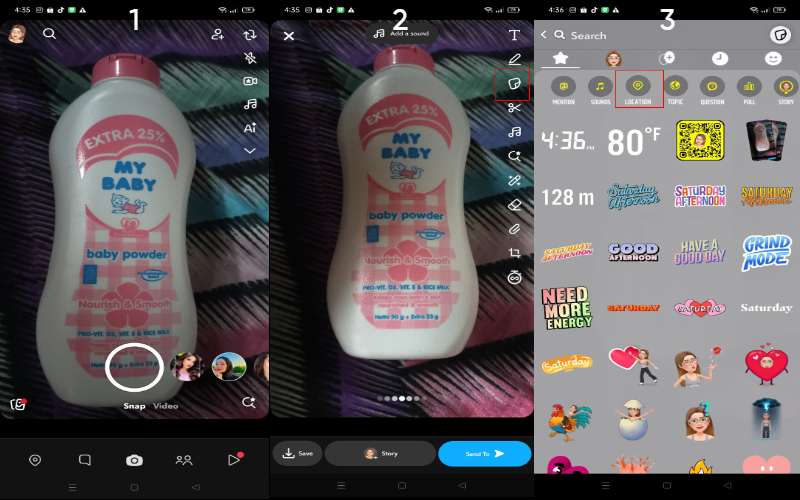
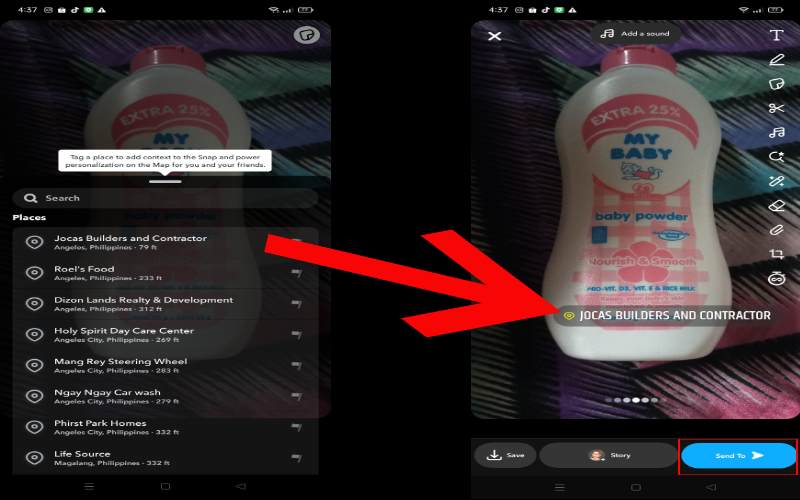
Note: For this feature to work properly, make sure your Android is set up to use location services and that Snapchat can use your location.
Adding a location filter on Snapchat makes your Snap stand out with a special graphic highlighting where you are, the city, or a cool nearby spot. These filters, also known as geofilters, give your photo or video a cool, personal twist, making it more interesting and unique.
Here's a simple guide on how to put location on Snapchat filters for both iPhones and Android.
Steps to Add Location on Snapchat Filter (iPhone)
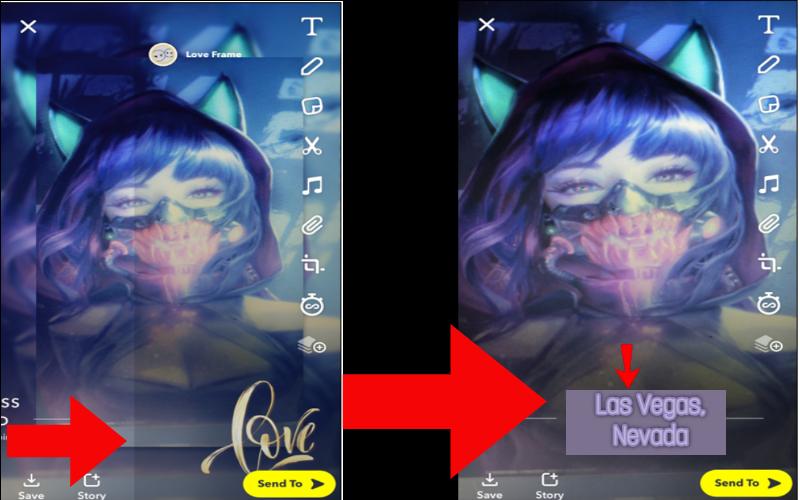
Tip: Make sure you've turned on location services in your iPhone's settings so you can use geofilters on Snapchat.
How to Add Location on Snapchat Filter (Android)
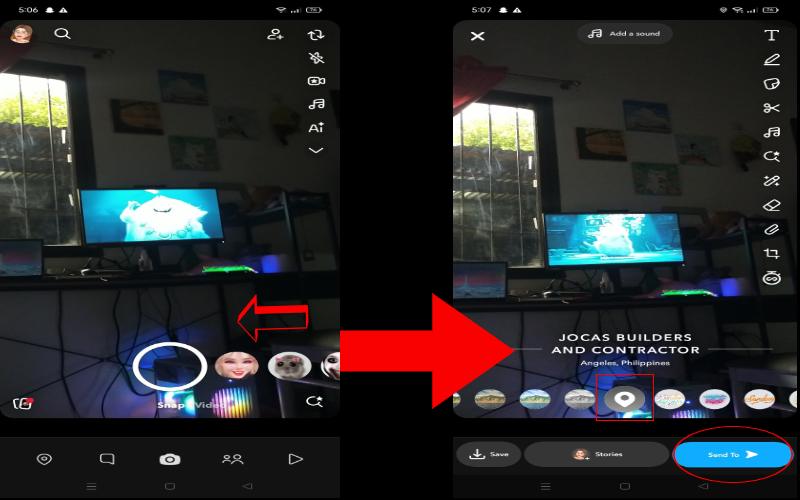
Tip: Make sure your phone has location allowed, and Snapchat knows where you are.
Snapchat Stories is a fun way to show off your fun times with friends or followers, and tagging your location can make it even cooler by letting people know where you are. Whether exploring a new spot or going to an event, adding a location to your Snapchat Story can make it more interesting and help you connect with friends around you. Snapchat makes adding your current location to your stories super easy, and you can do it on both iPhone and Android phones. After making your story good enough, you can save the Snapchat story. Here's how to tag location on Snapchat stories on iPhone and Android.
How to Add a Location on Your Snapchat Story (iPhone)
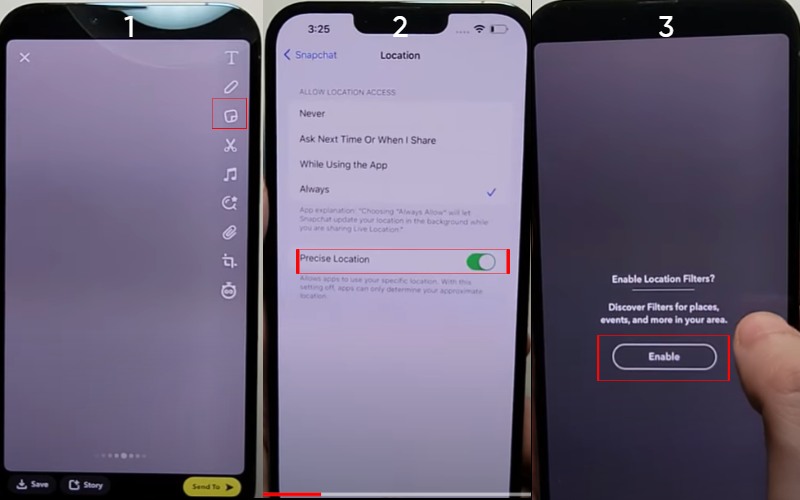
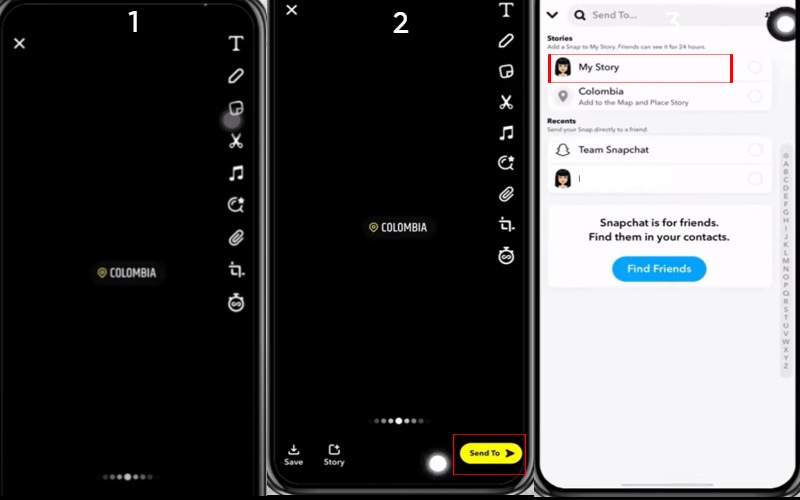
How to Add Location on Snapchat Story (Android)
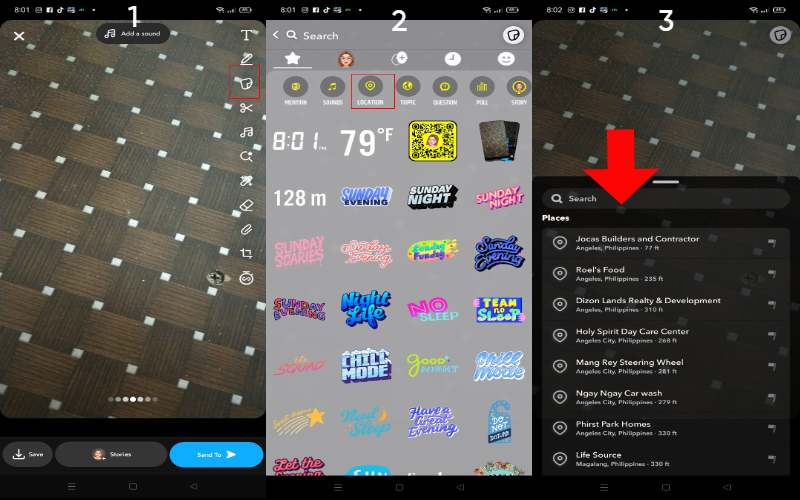
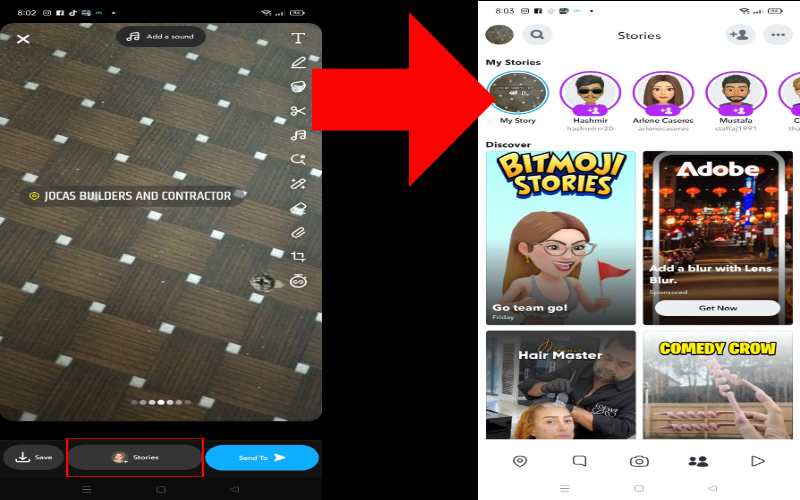
If you can't add a virtual location to your Snapchat photos, don't stress. There are several reasons this could be happening. Let's explore some of the usual problems and how to fix them.
Why You Can't Add a Location on Snapchat
• Location Services are Off: Make sure your location services are on.
• Snapchat Needs Permission: See if Snapchat can get access to your location.
• Bad Internet: If your internet is slow or not working properly, Snapchat might need help locating you.
• Snapchat Bug: Sometimes, Snapchat has a bug that messes with location settings.
• Old or Basic Devices: If your phone is old or does not need the latest tech, it might not be able to use some Snapchat features, like adding a location.
Troubleshooting Tips
• Check Location Services: Open your phone's settings. Look for Privacy or Location. Make sure Location Services is on.
• Check if Snapchat can see your location. Try restarting your phone: A quick restart can fix some issues.
• Update Snapchat: Make sure you've got the latest Snapchat update.
• Test Your Internet: Switch to a different Wi-Fi or use your phone's data.
• Clear Snapchat Cache: Clearing out Snapchat's saved files can fix small problems.
• Uninstall and Reinstall Snapchat: If all else fails, try deleting and getting Snapchat again.
If you want to change or spoof your location on Snapchat, a tool like Aiseesoft AnyCoord Location Changer can help you do that easily. If you wish to hide your real location, prank friends, or explore filters from different regions.This app lets you create a fake GPS spot that Snapchat will think is your actual location. Aiseesoft AnyCoord is compatible with iPhone and Android, giving you full control over where you appear on the map.
Here’s how you can spoof your location on Snapchat using Aiseesoft AnyCoord.
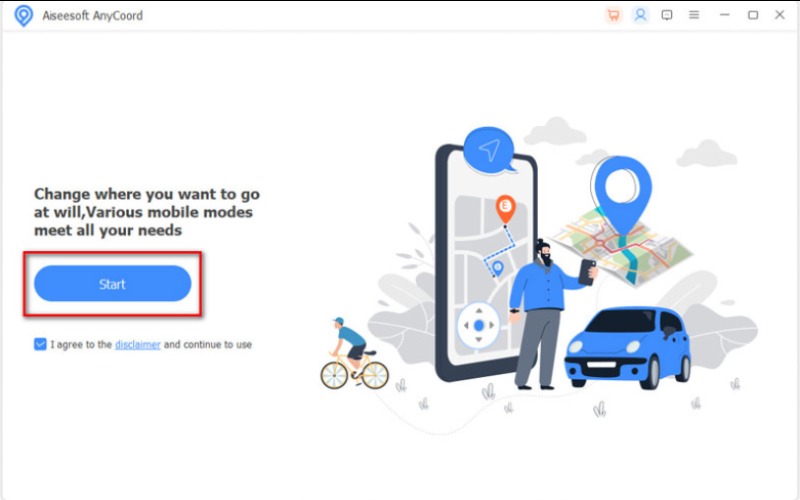
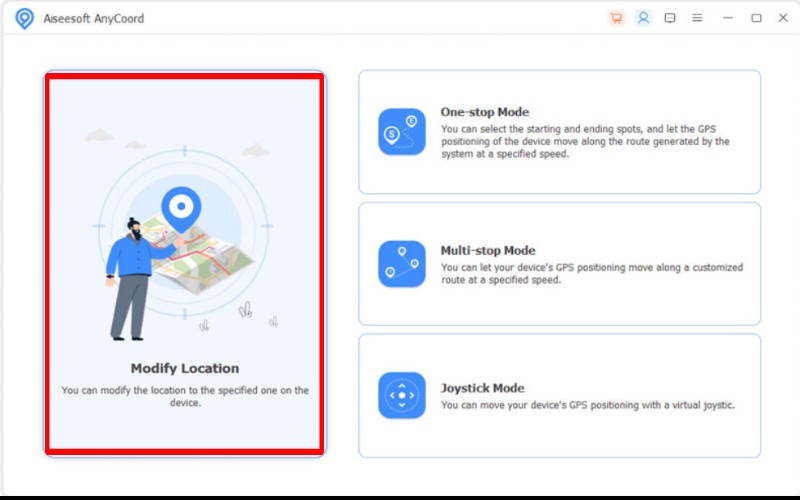
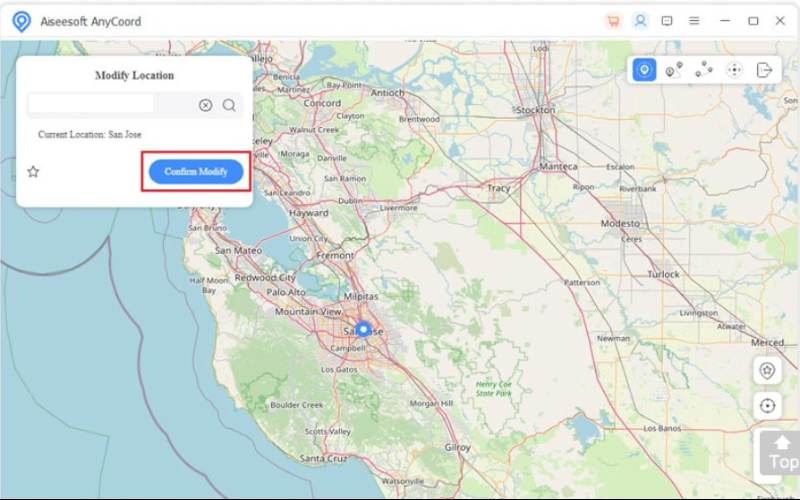
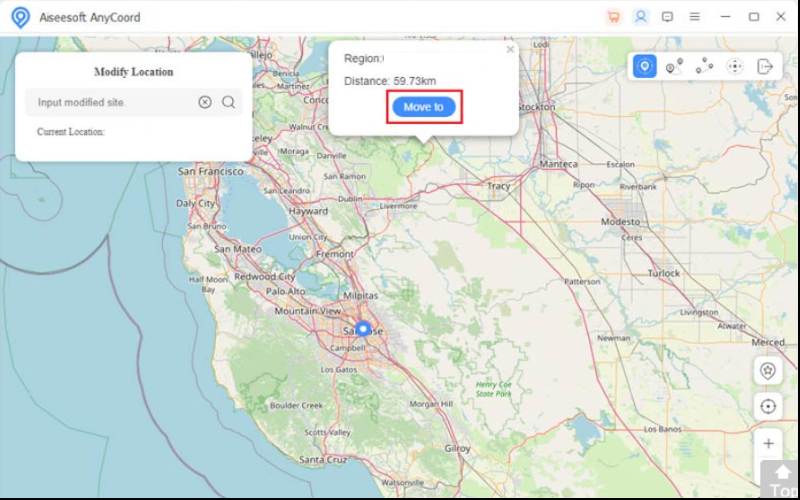
Conclusion
The article discusses how to add a location on Snapchat on iPhone and Android. Snapchat is great for quickly and easily showing where you are to your buddies, but if you care a lot about keeping things private or you're curious about checking out new places, apps like Aiseesoft AnyCoord Location Changer can help you change or keep your actual location a secret.

Aiseesoft AnyCoord can help you hide, fake, or change your GPS location to any other place with ease. You can even plan a moving route if needed.
100% Secure. No Ads.
100% Secure. No Ads.