The GPS location feature on your iPhone offers a simple way to locate your current location and share it. After you download a new app and open it, you will be asked for location permission to access location services information. However, in some cases, you need to change the location address of your iPhone and set a virtual location.
This post introduces you to 2 great location changers to help you spoof GPS locations. Whether you want to set a virtual location to protect your privacy, or change your iPhone location to a fake one for playing games, you can use the methods below to do that.
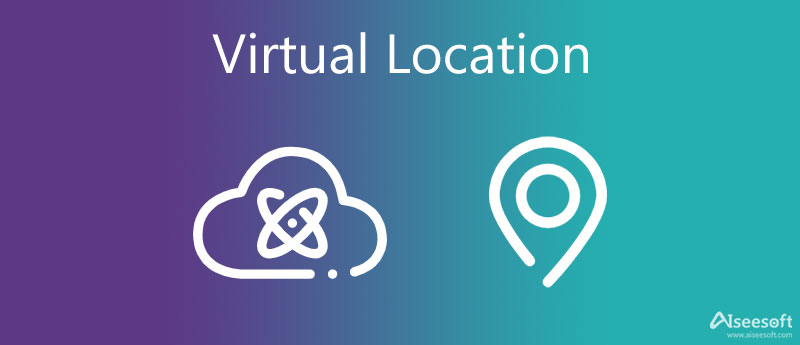
AnyCoord is a powerful location changer and GPS spoofer tool that can help you set virtual locations on your iPhone. It enables you to teleport your location to anywhere in the world. You can easily enter or select the target location, and then move your iPhone to the fake GPS location. Moreover, you are allowed to import a GPX file to change the location.

Downloads
AnyCoord - Set Virtual Location for iPhone
100% Secure. No Ads.
100% Secure. No Ads.


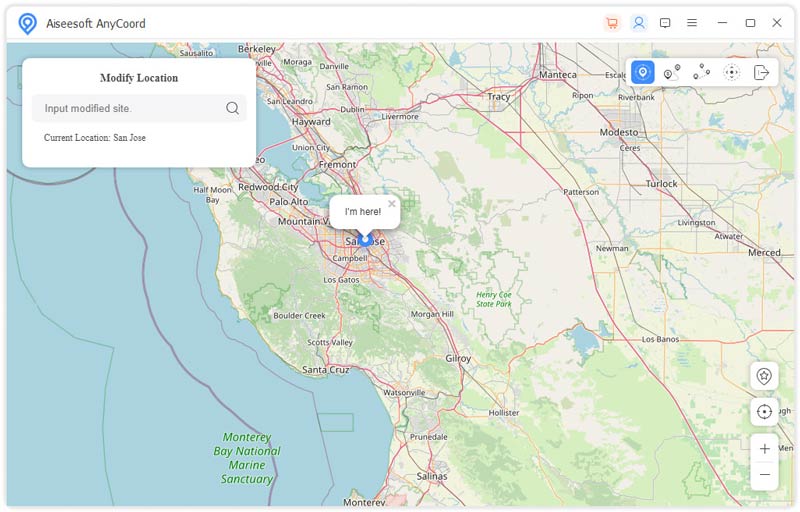
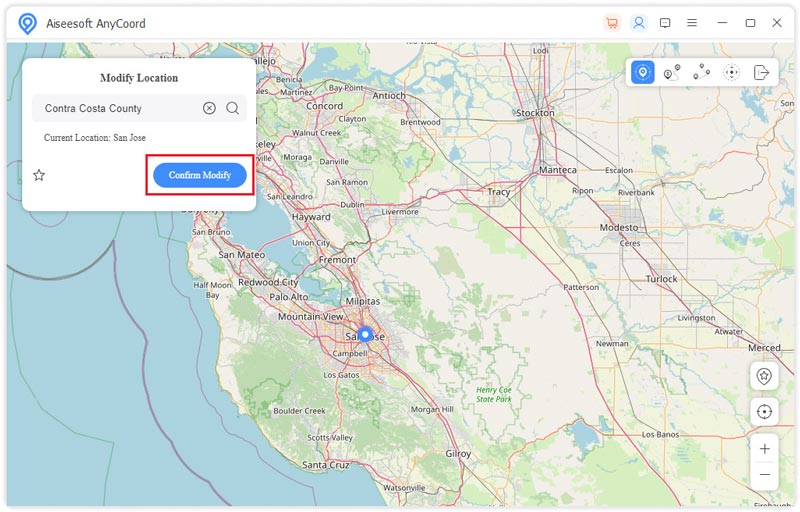
Dr.Fone - Virtual Location can work as a location changer for iPhone, iPad, and Android devices. It can change your GPS location to anywhere according to your need. You don't need to jailbreak your iOS/Android devices to set virtual locations. Moreover, it offers a simple way to simulate the GPS movement with the joystick, customized speeds, and imported GPX route files.
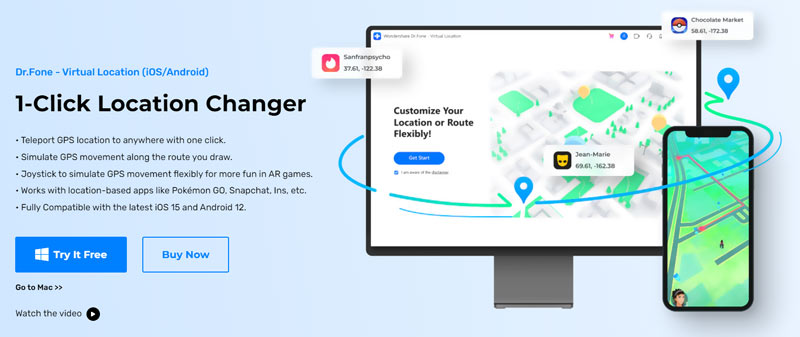
Dr.Fone Virtual Location is mainly designed to hide your exact location on iPhone and Android phones, fake GPS locations on various social apps like Facebook, WhatsApp, and Instagram, and bypass Geo-Blocking or Geo-Restriction to access games and apps. It enables you to spoof locations on all types of mobile games, social apps, dating apps, navigation apps, and others.
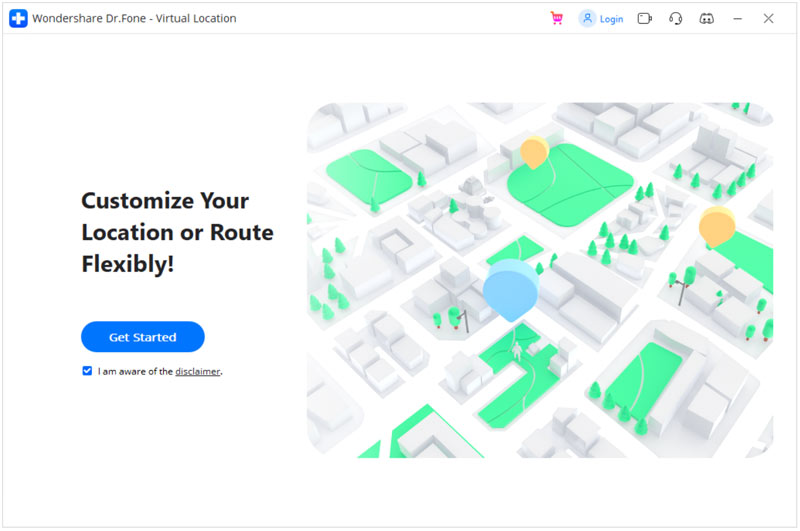
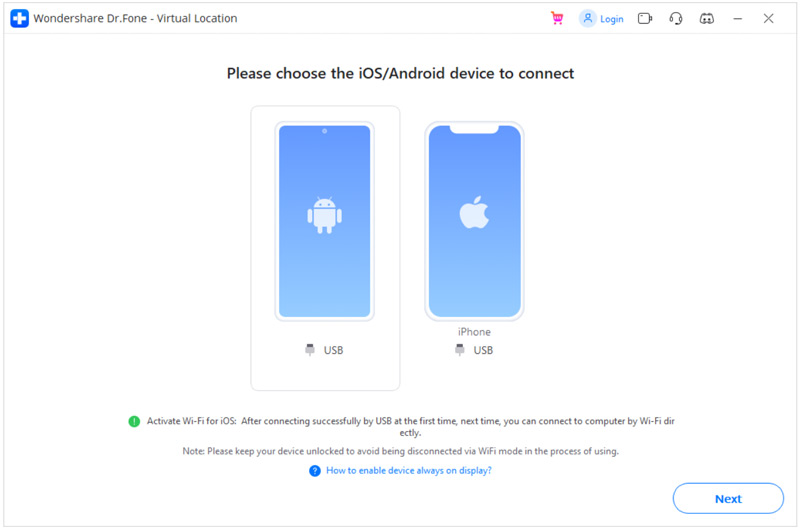
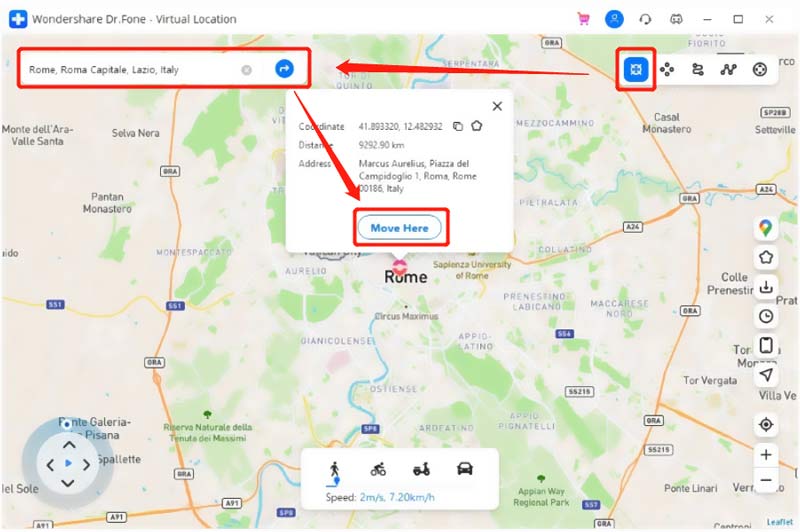
Note that, compared with the recommended AnyCoord above, it responds to your every operation very slowly. Dr.Fone Virtual Location will take a really long time to load your iPhone. What's worse, it may stick on the loading. Click here to learn how to turn your location off Life360.
Question 1. Can iTools set virtual locations for iPhone?
Yes. iTools has a Virtual Location feature for you to fake your GPS location with ease. After you connect an iPhone to your Mac successfully, you can click the Summary button, and then use its Virtual Location. You are allowed to directly type the name of your target location, or simply click a point on the map, and then Click Move Here to confirm that.
Question 2. How to quickly locate my location on my iPhone?
You can use Apple Maps, Find My, WhatsApp, or other GPS-reliant apps to find your current location with ease.
Question 3. How to disable location services for specific apps on iPhone?
When you want to turn off location services for some specific apps, you can go to the Settings app, scroll down to tap the Privacy option, and then select Location Services. You can tap the app you want to stop it using your location information, and then choose the Never option.
Conclusion
For different reasons, you may want to set a virtual location for your iPhone. Here in this post, you can learn 2 effective methods to change your real-time location to another place you want.

Aiseesoft AnyCoord can help you hide, fake, or change your GPS location to any other place with ease. You can even plan a moving route if needed.
100% Secure. No Ads.
100% Secure. No Ads.