- "How to animate text in a video like a Pro?"
- "Is there a way to animate text parameters?"
- "I want to add a text animation over a video…"
- "What are the best animated text to video programs to use?"
There are many similar questions about text animations. Actually, it is quite common to animate words and sentences in an online or offline video.
You can show the topic or other meanings directly, like tutorials and other kinds of videos. As a result, more and more people want to create animated text videos. If you have the same question, you just come to the right place. This article will show you how to animate text in video on PC step by step.

Animate Text In Video
If you want to get a free animation maker, then you can try the following recommendations. Each program allows users to animate text in video online for free. However, you cannot get much editing filters.
Animaker is a text animation maker, which offers various templates and text animation effects. Moreover, you can export videos to devices directly.
Pros:
Cons:
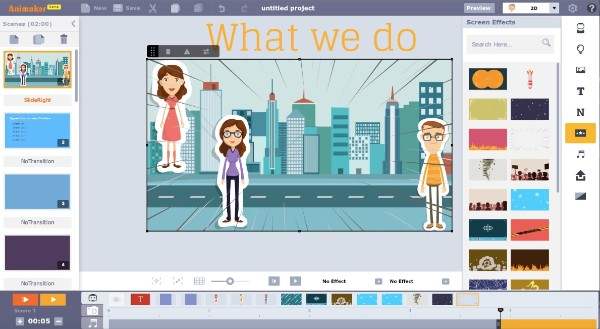
Renderforest allows users to create animations, slideshows, 3D videos and other kinds of videos online. There are over 200 video templates you can choose. Later, you can adjust the screen, upload images and animate text in a video.
Pros:
Cons:
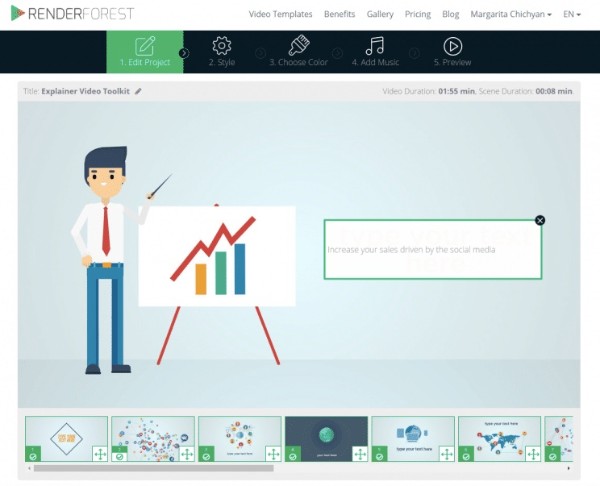
Just as its name shows, you can create 3D text animations online for free. This 3D animated text generator has simplified the whole process into 5 steps. Thus, even though you have no experience of making 3D text animations before, you can still create 3D texts successfully.
Pros:
Cons:
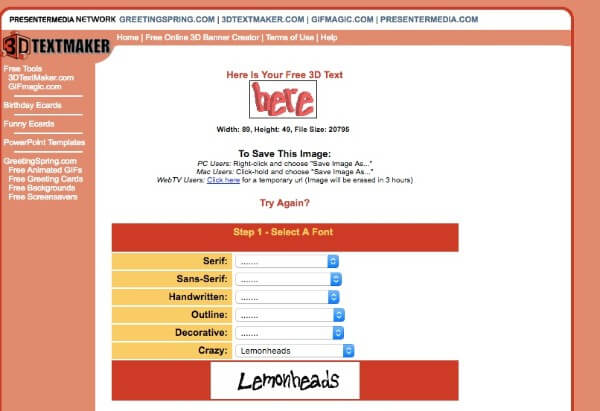
By using Textanim, you can create an animated text GIF up to 10 seconds. The whole interface is quite simple. After that, you can insert the text animation into your target video directly.
Pros:
Cons:

You can get many predesigned templates from Biteable. It does not require high technology background. The text animation video maker can help you finish the left things smartly.
Pros:
Cons:
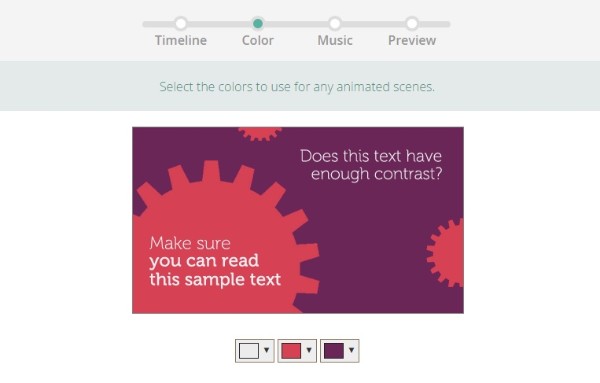
In spite of above online text animation makers, you can get better experience and more animated filters from Aiseesoft Slideshow Creator. It is your best choice to animate text in a video. You can get gorgeous editing tools for text animations, themes and others. No matter you want to create a photo, video or music slideshow, you can always get the satisfying result here.
Well, it does no matter if you have no professional knowledge about text animations. Actually, this animated video maker organizes various filters in orders. So you can animate text in a video on PC within simple clicks. Now, let's read together to see how to use this animated text in video app.
Step 1 Add the video file
Free download and install the text animation maker software. Launch the program after the installation. You can click the "Add photo(s) and video(s) here" option to import your media file.
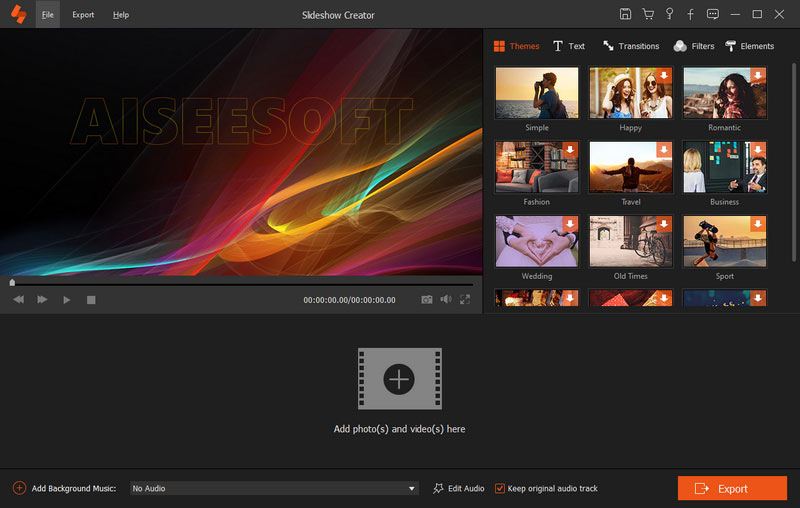
Step 2 Edit the video
Click the "Edit" icon above the timeline. You can get a new popping-up window. During this time, you can edit the imported video freely.
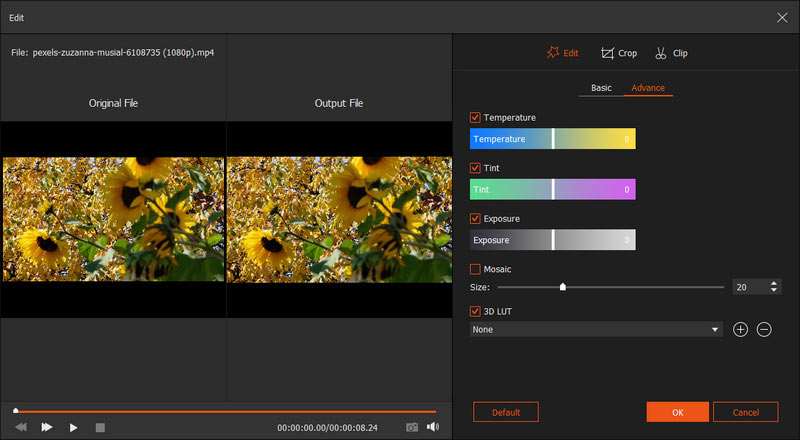
To be more specific, you can rotate, merge, clip, crop and adjust other parameters with the "Edit" window.
All your customizations can be monitored in the "Output File" window. Well, do not forget to click the "OK" option to save your changes.
Step 3 Animate text in video
There are 5 main sections in the right panel of the window. Thus, you can apply new themes, texts, transitions, filters and elements. As for the text animation, you can choose the "Text" option to access all available presets. Select the video you want to edit in the timeline first.
Actually, you can double click the text effect to preview it. If you want to apply the certain text effect, you can hover your mouse above this option. When you see the "+" icon, you can click it the add the text effect.
Later, you can adjust the content, font, size, color, starting time and duration time freely. In addition, you can design which way your text appears with the Motion feature.
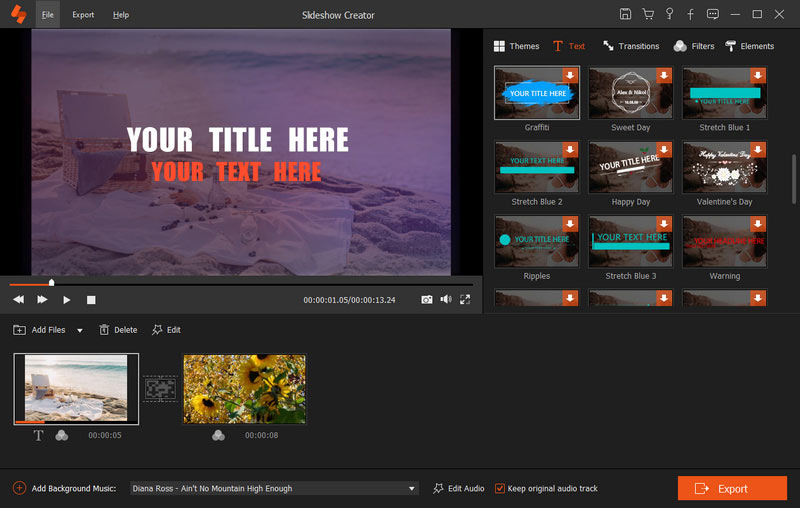
Note: If it is the first time you apply this text effect, you may need to wait for its downloading process.
Step 4 Apply other editing effects
When you locate the "Theme" section, you can choose from various options. If you are not satisfied with those pre-designed templates, you can personalize a template with hundreds of filters by yourself.
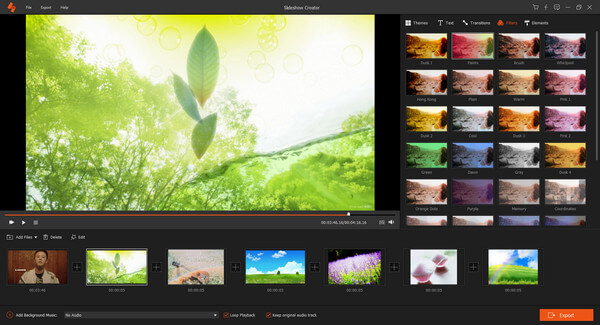
Furthermore, you can select the transition mode, set the duration time, add or delete filter effects from the left four sections.
Step 5 Export the animated video
If you want to add or change the background music, you can click the "Add background Music" option at the bottom. After all customizations, you can click the "Export" icon on the lower right corner of the window.
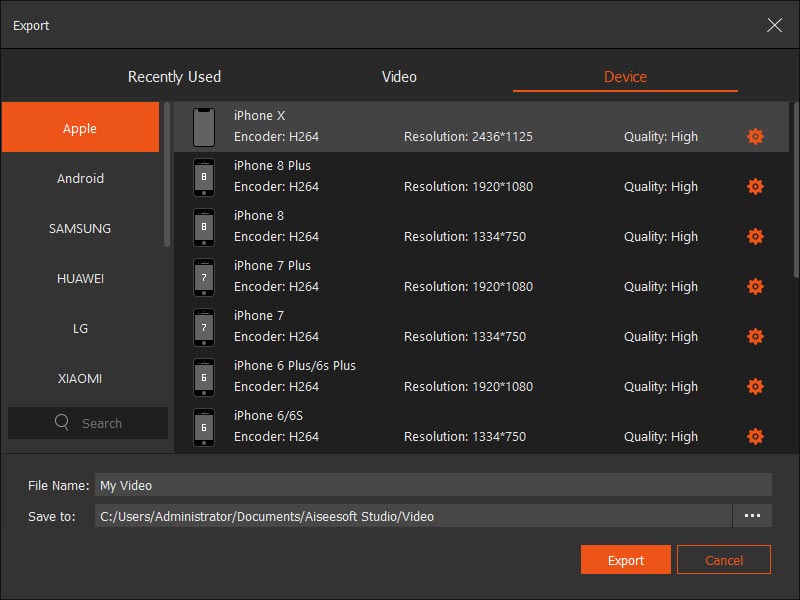
After that, you can set the output format and resolution from various choices. Finally, choose the "Convert" icon to finish the process.
Here's the video about making slideshows for you. Click it to check.
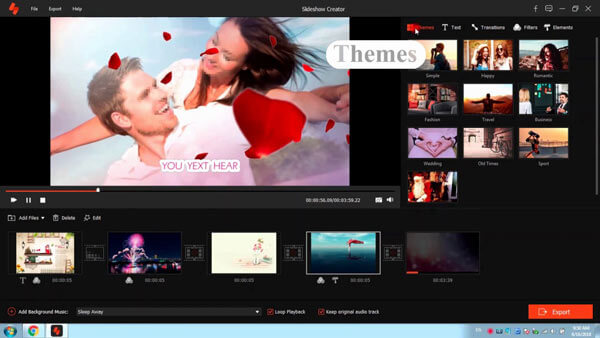

Don't Miss: [2018 Review] 12 Free Slideshow Makers with Music/Photos/Videos
By using Aiseesoft animated video maker, you can anime text in a video effortlessly. It is more than simple text animation software. You can create gorgeous animated video with your precious memories. With the help of built-in templates and easy-to-use tools, you can animate texts and other elements with ease.