To blur out the background of a picture, you can easily draw attention to a specific subject. Do you know how to blur photo background?
For different needs, you want to blur image to achieve a special visual effect. Applying a blur effect, you can soften the edges of the objects. Moreover, blurring background of a photo can create a sense of speed and dynamics.
If you are looking for a simple way to blur a picture background, you are at the right place. This post will share 3 free ways to blur photo background. Whether you want to blur the background in Photos, blur photo background online, or blur out a picture on iPhone/Android phone, you can find a suitable photo editor.
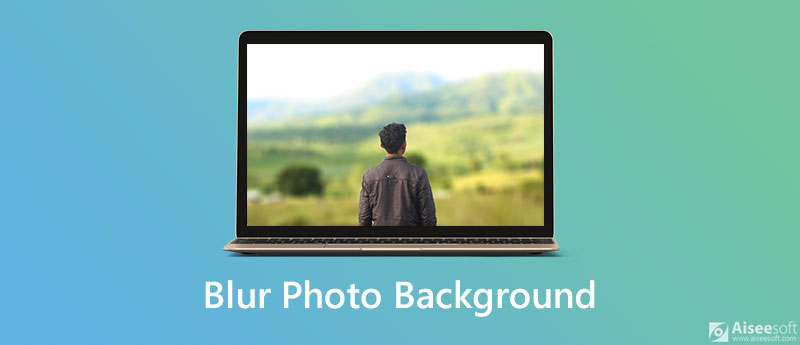
To blur photo background, you can rely on free online photo editor like Aiseesoft Free Background Remover Online. It has the capability to blur out the background of a picture with ease. With the advanced AI image recognition technology, it enables you to quickly figure out the main subject and then blur its background.
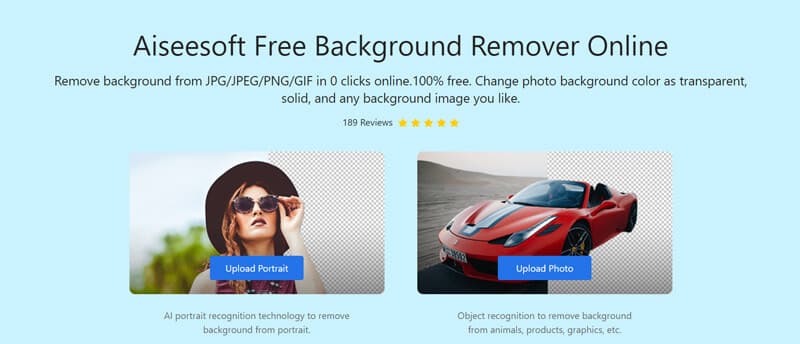
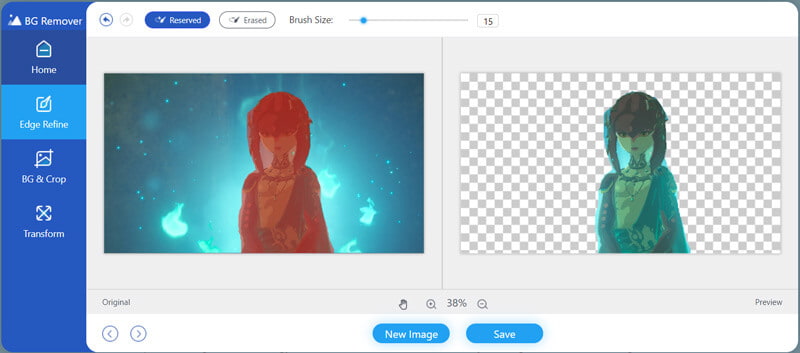
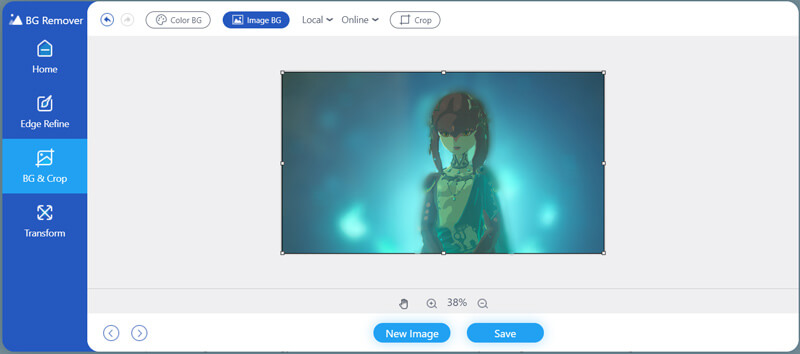
After taking a picture, you may wonder how to directly blur the background of a picture on your iPhone. In fact, you can easily adjust the strength of the background blur if you are using an iPhone 11, 11 Pro, 11 Pro Max, XS, XS Max, or XR. This part will show you how to blur background in Photos app.
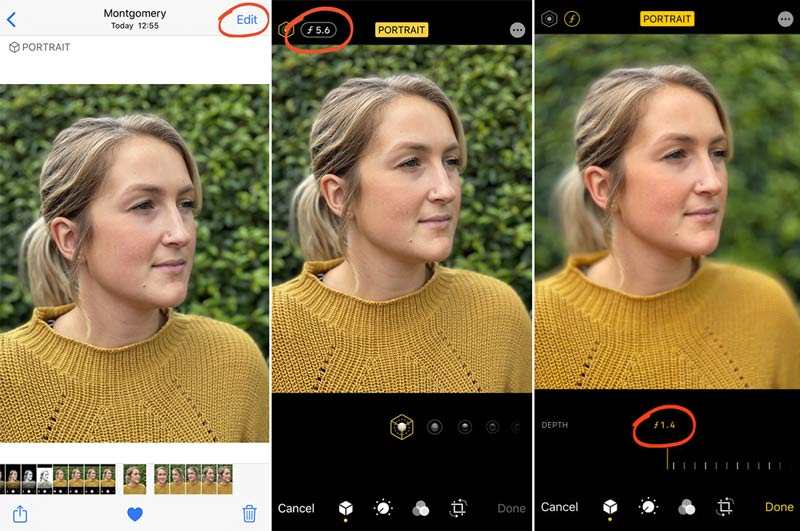
Note that, if you are using a relatively old Apple device like iPhone 8/7/6, the Depth slider is not available. You can't directly blur photo background in Photos app. In that case, you can go to App Store and install a third-party app to blur out the background of your pictures.
If you are using an Android phone and want to blur out a photo, you need to rely on some third-party blur photo editor. In case you don't know which app, you should use, here we take the popular AfterFocus as an example to help you blur photo background on Android.
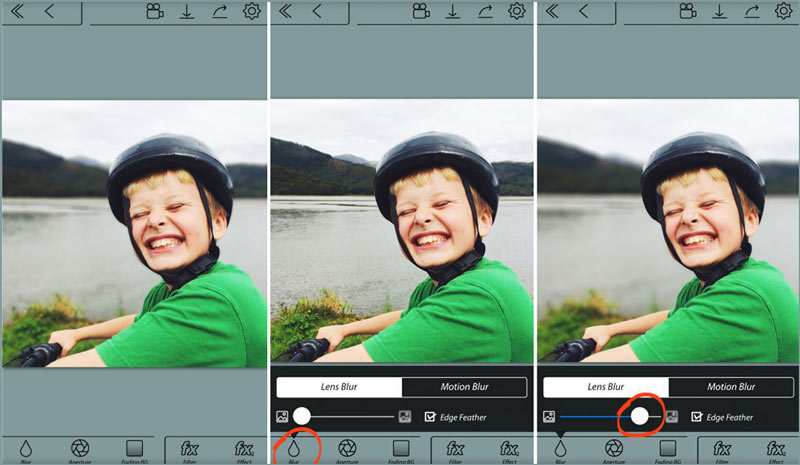
Question 1. How to blur out part of a picture online?
To blur part of a picture online, you can rely on some online photo editor like Fotor. It gives you 2 blur modes to blur out part of your photo.
Question 2. How to rotate a photo on iPhone?
To rotate a picture on your iPhone, you can rely on the built-in editing features in iOS. Open Photos app and find the photo you want to edit. Tap the Edit option on the top-right corner and then choose the crop feature under the image. After that, you can tap the rotate icon on the top left to rotate the picture until you get a right angle.
Question 3. How to free sharpen a picture online?
When you have the need to sharpen a photo, you can turn to some free online photo editor. You can go to the Sharpen image feature of Raw.pics.io to sharpen your picture with ease.
Conclusion
Blurring photo background is a great way to conceal contain objects or highlight some elements in photos. After reading this post, you can get 3 free ways to blur the background of a picture. If you still have any questions about how to blur photo background, you can leave us a message.
Change Image Background
Make Image Background Transparent Remove White Background Change Photo Background to White Remove Background from Image Change the Background of Pictures Blur Background Apps Blur Photo Background Background Changer Apps Make Background of a Picture Black Add Background to Photo
Video Converter Ultimate is excellent video converter, editor and enhancer to convert, enhance and edit videos and music in 1000 formats and more.
100% Secure. No Ads.
100% Secure. No Ads.