Nowadays, thanks to the convenience of transportation, people can travel to other regions frequently for tourism, exchange, or business. In this case, you may need to change your Apple ID region in time. Otherwise, it may affect your normal use of the device. We will provide four methods to address this issue, including a top location changer. Also, we will give you a detailed tutorial for each method. Read to see these methods.
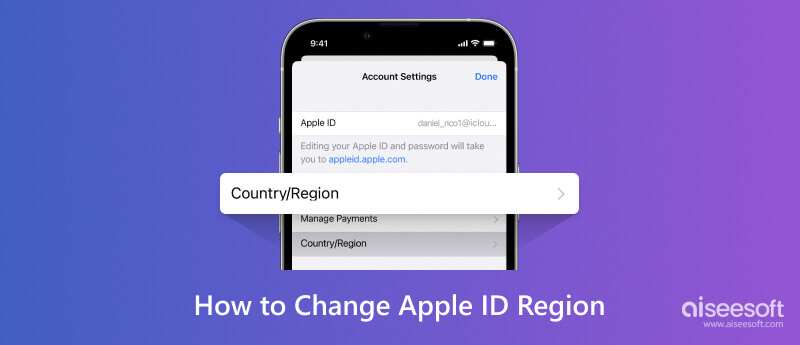
The reasons for needing to change the Apple ID address can be varied. The most common scenario is that the device owner's location has changed. For example, when you go to another country for business, exchange, travel, study abroad, etc., you must change your Apple ID country region. This is because different versions of the Apple Store or iTunes apply in different countries and regions.
The second, more common scenario is that the software you are interested in is not distributed in your location, so you cannot download Apps to your iPhone or iPad. At this point, you might think of getting it smoothly by changing the address of your Apple ID.
This is the most direct and easiest way. You just need to operate on your device and change the Apple ID country region on your iPhone or iPad.
Here are the detailed steps to assist you.
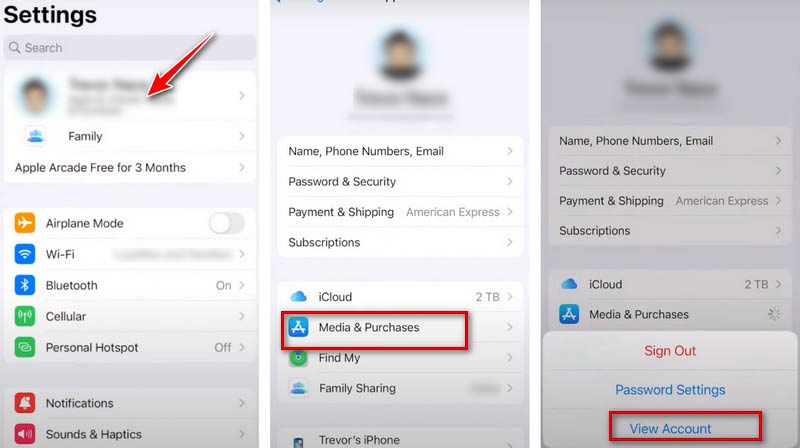
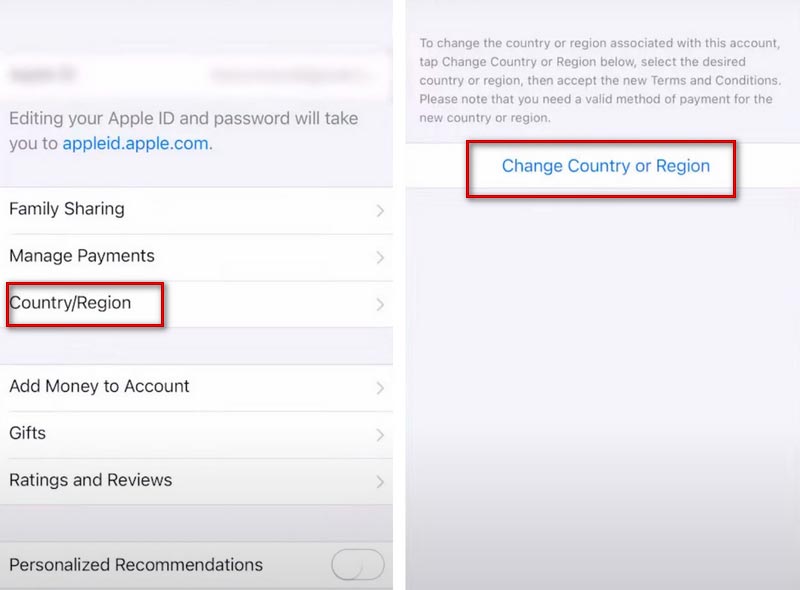
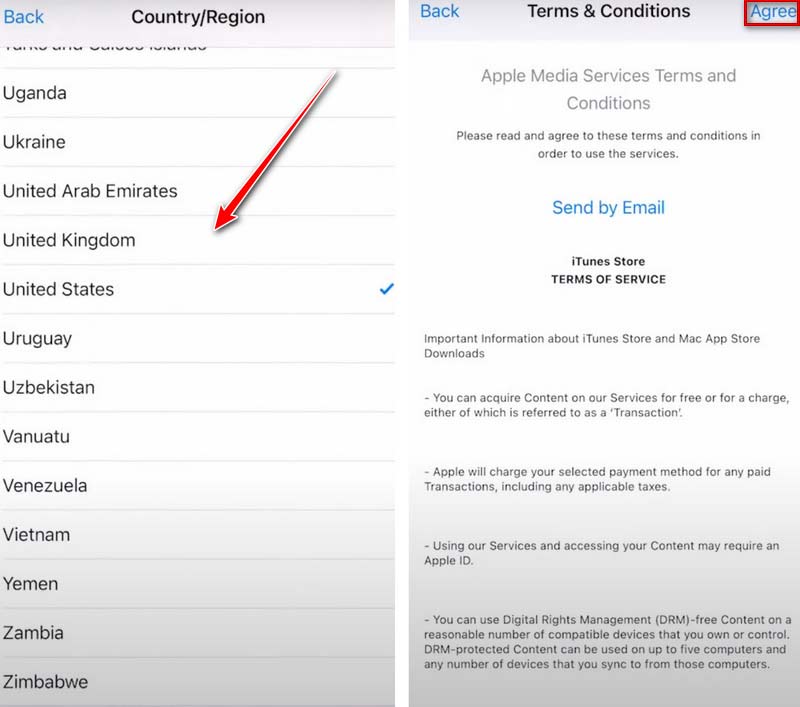
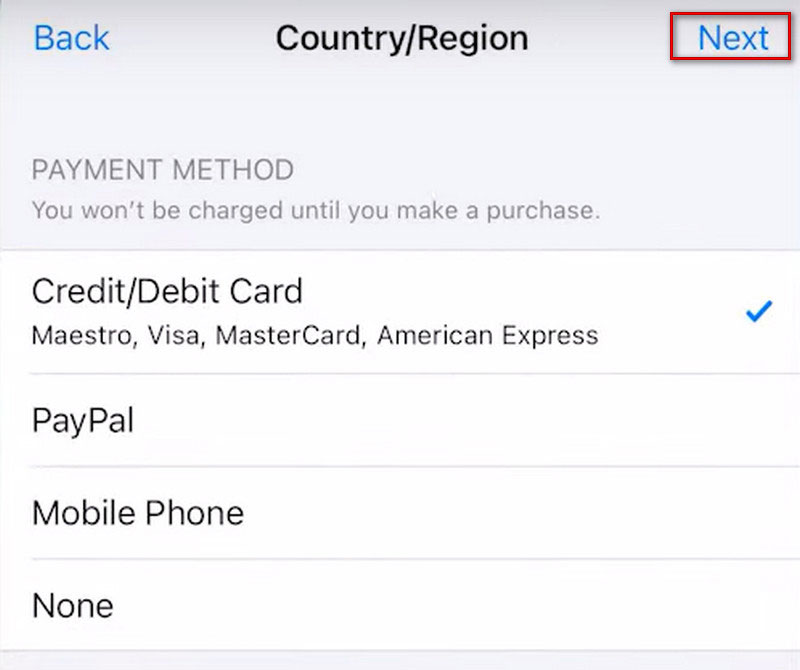
In addition to doing the changing process on your mobile device, you can also choose to change your Apple ID address on your computer via iTunes.
Here is what you need to do.
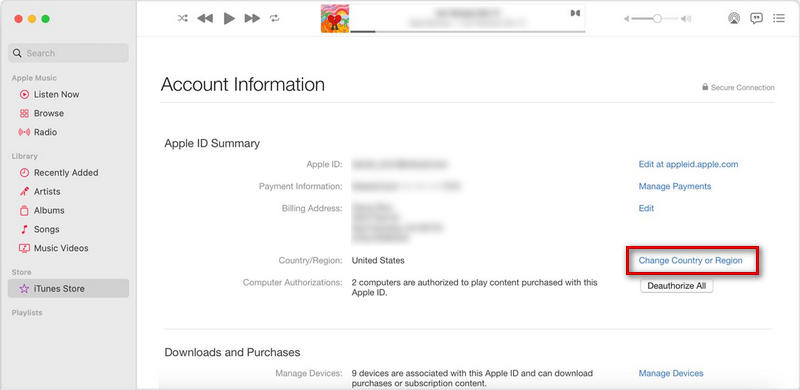
You can also change your Apple ID region directly on the website.
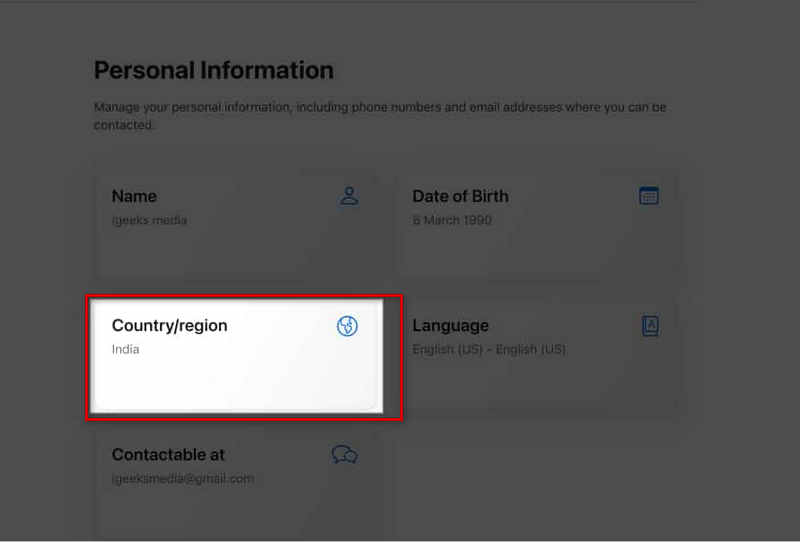
In addition to the above methods, we recommend a top assistant to change the region of your Apple ID. Aiseesoft iPhone Unlocker can help you easily remove the Apple ID and iCloud account from your iPhone, iPad, or iPod touch so you can reset the Apple ID on your device.
100% Secure. No Ads.
100% Secure. No Ads.
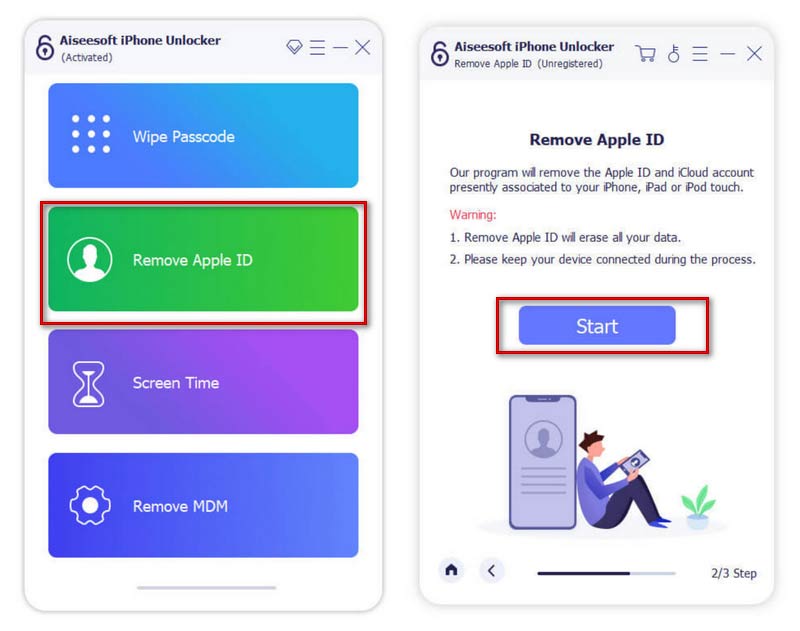
If Find My iPhone is disabled on your device, this tool will directly remove your Apple ID; If you have ever enabled Find My iPhone on your device, you need to reset the settings.
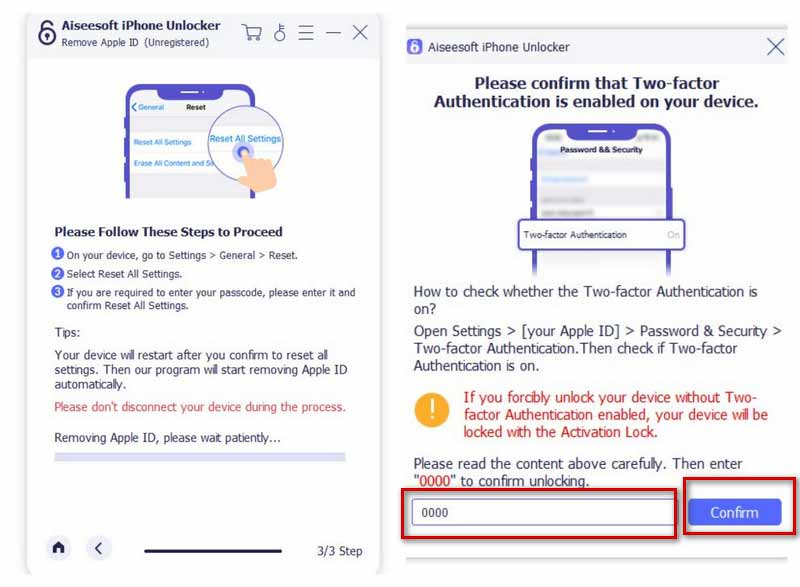
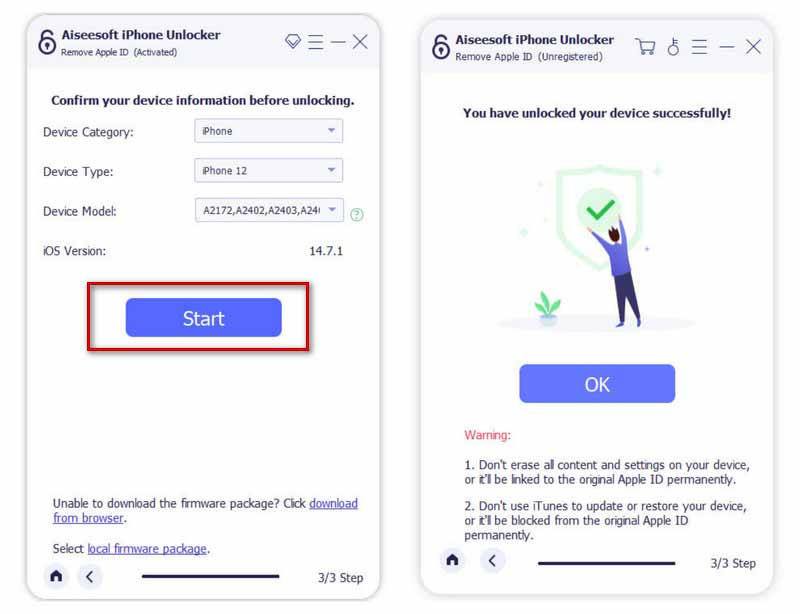
Removing your Apple ID will delete your data, so you better make a backup.
Will I lose my photos if I change my Apple ID?
If you store your pictures in an album or camera, you will retain all of your pictures when you change the ID address. But it is better to store your pictures in something other than iCloud. Otherwise, your pictures may be at risk. After updating your system, iCloud Photos might be enabled automatically, So it's best to check your settings before you change or remove your Apple ID from your iPad or iPhone.
Can my husband and I share the same Apple ID?
It is best to avoid multiple people sharing one ID, which may reveal too much personal privacy and affect the normal use of the account. This can be done by setting up Family Sharing, which ensures everyone has their ID while allowing multiple people to share purchases, subscriptions, emails, text messages, or passwords.
What happens if you have two Apple IDs?
If you have two IDs, you can use different Apple IDs on platforms like iCloud, Messages, or Facetime. But you cannot use two Apple IDs for one sign-in on the same application.
Conclusion
This article provides the best ID change tool and three other easy-to-follow methods. Follow our guide, and you can change your Apple ID address according to your needs. If you have other tips or ideas, please leave your suggestions.

To fix iPhone screen locked, wiping password function can help you a lot. And you also can clear Apple ID or Screen Time password easily.
100% Secure. No Ads.
100% Secure. No Ads.