There are many reasons that you need to change your Apple ID password. The Apple ID is the key to access any Apple product and service. It is significant to keep it safe and update your password regularly is one of the best ways to protect your account secure. Apple allows users to change the password at any time no matter you remembered or forgot the password. This guide demonstrates the how-to in detail.
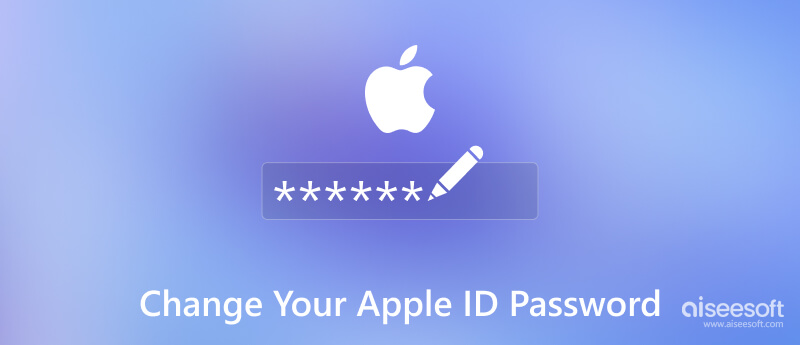
There are three ways to change your Apple ID password. You can do it on your iPhone, Mac, or on the web page. These ways require you to sign in to your device or account with the password.
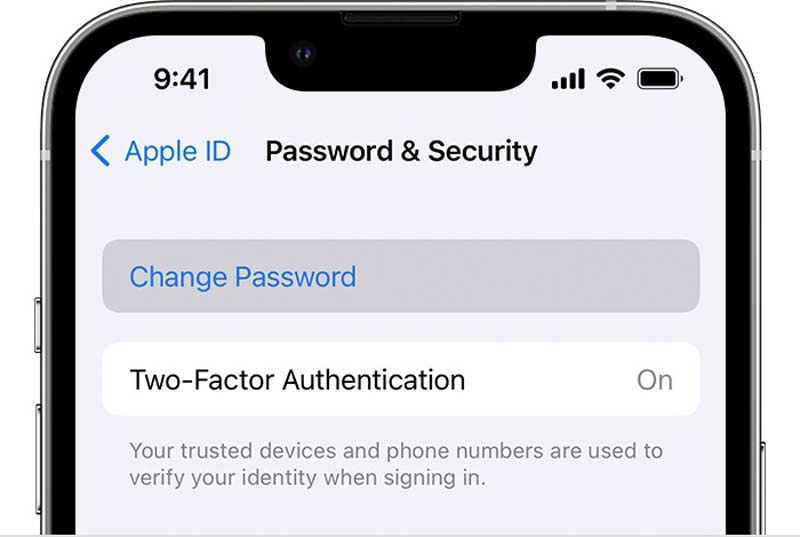
Bear in mind to go back to the Settings screen, and sign into the new password for your Apple ID.
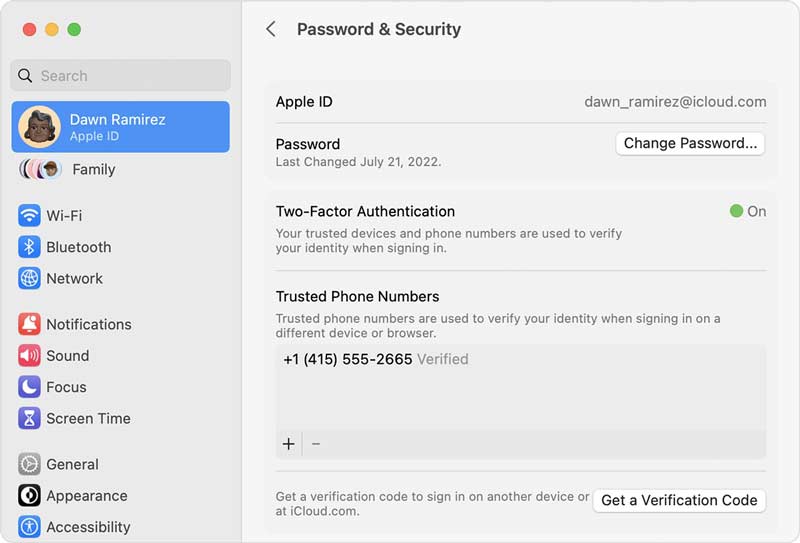
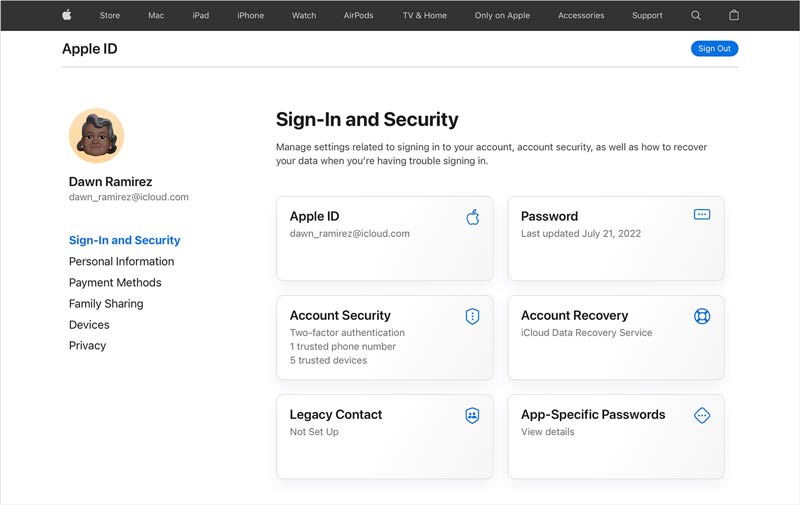
You can change the Apple ID password on your Mac or Apple's website even if you forgot it. However, the workflow is complicated, depending on your situation. We demonstrate the ways below.
When changing Apple ID password, you must remember the current password, the associated phone number, or the security questions. Can you change your Apple ID password without any information? The answer is Aiseesoft iPhone Unlocker. It has the capability to remove your Apple ID and password quickly.

Downloads
Aiseesoft iPhone Unlocker - Best Apple ID Unlocker
100% Secure. No Ads.
100% Secure. No Ads.
Start the software after you install it on your computer. It is compatible with Windows 11/10/8/7 and Mac OS X 10.7 or later. Then choose Remove Apple ID in the home interface. Connect your iPhone to the same machine with a Lightning cable, and click the Start button. When prompted, tap Trust on your iPhone to permit the connection.
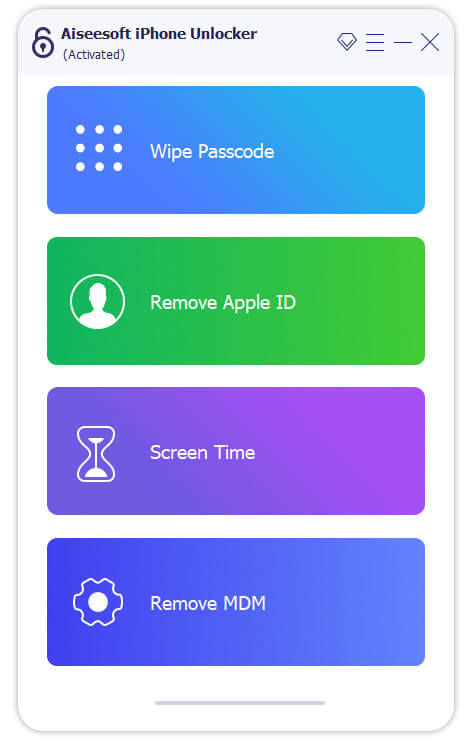
Make sure to disable Find My iPhone on your iOS device. On iOS 11.4 and later, you need to verify your identity on trusted devices if you have set up two-factor authentication.
Enter 0000 into the box, and click the Confirm button to move on. Then you will be presented with your device information, such as Category, Type, Model, and iOS Version. Check them and correct if anything is wrong.
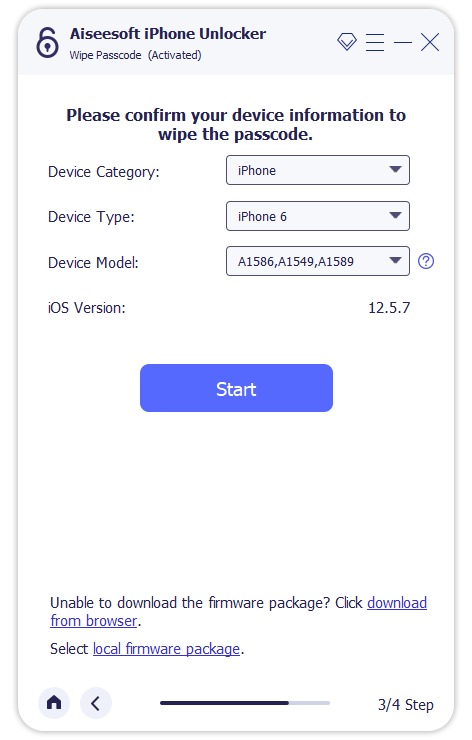
When you are done on checking, click the Start button to download the corresponding firmware. Then the software will remove Apple ID and password. Next, you can change your Apple ID and password on your trusted device.
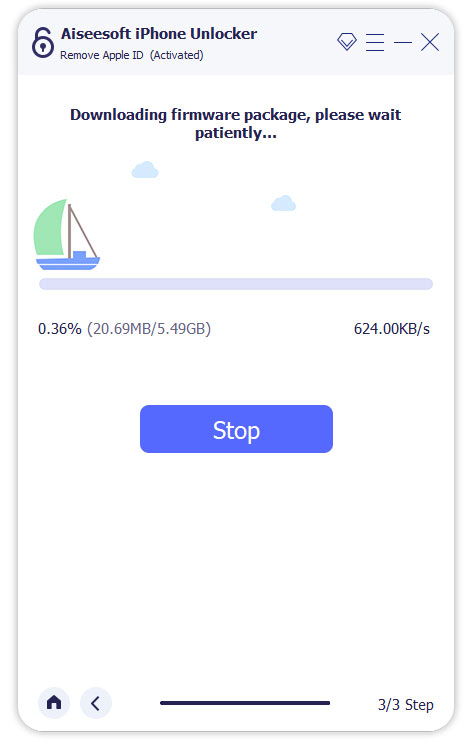
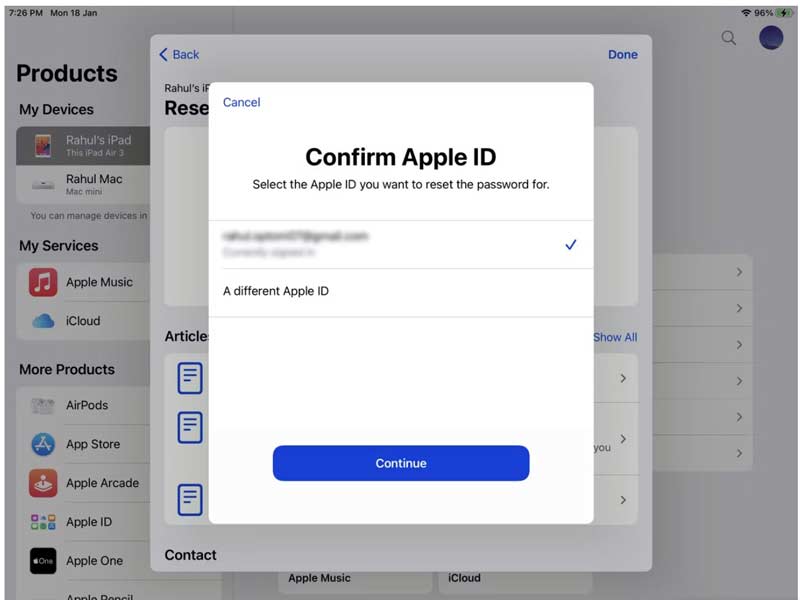
On iOS 12 and earlier, you can use the old Find My iPhone app instead.
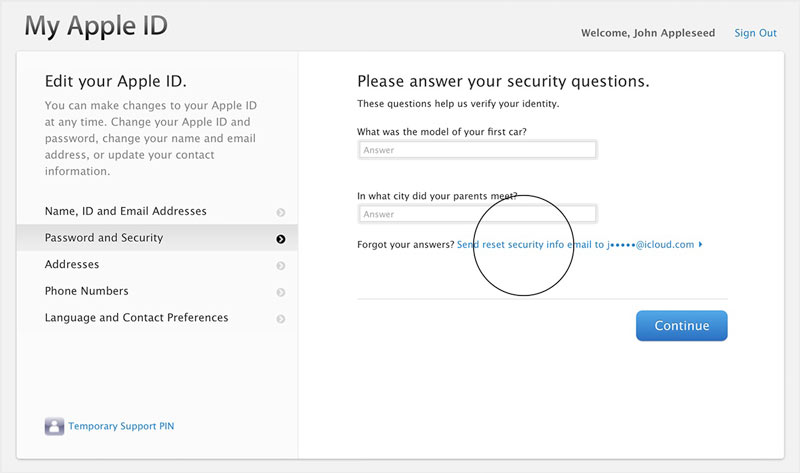
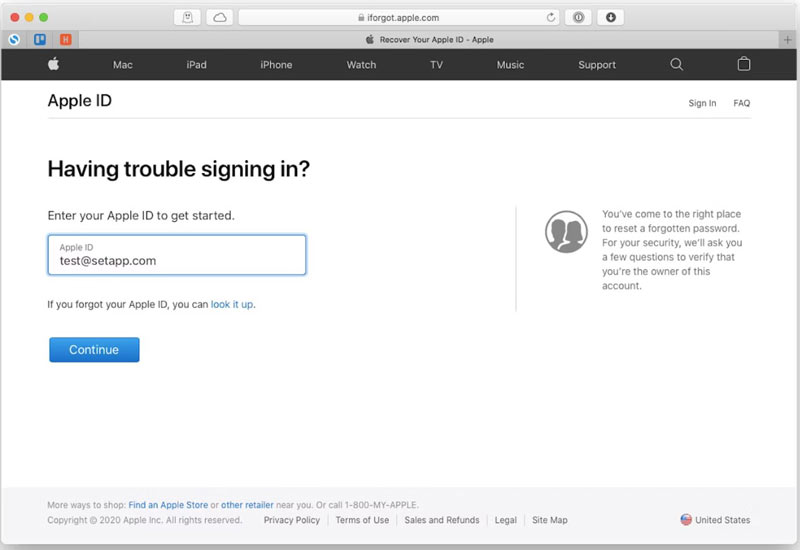
If you have enabled the two-factor authentication, you will be presented with the trusted devices. Press All on the Reset Password alert.
As long as you have changed your Apple ID password, you'd better resign-in your account on all associated devices. Otherwise, you cannot access some important services.
Can you change Apple ID password with just email?
Yes. The most straightforward way you can perform an Apple ID change is through the iforgot.apple.com or applied.apple.com. As long as you sign into your Apple it, enter the process of Apple ID password reset process. Choose to Get an email, and click Continue, and hit Done. Then click Reset now in the email you received.
Is iCloud and Apple ID the same?
No. Many Apple users do not understand the difference between Apple ID and iCloud account. They are two different accounts. If you create an Apple account and iCloud account with the same email address, you can sign into them with the same information. However, you can also use different usernames and passwords for two accounts.
How many times can you change Apple ID on your iPhone?
Once you create a new Apple ID with your iCloud email address, there is a 30-day wait period during which you cannot change your Apple ID. If you use another email address, you are free to change your Apple ID.
Can I change my Apple ID without losing everything?
Yes. You can change the linked email address with your Apple ID without losing everything. Open Settings, tap your name, choose Sign In & Security, and edit your email.
Conclusion
Following our guide, you should understand how to change Apple ID password no matter you remember your current password or not. Apple provides several ways to reset the forgotten password associated to your Apple ID. Of course, you must have the phone number or remember the security questions. Otherwise, Aiseesoft iPhone Unlocker is the only option to do the job. If you have other questions about this topic, please feel free to leave a message below this post.

To fix iPhone screen locked, wiping password function can help you a lot. And you also can clear Apple ID or Screen Time password easily.
100% Secure. No Ads.
100% Secure. No Ads.