How to clear history on Android? When you use a phone for a long time, you will find there are so many histories on your phone, and you want to delete them. Or sometimes, you just don't want others to see your browsing or search history, so it is better to clear these histories.
Here we will tell you the detailed information about how to clear history on Android, including Google Search history, Google Chrome/Firefox/Opera mini/Dolphin/UC browser history, stock browser history and app data, etc.
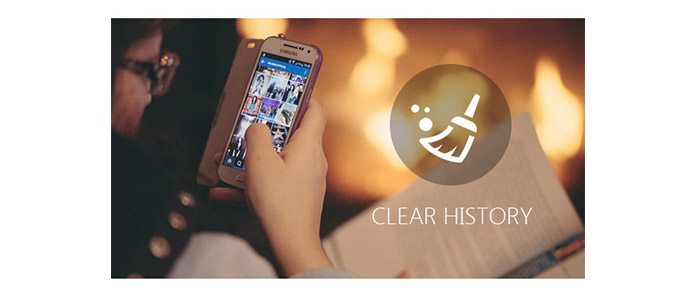
How to Clear History on Android
As different people have different choices for browsers on Android, here we list the main browsers to let you know how to clear browsing history on Android, including Google Chrome, Mozilla Firefox, Opera mini, Dolphin, internet (stock browser), and UC Browser.
Step 1Open Google Chrome on your Android.
Step 2Tap on the button with three dots and choose "History".
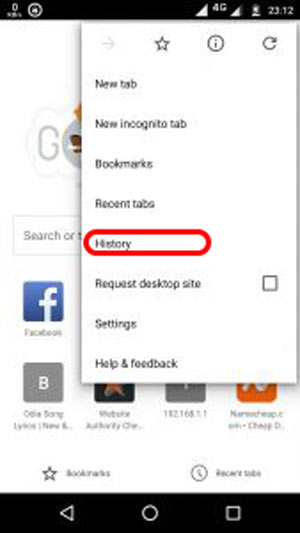
Step 3When you enter the History page, select "Clear Browsing Data", and you can choose what you want to delete, including browsing history, cookies and site data, cached images and files and more. After your choice, you can tap on "Clear Data" button to delete the Google Chrome browsing history with ease.
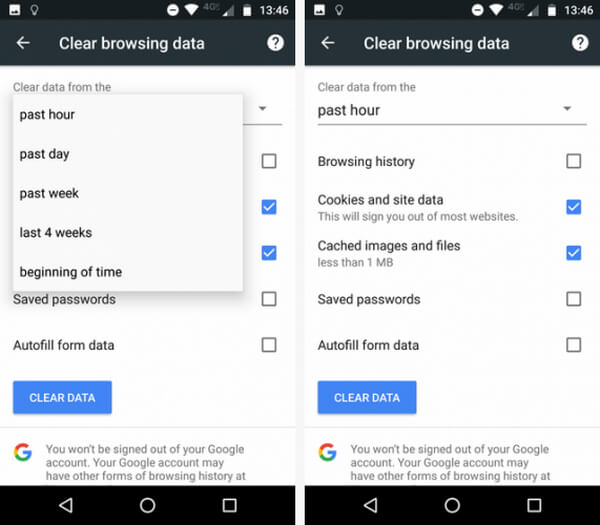
It is a very simple and similar process to clear Firefox browsing history on Android.
Step 1Open Mozilla Firefox.
Step 2Just like the steps to clear Google Chrome browsing history, you are going to "Clear Browsing History" section, but there is no button to clear cookies and cache data. So you can just delete browsing history here.
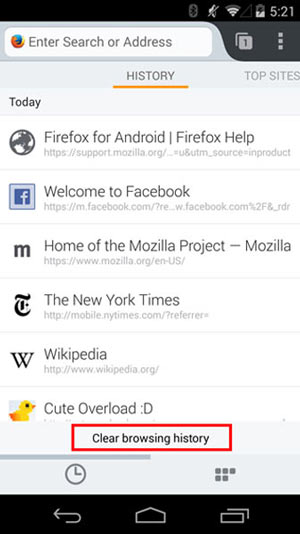
Step 3For clearing cookies and cache, go to "Settings" > "Privacy", and you can see "Clear Data", tap it to finish deleting all the histories from Firefox.
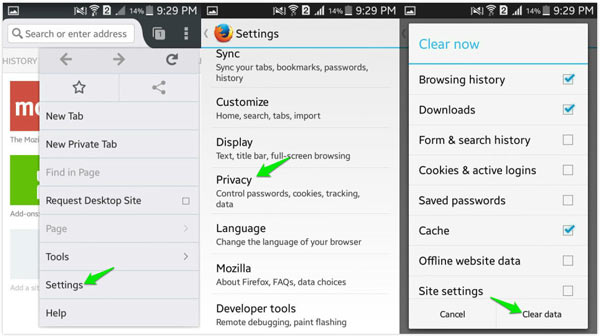
The Opera Mini browser has a loyal user base, but it pales into insignificance in terms of user numbers; it only holds about 1.6 percent of the Android market.
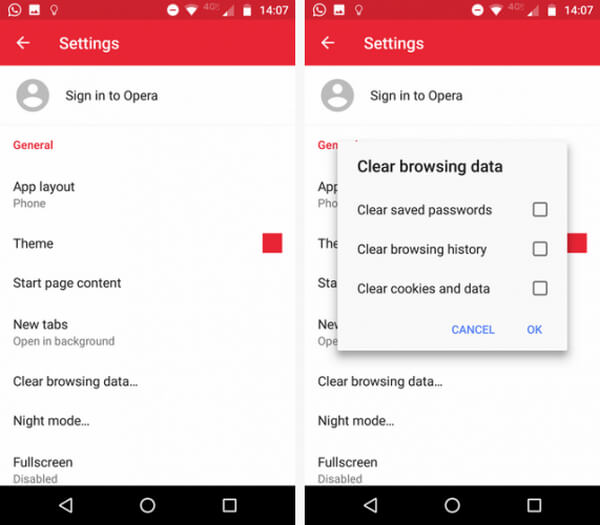
Step 1Open Opera mini browser on your Android. When your browser is open, tap on Opera logo in the bottom-right corner. A small window will pop up. Tap on the "Gear" icon to enter the browser's settings.
Step 2Scroll down until you see "Clear Browsing Data" option. Tap on it, and check the boxes next to the data you want to clear. You can choose "Clear Saved Passwords", "Clear Browsing History", and "Clear Cookies and Data". Tap "OK" finally.
Step 1Launch Dolphin on Android.
Step 2Tap Dolphin icon in the image below and enter the page to choose "Settings" > "Clear Data", and choose browsing data, cookies, cache and data and more. Last, tap "Clear Selected Data".
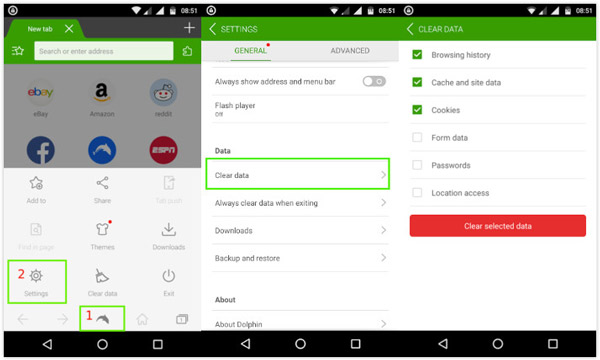
For Android 4.0 or before has a built-in browser. As of mid-2016, internet was still the second most well-known browser on the operating system. To clear the browsing history of internet (stock browser), you can follow these steps:
Step 1Open your built-in browser on your Android device.
Step 2Go to "Settings" > "Privacy Settings". As you always do, choose one or two items you want to delete to clear stock browser history.
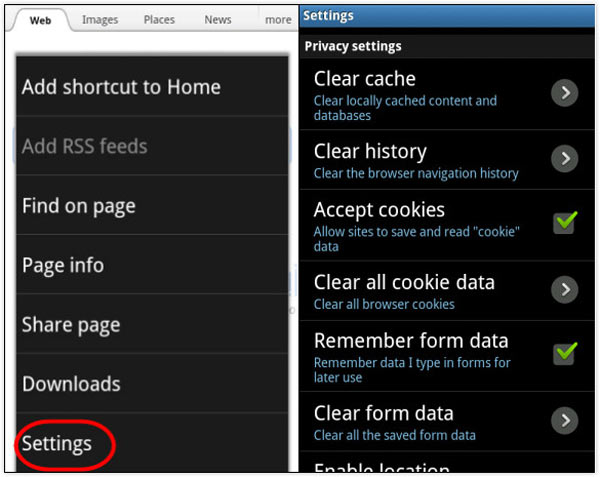
UC Browser is not very popular among the Android users, but it has high reputation from 14 million reviews on the Google Play Store. If you want to know how to clear UC browsing history on Android, go ahead:
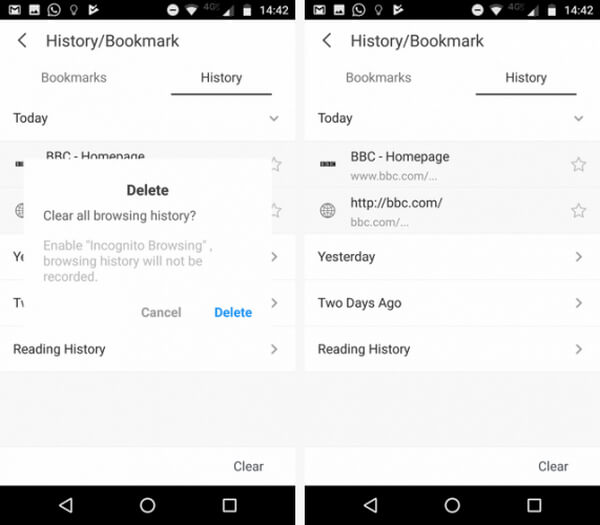
Step 1To begin with, tap on the three horizontal lines at the bottom from UC. Select the yellow icon that is labeled "History and Bookmarks" from the pop-up menu.
Step 2You'll see your bookmarks list first. Swipe left to reveal your browsing history. In the bottom-right corner, you'll see a "Clear" button. Tap on the button, and confirm to clear UC browsing history on Android.
How to clear Google Search history on Android? To clear Google Search history, you need to open Google Search widget first, and just follow the steps below:
Step 1Find "Settings" by tapping the "three lines" button in the top left corner of the screen. And then choose "Account and privacy".
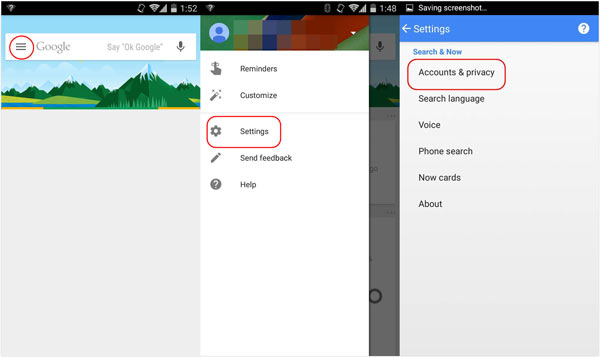
Step 2Select "Google Account History" > "Web and App Activity". And then tap "Manage Activity" at the bottom.
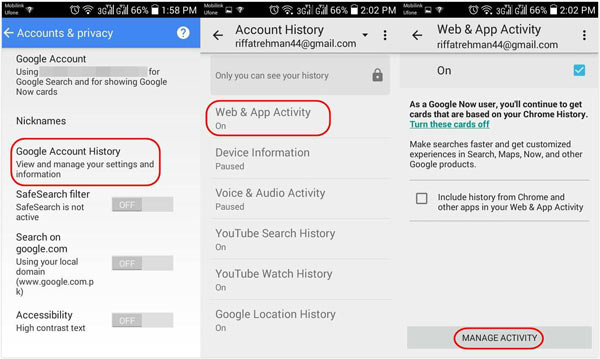
Step 3Now, you will find an icon similar to gear, click it to open "History" page, and choose "Remove items". You can delete the history by time ranking. To clear all the histories, just choose "The beginning of time" and tap "Remove".
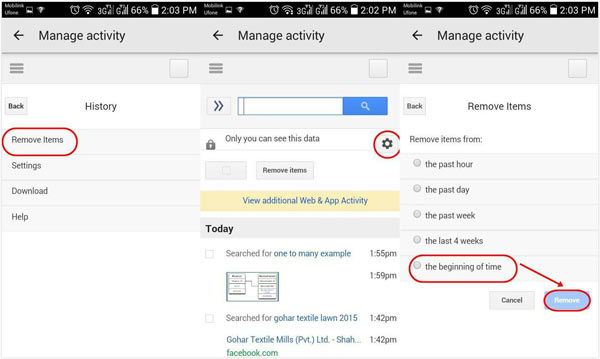
If you want to hide your location history, you can check the post to delete Googel location history.
The process of deleting YouTube Watch/Search history is similar. So you can go to YouTube app from Android, find its settings, and then clear YouTube Search history according to the process of Google's.
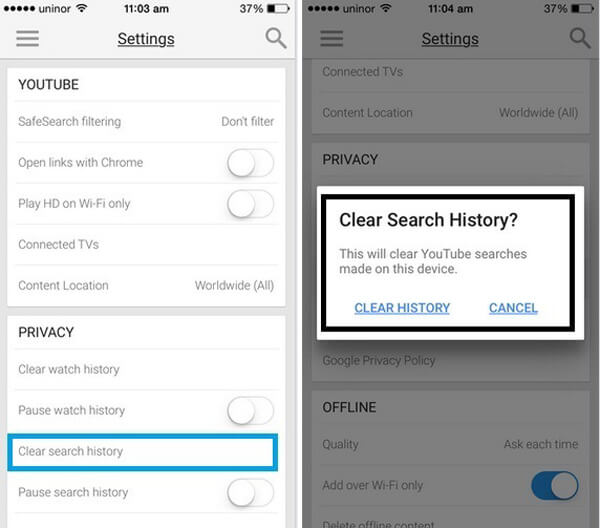
Step 1Launch the YouTube app on your Android phone, and then sign into it with your account ID and password.
Step 2Tap on the three-line icon near the red YouTube "Play" icon. You 'll find the list of menu items. Choose the "Settings" option.
Step 3Now you can select history option from "Privacy" in settings. And here, you are able to clear or pause YouTube watch history as well as search history on Android.
How to clear call history on Android? Clearing call history is a very easy process on Android. Just go through the following tutorial in order to clear call history on Android.
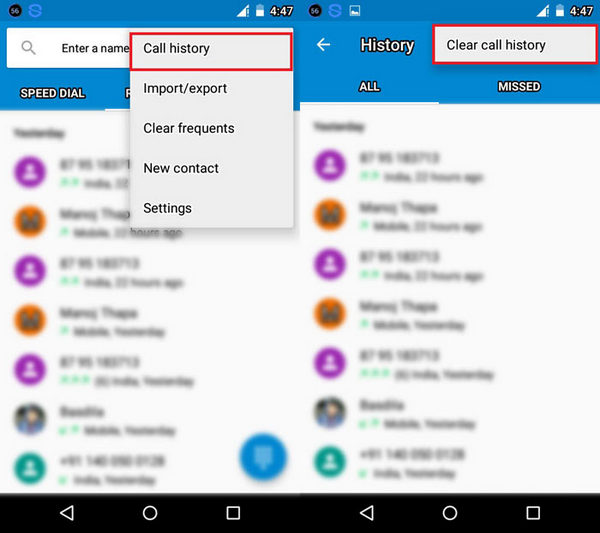
Step 1Tap the Call app on Android. There you will see all the call logs listed by date.
Step 2You can tap and hold the call log that you want to delete. There should be a "Clear Call History" option showing. Confirm it and clear call history on Android.
There are so many apps on Android, and sometimes their cache a large of space on Android. What does cache mean? Every time when you are using an app on Android, some cache will be produced. Here we will tell you how to delete app cache/data on Android.

Step 1Go to "Settings" and tap on "Application Manager" (or "Apps").
Step 2Here all downloaded apps will be listed. Tap on the app with which you want to clear cached data.
Step 3There you can see the total space taken by cache. Tap "Clear cache".
As far as cleaning history is concerned, iSkysoft Data Eraser is a useful tool to clear history on Android with one click. As mentioned earlier, it is important that you permanently remove such files from your memory so that while you get the benefit of increased storage space, you are also protected from unprecedented system infiltration.
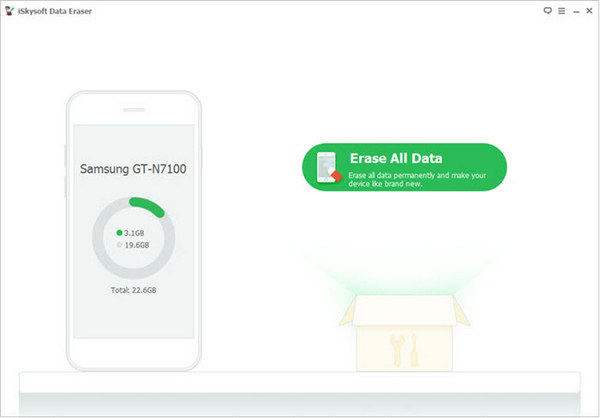
Step 1Connect your Android device to the computer and launch iSkysoft Data Eraser for Android.
Step 2Once your device is detected by the program, you can click the "Erase All Data" button.
Step 3Tape on "Delete" button > "Erase Now" to clear history on Andorid.
Sometimes, when you have deleted the histories of your Android, suddenly you find you have lost the important data. So how to recover deleted history or app data from Android? We recommend you Android Data Recovery, one top Android files recovery software to help you recover lost data from Android. With this data recovery, you can not only recover browsing history and app data, but also you can recover deleted contacts, messages, photos, videos and more. Just download and try it for free!
In this article, we have gone through several methods to clear history on Android. You can choose the one which fits your situation. Still have more questions about how to clear history on Android? Leave your comments down below.