Clear history on your phone to keep your data private. The search history tracks the recently visited websites, which others can easily see. But another reason for deleting your history is to boost the device's performance. Cache and cookies can create a slower surfing speed or consume too much storage space when piled up. If you wish to quickly clear your history, read further and see the best methods for Android or iPhone.
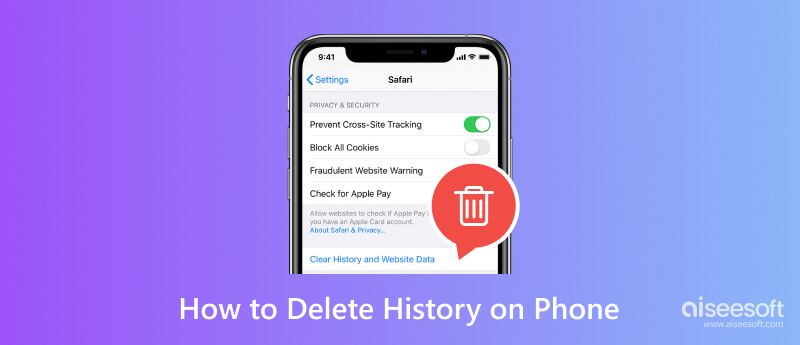
Google has almost all the information, and with just a few clicks, it can give you the answers you have been looking for. But this also means it holds your information like signed-in accounts, purchases, and so on. While it’s good to keep your details online for future logins, hackers can easily see them. It is best to see the default way to clear Google history on your smartphone.
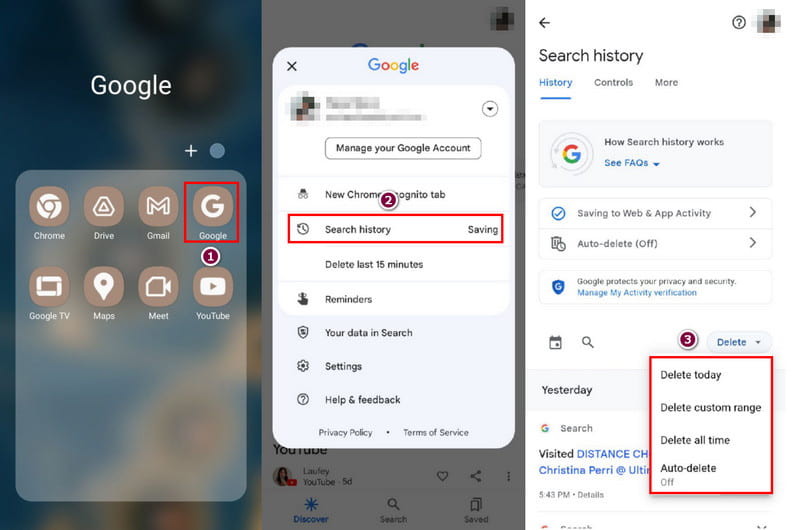
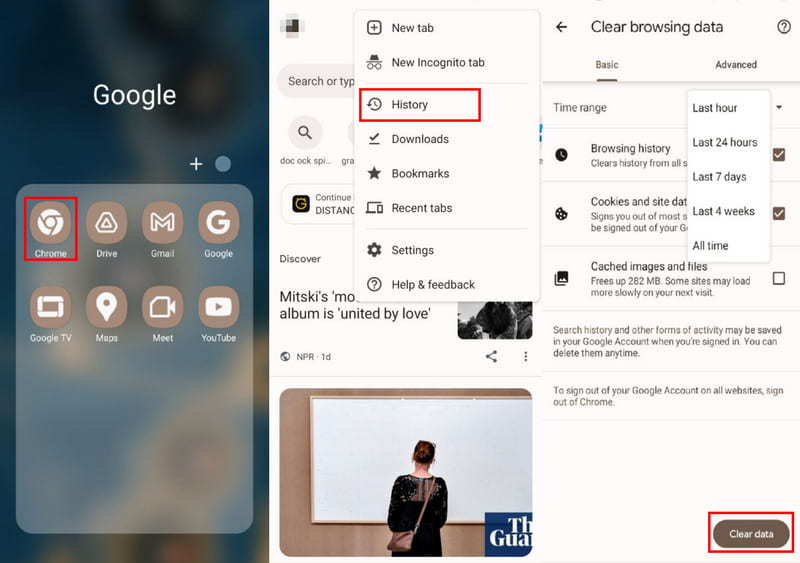
Pro Tip: Sign out from Google Chrome to log out of the Google account you use for websites.
YouTube is your go-to platform to watch music videos, tutorials, and short clips for entertainment. Considering clicking many videos in a day, the app will also recommend videos similar to the recent one you have watched. And since YouTube is part of Google, it is guaranteed that it will keep your history, which you have to delete for device or privacy purposes. With that said, here’s how to clear your YouTube history:
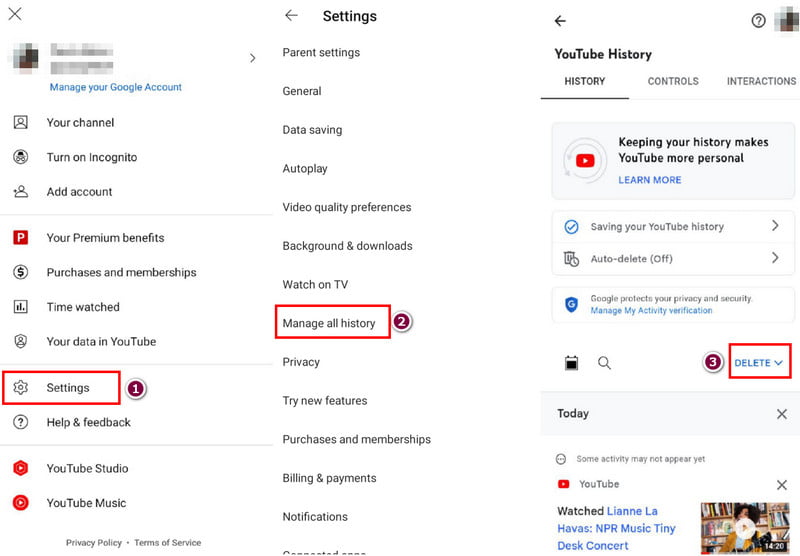
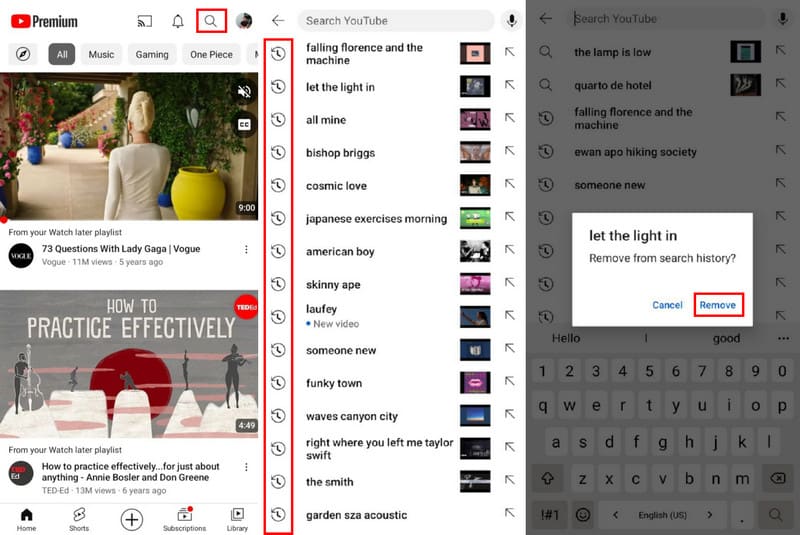
Aside from cleaning your phone history, other files might cause a slow process on your device. If you are unsure which data to delete, Aiseesoft iPhone Cleaner is the suggested tool for file management. Its Quick Scan gathers all useless files and takes too much space, allowing the device to speed up once deleted. It scans the duplicates, while you can pick the photos, videos, messages, and data to keep. Of course, it also takes care of the pictures by providing a built-in compressor for lossless compression or export photos to your PC to free more space on your iPhone. Indeed, this is the solution you are looking for.

Downloads
100% Secure. No Ads.
100% Secure. No Ads.
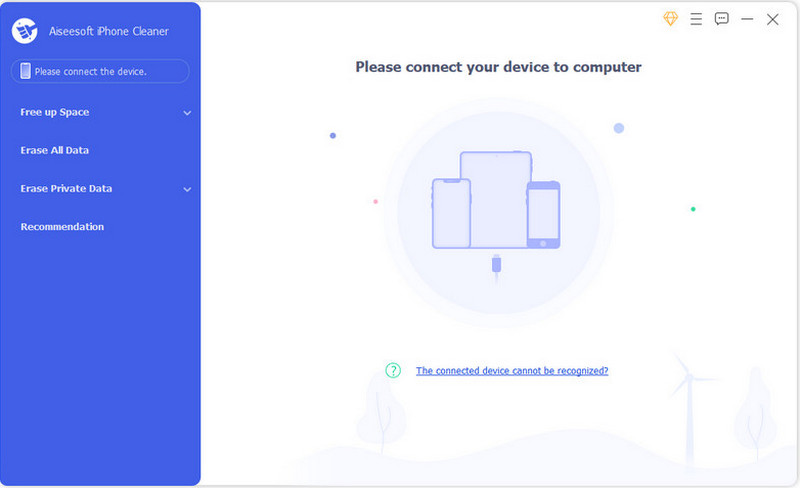
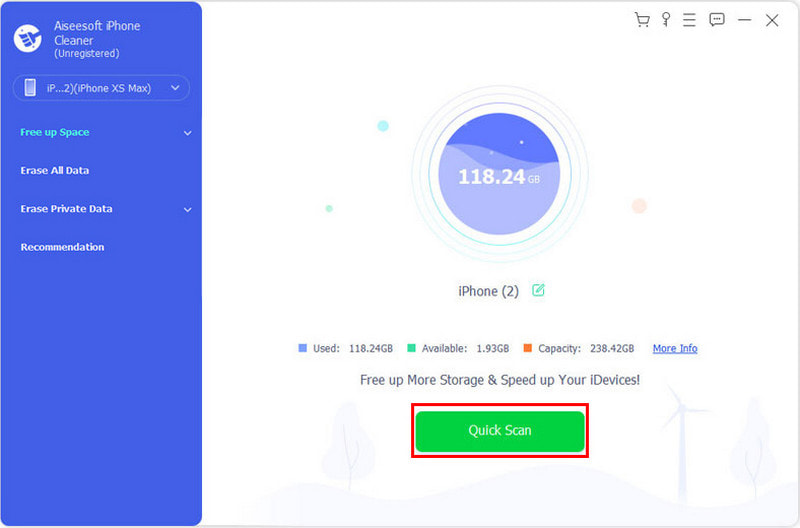
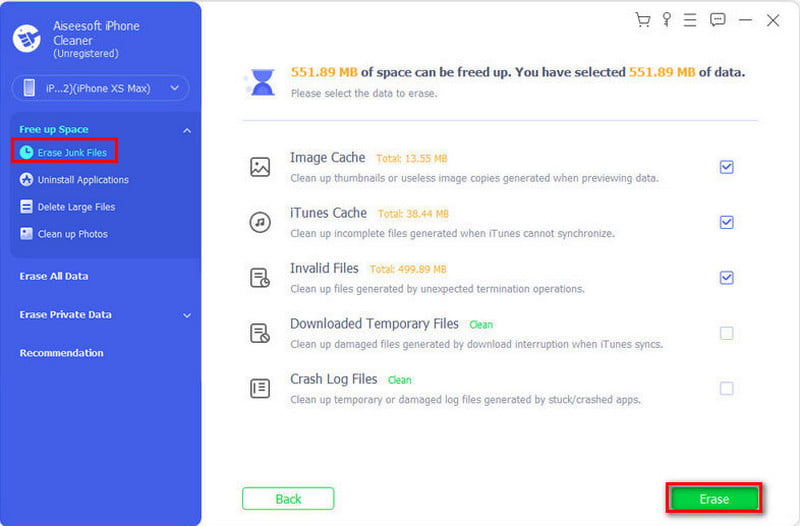
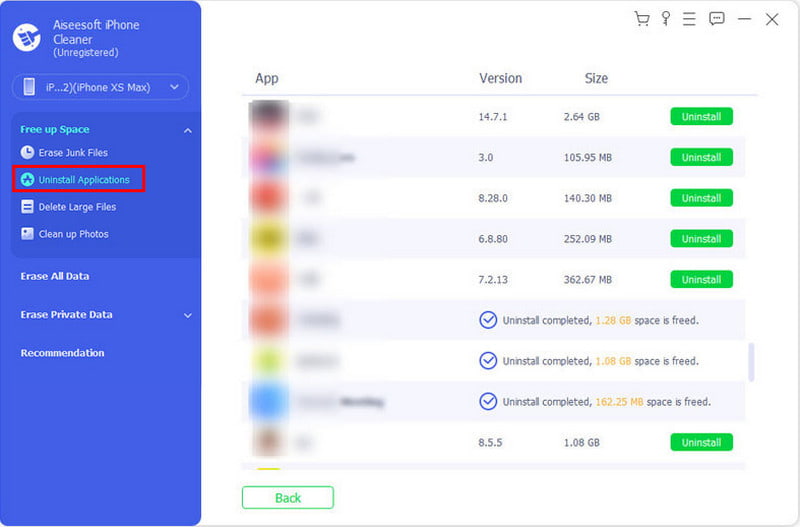
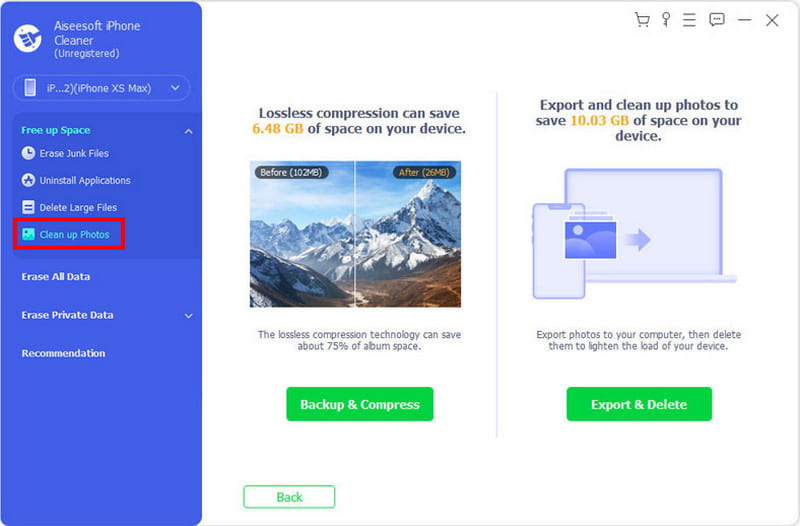
How do you delete incognito history on the phone?
Open the Google Chrome app and enter chrome://net-internals/#dns in the search bar. Tap the Clear Host Cache button to remove the DNS cache. Afterward, close the app and open it again. Your incognito browsing history is clean.
How to check deleted history on a cell phone?
Open the Settings app on your phone and go to the Google menu. Choose the Manage Your Google Account option. Scroll down from the Data & Personalization section and tap the My Activity button. View the search history.
How do I remove something from search results?
You can do this when you tap the search bar from any web browser and app. The list will reveal all the recent searches, then just long-press the item and Remove button or OK button. Ensure the search has the clock icon to delete it from the list.
How often do I need to clean my phone history?
Delete history, cache, and cookies at least once a month. But if you sometimes experience slower speed or crashes when using a web browser or phone, you may need to do this frequently.
What happens when I clear my search history on my phone?
It will boost the browsing speed and protect you from potential harm like hackers or unwanted viruses. Deleting your history also logs you out from the sites you signed in to, and recent activities will not show up from the list.
Conclusion
Any browser stores online activities and information from your accounts. Although Google Chrome promises safety from hackers, you must clean your search history on your phone for double protection. On the other hand, you can use Aiseesoft iPhone Cleaner to quickly remove unwanted files, history, and apps on your mobile device. Free more storage space by downloading the app on the official website.

iPhone Cleaner can clean up useless data on your device selectively. You can also use it to wipe your private data and keep your iPhone/iPad/iPod Touch fast and safe.
100% Secure. No Ads.
100% Secure. No Ads.