Have you met problems when converting M3U8 file to M3U? Or do you want to play M3U file? If you have encountered such problem, you should check this article to convert M3U8 file to M3U easily.
We provide you 3 ways to convert M3U8 file or playlist to M3U. You can convert M3U8 file with VLC Player. Or you can get our professional M3U8 to M3U converter and other recommended tools to make conversion.

Convert M3U8 to M3U
Before converting M3U8 to M3U, first you need to know what is the difference between M3U8 and M3U.
M3U8 file is a multimedia file format that uses UTF-8 encoded characters. M3U8 file is based on HTTP Live Streaming format.
While the M3U file format and M3U are similar file formats. M3U file also uses UTF-8 encoded characters, and uses other encoded characters. You can open M3U8 and M3U file with Notepad.
For playing M3U8 or M3U files, you need the professional player or use the M3U8 to M3U converting software.
VLC is a free multimedia player that can play various multimedia files such as MPEG-4, WebM, WMV, DVDs, VCDs, and more. With VLC Media Player, you can convert M3U8 file to M3U.
Step 1. Download and install VLC. After installing, launch this program on your computer.
Step 2. Click "Media" on the menu bar, and select "Playlist".
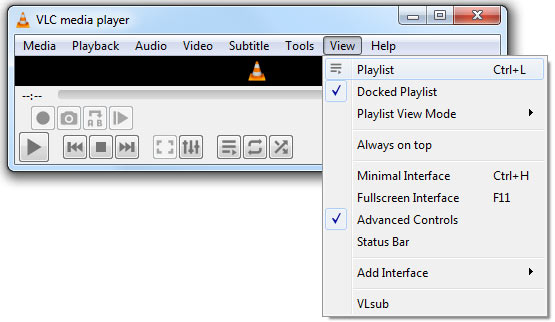
Step 3. You can drag the M3U8 file on the interface directly. Or you can click "Media" and choose "Open file" to open M3U8 file.
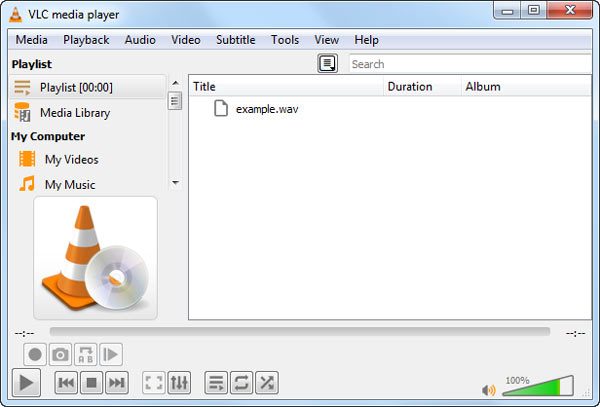
Step 4. Click "Media" and choose "Save Playlist to File". Click "Save as types" and choose "M3U playlist". Then click "Save".
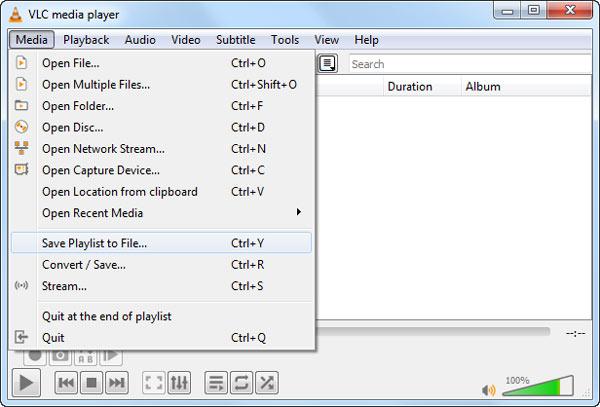
If you really want to convert M3U8 file to M3U, you should try Aiseesoft Video Converter Ultimate. It is the all-in-one program that converts, enhance and edit M3U8 files in over 1000 formats.
With friendly user interface, it guarantees you to use this software at ease. You are able to free download it and take the following steps.
Step 1. Download and install Aiseesoft Video Converter Ultimate. Launch this M3U8 to M3U converter.
Step 2. Click "Add File" button to load the M3U8 file to the program. You can also drag the M3U8 file to the program.
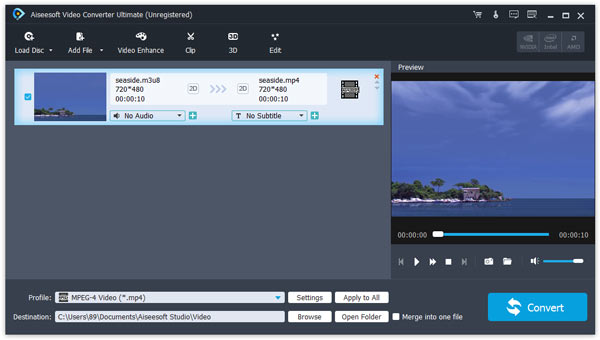
Step 3. Click "Profile" and choose "M3U" as the output format. Click "Browse" to choose the output folder. Then click "Convert" button to start converting.
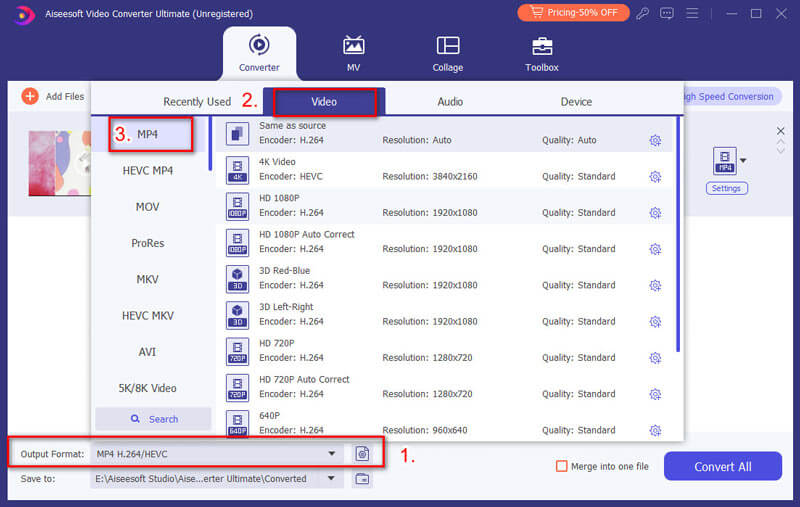
Wait a few seconds, and the MU3 file will be converted successfully.
You are also able to enhance the M3U8 file quality by upscaling resolution, optimizing brightness and contrast, removing video noise, and reducing M3U8 file shaking.
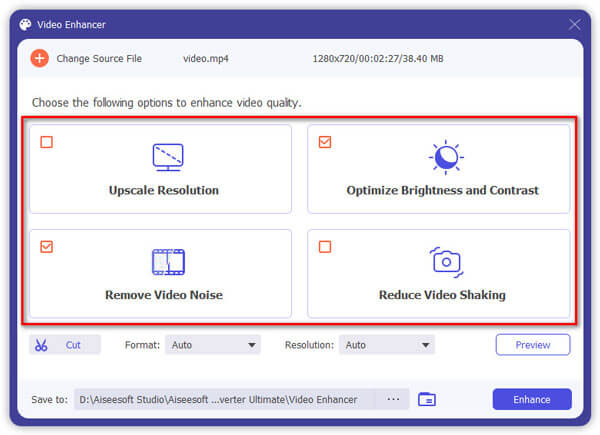
You are also allowed to rotate the M3U8 file to the right angle.
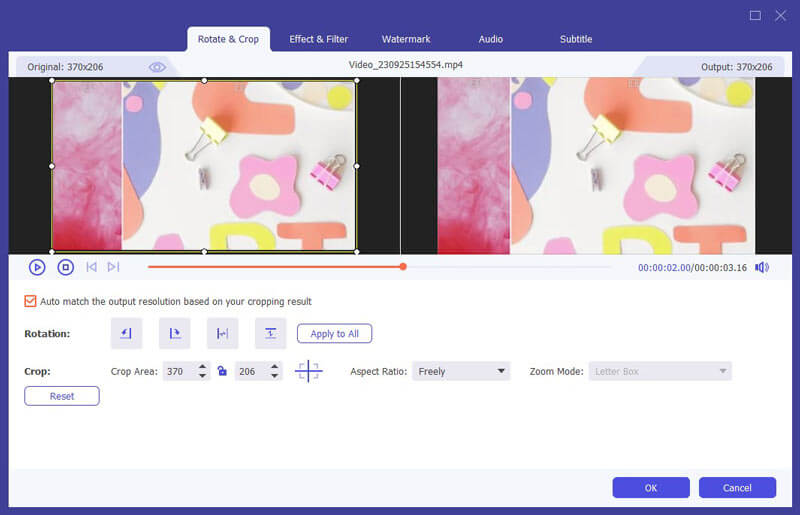
If you want to add 3D effect for your M3U file, you can select "Enable 3D Setting".
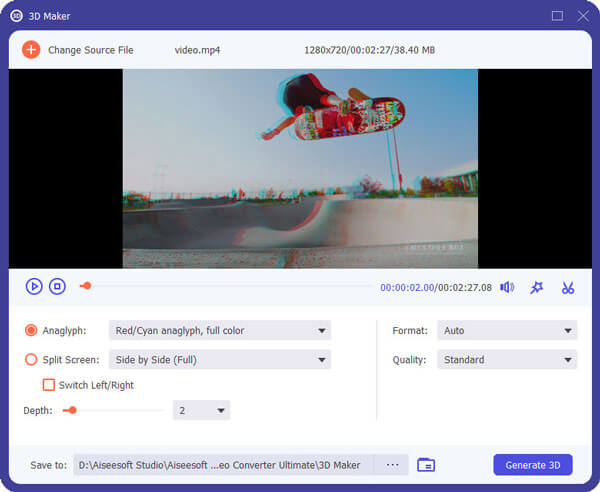
If you want to get rid of the unwanted edges, you can crop your M3U file and select zoom mode as "Letterbox", "Medium", "Pan & Scan" or "Full".
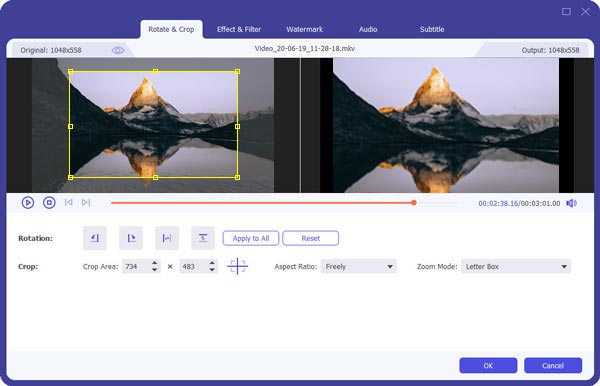
You are also allowed to adjust volume, brightness, contrast, saturation and hue for your M3U file.
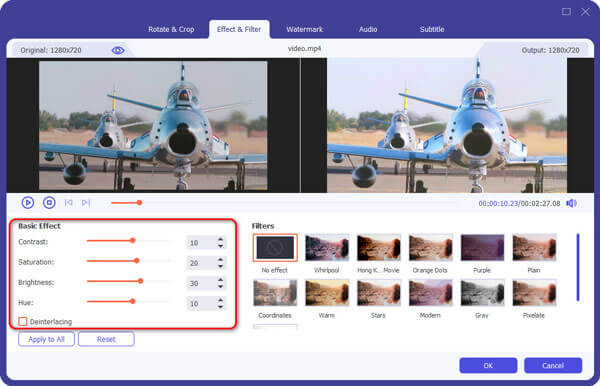
If you want to add your own mark to your M3U file, you can click watermark and add your wanted text or images.
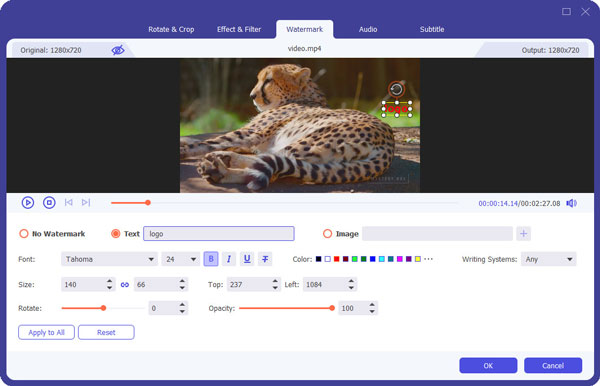
Then choose "Apply" to get your wanted M3U file.
Apart from converting M3U8 to M3U, Video Converter Ultimate can also change M3U8 into MP4.
M3U and M3U8 Export Tool is a Windows program for you to convert M3U8 file to M3U. It is easy to use with a few steps for free. You can also create a batch file copy files in the same folder.

Step 1. Click "browse for input M3U8 file" and choose the selected M3U8 file.
Step 2. Click "select output folder" to choose the destination folder.
Step 3. Click "Start" to export M3U file.
Conclusion
After reading this article, you can easily and quickly convert M3U8 file to M3U. You can follow our step-by-step guide to convert M3U8 playlist to M3U with VLC Player. In addition, Aiseesoft Video Converter Ultimate helps you enhance your M3U quality. With our suggestions, has your problem been finally solved?