When watching movies or videos, it's common for us to be attracted by the background music or songs. Usually, we drag the playback bar and rewind the video to listen to it again. You may wonder how great it can be to add the music to your playlist and loop it as many times as you want.
Since many streaming videos are in MP4 format, the most direct way to save their audio is to convert MP4 to MP3. In this way, you can enjoy the music on most devices or platforms. In this article, we have collected the most comprehensive methods for you to extract MP3 from MP4 in high quality.
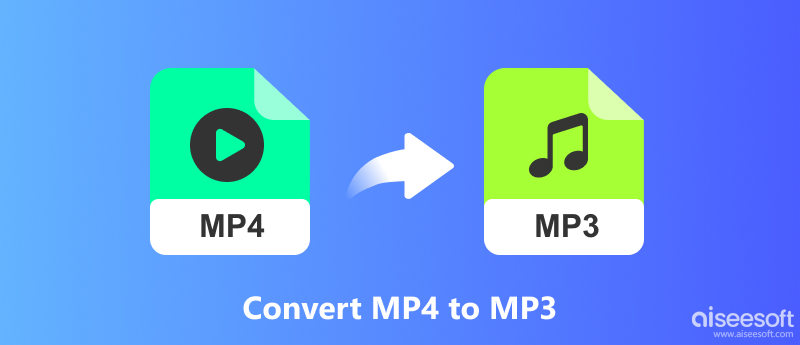
Most people prefer looking for a free but reliable way to convert MP4 to MP3, and it is possible to be realized. In this part we have collected top 4 ways to help you convert MP4 to MP3 for free on Windows or Mac computers, with free desktop programs or free online converters. Read on for details.
Aiseesoft has a freeware named Free Video Converter that is compatible with both Windows and Mac computer, it's totally free and can help you convert any videos of popular formats to other video and audio format (MP4, MKV, MOV, FLV, AVI, WMV, MP3, etc.).

Downloads
100% Secure. No Ads.
100% Secure. No Ads.
How to Convert MP4 to MP3 with this free video converter?
100% Secure. No Ads.
100% Secure. No Ads.
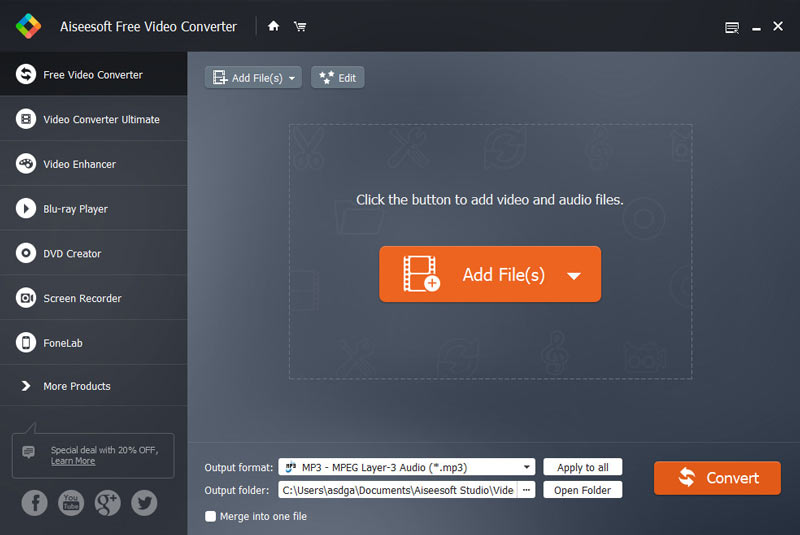
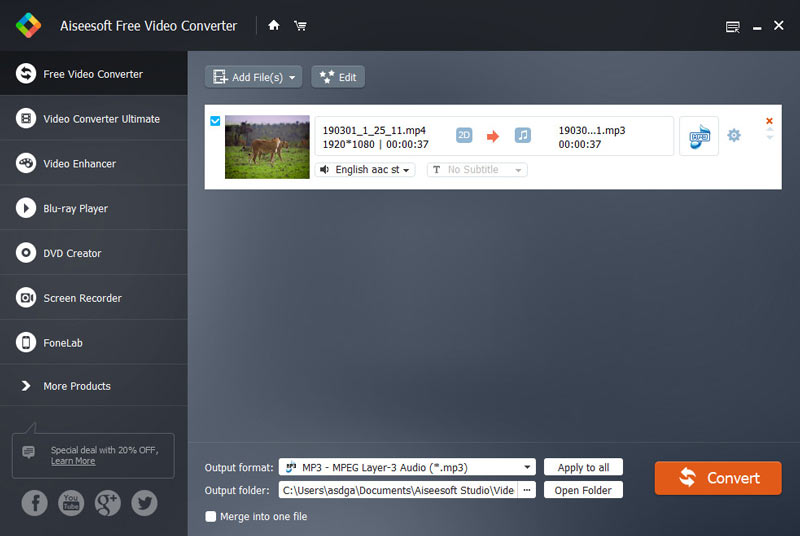
Notes: This free video converter not only enables you to convert MP4 to MP3, but also allows you to convert other video formats in AVI, WMV, MKV, MOV, FLV, SWF, M4V, etc. to MP3, AAC, AIFF, FLAC, WMA, and more for playback on any portable devices.
You can also edit the input video effects by clicking the "Edit" button on the top bar to adjust the video effects. You can crop video, rotate, trim/merge video, add watermark etc. to customize your video file before converting it to other formats.
If you are using a Windows computer, you can also free convert MP4 to MP3 with the help of its default player Windows Media Player. This method also deserves a try, but the disadvantage is that if you have multiple MP4 videos to convert, you can only convert them one by one. Check how to do as below.
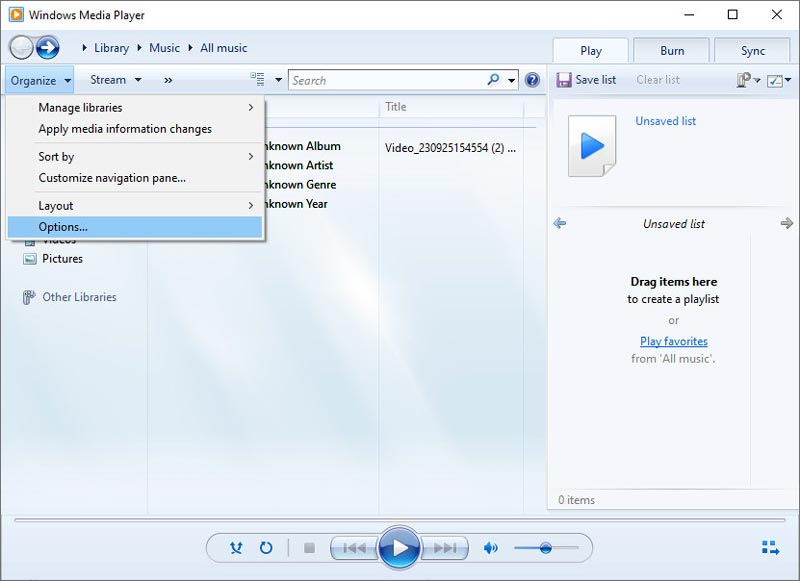
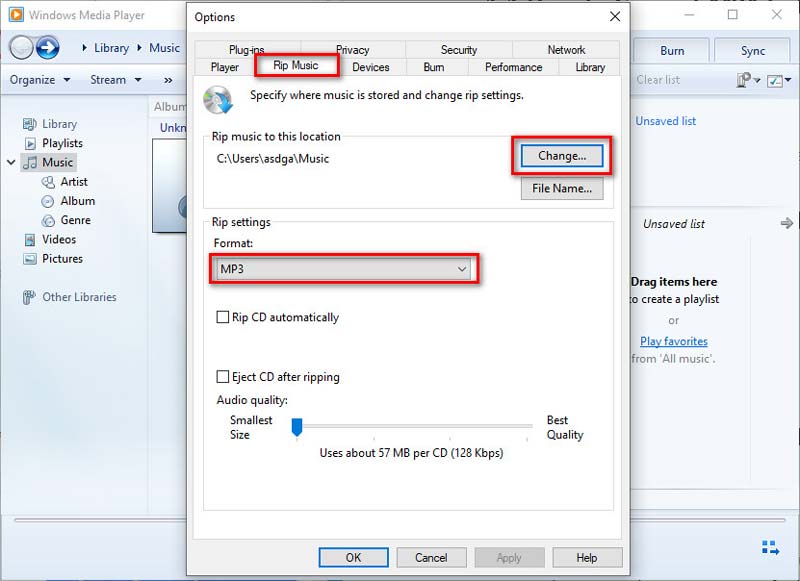
If the MP4 files you need to convert to MP3 are music videos stored in your iTunes library, you can also easily convert them to MP3 in iTunes. Check the detailed steps below.
Step 1. Run iTunes on your computer and click Music > Library to select the MP4 file you want to convert.
Step 2. Click Files at the upper-right corner and choose Convert > Create MP3 Version from the drop-down menu to convert MP4 to MP3.
Step 3. After the conversion is finished, you can find the converted MP3 file in iTunes with the iTunes search function.
If you search "convert MP4 to MP3" online, you will find various online video converters available that can help you convert MP4 to MP3 for free. This is lightweight and convenient enough to get MP4 converted to MP3, whether you are using a Windows or Mac computer. Here we have collected the top 3 free online MP4 to MP3 Converters for you to choose from.
Aiseesoft Free Online Video Converter
This Free Online Video Converter helps users convert any MP4 video to MP3, AAC, WMA, WAV, M4A, and more easily. Moreover, it gives us many audio output options like encoder, channel, sample rate, and bitrate. Let's learn how to extract MP3 from MP4 video in three steps.
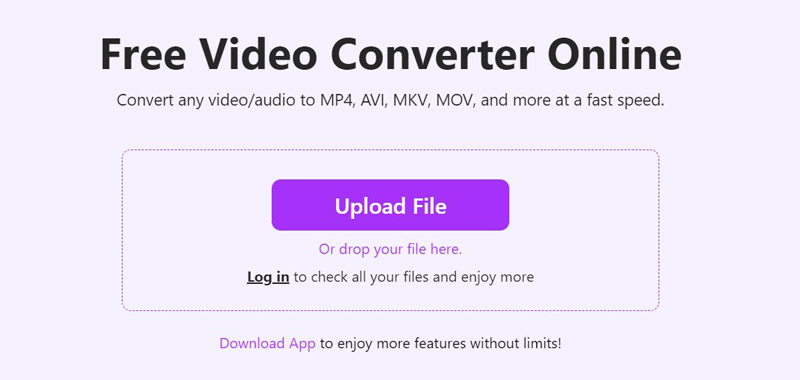
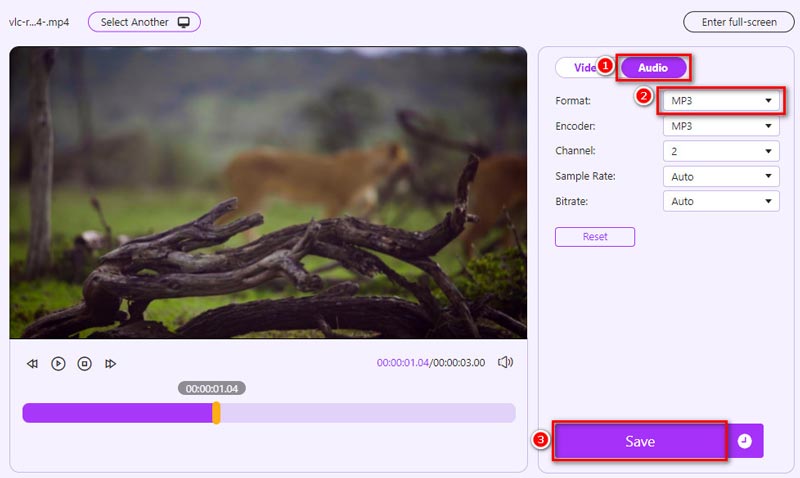
PROS
CON
ZAMZAR
ZAMZAR is a free online file converter that supports over 1,200 file formats, it can work as video converter, image converter and eBook converter to help you convert MP4 to MP3, PDF to Word, PDF to Excel, EPUB to PDF, JPG to Word, MP4 to FLV, MP3 to WAV and more. With this free online MP4 to MP3 Converter, you can convert MP4 to MP3 easily in 3 steps on Windows or Mac computer.
Step 1. Click "Add Files" to add the MP4 file to this free online video converter. You can also click the "select link" button under the "Add Files" to enter the URL of an MP4 video.
Step 2. Choose MP3 as the output format.
Step 3. Click "Convert Now" to start the conversion process. If your MP4 file are in large size, it will take a while to get the converted MP3 file. You can check the "Email when done" option to receive the converted MP3 audio file via email.
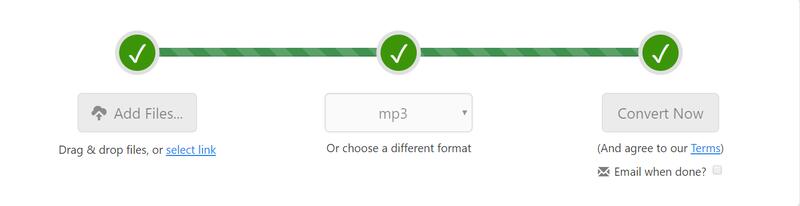
PROS
CONS
Convertio
Convertio is also a simple and easy-to-use online MP4 to MP3 converter that can help you convert MP4 videos to MP3 easily. You just need to upload one or more MP4 files to this site and choose MP3 as the output format, then you can start to convert by clicking the Conversion button.
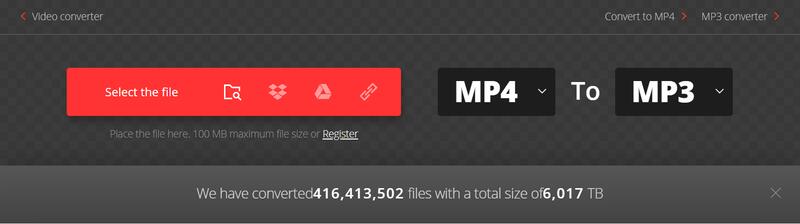
PROS
CONS
After reading the features, pros and cons of both free desktop and online MP4 to MP3 converters recommended above, if you are not satisfied with them because you have higher requirements on the conversion speed, efficiency and quality, we recommend you to try a more powerful and functional video converter – Aiseesoft Video Converter Ultimate.
Aiseesoft Video Converter Ultimate is an all-in-one video converter and video enhancer. It offers you great solutions to convert video/audio formats, enhance video quality, edit video and music in 1,000+ formats. What's more, this video converter supports almost all portable devices, you are able to convert video to iPhone/iPad, Apple TV, Samsung phones, Huawei, Sony, PSP, etc. So it's a piece of cake to change MP4 to MP3 with this video converter.

Downloads
Aiseesoft Video Converter Ultimate
100% Secure. No Ads.
100% Secure. No Ads.
Easily convert MP4 to MP3 with the steps below.
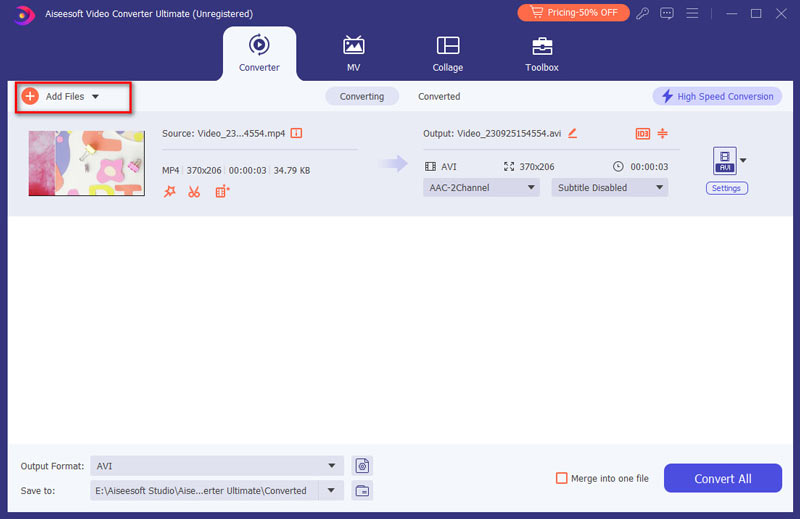
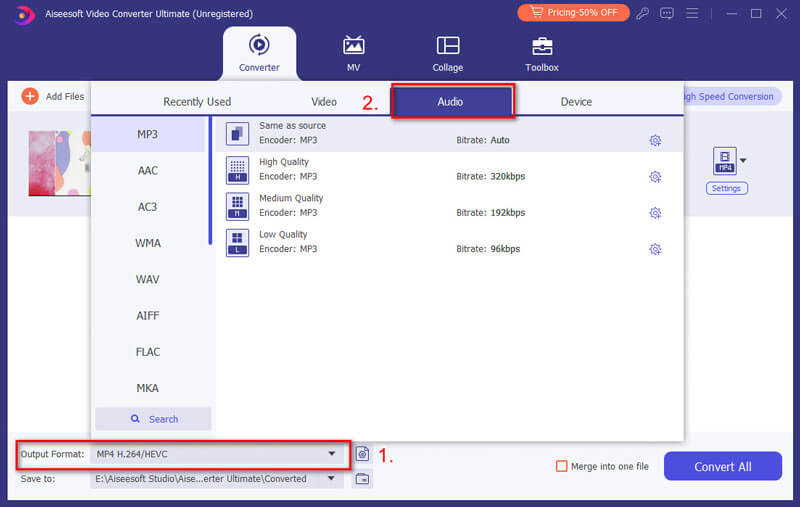
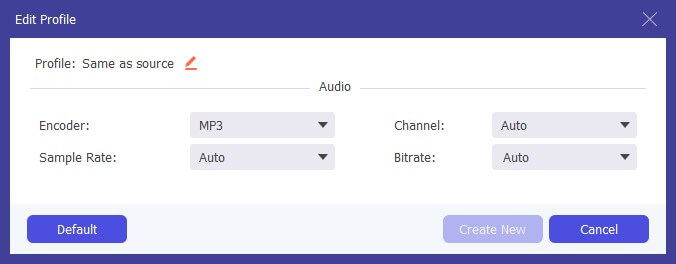
Which method is more reliable to convert MP4 to MP3? With online converters or desktop software?
It depends on your detailed demand and the frequency to convert MP4 to MP3. If you only need to do video conversion occasionally, it would be more convenient to use the free online video converter, as there is no need to install any software. But if you need to do video/audio conversion frequently and have higher requirement to the conversion speed and quality, it'd be better to use a more professional desktop video converter program.
Will the online MP4 to MP3 converter sites save the copy of my loaded MP4 files or the converted MP3 files?
Almost all the free online converter sites claim that they will not store users' files on their server for the safe and privacy sake, and they will only keep the converted files for users for 12 or 24 hours. If you still have such worries, you can use the desktop programs we recommended above.
If there are multiple audio tracks in the MP4 video I want to convert, how can I get the one I need in the converted MP3 file?
If there are multiple audio tracks in your original MP4 file, it would be difficult to select which one you want to convert to MP3 with the free online converters, Windows Media Player or iTunes. Aiseesoft Video Converter Ultimate supports for multiple audio tracks, you can select the audio track you need in the drop-down list of the audio after you import your MP4 video file to this video converter, then it will only extract this audio track to MP3 format for you.
Conclusion
We have collected five easy ways to convert MP4 to MP3 for free, including tools on desktop or online. You can choose from them according to your detailed demands. If you also have other suitable MP4-to-MP3 converters for recommendation, please feel free to leave us a comment below.

Video Converter Ultimate is excellent video converter, editor and enhancer to convert, enhance and edit videos and music in 1000 formats and more.
100% Secure. No Ads.
100% Secure. No Ads.