To convert PNG to JPG, you will only need to spend a few seconds, which is doable within a few clicks. There is a time when converting these image formats is impossible to do. But now, with advanced technology, we can say that almost every image converter are capable of converting the known transparent format into a popular format for digital photography. You can efficiently perform conversion using your pre-installed Windows and Mac, or you can use your browser to open a web converter to do it for you. In today's topic, we compiled the best converter you can use to transform the PNG into a JPG as quickly as possible.
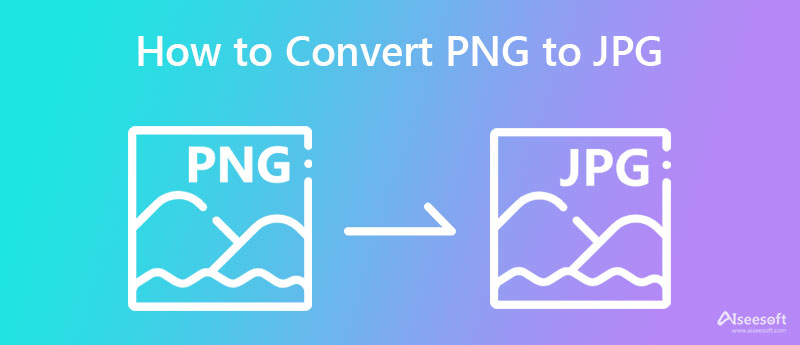
PNG to JPG or vice versa seems to have no difference in the quality they produce, which is the truth. These formats can make 16 million or more color data to create the highest quality image possible. If your photos have an extension of .png or .jpg, we can assume that the image is very detailed because they are both raster formats. But if you dig deeper into their technicalities, data, algorithm, and more, you will see that they differ. There are advantages that the other format can't offer you or the other way.
Before converting the format, let's first learn and test PNG vs. JPG to see their differences. You can learn their differences with the chart we added below, so if you have spare time, you can read very detailed information you don't know.
| PNG | JPG or JPEG | |
| File Extension | .png | .jpg, .jpeg, .jpe |
| Transparency Supported | Yes | No; but the JPEG2000 supports transparency |
| Numerical Format | Distributed Proofreaders (DP) project | Big Endian |
| Magic Number | 89 50 4e 47 0d 0a 1a 0a | FF D8 FF |
| Supported Compression | Lossless DEFLATE compression algorithm | DCT-based lossy compression |
| Compression Ratio | 847.5 to 1 | 10:1 - 20:1 for the high-quality image; 30:1 - 50:1 best used for the web; 60:1 - 100:1 for thumbnails |
| Best Used for | Adding images on a website, creating graphics, logos, and line art with transparency. Also, it can be compressed as tiny as possible without reducing the color data embedded in the file. | Storing well-developed photography that produces images to be as natural, realistic, and detailed as possible. Also, you can use images in this format for the web, thumbnails, and previews. |
| Supports Storing Metadata | Yes, Textual Information Chunks | Yes, EXIF Metadata |
Aiseesoft Free Image Converter Online is a helpful image converter you can use to convert PNG to JPG without losing quality. After you convert the PNG into a new format like JPG, the converter will transfer the color data of the input file to the new format so you can enjoy the same quality. There is no need to worry if you don't have enough room for another software to download on your device because this software is installation-free. Use it immediately as long as you have a web browser on your device. Are you interested in how this converter works? If you are, read and copy the tutorial we added below so that you can process the PNG file you have into a new format quickly.
Steps to Convert PNG to JPG Using Aiseesoft Free Image Converter Online:
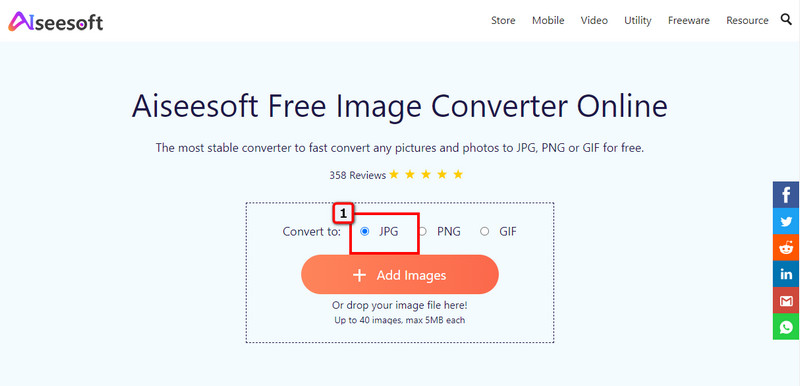
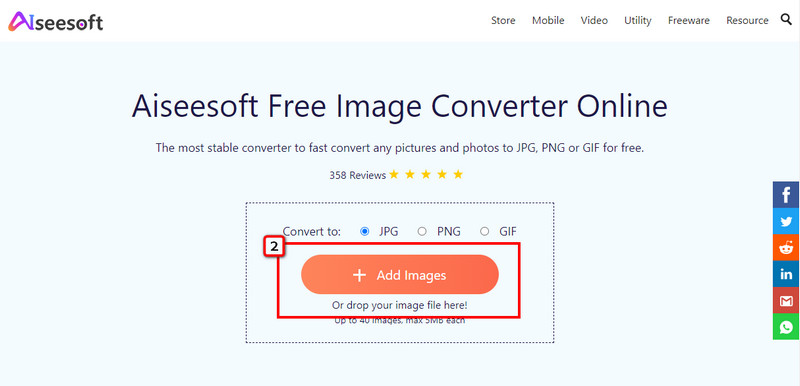
Tips: What if the PNGs multiple, and you want to convert them into a JPG? If that's the case, you can drag and drop all of the PNG files you want to convert here. You can upload 40 images here, and the converter will turn them all for you immediately.
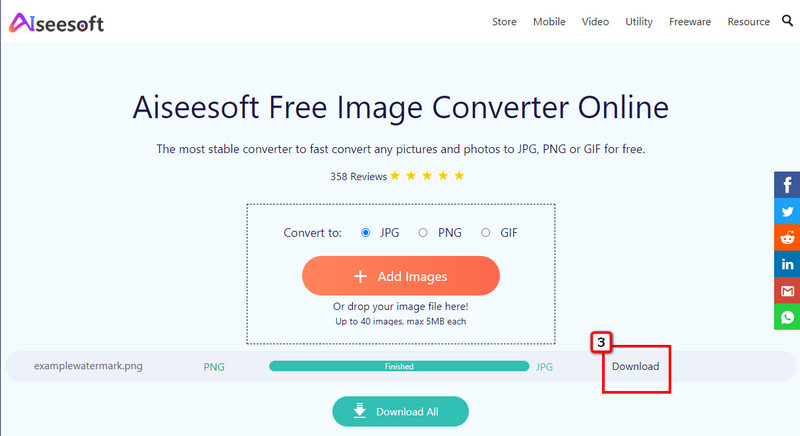
PDF Converter OCR can help you how to turn a PDF into a JPEG and convert the PNG you have into a JPEG file. This software focuses on converting images, mostly PDF, but it can import PNG and convert it into a new format without messing with the final output. Sadly, the software isn't supported on Windows devices, which means you can only have access to this software if you are a Mac user. Nevertheless, this converter is free to download, and if you want to know how this software works, you can follow the steps we add.

Steps to Convert PNG to JPG Using the PDF Converter OCR:
Batch Picture Resizer is a full-featured software you can download on your Windows to edit and convert your image into a PNG. You can import your popular format image here and edit them e.,g., resize, effects, and rotate. There are others tools such as renaming files and watermarks. In terms of converting, this software does the job effectively and will never let you fail. Though the speed of conversion isn't impressive because the primary purpose of it is to resize images, it is still a good choice for your conversion needs. Also, you can't do a batch conversion here, but if you have a single file PNG, you can use this converter to change the image's extension. Want to know how to convert PNG to JPG with this? Then, read the steps below.
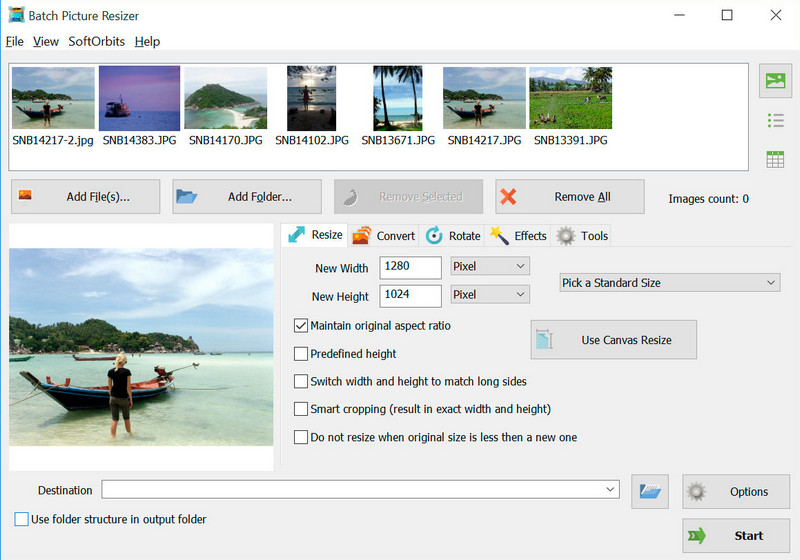
Steps to Convert PNG to JPG Using the Batch Picture Resizer:
Batch Image Converter can help you to save PNG as JPG by converting the format. No matter how many PNG or images you want to convert, this app can process them at once. Unlike other converters you can download on your Android device, it can convert images into a WebP. If that is not enough, you can set the quality of the image based on your preferences and custom change the transparent background of PNGs. However, if you didn't purchase this tool, annoying ads are showing that could make the user experience less. If you are looking for steps on how to use this, you can rely on the steps we added.
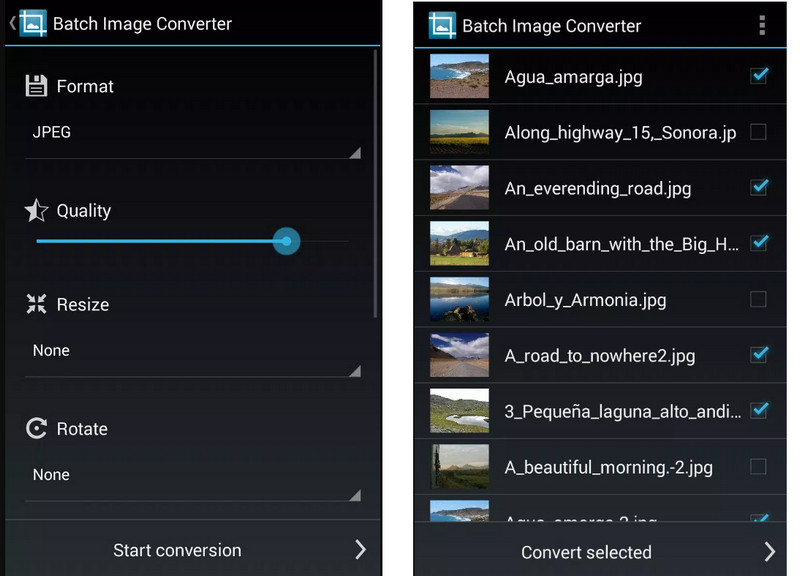
Steps to Convert PNG to JPG Using the Batch Image Converter App:
How to convert PNG to JPG on iPhone? There is a free application that you can download on Appstore, and its name is JPEG-PNG Image File Converter 4+. It is a third-party application that allows iOS users to convert their images into a popular format such as JPEG or PNG. This software doesn't offer additional features, such as editing, because it is a pure converter. What we like about this converter is how the developer built it. As you can see, the software has a simple GUI, so even beginners can use it. Yet the output format is minimal, and besides JPEG and PNG, there is no selection available. But if you want to try using this app, you can follow the steps we add.
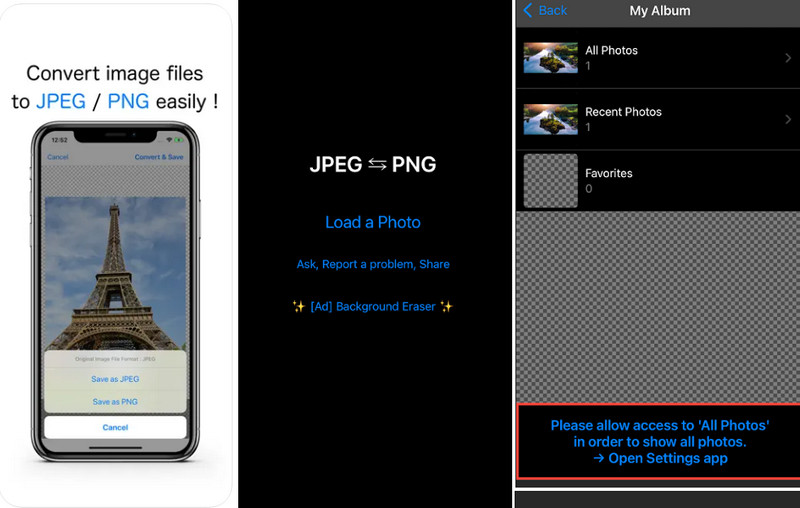
Steps to Convert PNG to JPG Using the JPEG-PNG Image File Converter 4+:
Does converting PNG to JPG lose transparency?
The transparency of the PNG will be lost when you convert the image file into JPG. Since JPG doesn't support 1-bit transparency, there is no other way to retrieve the transparency whether you want it to be transparent. Due to the fact that JPG doesn't support 1-bit transparency, you can still remove the background of images so that they will become transparent.
After converting PNG to JPG, is the metadata still attached?
Some metadata will be lost after converting the PNG into a JPG. So, if you want to attach EXIF data again to the converted image, you better edit the file using the metadata editor.
Is it safe to convert PNG to JPG on the web?
Yes, it is safe to use. One safest and most secure way to convert the PNG to JPG is by using the Aiseesoft Free Image Converter Online. When converting is done, the image you upload is automatically removed from the server.
Conclusion
What do you think is the best way to convert PNG to JPG? Is it with an online tool or a downloadable converter on Windows, Mac, and mobile devices? Before, converting the file into a JPG was challenging, but now you can do it! Choose your converter and read the tutorial we added to achieve it successfully!

Video Converter Ultimate is excellent video converter, editor and enhancer to convert, enhance and edit videos and music in 1000 formats and more.
100% Secure. No Ads.
100% Secure. No Ads.