Do you love listening to music? Then you should have a very extensive music collection. Sometimes you prefer listening to some of them rather than the whole collection. At this point, you may need to create your own playlists. Playlists allow you to save a group of songs to play. Different playlists can meet your needs in diverse situations, for example, parties, exercise, or road trips. It is easy to create and edit.
Here we recommend several ways to help you create your iTunes playlists and edit them as needed. Also, if you want to export or import your lists to other devices, we will offer the best transfer for you. Let's explore together and enjoy your extraordinary journey of music!

If you want to enjoy different styles of music on different occasions, you need to categorize different styles of music in different song lists. Let's begin with creating one personalized playlist on iTunes. You can add your target songs and name them depending on your preference.
Here are the steps you can follow.


Now you can add songs you want to listen. You can play songs by double-clicking the first song every time you enter iTunes.
Sometimes when you want to change your music player or device, you need to export your playlist from one computer to another device. Here we offer you several ways and the most practical tool to help you transfer your playlist on iTunes.
The playlist export and import functions have been applied in the iTunes library. Exporting a playlist through iTunes is the simplest way.
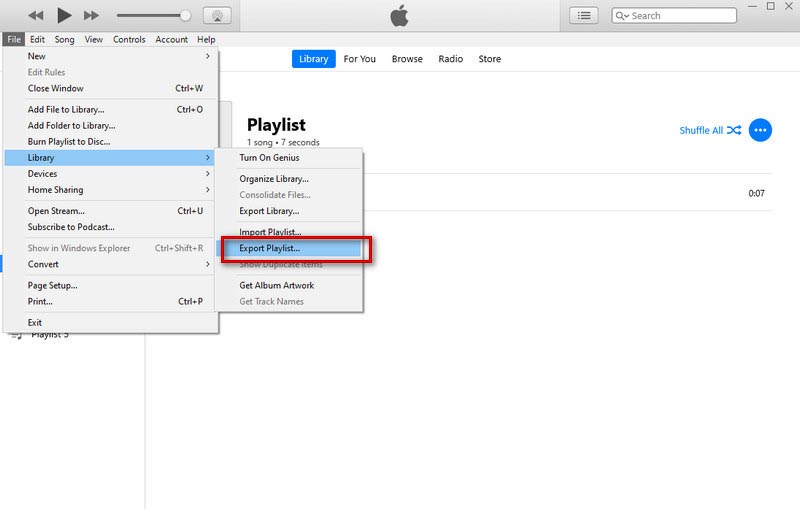
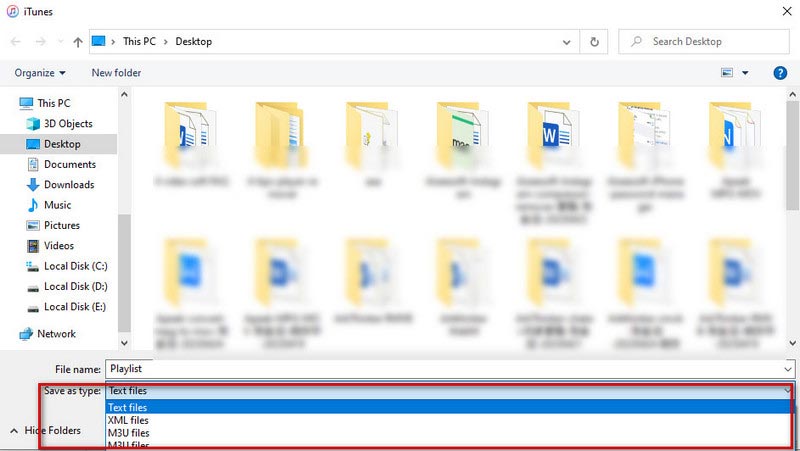
Using Aiseesoft FoneTrans is the most efficient way to export an iTunes playlist. FoneTrans helps you to transfer iPhone, iPad, iPod Touch, and iTunes data smoothly without losing data. It enables you to view your song list in the iTunes Library and select the one you want to export. With FoneTrans, you can export your personal song list among your devices and iTunes with only one click. We provide a concise interface and detailed instructions.
100% Secure. No Ads.
100% Secure. No Ads.
Here are the steps to use.
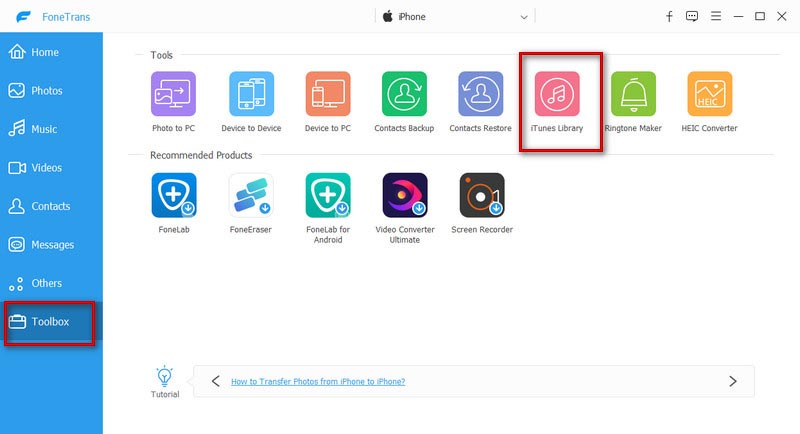

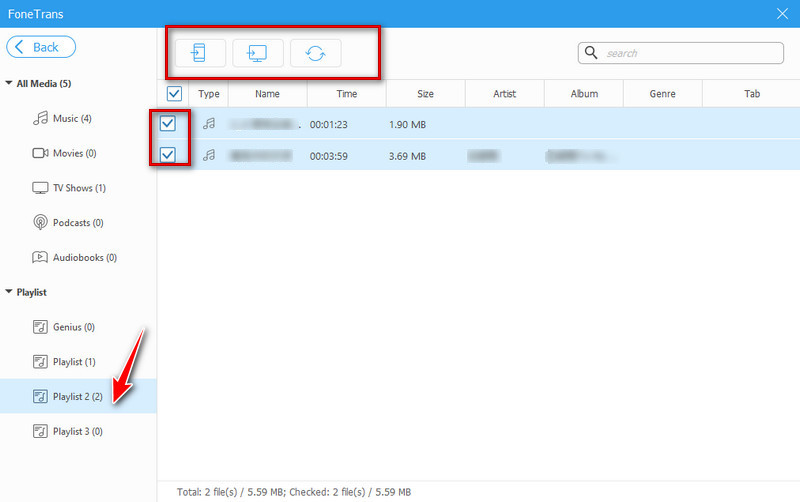
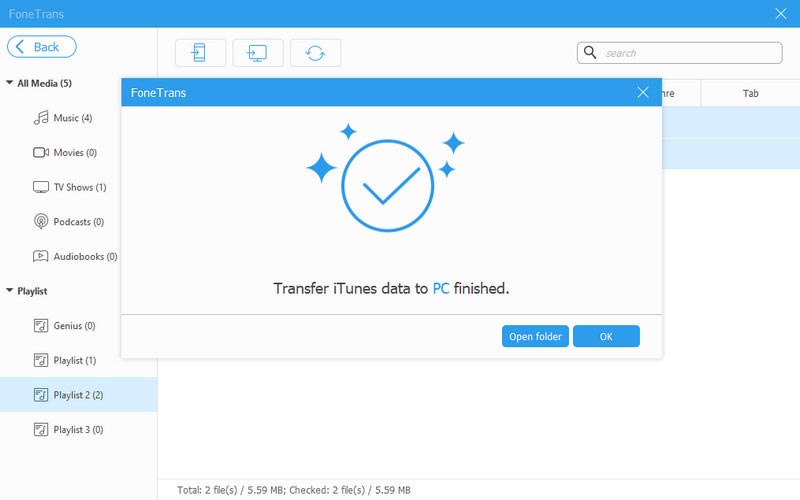
Now, you can open the target folder to view your songs.
After creating a playlist, you may want to add new songs and reorder your songs or delete your playlist from iTunes. We offer some ways to help you edit your playlists. Keep on reading and try to modify your iTunes playlist.

Also, you can click the three dots button to add songs.

Repeat this process to add more songs to your list.
After finishing adding your target songs, click the playlist to see all the songs in it. The number of songs will be shown on the top of the screen.
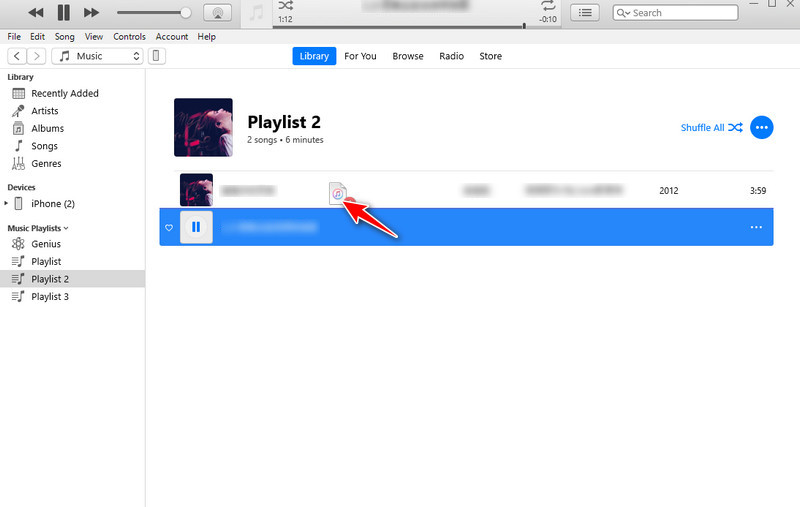
You have two ways to delete songs or an entire playlist from iTunes.
Way 1. Choose the playlist until it is highlighted, then press the Delete button on your keyboard.
Way 2. Right-click the playlist and choose Delete from Library in the new window.
In this way, you delete your playlist. The songs are still saved.

How to import an iTunes playlist to Spotify?
Open your iTunes and select Edit on the top left. Then comes Preferences. Then you need to click Advanced on the next window that appears. Now you may find Share iTunes Library XML with other applications. Click OK and exit. You may need to convert your iTunes playlists to MP3. You can find Create MP3 Version in iTunes. After that, open Spotify, click the Profile icon and go to Settings. Select Edit and then Preferences. Scroll to the Local Files and turn it on. Finally, select the iTunes playlist you saved, and add the source.
How to fix the problem of the iTunes playlist disappearing?
First, you can open the iTunes Music folder and find the files named iTunes Music Library.xml and iTunes library. Then open your iTunes, choose File, and then Library. Click Import Playlist on the new window, and choose the iTunes Music Library.xml you found.
Who can see my iTunes playlist?
Your followers can see your iTunes playlists. If you want to share, you can turn off this option when creating a playlist or editing an existing playlist.
Conclusion
If you want to avoid struggling through a sea of music to find the song you want to listen to right now, then you need to create a song list. Here we guide you to create your playlist on iTunes. If you want to apply this song list to other music-playing platforms, we recommend useful tools to help you export your song list. Now you can enjoy your personalized musical journey.

Video Converter Ultimate is excellent video converter, editor and enhancer to convert, enhance and edit videos and music in 1000 formats and more.
100% Secure. No Ads.
100% Secure. No Ads.