Some apps like Apple Music may offer free trials or discounts for a short time on iPhone. If we have subscribed an app, magazine, or a game before, the system will resubscribe the service automatically after the trial expires. Chances are that we haven't noticed the registration email, so we don't even know that the service has renewed itself. Also, the payment will be taken automatically, even if you don't use it regularly.
To avoid extra money loss, or you just want to cancel the subscription, you can read this article to cancel the iTunes subscription on your iPhone, Android phone or computer. For more detailed solutions, you can follow the next 3 solutions to disable iTunes subscription on iPhone, Android or computer. Besides, we also provide you a good tool to enjoy music on your iPhone.

To cancel iTunes subscription on your iPhone, iPad or iPod touch, you can use the Settings app on your iPhone.
Then, confirm your cancellation. And the subscription will end as soon as you cancel it. iTunes will not charge you for the subscription fee.

If you are using Android phone or tablet, you can also change or cancel iTunes subscription on your Android device. Well, you need to make sure that you have installed the latest Apple Music app on your Android phone.

Apart from operating the cancelation on iPhone or Android device, you can view and cancel iTunes Subscription in iTunes. Just follow the steps below on Windows computer or Mac.


Once you have deleted subscriptions in iTunes, you can't enjoy the convenience and service provided by the subscription. For example, if you cancel Apple Music subscription on your iPhone, you can't listen to the music displayed in Apple Music any longer.
However, with the recommended iTunes alternative, MobieSync helps you enjoy the music at ease. It enables you to transfer or sync files between iOS, Android devices and computer. It is also the best file manager to take control of your iOS, and Android devices easily.

Downloads
100% Secure. No Ads.
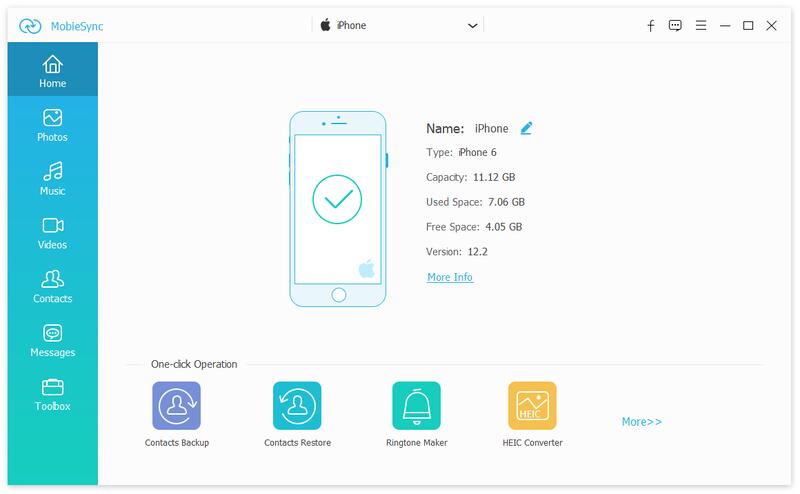
You are able to select all music, ringtones, Podcasts, iTunes U, voice memos and audiobooks on your iPhone.

After reading this article, you can find and cancel iTunes subscription on iPhone, Android phone or computer. What's more, we also introduce the best iTunes alternative MobiSync to manage and transfer music, videos, photos and more between mobile phone and computer. You can pick the preferred method. If you have any better solutions, please don't hesitate to share it in the comment below.

The professional iPhone/Android data manager and transfer to transfer various files between iOS/Android phone and computer and between two mobile phones in 1 click.
100% Secure. No Ads.