Bookmarks are a convenient way to save websites for visiting later. However, the internet world is changing every second. You should only keep the bookmarks that are still accessible and you actually use them. On the other hand, you should delete useless websites. There are a lot of web browsers on market. This guide explains how to delete bookmarks on Apple Safari, Google Chrome, and Firefox so that you can keep a clear bookmark list.
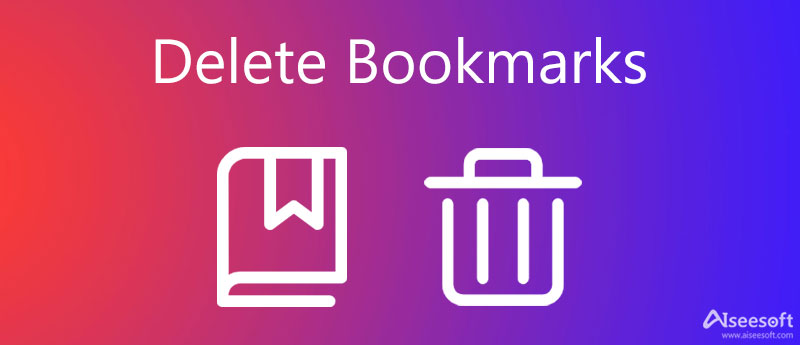
According to our research, Safari, Chrome, and Firefox are the most popular web browsers on both Mac and Windows. They all support bookmarks and you can follow the tutorial below to delete unwanted websites properly.
Safari is the native web browser on Mac. It makes sense that the app is the most prevalent browser on Mac since users do not need to install anything extra. Moreover, it equips a variety of useful features including bookmarks. Here are the steps to delete bookmarks on Safari.
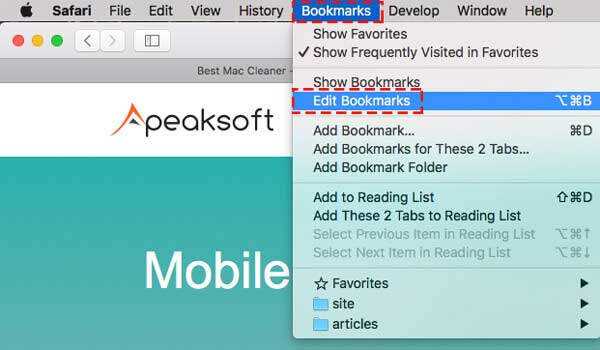
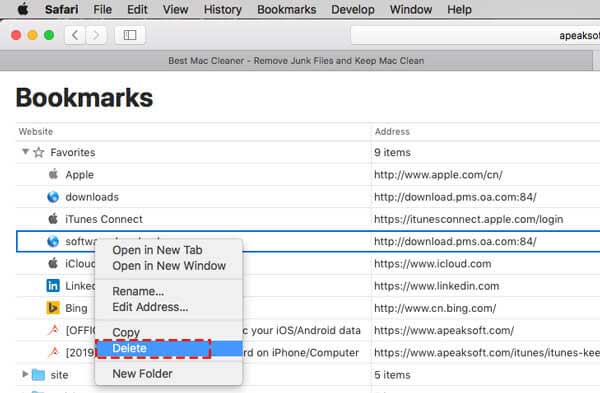
Google Chrome is another popular web browser partly because of its awesome performance and high-level privacy protection. Since it removes browsing history, the bookmark feature is important for Chrome users. You can delete bookmarks on Chrome following the steps below.

Delete multiple bookmarks: hold down the Ctrl key on PC or Command key on Mac, and select the unwanted bookmarks. Then click the Delete button at the top of the list.
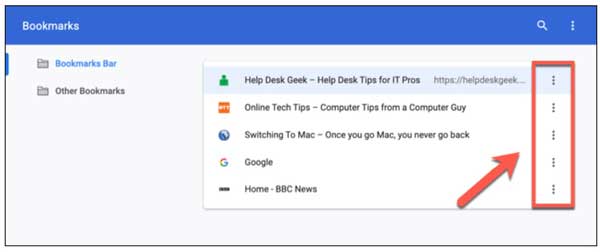
Firefox is an open-source web browser available to Windows, Mac, and Linux. Since it is free and runs fast, many people around the world access the internet in Firefox. We tell you how to delete bookmarks on Firefox here.
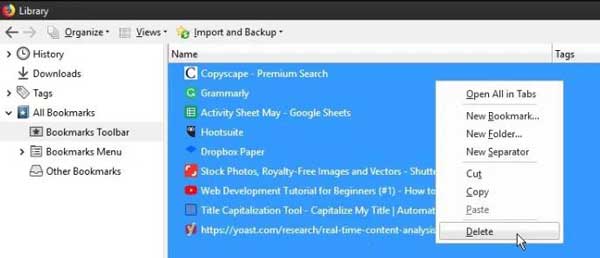
All bookmarks are saved in a file on Mac. Therefore, you can delete all bookmarks in batch with a proper tool, such as Aiseesoft Mac Cleaner. It is the easiest way to get rid of the entire bookmark folder from your browser quickly.

161,522 Downloads
Aiseesoft Mac Cleaner – Best Bookmark Remover for Mac
100% Secure. No Ads.
Fire up the best bookmark deleting software after you install it on your Mac. Click the Cleaner button to move on. You can monitor the status of your CPU and storage by hitting the Status button. Next, choose the Large & Old Files on the toolbox to move on.
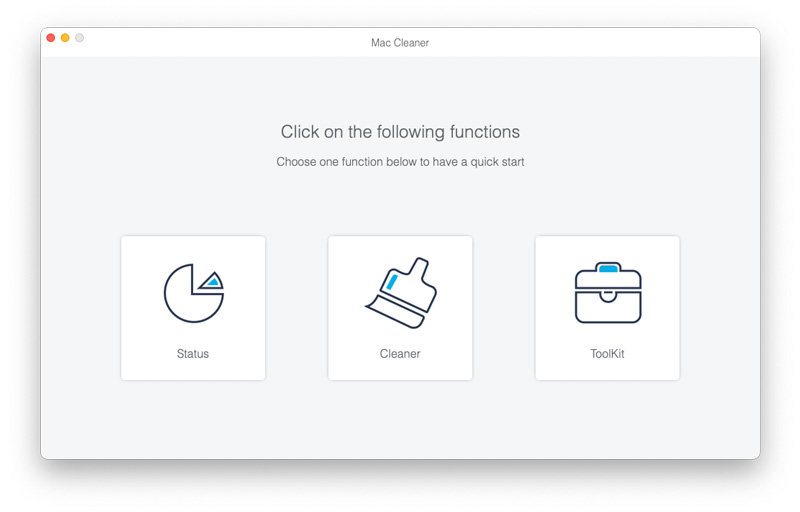
Click the Scan button to begin looking for the bookmark file on your hard drive. When it is done, click the View button to get the detail. The bookmarks are usually stored as a file. Safari, for example, saves bookmarks in Bookmarks.plist. Chrome bookmarks are saved in Bookmarks.bak. Anyway, type bookmarks in the Search bar and press the Return button.
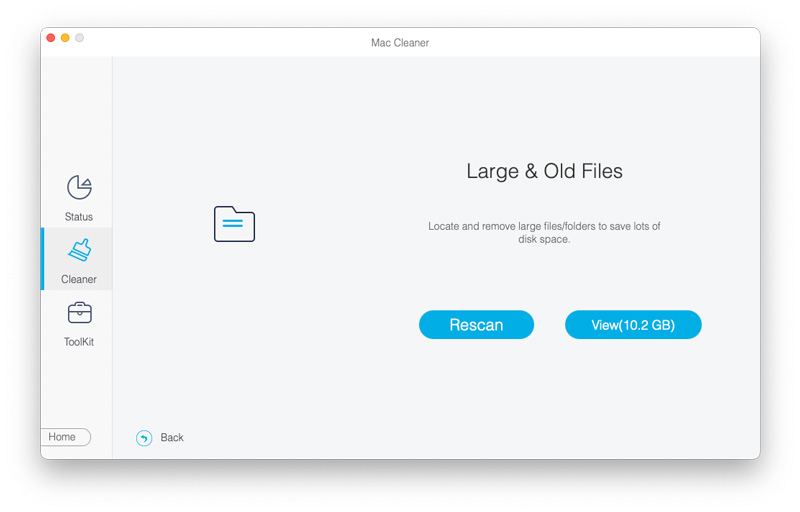
Next, check the bookmark file for your browser and click the Clean button at the bottom right corner. If prompted, enter your password and confirm bookmark deletion. Wait for the process to finish and reopen your browser. You will find the bookmark panel is empty.
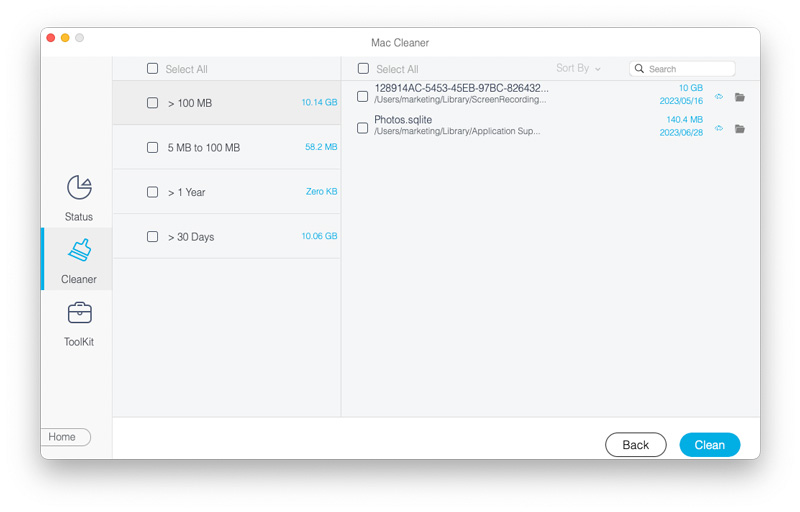
Extended Reading:
Why can't I delete bookmarks on Safari?
Safari is the built-in browser on both Mac and iOS. The bookmarks sync between your Apple devices through your iCloud account. If you delete bookmarks on Mac or one device, they will be restored from your iCloud or another device.
Can I delete all bookmarks at one time?
It depends on the design of your browser. Some browsers allow you to save bookmarks in folders or as single items. You can try to select all of them and press the Delete key.
Where to find bookmarks on Safari?
There are two ways to access bookmarks on Safari on Mac. Firstly, select the Edit Bookmark in the Bookmark menu to open the bookmark manager. Or click the Bookmark icon under the top menu bar to get all bookmarks.
Conclusion
Although bookmarks are a quick way to visit the websites that you have saved on your computer, you may need to delete bookmarks that are useless or inaccessible. We have explained the how-to on Safari, Chrome, and Firefox. You can follow our guide to get rid of bookmarks. Aiseesoft Mac Cleaner is the easiest way to delete bookmark files on Mac. More questions? Please contact us by leaving a message below this post.

Blu-ray Player is a powerful player that can play Blu-ray disc, Blu-ray folder, DVD disc/folder/ISO file, acting as common media player for any HD/SD video files.
100% Secure. No Ads.
100% Secure. No Ads.