Old conversations are keeping your message list longer. You wonder how to delete messages on your iPhone to organize the Messages app to keep prying eyes from seeing important information. On the contrary, though erasing conversations does not free up more storage, it is ideal to clean your device from junk and piled-up messages you no longer need. Without further ado, let's see the different ways for message deletions.
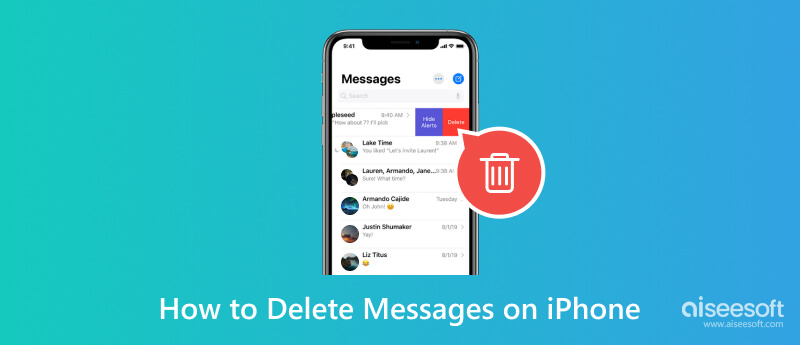
When texting someone, you will not mind if the conversation gets longer, and you will not bother to remove the texts afterward. The messages easily pile up, but erasing them is easy. What’s more, there are more routes for deleting messages, such as deleting a single message, a whole conversation, or bulk. But before using these methods, ensure you have already backed up the texts with iCloud or iTunes to make sure you can still recover the deleted iPhone messages even when you make a mistake. Unless you don’t want to keep any message, here’s how to clear messages on your iPhone:
If one text has a private message and shouldn’t stay on the conversation, then you can delete it easily on your iPhone. Here’s what you need to do:
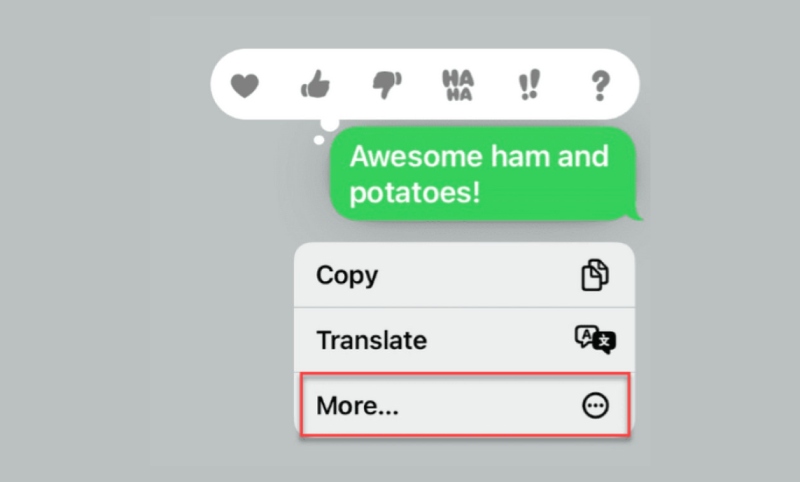
With this method, you will learn how to delete the whole conversation of one contact name. It is also ideal to remove promotional texts or spam messages.
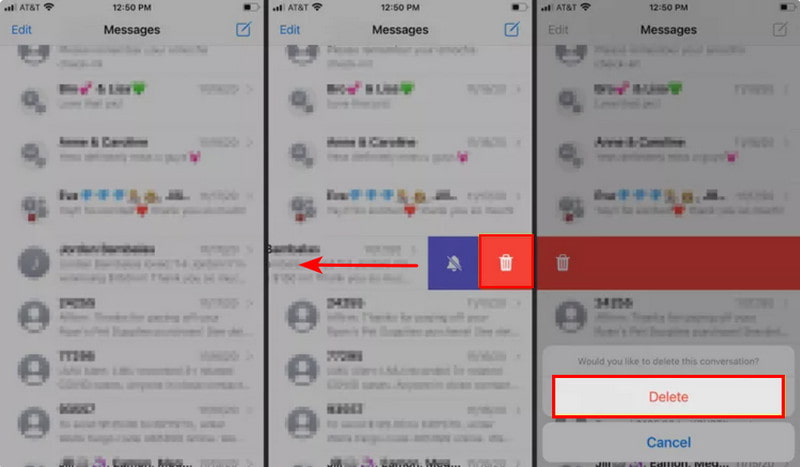
If you wish to shorten or empty the Messages app, you can simultaneously remove conversations from multiple contact names. It only requires a few steps to do so and make sure you also empty the trash bin to prevent any possible recovery of the deleted messages after deleting them:
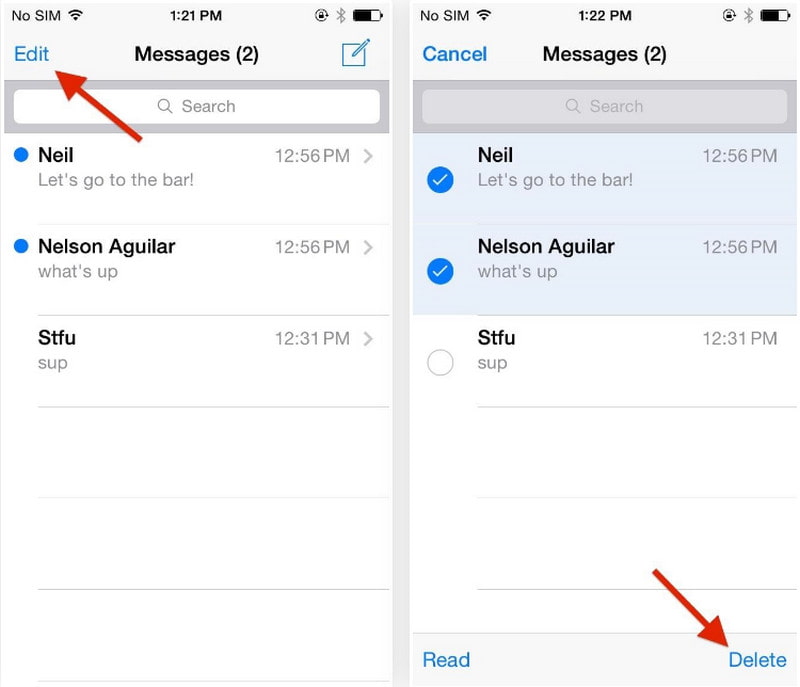
Do you want to erase all message data from your iPhone with just one click? Aiseesoft MobieSync is an excellent tool to manage and transfer data from iOS to computer. It is designed to quickly connect a smartphone to a computer via the same WiFi network, USB cable, or QR code. Meanwhile, it scans the phone data and shows complete information for messages, which you can delete individually and select all. Furthermore, it allows you to manage other files like videos, photos, contacts, and music and clean duplicates to free up more space. Click Download and experience easier iPhone message deletion.

Downloads
100% Secure. No Ads.
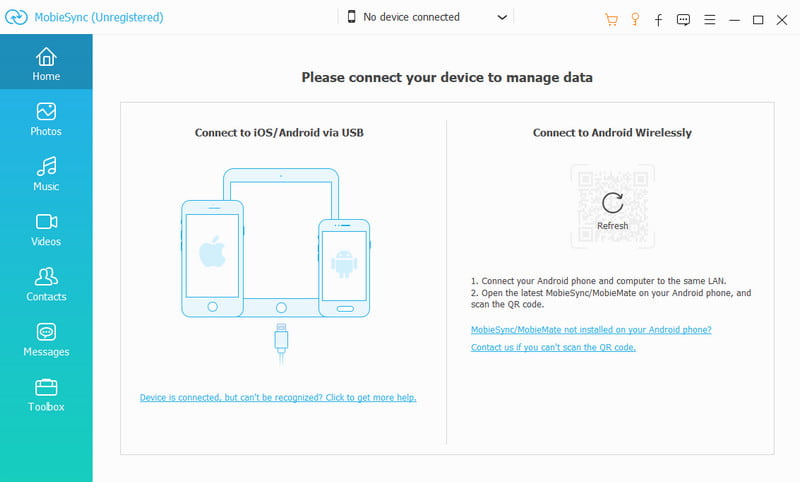
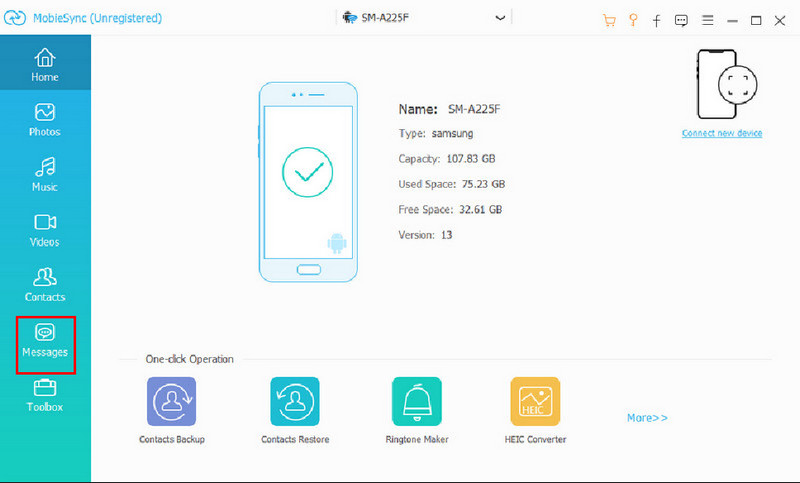
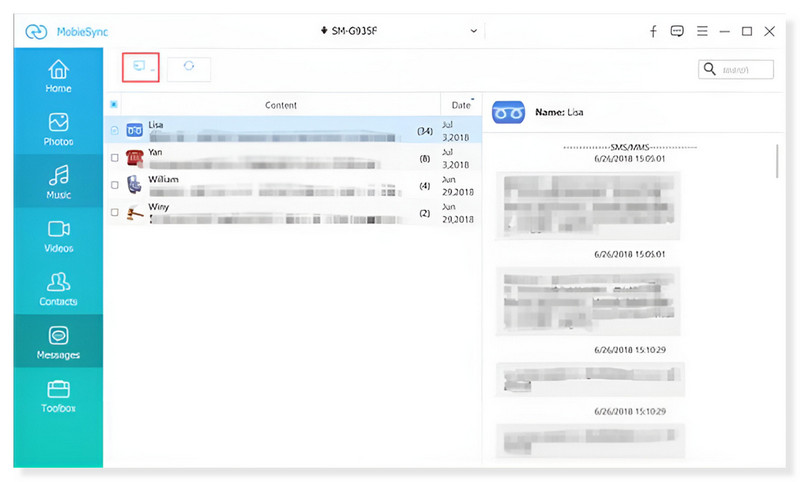
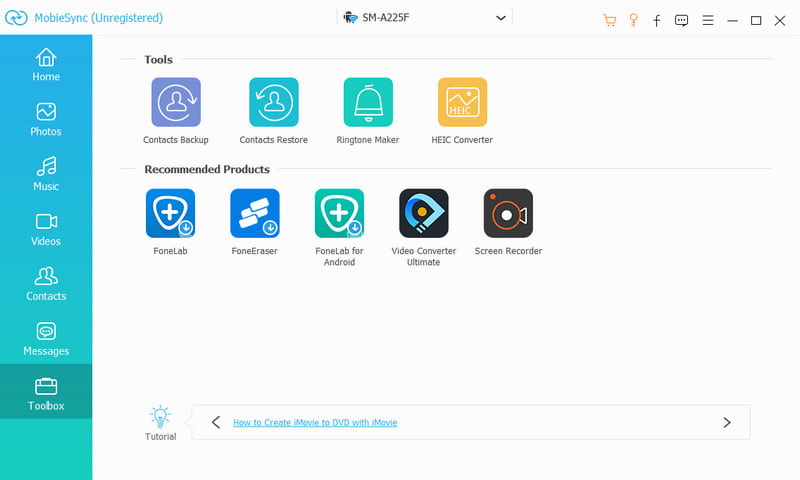
The good thing about the iPhone is it allows you to edit a message, even after sending it to the recipient. However, the Edit feature for texts is only available if the receiver is also an iPhone user. You can detect that when the Send button is blue, and the sent message is the same color. This means both the sender and receiver are using Apple devices to text. In this part, you will learn the best tips for message editing on iOS.
Have you misinterpreted a message and want to remove it before the receiver sees it? Or do you want to undo the text because you sent it to the wrong person? Well, you can easily edit the text by following the instructions below:
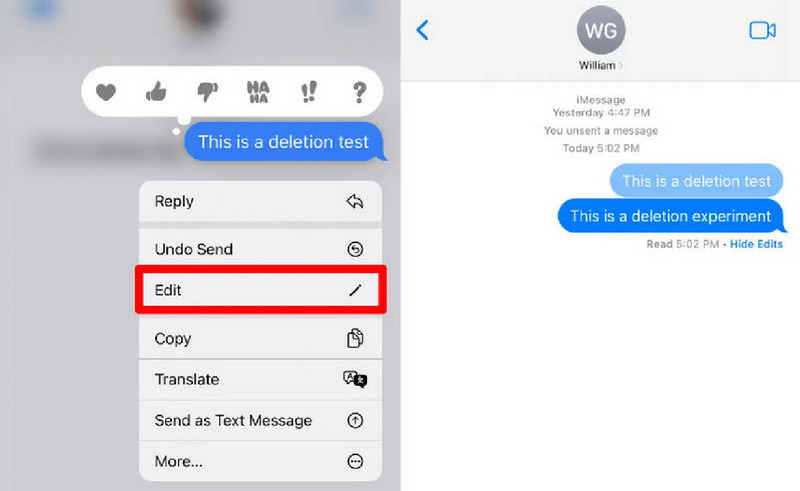
If the sender and receiver use iOS 18/17 and/or above, the message has the mark ‘Edited,’ and both users can see the previous unedited text. On the other hand, users with iOS 15.6 and/or older will only get new messages with the updated edit.
This method is ideal for intentional message deletion on iPhone, but having another copy that you can view on iCloud. The good thing is you can see the messages once you log in on iCloud.com, even after deleting the texts from your device. Here’s how to do it:
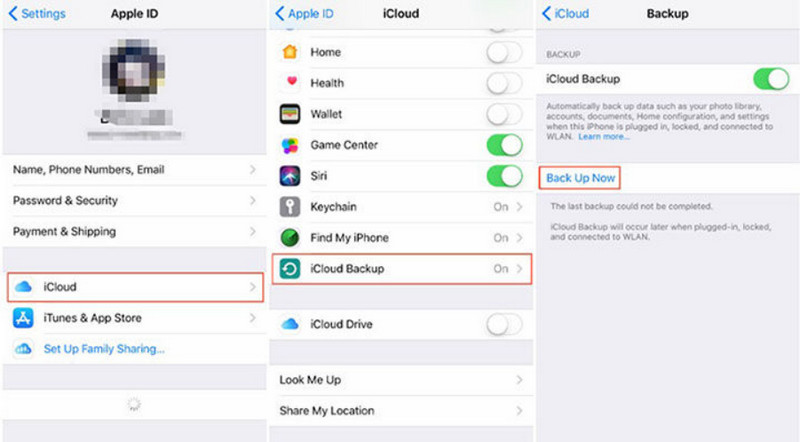
What if you have forgotten to back up the texts before backing up them on iCloud? One solution that can help you is Aiseesoft iPhone Data Recovery. It is a desktop tool that supports a wide range of iOS versions for data recovery. Its intuitive interface makes the process easier with 100% safe and fast speed, while the user only needs to connect the devices with a compatible USB cable. Aside from its scanning algorithm, the tool can also back up the recovered data by logging in to the iCloud account. Make it simpler to recover the deleted SMS on your iPhone.

Downloads
100% Secure. No Ads.
100% Secure. No Ads.
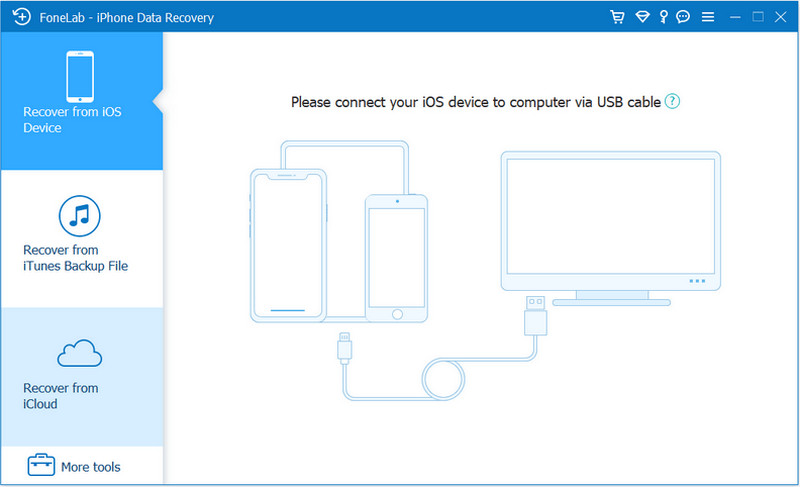
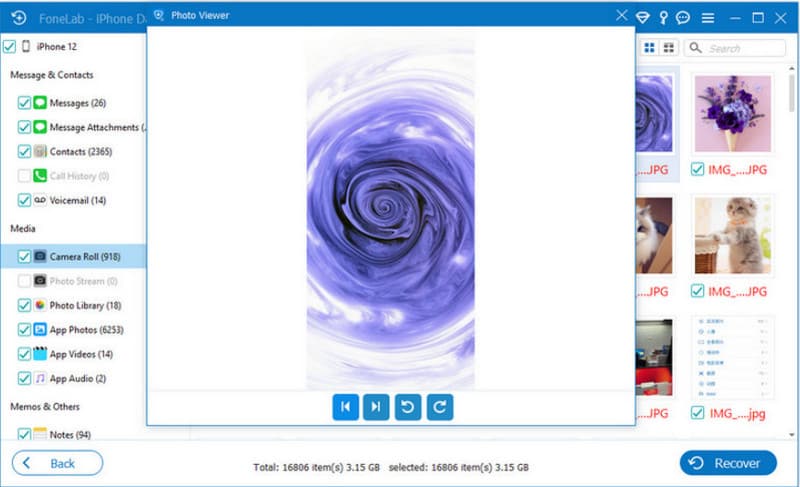
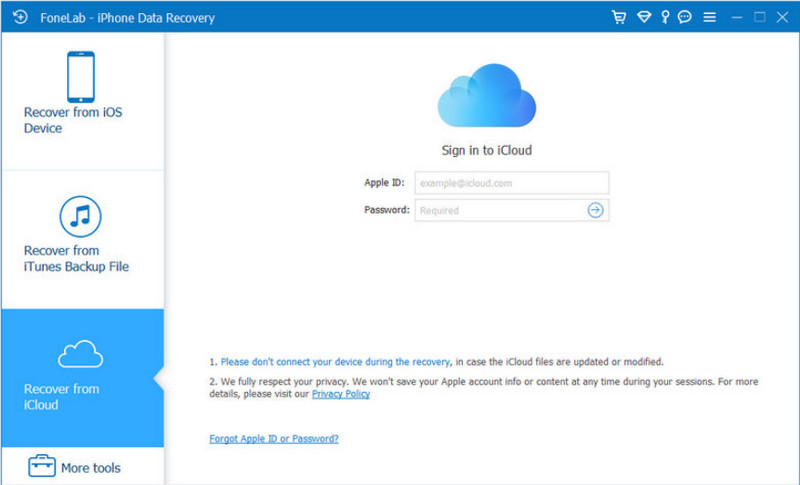
When you delete messages on your iPhone, does it delete for the other person?
No. Deleting a text or a whole conversation makes them disappear on your device only. Unfortunately, the recipients or receivers still have the messages unless they delete them on their iPhones.
How do I bulk delete messages on my iPhone?
From the Messages app, open the desired conversation. Long-press one message bubble until a menu appears. Tap the More option, and circles will be revealed from the left side. Highlight as many message bubbles as needed, then tap the Delete button.
How long does an iPhone hold deleted messages for?
Deleted texts are stored in the Recently folder for 30 days. You can still recover the messages from the Messages app within the given time range.
Will the iPhone notify someone when I delete a text in the conversation?
No. The receiver or the iPhone user will not get a notification when you delete messages. This is also the same when you unsend and edit a text.
How to recover deleted SMS on iPhone?
Open the Messages app and tap the Edit button at the top right corner. Choose the Recently Deleted option. Use the Filters option and select Recently Deleted. Recover the messages by tapping the arrow pointing to the left.
Conclusion
This article showed the detailed steps on how to delete messages on iPhone. It helps to keep private messages away from prying eyes or minimize the long list of conversations. Use Aiseesoft MobieSync to one-click delete all messages on your phone and Aiseesoft iPhone Data Recovery to recover the deleted files. Try these amazing tools from the official website.

The professional iPhone/Android data manager and transfer to transfer various files between iOS/Android phone and computer and between two mobile phones in 1 click.
100% Secure. No Ads.