Nowadays, when communication becomes increasingly convenient, people can reach each other easily and quickly through online messages. More and more organizations are also accustomed to distributing notifications to their subscribers via messages. In this context, is your mailbox filled with all kinds of messages every day? There are bound to be spam or messages that are no longer needed, which leads to the possibility that you may accidentally delete an important message when clearing out the content. At this point, you may feel confused and panicked and rush to recover them.
To solve this problem, we will introduce you to how to recover deleted iOS messages with or without backup respectively. Detailed step-by-step instructions will accompany each method, so you don't need to worry about not knowing how to do it!

The quickest way to retrieve accidentally deleted messages on iOS devices is to find them through Recent Deleted and recover them directly. It's important to note that it will only offer the Recently Deleted feature if your device is running iOS 8 or later versions. Generally, deleted messages can be kept in the Recently Deleted folder for 30 days. Within 30 days, you can recover them anytime. This method requires no complicated operation and can be realized directly in the Messages app. Here we will introduce the steps to get deleted messages back on iPad. This is applied similarly on all other iOS devices.
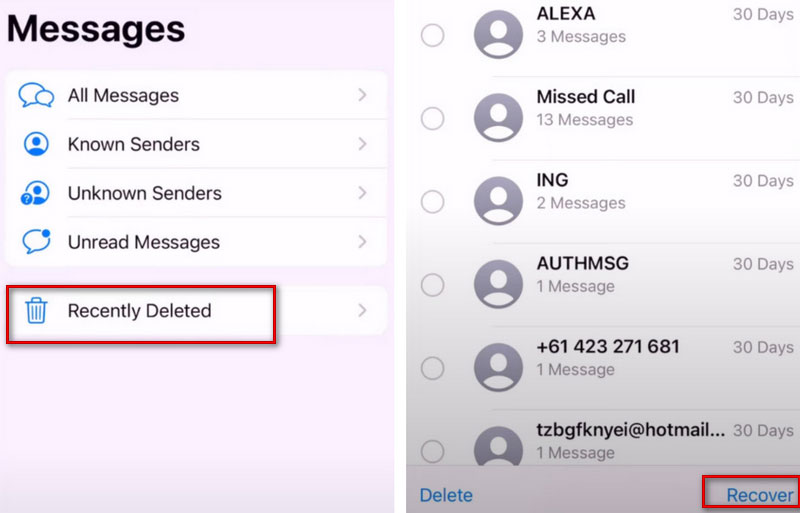
This approach helps you to preview the deleted messages before restoring them. However, it should be noted that if you have set up permanent deletions, this method will not help you restore them, and you may need to resort to more advanced methods or tools.
In addition to operating directly on your iOS device, we recommend you use one of the best data recovery tools, Aiseesoft iPhone Data Recovery. It can help you in more scenarios than the ordinary methods. Apart from normal devices, it also ensures you can recover deleted messages from iPad/iPod/iPhone with various problems, including accidental deletion, water damage, busted parts, iPhone lost or stolen, system problems, device stuck, etc. It offers 3 repair modes that help you retrieve lost files stored in iOS devices, iTunes, and iCloud backups. iPhone Data Recovery utilizes advanced Intel acceleration and hardware configuration, so besides guaranteeing a high repair success rate, it also achieves a higher efficiency than other repair tools on the market.
100% Secure. No Ads.
100% Secure. No Ads.
Here we will take iPad as an example, and these are the detailed steps to help you apply Aiseesoft iPhone Data Recovery.
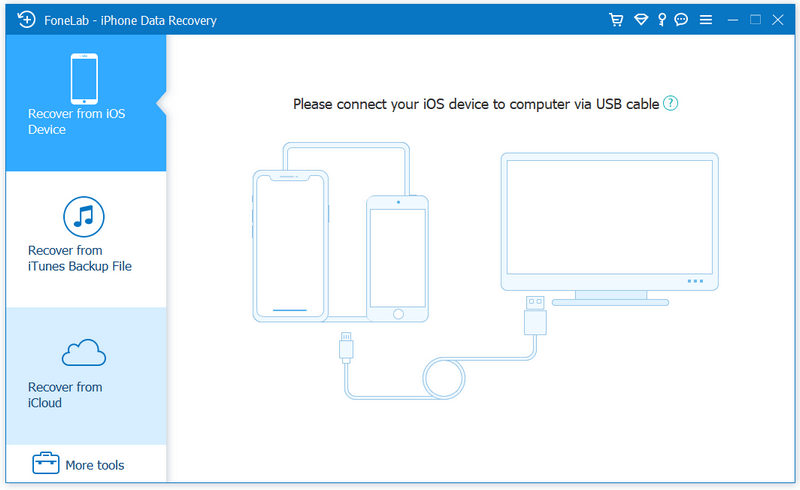
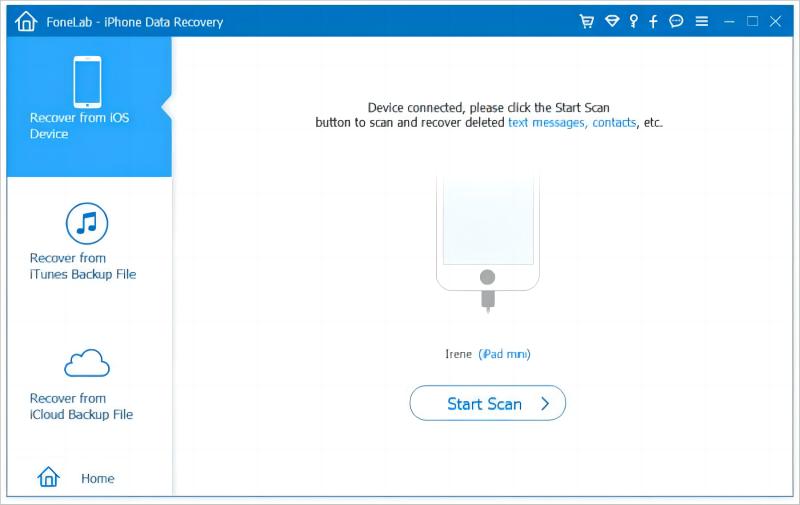
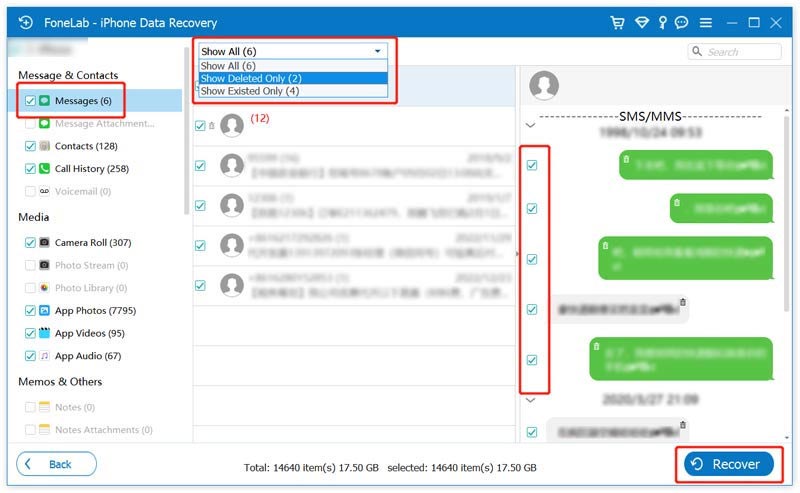
This method can help you to retrieve deleted text messages without backup. If you have backed up your data, please refer to the following two ways.
If you find that you have iCloud backups with Messages turned on and have not deleted the messages in iCloud, then you can retrieve the deleted messages directly through iCloud. But you must erase your iPad first, then restore the backup from iCloud.
Here are the steps to help you get deleted messages back from iCloud.
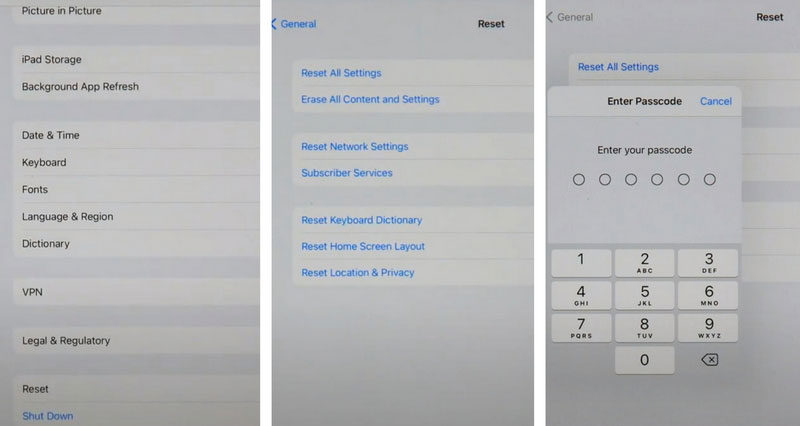
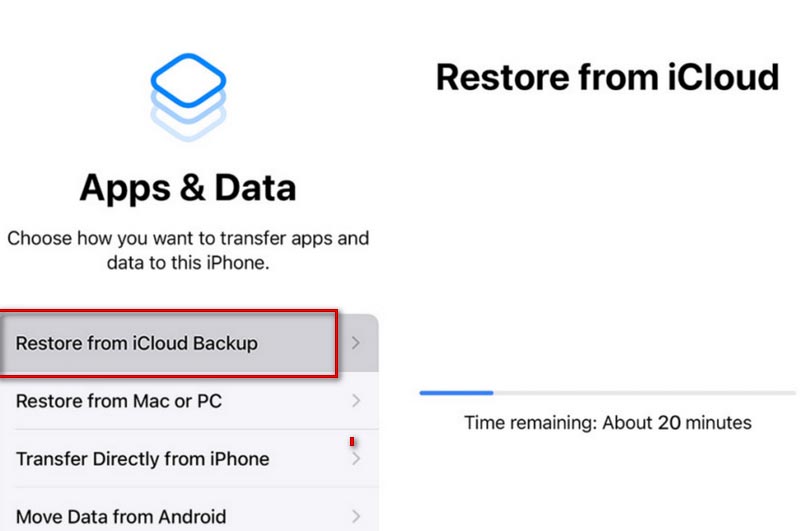
This process can take a long time, depending on the size of the files on your iPad.
If you have backed up your files to iTunes, then you can retrieve your deleted messages from iOS devices through iTunes. iTunes is a popular data transfer and backup tool many Apple users trust. But it should be noted that it does not support macOS Catalina or later versions. So if you want to use Mac to recover files, try Finder instead.
Here is the step-by-step guide to recovering messages from iTunes.
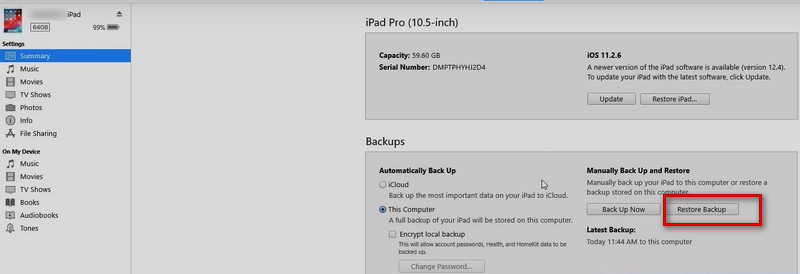
Can I recover permanently deleted messages on Apple devices without a backup?
If you accidentally set to delete your important messages, you can recover them with the help of some professional tools. At this point, ordinary recovery methods such as retrieving from Recently Deleted, iTunes, and iCloud no longer apply to your situation. We recommend you use Aiseesoft iPhone Data Recovery. You just need to connect your device to the computer, open this software on the computer and follow the instructions. Then your deleted messages will be restored on your iPhone, iPad, or other devices.
How long will my iPad keep messages?
Generally, your device will keep saving information for you if you don't actively delete it. However, this situation may cause too much useless information to crowd your storage space. So you can set up your device to clean it regularly. Go to Settings > Messages > Message History. You can set your iPad to automatically delete your messages after 30 days or a year or keep them forever.
Does iTunes allow you to see deleted messages?
Although you can recover deleted messages through iTunes without any problem, it currently does not support the preview functions, so you can only recover the data indiscriminately. If you want to preview the information before recovering it, try using Aiseesoft iPhone Data Recovery.
Will deleting messages on my iPad also delete them on my phone?
If you have Messages enabled on iCloud and your different devices are signed in with the same Apple ID. When you delete your messages on one device, they will automatically be deleted from the other device as well. If you just wish to delete messages on each device, you must first turn off Messages in iCloud.
Will recovering from the iTunes backup overwrite my current data?
Yes, iTunes backup recovery will overwrite the existing data on your device, replacing it with the contents of the existing backup. So restoring from an iTunes backup may result in losing some files.
Conclusion
This article has detailed 4 ways to recover iOS deleted messages in different situations. Whether you keep a backup of your messages, you can regain your lost data with our guide and its help. These four ways apply to all iOS devices and file types, and we believe they will surely fulfill your needs successfully. If you have a better method to recommend or have other questions, welcome to leave a message to communicate with us, our staff will try their best to answer your questions.

The best iPhone data recovery software ever, allowing users to safely recover lost iPhone/iPad/iPod data from iOS device, iTunes/iCloud backup.
100% Secure. No Ads.
100% Secure. No Ads.