A new iOS version would be automatically downloaded on iPhone when connecting to Wi-Fi if you enabled the Automatic Updates feature. While in some cases, you don't want to update to the latest iOS for your iPhone storage capacity or other reasons. This post will show you how to delete updates on iPhone with detailed steps.
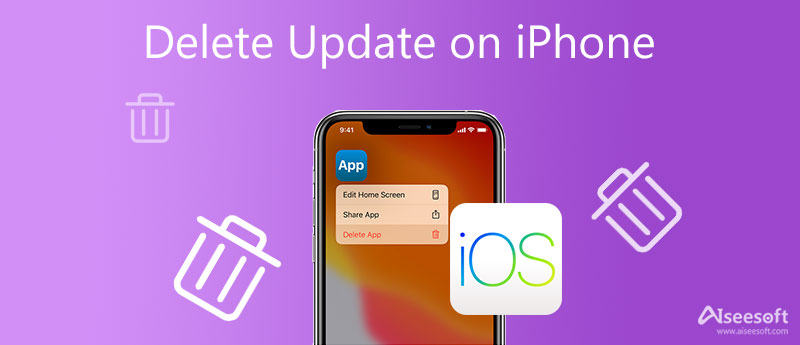
To delete a downloaded software update on iPhone, whether your iPhone is running iOS 18/17/16/15/14/13, you can follow the steps below to remove the iOS update file.
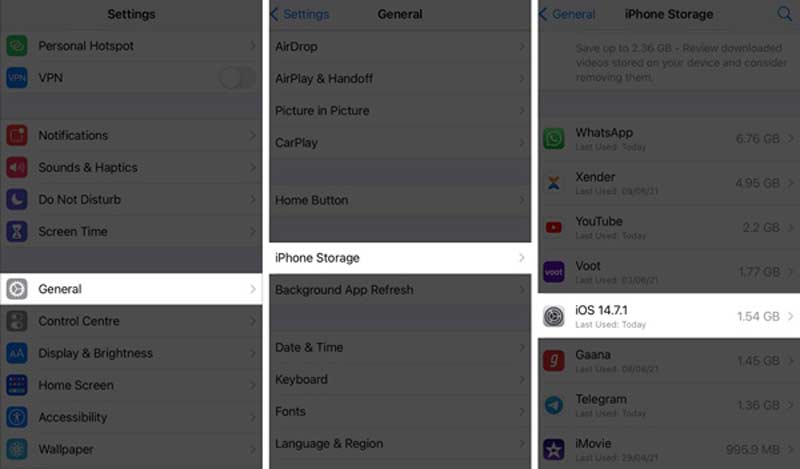
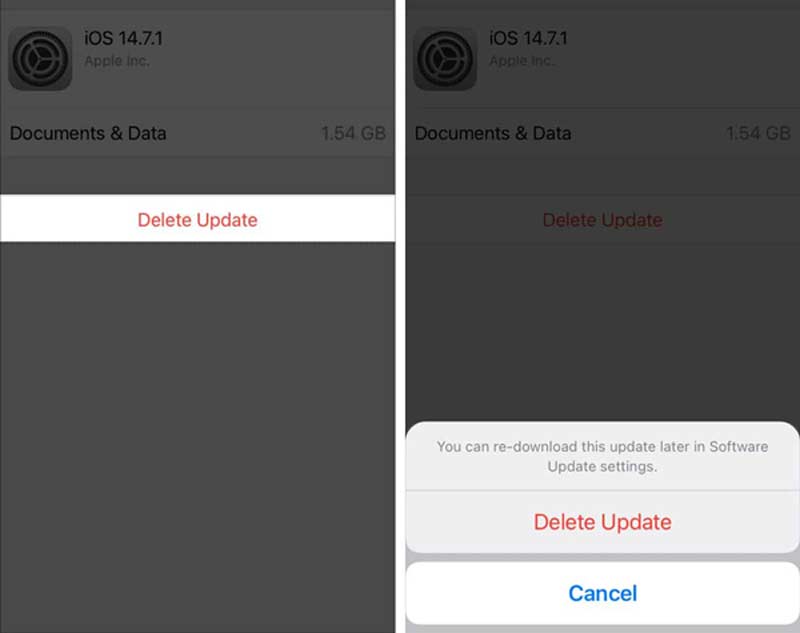
If your iPhone is updated to the iOS 18/17 version, you won't see the Delete Update option. So, for now, you are not offered an official way to delete the iOS 18/17 update on iPhone. Also, you can choose to downgrade iOS to solve the problem.
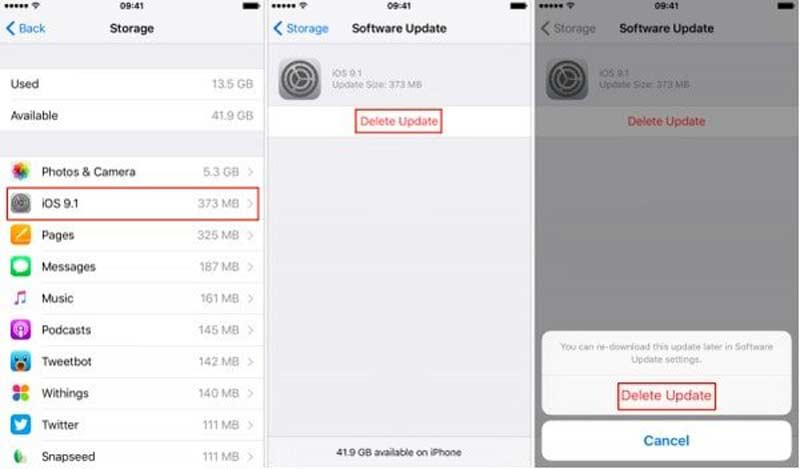
You may notice that, after you upgrade to the latest iOS version on your iPhone, like the iOS 18/17 on a new iPhone 16/15/14/13/12, or the iOS 12.5.5 version on an old iPhone 6, you don't have the Delete Update option anymore. In that case, you can use the professional iPhone Cleaner to help you delete software updates on your iPhone.

Downloads
iPhone Cleaner – Delete iOS Update on iPhone
100% Secure. No Ads.
100% Secure. No Ads.
To help it connect successfully, you need to tap Trust when a pop-up notice appears on the iPhone screen.
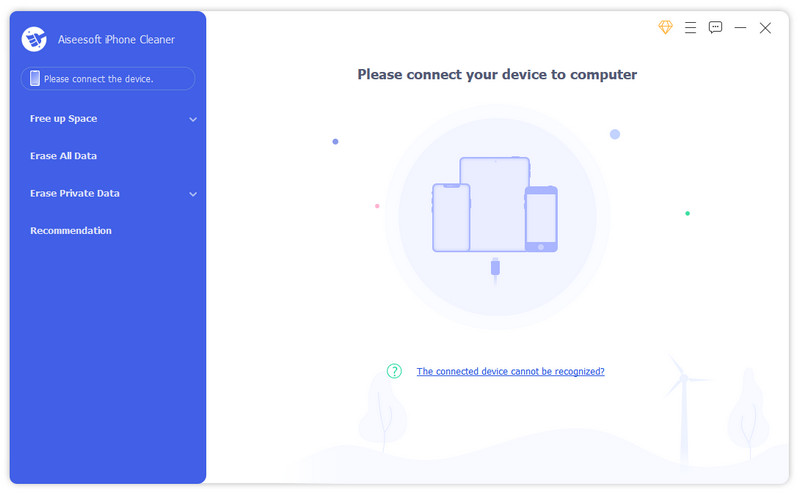
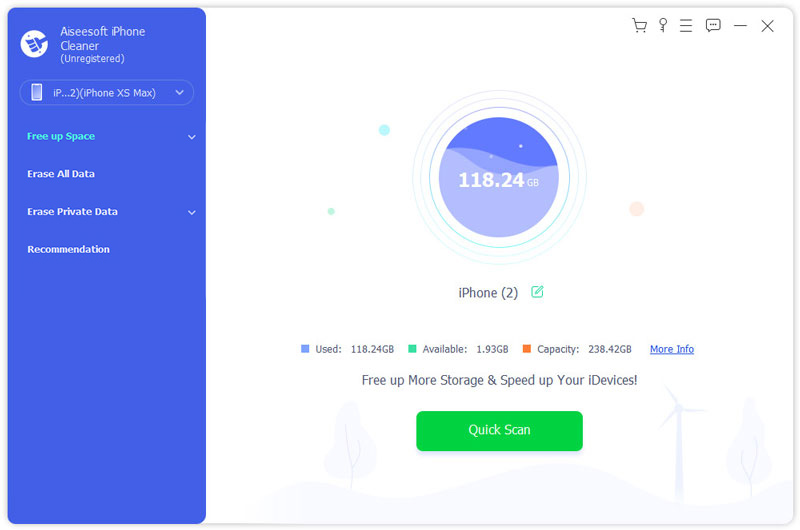
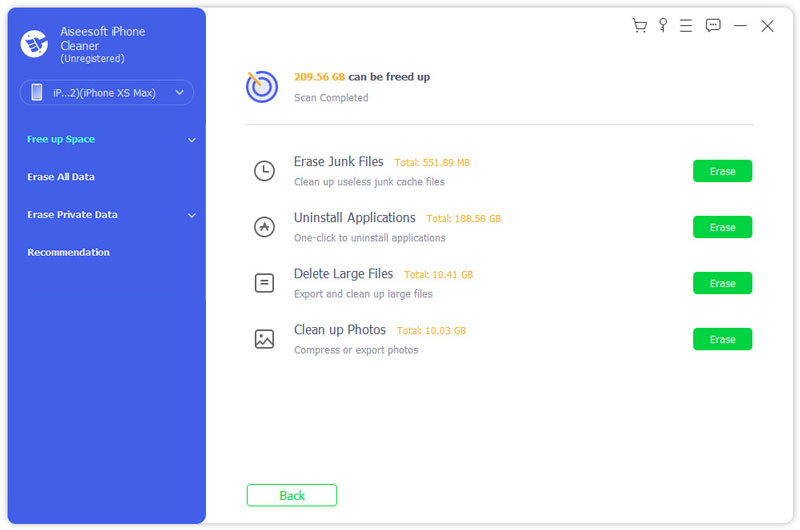
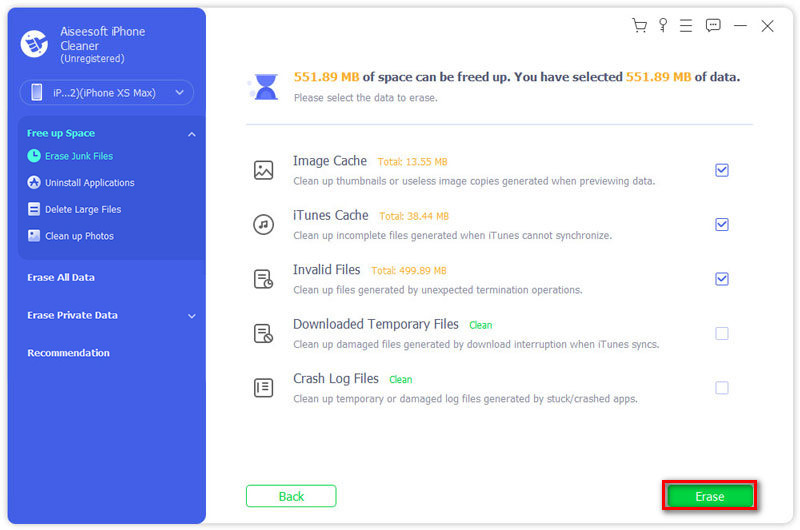
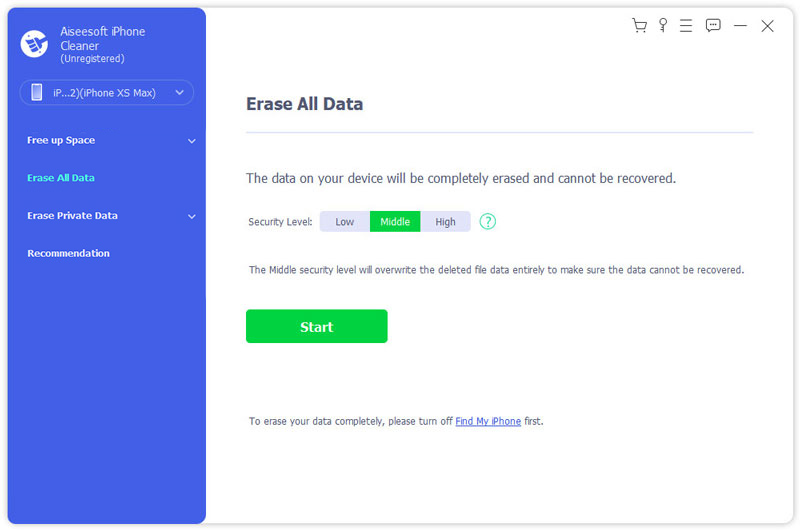
As you can see, it also enables you to erase private data and do other operations. In addition, many useful tools are also introduced in the Recommendation.
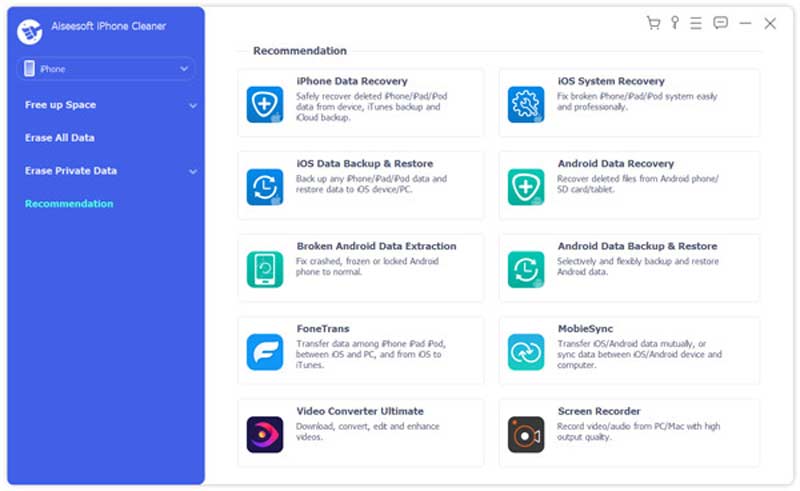
Question 1. Is it safe to remove the software update on iPhone?
Yes, you can remove a downloaded iOS update file if the iOS device is running low on space. If you choose to update iOS to the latest version, you can delete the software update.
Question 2. How to get more space for an iOS update on iPhone?
You can use the recommended iPhone Cleaner tool above to free up iPhone space easily. Also, you can manually delete some large files like photos, apps, or videos to get more storage. You can open the Settings app, tap General, choose iPhone Storage, and manage your iPhone space with the recommendations.
Question 3. Can I delete the iOS software update from iTunes?
Yes, iTunes can help you remove the iOS update from your iPhone. You need to place iPhone into Recovery Mode, connect iPhone to iTunes, and then use the iTunes Restore feature to downgrade to an original iOS version and delete the software update.
Question 4. How to delete apps on iPhone after an update?
You can take the same method to uninstall apps on your iPhone. Keep tapping on the app until you get the Remove App option. Tap on it and confirm your operation. You can also go to iPhone Storage under the General option in the Settings app. When you get there, you can locate the apps you want to delete and then delete them with ease.
Conclusion
If you get the Delete Update option, you can easily remove downloaded software updates on iPhone. Otherwise, you should free up iPhone storage for the new iOS updating.

Blu-ray Player is a powerful player that can play Blu-ray disc, Blu-ray folder, DVD disc/folder/ISO file, acting as common media player for any HD/SD video files.
100% Secure. No Ads.
100% Secure. No Ads.