For legal or official purposes, you often need to sign various documents. Compared to traditional paper documents, digital files offer several advantages. Similarly, electronic signatures bring efficiency and convenience. Documents can be securely signed from anywhere. That eliminates the need for physical document exchange. This article shares three helpful methods to electronically sign a PDF on computers and phones.
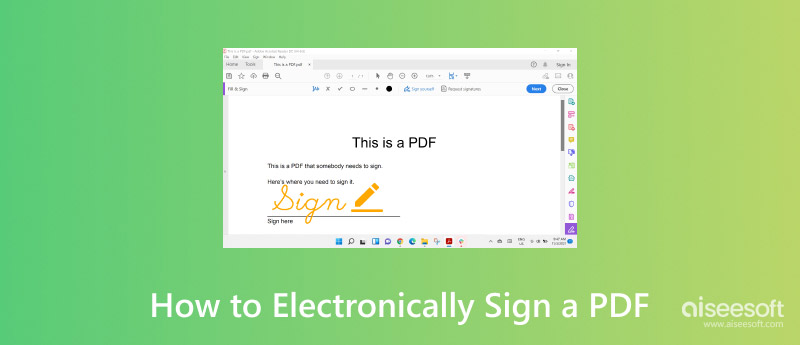
Adobe Acrobat is mainly used to create, view, edit, share, and print PDF documents. You can use it to create your digital signature and add it to PDFs. It offers desktop software, online services, and a mobile (Acrobat Reader) app. Adobe allows you to start with a 7-day trial to use all its functions.
Navigate to the official Acrobat website, pick a subscription, and then download the latest version on your computer. You can also use its online version to electronically sign a PDF document. This part tells how to add a digital signature to a PDF online using Adobe Acrobat.
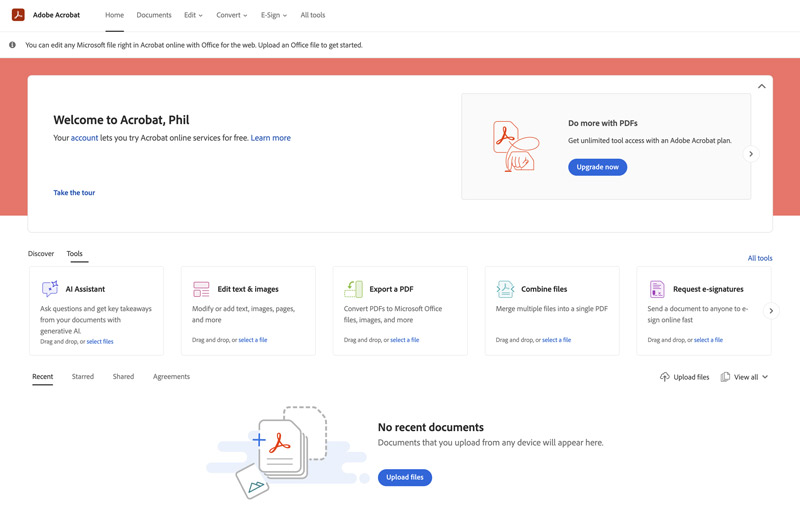
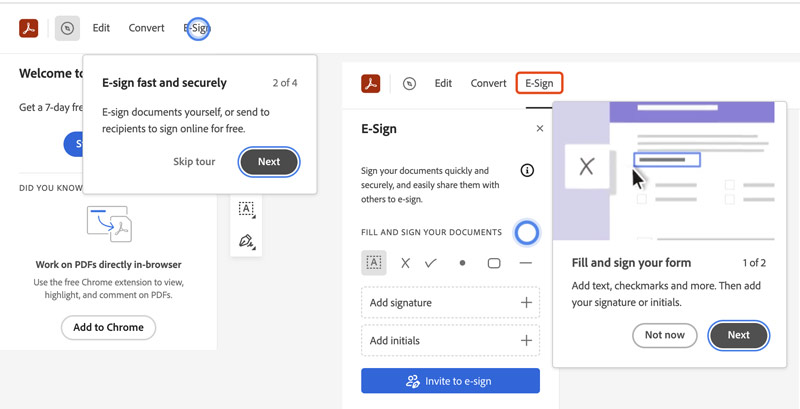

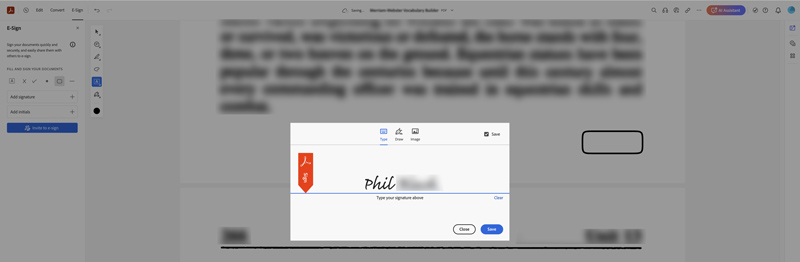
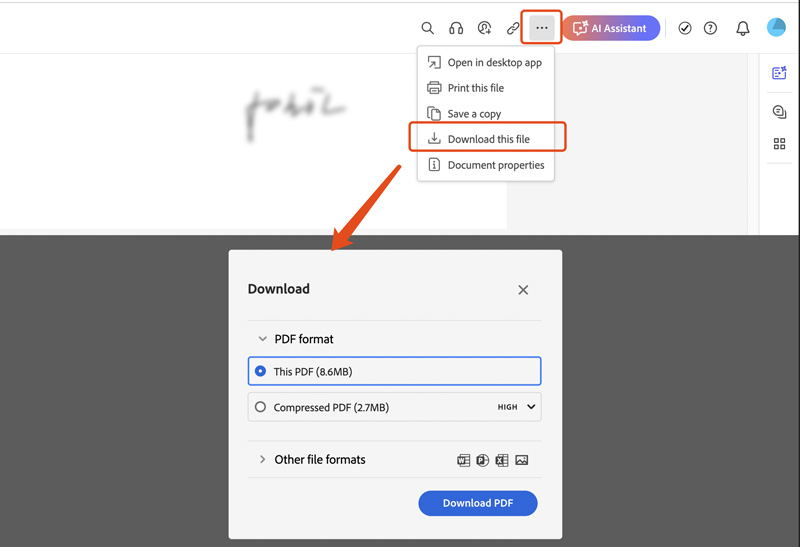
Aiseesoft has a series of PDF editing tools. They allow you to view PDF files freely, compress PDF, convert PDF to various output formats like text and image formats for further editing, and merge PDF documents into one complete file.
If you want to sign a PDF with online tools electronically, you need to split the page to be signed using a PDF splitter first.
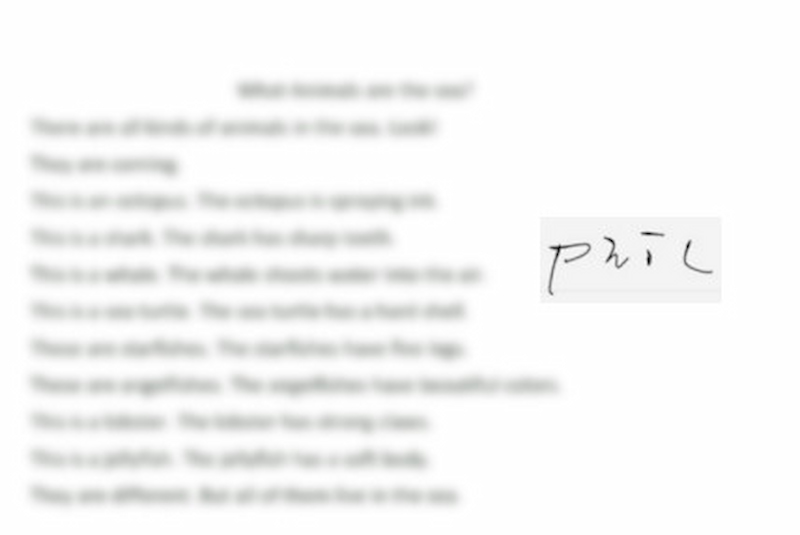
After the four steps, you can successfully get a PDF with your electronically signed signature.
When you want to electronically sign PDFs on an iPhone or Android phone, you can rely on third-party PDF signing apps. Many associated e-signature apps are available in the App Store and Google Play Store. You can select your preferred one to add your digital signature to PDF documents with ease.
Whether you want to add a digital signature to PDF files on your iPhone or Android phone, you can rely on the Adobe Acrobat Reader app. Find and install it from the app store of your mobile phone.
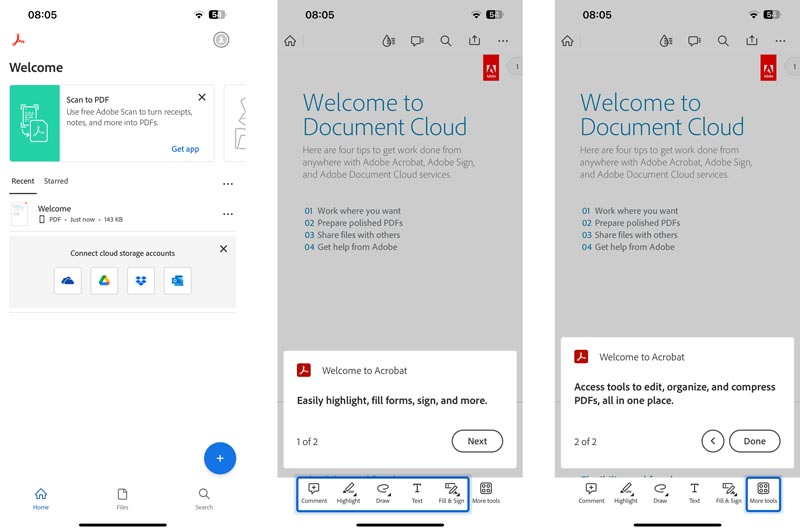
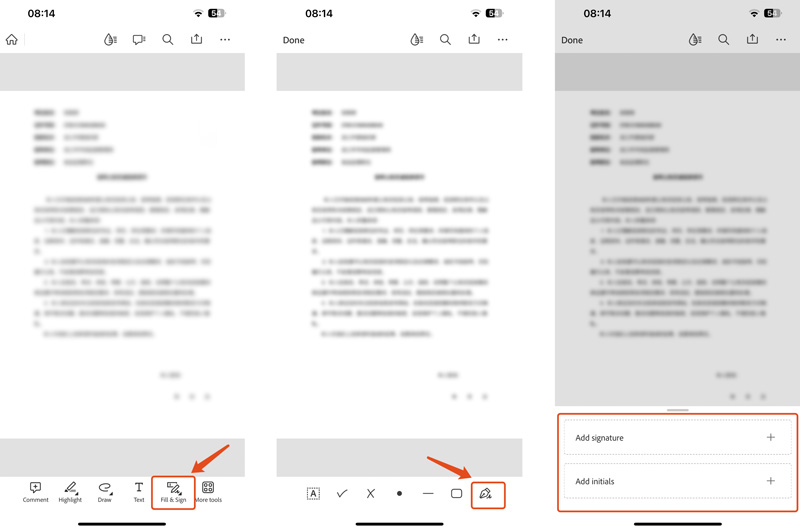

Besides the Adobe Acrobat Reader app, there are some other popular apps you can use to electronically sign PDFs on your iPhone or Android phone, such as SignNow, SignEasy, PDF Expert, and more. You can take similar steps to generate digital signatures in PDF documents.
Question 1. How can I e-sign a PDF for free?
There are several helpful options for you to digitally sign a PDF for free. First, you can use an online PDF signing tool like iLovePDF, Docusign, or Smallpdf eSign PDF to easily sign a PDF document with your e-signature. Moreover, some associated mobile apps, browser extensions, and desktop programs help you e-sign a PDF for free. Some popular ones include Adobe Acrobat, Kami, SignEasy, and HelloSign. You are allowed to directly draw your signature onto a PDF or upload a pre-saved electronic signature image.
Question 2. Is it safe to use online PDF signing tools?
It is generally considered safe to use online PDF signing tools. However, you should select a well-known and trusted platform to electronically sign your PDF documents online. Most reputable PDF signing platforms adopt various security measures to protect your data. When you choose an online PDF signing tool, you should check the related security features. Also, you should not use public Wi-Fi networks to sign important PDFs.
Question 3. Can I e-sign a PDF on my phone?
Yes, you can easily sign a PDF document on your iPhone or Android phone with a related third-party PDF signing app like Acrobat Reader. It enables you to create an online signature and use it to sign PDFs. Moreover, the mobile Acrobat app also allows you to send documents to others for signing..
Conclusion
This article shares three different solutions to help you electronically sign a PDF on your computer and phone. Before adding digital signatures to PDFs, you should ensure the app you choose has security measures to protect your documents and signatures.

Video Converter Ultimate is excellent video converter, editor and enhancer to convert, enhance and edit videos and music in 1000 formats and more.
100% Secure. No Ads.
100% Secure. No Ads.