Most PDF files contain various information with more topics. While all details are within the pages, sometimes, you would want to find what you are looking for quickly. This is the very reason why it is important to make PDF searchable, as it will make the task easier. In this article, you will be guided on how to do this with the best methods.

The easiest way to convert PDF to searchable PDF is to use Aiseesoft PDF Converter Ultimate. It is a professional program that allows you to change PDF to Word, Excel, ePub, and other formats. Its award-winning OCR technology accurately recognizes every text and language for searchable PDFs. You can also rely on its converting system for multilingual files, including Chinese, French, Japanese, and more. Improve your work efficiency with the best PDF converter on Windows and Mac.

Downloads
Aiseesoft PDF Converter Ultimate
100% Secure. No Ads.
100% Secure. No Ads.



Is it possible to convert scanned PDF to searchable PDF on a smartphone? Definitely, yes! Here are the online PDF editors and iPhone tools to get the searchable PDFs you need on your Android or iPhone.
This web-based program allows you to make PDF searchable for free. A simple online tool with a clean interface, providing a straightforward uploading and converting process. Meanwhile, it also supports uploading PDF files from other apps, such as Dropbox and Google Drive. ILovePDF is free to use on any browser with high accuracy in searchable conversion.

How to make a PDF text searchable through keywords, names, or other categories? You can use OCR2Edit as an alternative online tool. It is free of charge and accessible to popular browsers. The process also takes a small amount of your time, including batch conversion for multiple PDFs. Here’s how to utilize the online converter:

Do you want to convert 20 PDFs to searchable PDFs in one go? Online2PDF is the online tool you should try. Other than a simple PDF conversion, you can find other functions to edit, merge PDF files, and unlock files without a complicated setup. The best part is it offers a maximum of 150MB of uploads for free and up to 20 files.

If you have the later iPhone models, you can use the default way to convert PDF to searchable PDF. It is a fancy feature on iPhone, but you will need to install the iOS 15 and later versions to get this OCR feature on your iPhone. Here are the steps to follow:
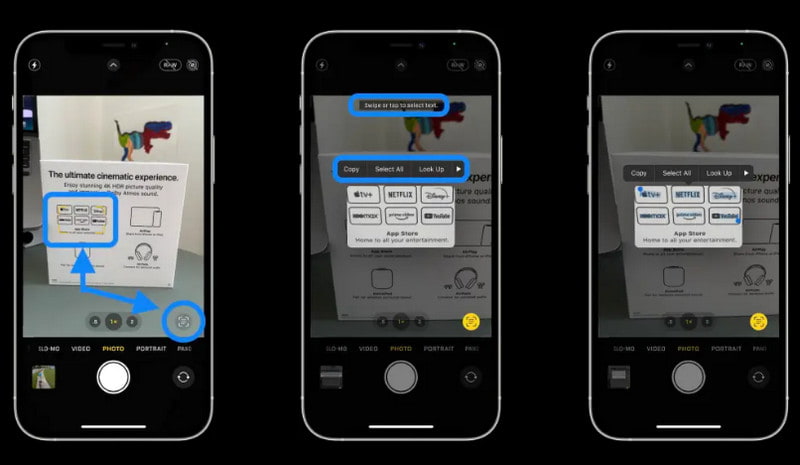
Can I add searchable text in PDF?
Yes. One tool you can use to achieve this is Adobe Acrobat. Just open the software and upload a document. Navigate to the Tools list and select the Recognizer Text option. Access the PDF Output Style Searchable Image button to add the searchable text to the document. Click OK to save the changes.
Can the iPhone SE extract the text from a PDF document?
Yes. All you have to do is to capture the document with the Camera app. Go to the Edit menu and make an Image Selection. Choose the Text Recognition function from the dropdown list and wait until the words are recognized. Copy and paste it to apps or other documents.
What is the difference between a true PDF and an OCR PDF?
True PDFs are mostly created using Word, InDesign, and Excel via the Print function on these tools. The format has vector data structures, so the display quality is unaffected, even when zooming in or out. On the other hand, OCR PDF allows you to turn a document into digital text, giving you the option for machine-readable words.
Conclusion
In reality, converting PDF to searchable PDF is not a difficult task, especially when there are tools available online and even on an iPhone. With that being said, you can effectively convert your PDFs using Aiseesoft Converter Ultimate with quality recognition. Click the Download button to try it for free on Windows or Mac and change the file extension to DOCX, ePub, and more.

Aiseesoft PDF Converter Ultimate is the professional PDF converting software which can help you convert PDF to Word/Text/Excel/PPT/ePub/HTML/JPG/PNG/GIF.
100% Secure. No Ads.
100% Secure. No Ads.