How do you insert a digital signature in Word?
It has become a more and more common situation that you need to electronically sign documents. Electronic signatures offer a secure and efficient way for signing. You don’t need to print, scan, mail, and then sign documents. That can save time and effort, especially for these important documents that need to be signed by multiple people or companies. This article describes how to electronically sign a Word document using three simple methods.
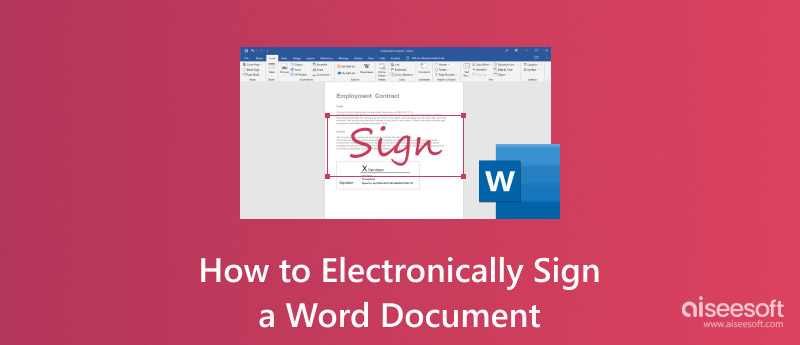
Microsoft Word has a built-in feature that allows you to insert your digital signature into a Word document quickly. Moreover, it offers a Signature Line tool to indicate where your signature should be written. You can insert the signature line first and then add an electronic signature in Word. Also, you can choose to electronically sign a Word document without the line.
Word has a proper Insert function to add your signature to a document directly. If you don’t have a digital signature, you can draw one on paper and then take a picture of it using your phone. If you have a scanner, you can use it to turn the handwritten signature into a digital one quickly. Send or transfer the signature image to your computer.
Open the document you need to sign in Word and scroll down to the specific position where you want the signature to appear. Place your cursor there and click it. Go to the Insert tab, click Pictures, and then choose the This Device option. In the pop-up window, search for your signature image and add it.
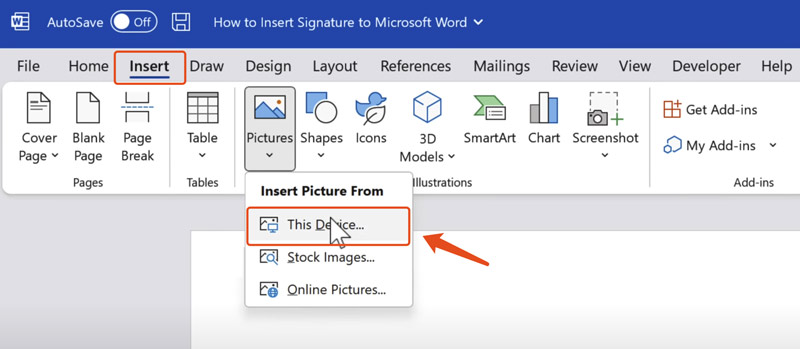
Once your digital signature is added to the Word document, resize it to the right size. In most cases, your signature may not display perfectly in Word. You need to crop and remove the unwanted background. Click the signature and then go to Picture Format. Locate the Crop feature in the upper-right corner and click to use it. Crop the signature to erase the background.
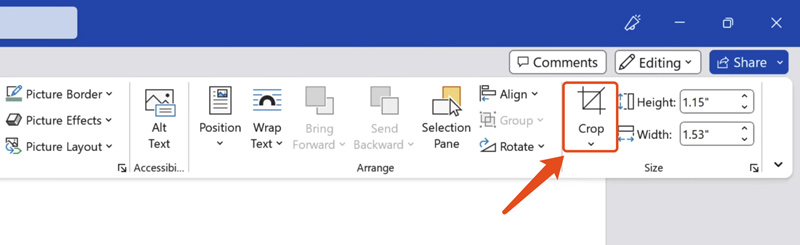
Click the Picture Format tab again, and this time, you should select the Color tool in the Adjust group. Browse all the options and select the one that best fits your needs. Generally, you need a black background to naturally appear in your Word document. With all these operations, you can electronically sign a Word document.
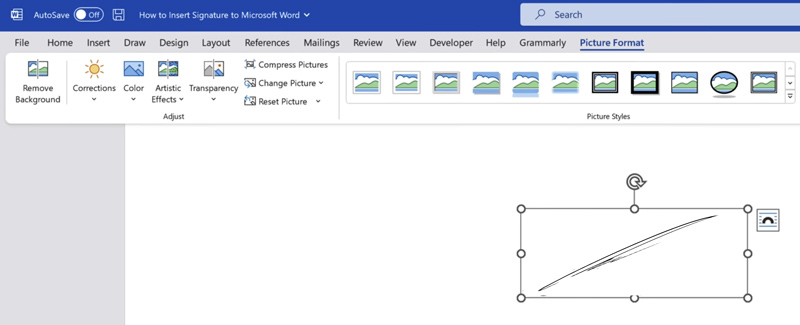
Sometimes, the signature you created in Word still has a cluttered background. So, you are suggested to remove the background from your captured signature photo first and then add it to a Word document. You can use the AI-powered Free Background Remover to erase the signature background accurately.
Go to the website of this background removal tool, upload your signature photo, and then let it do the rest. It also offers various editing and adjustment options for you to enhance the overall quality.
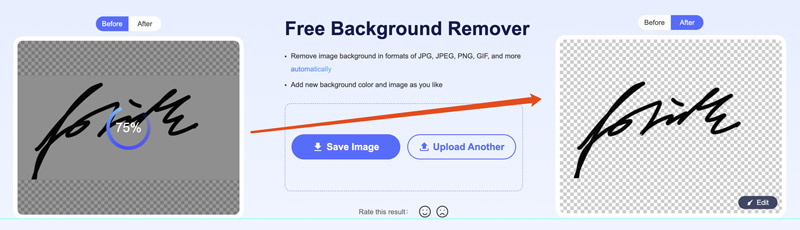
As I mentioned above, Microsoft Word allows you to insert a signature line into your document. The Signature Line feature will add a line with an X by it to indicate where you should sign the document. Drag and place your cursor onto the position where you want the line. Click the Insert tab and choose Signature Line.
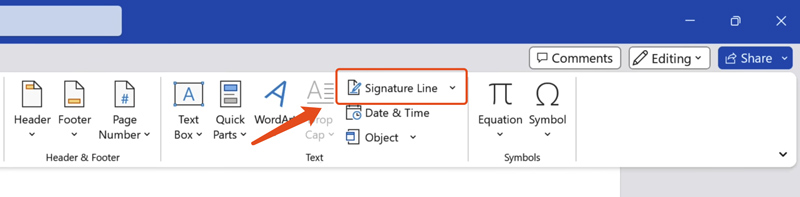
In the pop-up Signature Setup dialogue, you can input the suggested signer, title, email address, instructions, and more. Once the signature line is added, click your digital signature and rearrange its position. Click the Layout Options icon in the upper-right corner of your signature and then select the correct option. You can choose the Behind Text or In Front of Text option to insert a digital signature in Word naturally. After that, drag your signature and resize it to electronically sign the Word document.
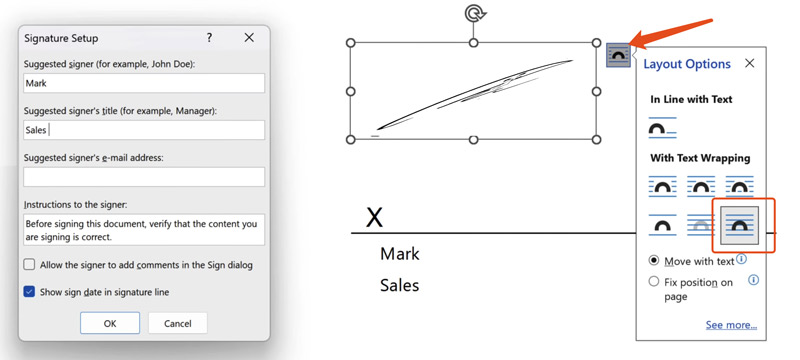
Docusign provides various online services for signing, sending, and managing your contracts. It has an individual eSignature tool for you to electronically sign a Word document with ease. DocuSign adopts advanced security measures to ensure your documents and signatures are protected. Moreover, it can integrate with commonly used business applications like Microsoft 365, Google Workspace, and more to streamline your signing process.
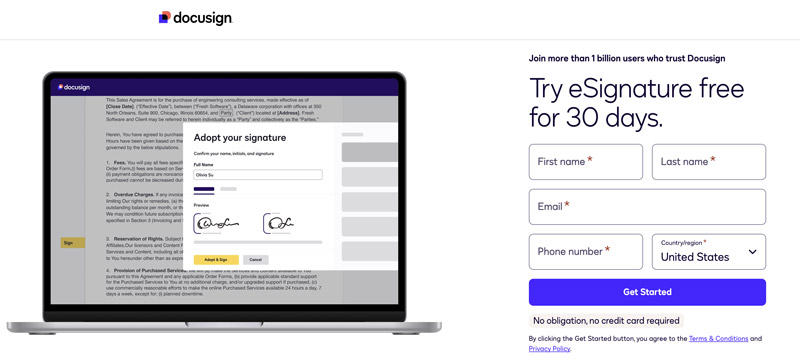
As you can see, Docusign allows you to try eSignature free for 30 days. To continue, you need to sign up for an account. You will be guided to its home page once you log into your account. On the right panel, you can get several related eSignature instructions to get started. Click the Sign your document button to move on.
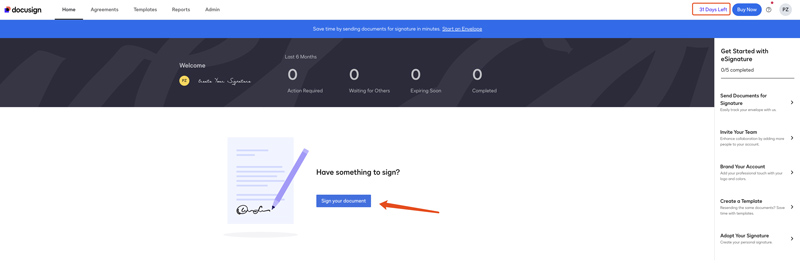
Click the Upload button in the Sign a Document popup to select your Word file. You are also allowed to upload a document from a cloud service like Box, Dropbox, Google Drive, or OneDrive. Click the Sign button to enter its main signing page.
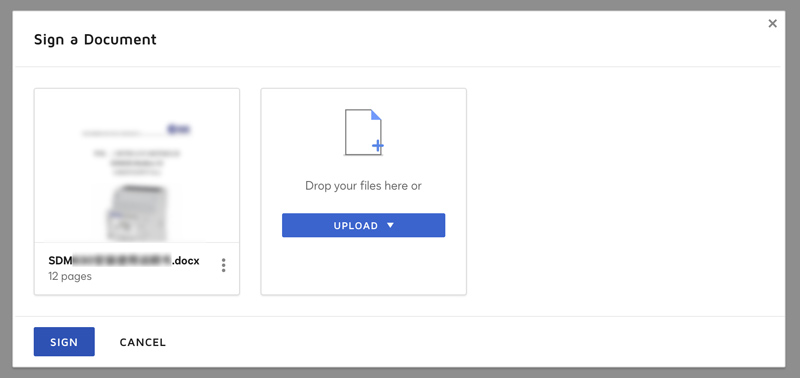
Click Signature on the left and drag the Sign icon to the correct position where you should sign the Word document. Docusign offers three regular solutions to insert digital signature in Word. It lets you select a style for your digital signature, directly draw on the document, and upload a signature image. Pick your preferred way and add your signature to the Word file. Click the Adopt and Sign button to confirm the e-signing operation.

When your digital signature is inserted into the document, you can rearrange its position and resize it based on your needs. After that, click the Download button to store the signed file on your device.
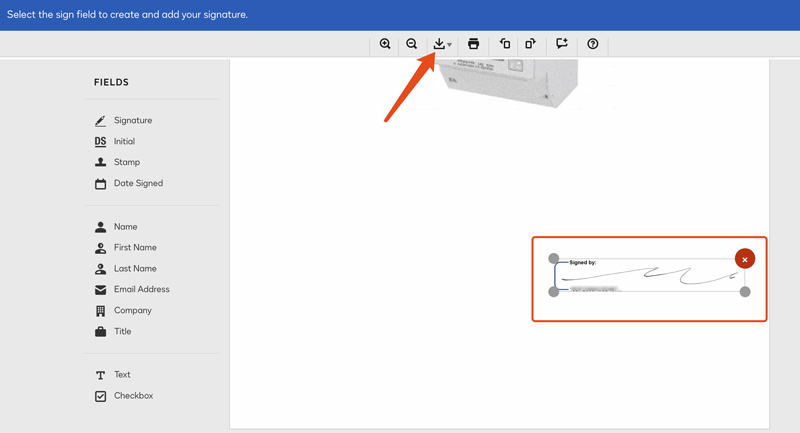
Adobe Acrobat is another good electronic signature option. It lets you easily sign Word, PDF, and other documents online. You can sign up for an Adobe account and start a free 7-day trial of the Acrobat Pro. That allows you to access all its products, including Acrobat Sign, Acrobat Reader and Acrobat online services.
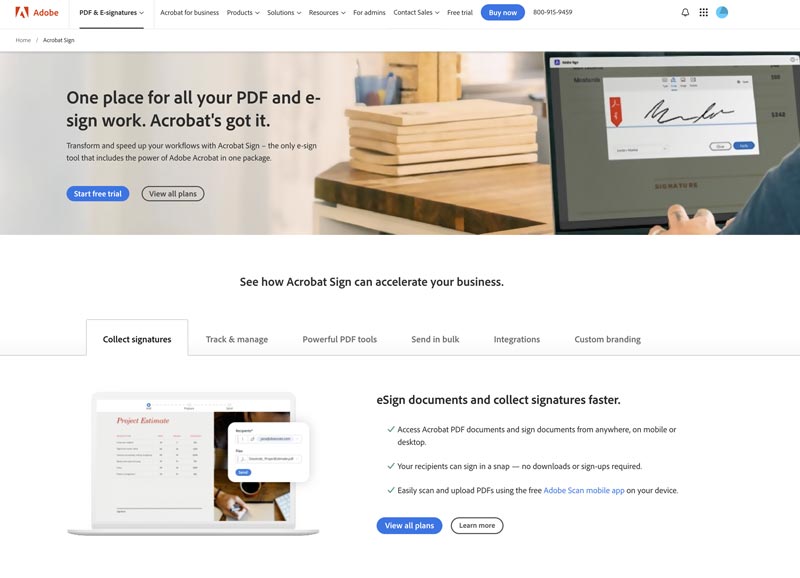
Launch Acrobat Sign and log in to your Adobe account. Choose Fill and Sign from the home screen, then add the Word document you want to sign. Scroll down the file to the specific position where you need to sign your signature. Pick the Add signature tool and then click the signature position. You can draw a signature, upload an image file containing your signature, or directly type your name.
Question 1. Can I digitally sign a Word document?
Yes, you can use your preferred method from above to digitally sign a Word document. You can start with Word's built-in feature to insert a digital signature in Word.
Question 2. How do you remove a digital signature in Word?
Open the Word document and scroll down to locate the digital signature you want to delete. You can find it quickly by locating the signature line or clicking the View Signatures button. Choose the target signature from the Signatures box and right-click on it. Then, you can use the Remove Signature option to confirm the removal operation.
Question 3. How do you sign a Word document without printing?
There are several methods for you to sign a Word document electronically without printing it. As you can learn from above, Microsoft Word is designed with a built-in signature feature to draw your name or add a digital signature image. Moreover, you can rely on a third-party e-signing app to handily insert your signature in a Word document. You should use a reputable and trusted app or service to electronically sign your Word documents.
Conclusion
After reading this article, I hope you can learn a comfort way to electronically sign a Word document. Whether you use the built-in signature features in Word or turn to a third-party e-signing service, ensure the security and integrity of your documents.

Enlarge and upscale images up to 4K in batches quickly with wide support for various image formats.
100% Secure. No Ads.
100% Secure. No Ads.