Your iPhone is equipped with impressive camera capabilities to capture high-quality photos. However, even with advancements in camera technology, there is always room for improvement. This article aims to explore how to enhance a photo on an iPhone. You can learn practical tips to unlock the full potential of your images.
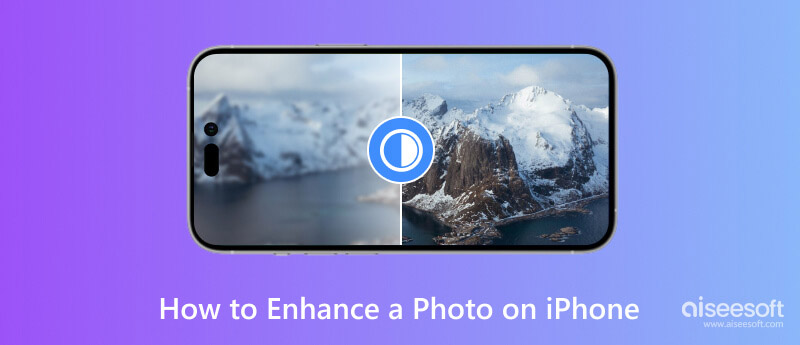
Your iPhone comes with built-in editing tools that can improve your photos. Start by accessing the Photos app and selecting the picture you want to enhance. Then, utilize tools like Exposure, Contrast, and Saturation to adjust your photo's overall look and feel. Experimenting with these basic tools can instantly transform your image, enhancing its vibrancy and depth.
To enhance a photo on your iPhone, you should open it in the Photos app, and tap the Edit button. You can tap Auto and drag the slider left or right to optimize the image file based on your needs. Moreover, you can enhance the vibrancy and saturation of colors using the Saturation tool, utilize the White Balance tool to customize the color temperature, sharpen the details, adjust Contrast, Brightness, and Exposure, and apply filters.
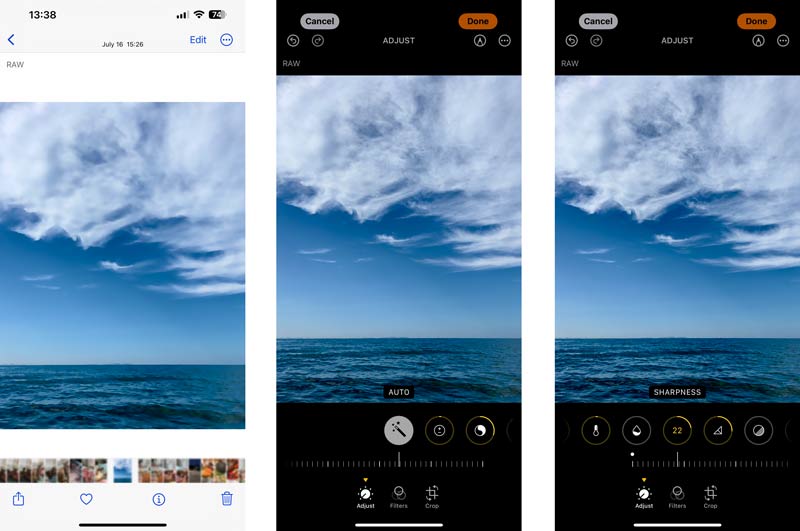
While the built-in editing tools on the iPhone are powerful, third-party editing apps offer additional features and fine-tuning controls. There are powerful photo-enhancement tools available online that can help us enhance your iPhone photos without any cost. One such tool is Aiseesoft Image Upscaler Online. This part tells how to use it to enhance a photo on your iPhone for free.
Aiseesoft Image Upscaler Online is a powerful online image enhancer specializing in enhancing your images' quality. It uses advanced algorithms to upscale and enhance the resolution of photos, resulting in improved detail and sharpness. Being an online tool, it offers the convenience of accessibility from any device, including your iPhone, iPad, Android phone, and computer.
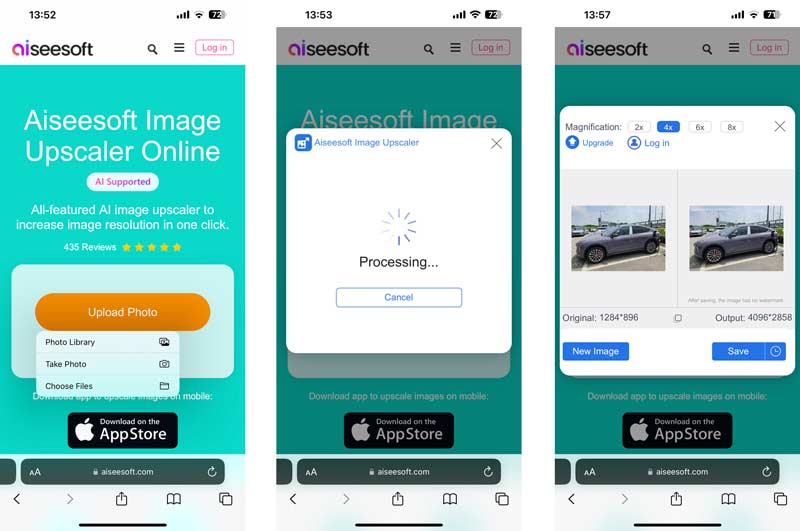
To enhance your iPhone photos and make them look more vibrant and professional, you can use the Picwand app. You can install the photo enhancer app from the App Store. When you reach the Aiseesoft Image Upscaler Online page, tap the App Store button to quickly locate the app. Once installed, open the app to get started with enhancing your photos.
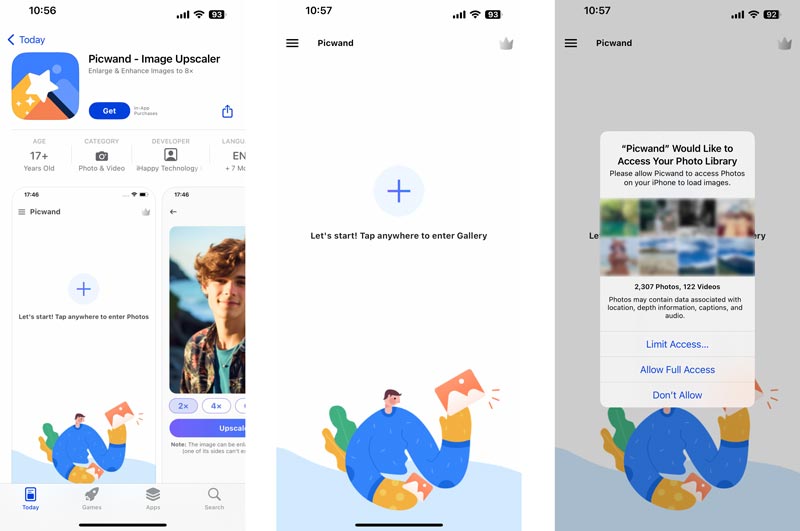
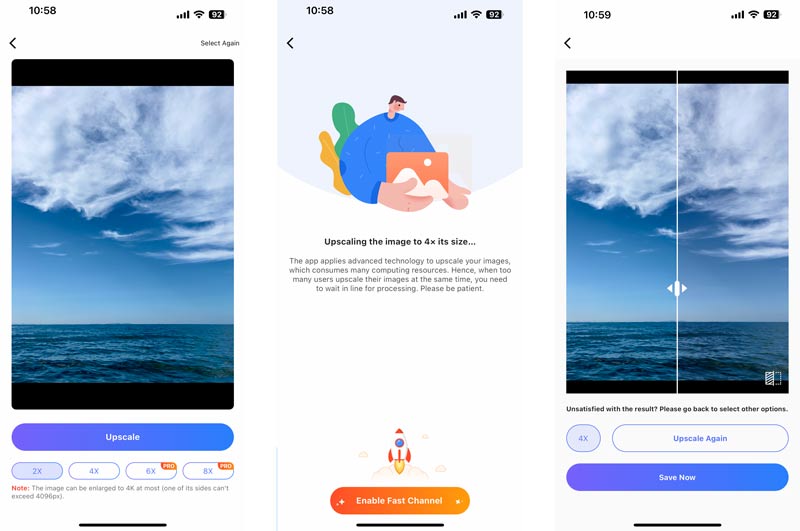
Is photo enhancing the same as upscaling?
Photo enhancing and upscaling are related but not the same thing. Photo enhancing refers to improving the overall quality of an image, which can involve various adjustments, such as adjusting brightness, contrast, color balance, or removing noise or blemishes.
On the other hand, upscaling refers to increasing the image resolution or size while preserving its quality as much as possible. This is commonly done when an image needs to be enlarged for printing or display purposes. Upscaling algorithms aim to add new details or fill in missing information to make the upscaled image look as sharp and detailed as possible.
How do I retouch a photo on my iPhone?
Go to the Photos app and open the photo you want to retouch. Tap Edit in the top-right corner of the screen. Choose the Adjustments tool to access various editing options such as Light, Color, and B&W. Adjust the different aspects of your photo as you like. Swipe left or right within each adjustment option to increase or decrease its intensity. Once you're done with the adjustments, tap Done to save your changes.
Does the iPhone have built-in filters to enhance photos?
Yes, the iPhone has built-in filters that you can use to enhance your photos. These filters allow you to instantly change the look and feel of your photos by adjusting things like contrast, saturation, exposure, and more. You can access the filters through the Photos app on your iPhone.
Conclusion
Enhancing photos on your iPhone is a creative process that can transform an ordinary image into something extraordinary. Follow the practical tips outlined in this post. You can elevate the quality of your pictures, preserve memories, make a lasting impression on social media, and even professionally showcase your photography skills.

Video Converter Ultimate is excellent video converter, editor and enhancer to convert, enhance and edit videos and music in 1000 formats and more.
100% Secure. No Ads.
100% Secure. No Ads.