A great way to reminisce about everything is by looking at the picture you have captured; as they say, sometimes, you wouldn't appreciate the good old days until they are all memories. Repairing these old photos thru your devices could be a headache for everyone who has already tried it. To cheer you up, we have found the best restore old photos apps to repair and fix damaged photos in less than a few tweaks.
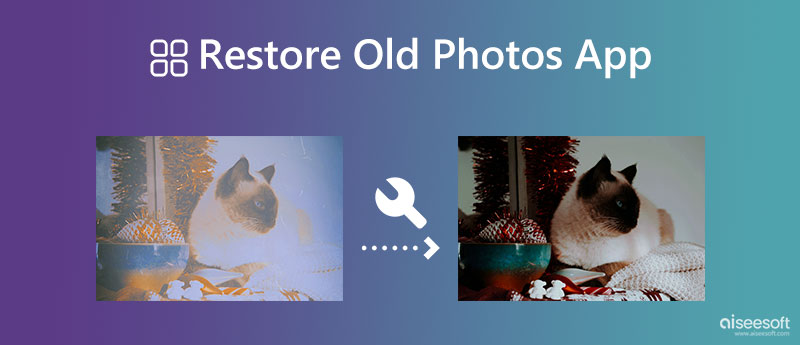
Via photos; it is so easy to help us spark the memory hidden in our brains. With it, we can quickly relieve or recall a moment full of emotion in a single photocopy. In some cases, some images have already been decaying, especially when it is printed out for a long time, and when that happens, you will need to scan and use a photo restore app to fix it.
When restoring is finished, you can preserve the image for future purposes, for instance, genealogy. The colors of the printout images before aren't that strong, and there are times that the color has been eased off. So, if this happens, you better learn how to retrieve the lost colors on the image so that the next generation can still use it for a different purpose.
Have you ever encountered an image in black and white? Before colored images, BNW was popular because of conservation reasons and artistic purposes, for it showed the actual form that fits well on documentation. Also, capturing images with colors was expensive at that time. But today, you can add colors to black and white images with the old photo restoration app.
Like colors, the quality of captured photos before isn't as detailed as today. Typically, the pixels of the images are 640 x 480 px even when saved digitally, which is a bit lesser than what we have in this modern era. When that photo has been opened into the modern screen, it appears low quality because of the low resolution. To solve that, you must rescale the image into a bigger one without lowering the quality.
A photo restoration app isn't only for everyday consumers; most professionals use apps like these to fix photos that have been captured for a long time. When fixing it, a professional needs an advanced application that quickly deals with this problem.
When you need a free old photo restoration app, choose Aiseesoft Image Upscaler. It is a program to fix the problems that users encounter with the images they have. All pixelated and low-quality images can be effectively fixed using this app. Upscaling options are unlimited on the free version, but there is a restriction on how many images it can process for the day. If you want to upscale an image without limitations or restrictions with this app, we suggest you purchase it and follow the steps below.


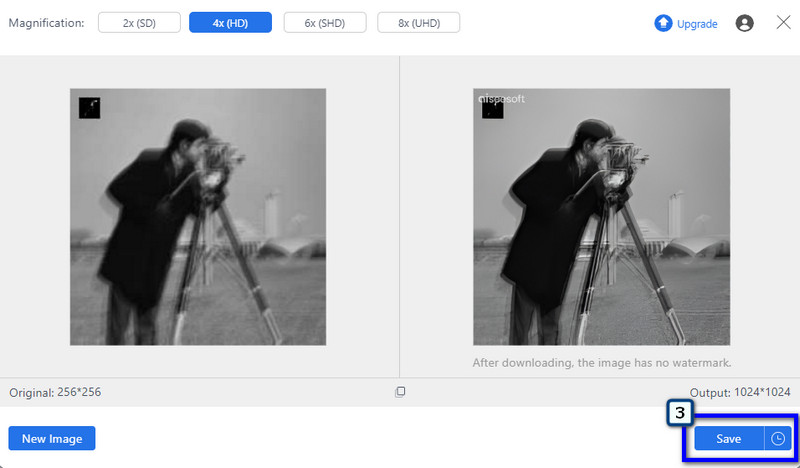
Powered by Adobe Photoshop. It is a popular photo solution to fix everything on the image, such as photo retouching. With this photo enhancer, you can't go wrong when editing the images you have here. However, learning how to use this takes time, and you will need higher specs of a computer so that the app will work properly. Go to the main website of Adobe to check out the specs it supports, and after that download, it follows the indicated steps we add here for the best photo restoration app.

Image Colorizer has AI tech, an app to restore old photos into colored ones. Comparing the app's difficulty to Photoshop, this is much simpler to use, and you wouldn't need to install it like the first photo upscaler we mentioned above. Though the app is compatible with different websites, app only supports limited image formats: JPG, JPEG, and PNG. So, if you want to try this app out, here are the steps you'll need to follow.
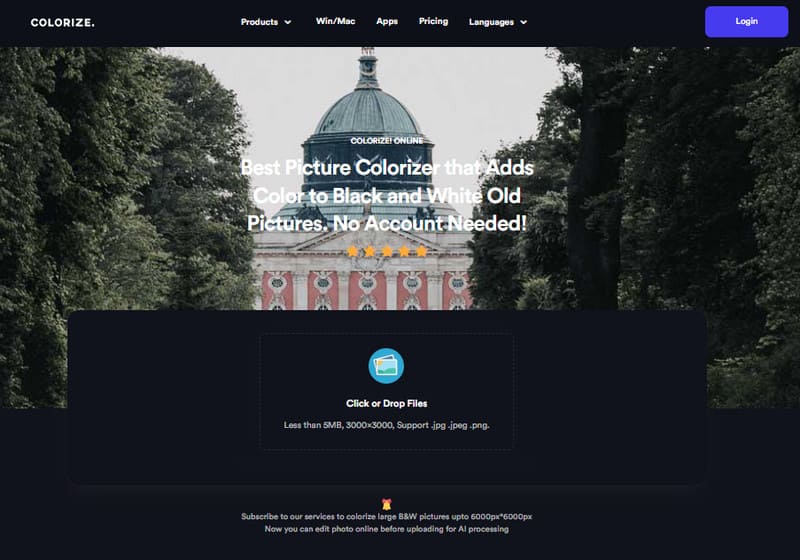
| Features | Aiseesoft Image Upscaler | Photoshop | Image Colorizer |
| Internet Connection | Needed | Unnecessary | Needed |
| Support Previewing | Yes | Yes | No |
| Importing Supported Formats | JPG, JPEG, PNG, BMP, and more. | JPEG, TIFF, PNG, GIF | JPG, JPEG, and PNG |
| Free to Use | Yes | No | Yes |
| Watermark on Output File | No | No | No |
What are the basic editing to do to restore the image?
When restoring an old photo, you will need tools that can upscale, retouch and colorize, for these are the basics. Sometimes you can't find all of the things on a single tool, and if it does the price of the app is expensive. For that reason, we included the best photo restoration app to use in this article.
What is the most effective way to restore low-resolution photos?
To restore low-resolution photos, you will need a reliable application for you to use, whether it is downloadable or accessible on the web. The first mentioned app here, Aiseesoft Image Upsclaer, can be a great use to restore low-quality photos easily.
How to restore a hardcopy image on your computer?
If your image isn't digitally saved on your computer, then you will need to use a scanner to scan that photo and save it as a digital image.
Conclusion
These are the three apps to restore photos to fix the problem in your digital images. Pick the right tool for the right job to accomplish the task and be impressed with the final result.
Crop Images
Crop Image Background Crop Image Online Crop JPG Image Cutter Crop Picture Passport Photo Cropper
Video Converter Ultimate is excellent video converter, editor and enhancer to convert, enhance and edit videos and music in 1000 formats and more.
100% Secure. No Ads.
100% Secure. No Ads.