Have you ever seen yourself in the middle of guessing what your Apple password is but can't seem to remember it? Perhaps you want to keep a backup of your password if the device you are using is lost or destroyed. Since we are now in the modern era, exporting Apple passwords is a simple process that can be done on iPhone, iPad, Mac, and even Windows devices. Save your compilation of account info and password as a CSV file to share or store it as a backup. Whether you're a tech-savvy individual or just starting to explore the digital world, learning to export Apple passwords to CSV on multiple devices can sometimes become helpful. So, let's get started!
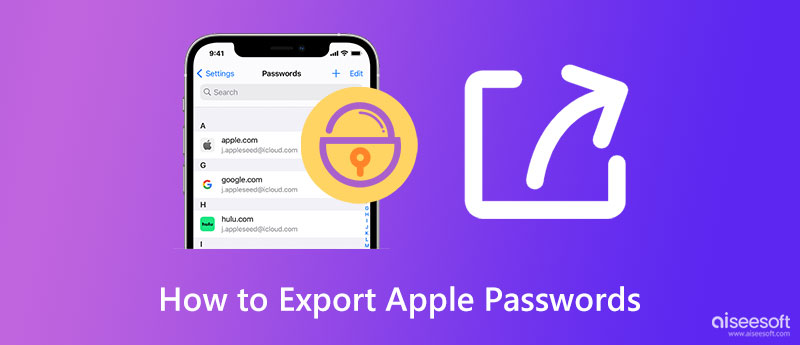
Aiseesoft iPhone Password Manager offers an excellent iOS manager that you can easily use to export passwords from your iPhone. With this app, you can check all existing password information saved on your iOS and view and export them in a sorted way. Additionally, you can add a passcode to the CSV file so that no one can access it unless they have the password you set. You wouldn't need skills to solve this problem because the app will do all the complicated jobs for you, but you only need to click the necessary button. You can follow the step-by-step tutorial we have added for those using an iPhone who wants to extract all the login credentials with this app.
100% Secure. No Ads.
100% Secure. No Ads.


Since Apple devices are mostly connected to the leading cloud service, iCloud, all of the updated and saved Keychain passwords are now available across the system once the account is logged in. You can view, change and delete all the passwords saved on it easily through System Preferences. But today, we will tackle the effective way to export Keychain Password on your Mac easily. Follow the tutorial below so you wouldn't get lost.
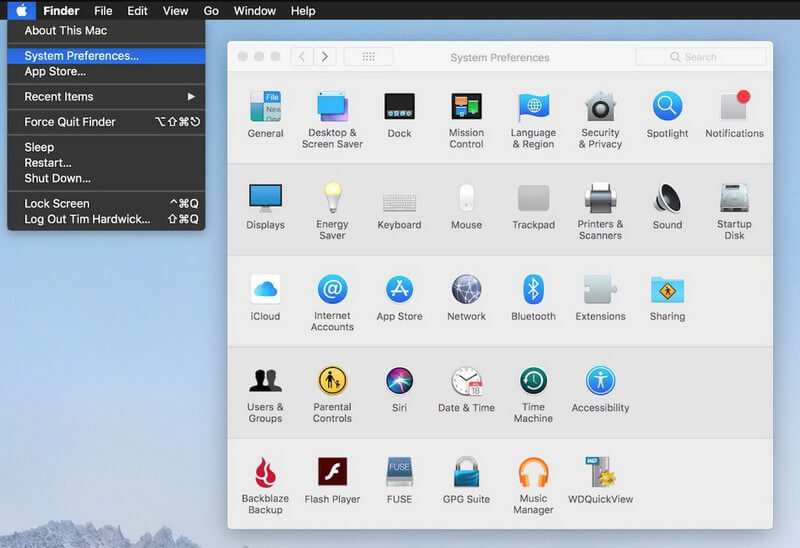
Yes, you've read that right! You can now export the iCloud Keychain password on Windows with the help of the iCloud Windows version of it. With this app, you can keep your photography, videos, mail, data, and other important information that an iCloud on Mac can do. Once you have updated the photo on the Apple product, it will also update data embedded in the Windows version of the app. Though the steps to do it might be confusing, it must go through many processes. Supposedly, you want to know how to view and manage your password on Windows PC thru this app. In that case, follow the tutorial below.
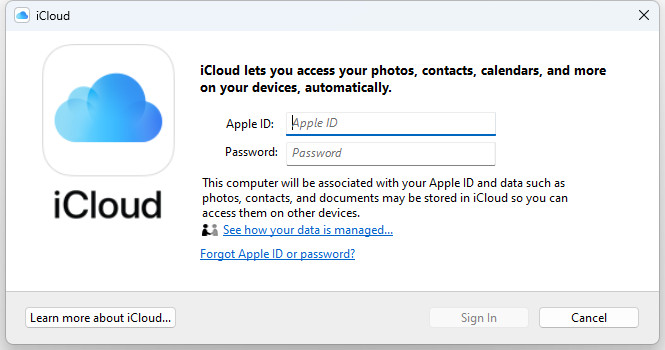
Is it possible to sync passwords from iPhone to Mac?
Yes, that is possible, especially if you set up the iCloud Keychain. It is the best solution if you are tired of putting your login information on every website or application you have gone into the newer device. If you want to sync passwords across Apple devices other than what we have mentioned, you can refer to a tutorial on the web.
Does my account save on iCloud Keychain secure?
Surely it is secured on the said app because it uses encryption so that no one can bypass your account or access it without logging in on the device or being approved by you.
Could my export Apple password leak?
If you share the exported Apple password with others, all your saved accounts will be leaked. Ensure and be cautious about transferring important files like your account if you don't want anyone to spread them to others.
Conclusion
Easy right? Exporting Apple passwords to CSV became possible with the tutorial and tools we added to this article. We hope that the information gives you all of the ideas you will ever need to export Apple passwords.

iPhone Password Manager is a great tool to find all passwords and accounts saved on your iPhone. It also can export and back up your passwords.
100% Secure. No Ads.
100% Secure. No Ads.