Have you ever encountered the frustrating experience of playback freezing halting your viewing pleasure? Frozen videos can be a significant problem that disrupts your entertainment. Fortunately, there are effective solutions to address this issue and ensure smooth playback. Whether you're currently facing a frozen video or want to prevent such incidents in the future, this article will provide valuable insights on how to resolve the freezing playback problem.
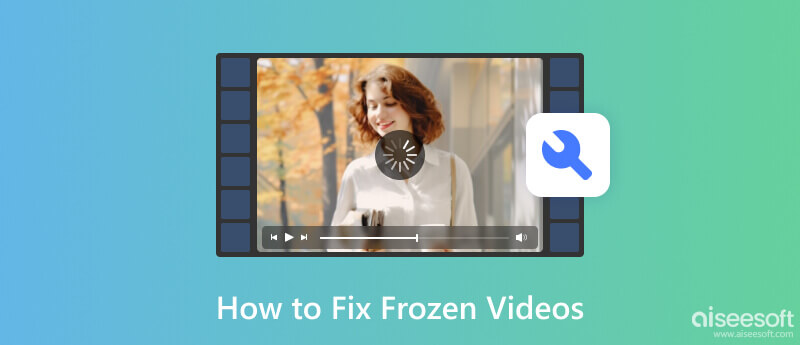
The roots of video freezing can be difficult to trace especially if you are not a video specialist. That is why we created and added information about the common factor why freezing playback even happened. Understanding the source of it can help us distinguish what process to take when it happens.
When playing a video online, it is important to have sufficient bandwidth or a strong internet connection to make buffering less likely. But due to a slow internet connection, there are times that interruption in video playback might likely happen, which causes freezing. Connecting to a stronger internet connection can solve the problem and ensure there is no insufficient bandwidth happening if you want to watch without having a problem online.
Most videos you are about to play do not have the problem. Still, outdated video players, browsers, and graphics drivers may lack compatibility, and they will have difficulty rendering higher-resolution videos. Updating is important; though it may take up some space on your device, having the latest software version and drivers is still best.
When it lacks processing power, memory, or disk space, your device will surely find it difficult to play a video smoothly. So, if you are about to run a high res video, you better ensure you have enough system resources for the processing because if not, expect issues such as freezing. To solve this problem, it is important to close all of the programs that are running into your system and free up some space by deleting some files or data since it is needed.
Not every video player supports the video file or codec you have, and some find it challenging to play a smooth playback of your video, especially if it is unsupported or corrupted. Videos with this problem will play in a media player, resulting in various issues, including frozen video.
CPU and GPU are an important part of your device, and with the processing it does, there is a situation that it overheats, which results in poor device performance. When watching high-quality videos, faulty hardware components are stressful, leading to various problems. To avoid this, you can add proper ventilation and upgrade the hardware components to avoid playback freezing.
Aiseesoft Video Repair is a popular software that you can use to fix all kinds of issues that may happen in a video, including freeze video. The app has a user-friendly interface and can easily repair wide-range video formats. You can read and copy the steps below to test the app's effectiveness.
100% Secure. No Ads.
100% Secure. No Ads.
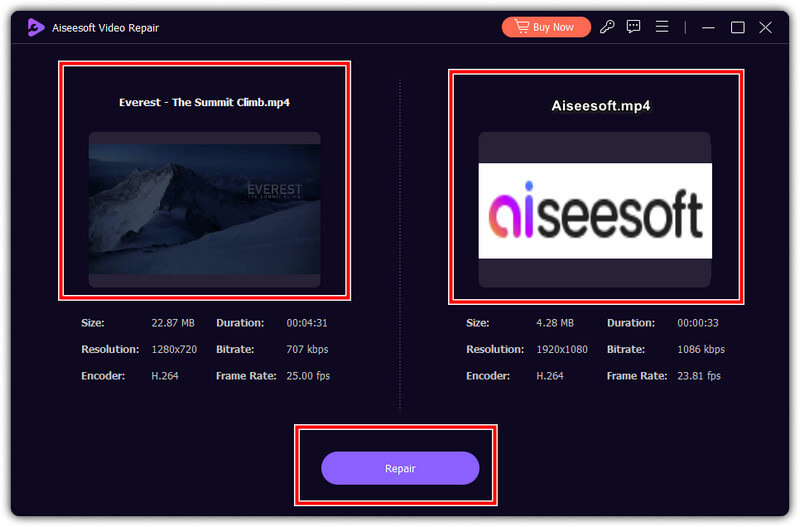
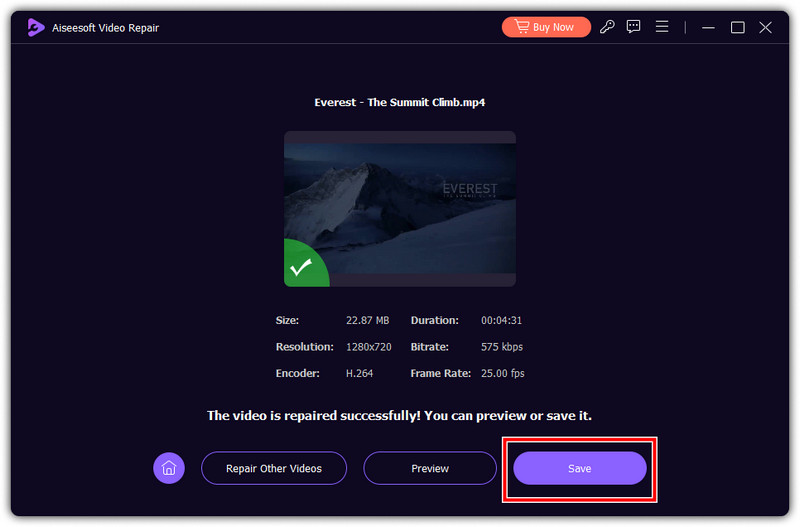
Stellar Repair for Video is another video-repairing software you can use to fix common issues on a video. The app features batch processing, allowing you to upload multiple broken videos simultaneously and process them at once. However, the app's free version has a limitation which means you will need to purchase the app to use it without limitation. You can see the steps below to learn how it deals with video freezing.
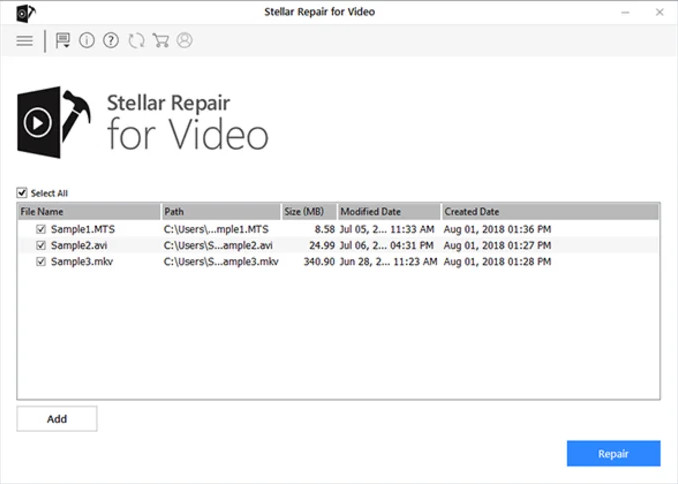
Commonly, that video tends to become incompatible with the system and video player, which is why issues appear. But now, you can use the Aiseesoft Free Video Converter Online to make every popular video you have to the standard your system or player surely supports. The app is available on the web, which means there is no need to download it, and there are no ads on the interface while you are in the process. Plus, it is free to use. To know how this app works, follow the tutorial we created below.
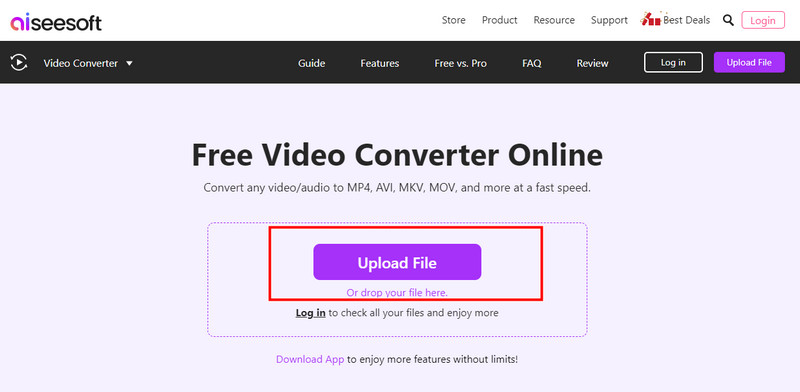
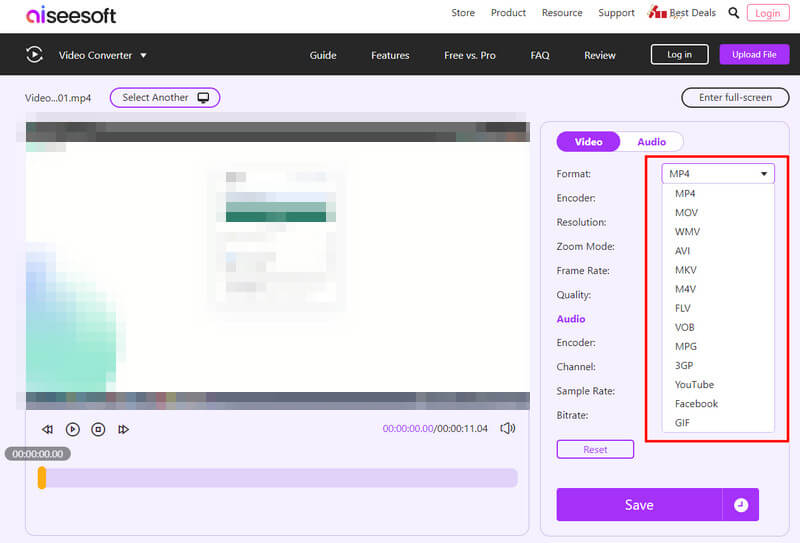
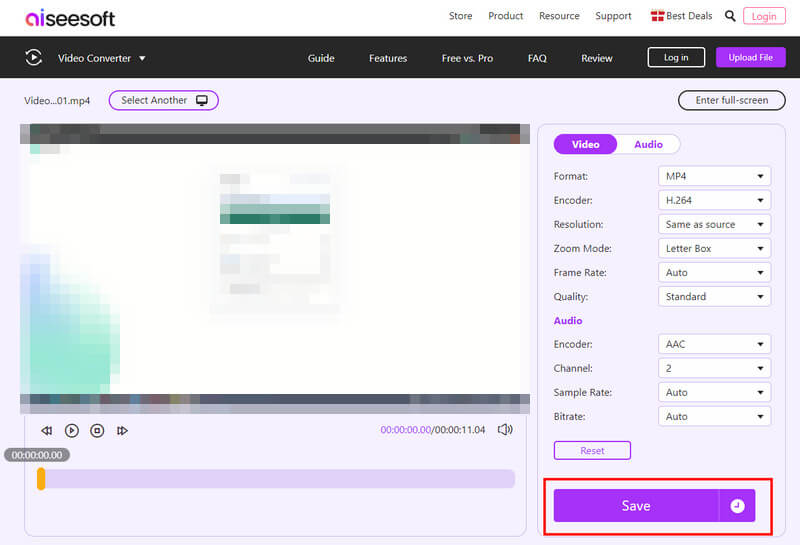
Well, not everything can be solved by an app, and there are times that you need to update your device version to the latest so that freezing video will not happen again. If you are using a mobile device, you can go to the Setting and select System Update or Available Update to see if you can have a newer version. Install the latest version of your manufacturer's set to get the better version of the phone. While on the desktop, you can click the notification box on your screen.
Aside from fixing it with a tool and updating the device, you can also re-download the file. There are instances where the video you have downloaded is not complete, or if it is processed through a camera or editor, there was an interruption that happened that may cause to data lost. So, if you can re-download the video file from the original source, then that is another way to solve this problem.
Why does a video keep freezing on my phone?
When the video you are playing is online, it is due to an internet connection. But if the video you are playing on your phone is saved on the device, the file is more likely to be damaged. You can solve the damaged video with the help of video repairing software, like Aiseesoft Video Repair.
Why do my videos freeze, but the audio still plays?
This often happens when playing video online, mainly because the playback online is not properly loaded up. But if a video is offline, then that is another case, which means that the format or codec of your file is unsupported
Why is the video not playing continuously?
The main problem with the video skipping or not playing continually is that data has been corrupted or damaged. In that case, you better use the Aiseesoft Video Repair software to fix this problem before it causes you more.
Is it possible video will become unplayable after freezing?
There has not been a report that it happened, but we can assume that when forcefully playing the video repeatedly, it can lead to being unplayable. That is why you needed to fix it immediately using the solutions we have provided here.
What is the best way to fix a frozen Galaxy phone?
You can hold down the power, home, and volume up simultaneously to open the system recovery of your Samsung Galaxy device. This is the common solution to attempt to fix a frozen Samsung Galaxy device.
Conclusion
How do I fix a video that keeps freezing? When it happens on your end, you know how to solve the issue with the tutorial and information in here, starting from using an app and upto fixing it by default. Did we miss a method? Share it with us to inform us what method we forgot to add.

Repair your broken or corruped video files in seconds with the best quality.
100% Secure. No Ads.
100% Secure. No Ads.