Are you vexed about the blurry videos? Enjoying a favorite movie, sharing a memorable moment, or creating professional content can be challenging, significantly when your videos are blurred. It may happen due to recording issues, playback problems, or file compression, and it can genuinely diminish the overall viewing experience for everyone. But there is good news, the majority of the videos that turned blurred can now be fixed with simple solutions. In this article, we will teach you various ways to deal with the problem starting from the practical tips and techniques you can do. By implementing these strategies, you can enhance the overall quality of a video. Dive in and discover how to transform any blurred videos into crisp visuals.
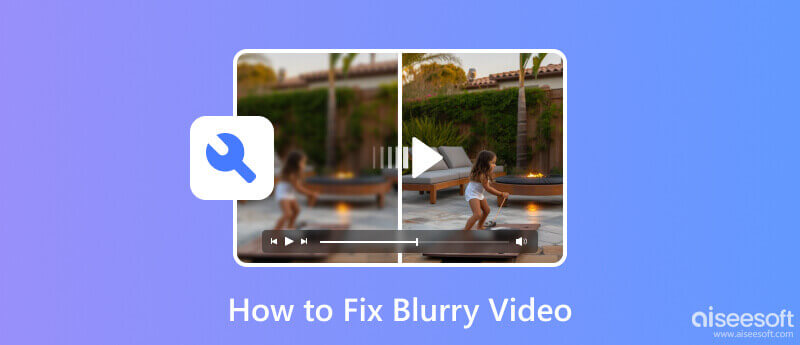
Aiseesoft Video Converter Ultimate is a well-known application for its convenience in solving video errors that usually happen. It includes unsupported video format or codec, un sync video and audio, low audio volume, metadata, and many more. But today, you can use the app to enhance video quality into the best output so that blurriness is out of the picture. So, to know how to fix a blurry video with this ultimate app, you can follow the steps we added here to make your video crisp in detail, successfully, and the best.
100% Secure. No Ads.
100% Secure. No Ads.
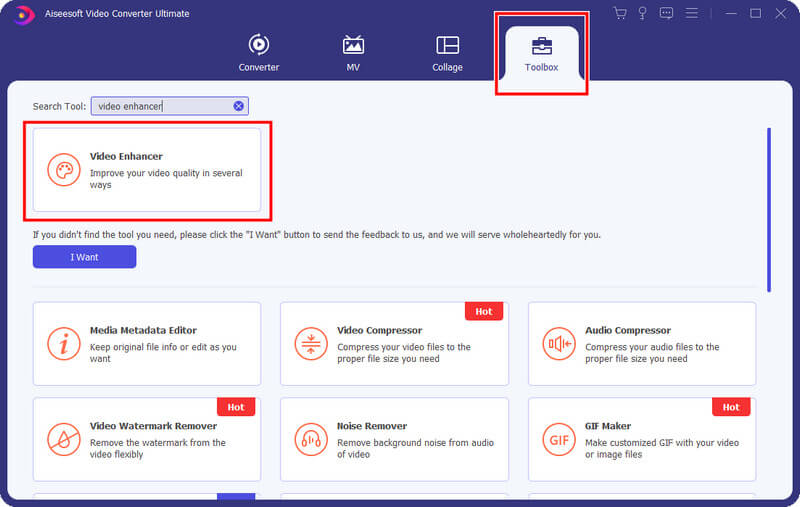
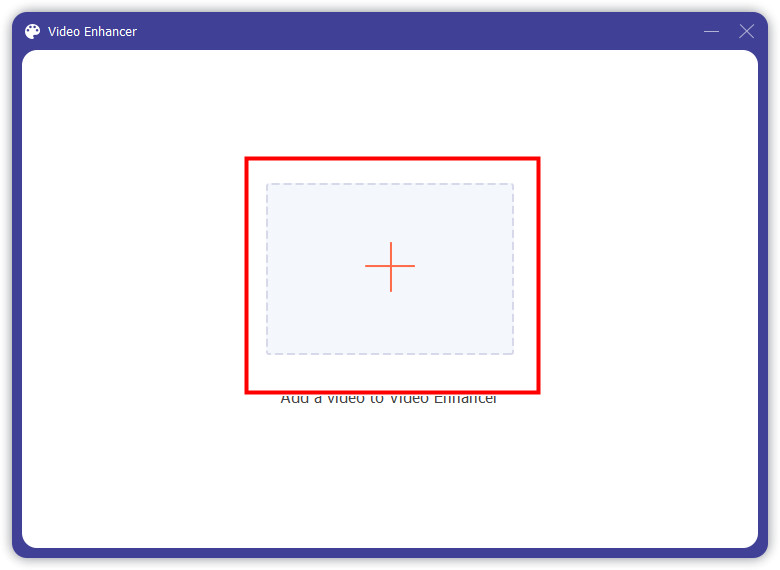
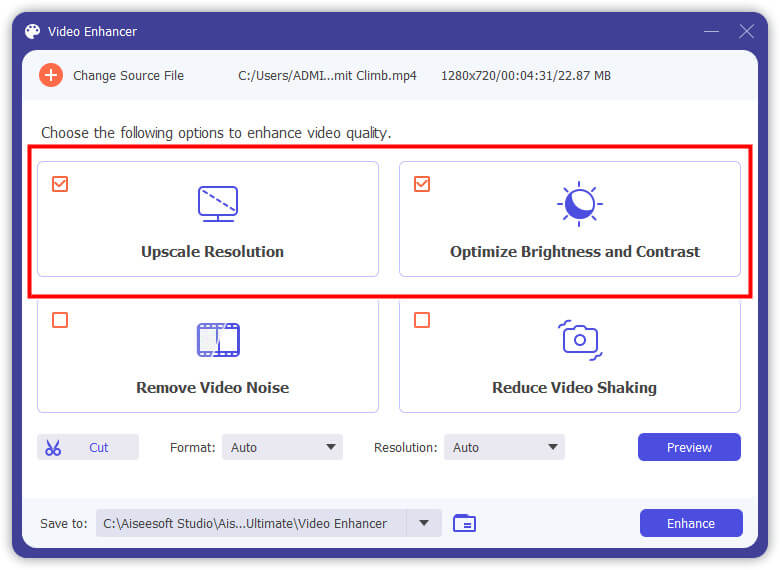
Optional: If the blurriness happens due to the movement, you will need to activate Reduce Video Shaking to lessen the camera's movement and make it stable, then remove the blurriness due to movement.
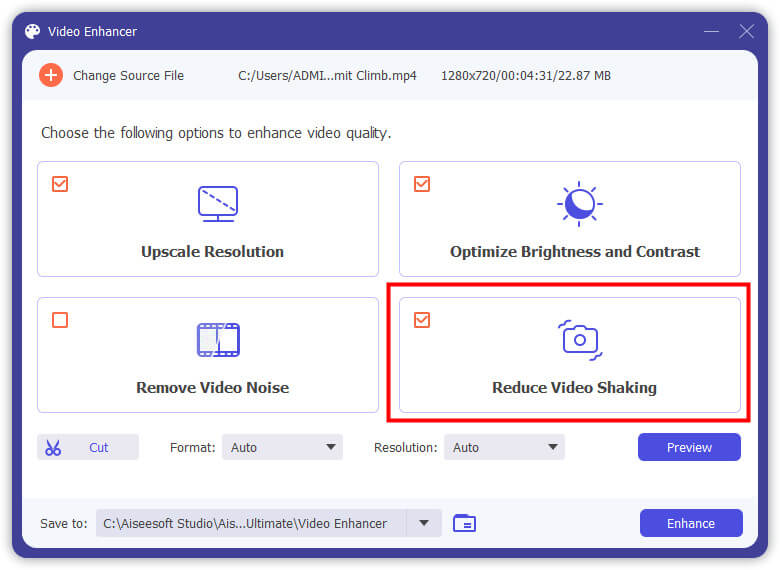
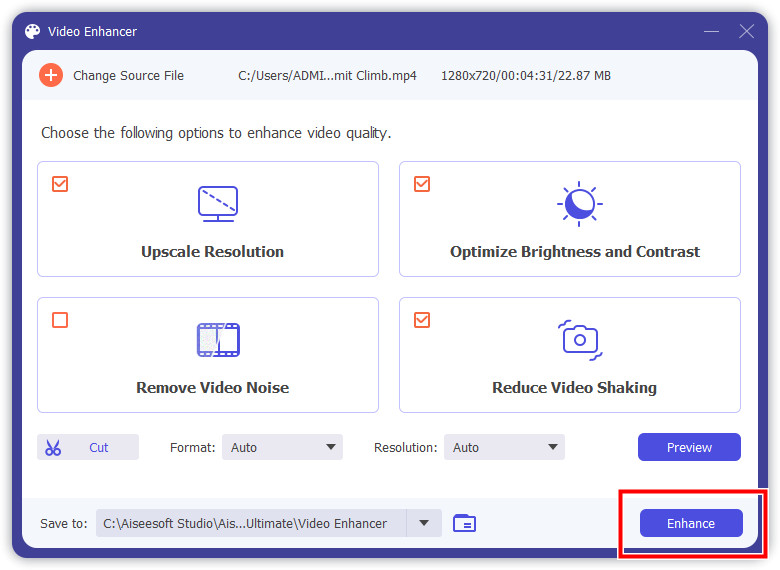
Aiseesoft Video Repair is the latest video repairing software developed by Aiseesoft. It is an app that can solve most of the digital issues that your video might have, such as damaged and corrupted files. But now, you can also use this app to improve a video's overall quality quickly. You need to follow the steps we included below to know how to make blurry videos clear.
100% Secure. No Ads.
100% Secure. No Ads.
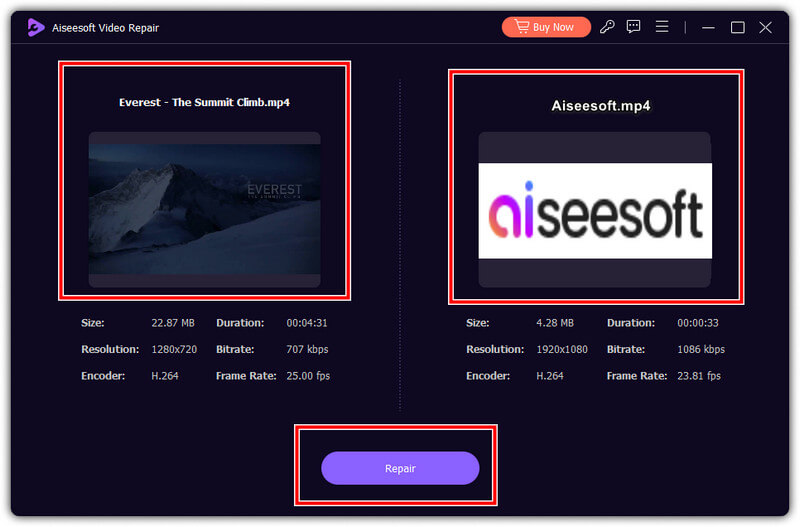
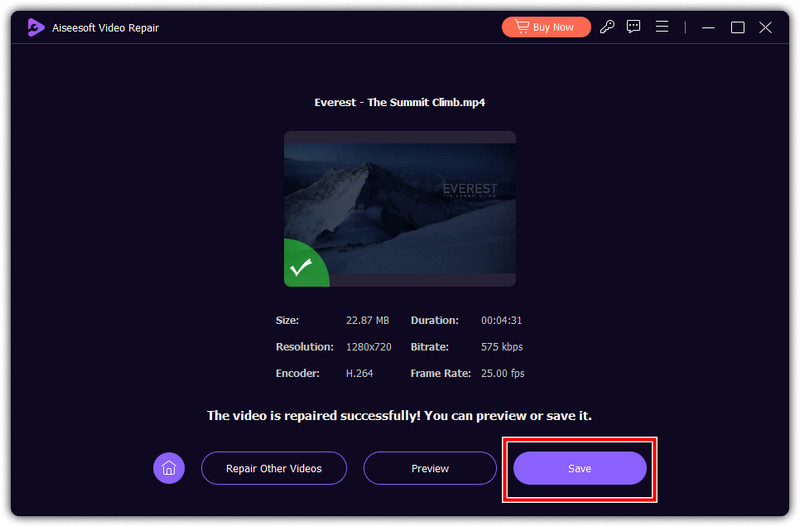
Cutout.pro is the blurry video clearer free online you need, and it claims it is the best. With it, you can only upload blurred videos in MP4, WebM, MOV, and GIF format with at least 2GB at max. Also, it offers other ways to improve video quality, such as reducing noises, motion artifacts, and upscaling resolution. Here are the steps you will need to follow to use it.
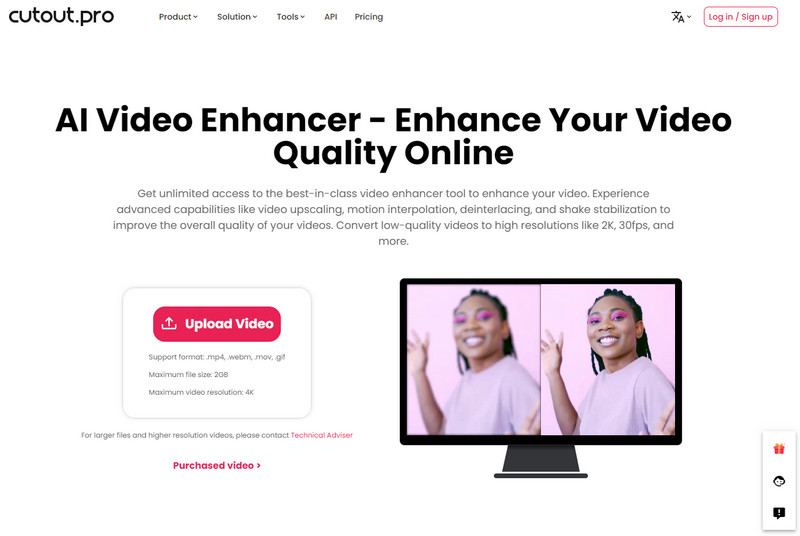
Flixier can fix blurry videos online for free. The app offers an advanced UI compared to the Cutout.pro and allows you to manually override the effects being applied so that it would not overpower each. If you want to know how to use this, follow the steps below.
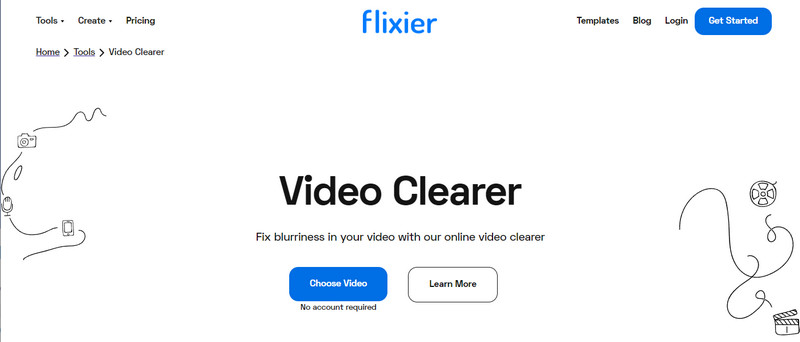
Clideo presence in removing blur from video online for free has been known for a long time. Since it offers an extensive feature you can use to make the video looks better than before. However, the web tool will leave a watermark attached to the edited video here. If you do not mind, you can follow the steps below to learn how to use it.
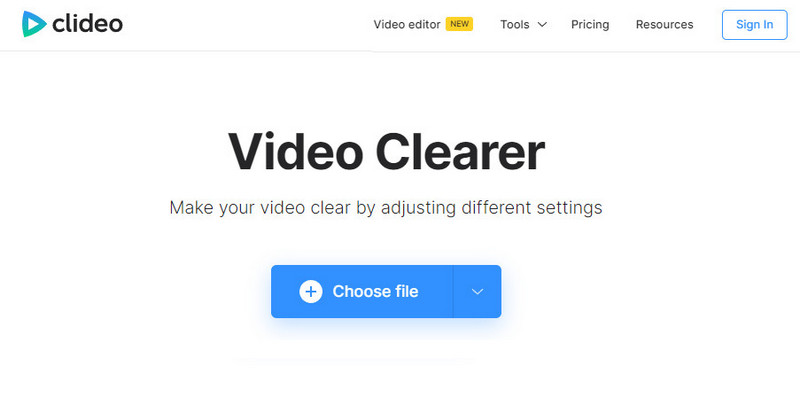
Photos App is the default video and photo library you can access on any iOS version. The app has an extensive feature wherein you can edit the video quality and add effects to a video whenever needed. There is no need to download an app as long as you have this. However, the feature it provides in improving quality is on a different level than the other dedicated since it is a built-in feature only. If you still want to learn to remove blur from video on iOS, follow the steps below.
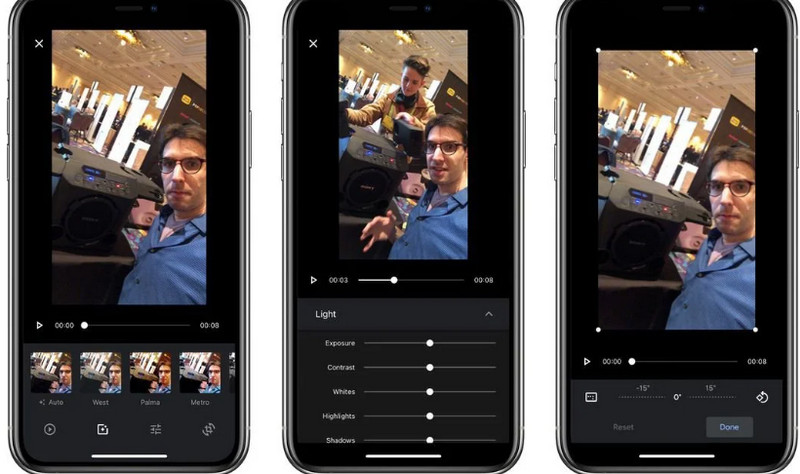
The Inshot app is a popular video editor that you can download on your Android to fix the blurriness of your video. Compared to the built-in editor on Android, this app offers extensive editing features to improve the video quality and overall looks. To make a video not blurry on Android, this is the tutorial you will need to follow.
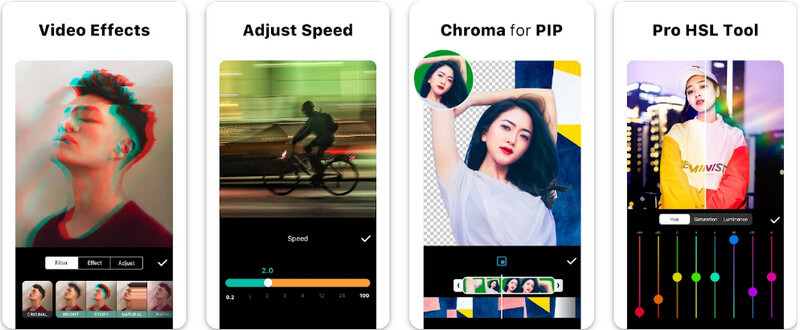
Why are my videos blurry?
When you shoot a video with a shaky camera, low light conditions, out-of-focus shots, slow shutter speed, compression or encoding, low res or bitrate, and focusing on the wrong subject are the major reasons why videos are blurry.
What is it called when a video is blurry?
The common term used is blurred video. Blurriness happens when a video needs more sharpness and details are not too defined.
Can a blurred video be reversed?
Yes, you can reverse a video even if it is blurred. With the help of Aiseesoft Video Converter Ultimate, you can easily reverse any video format and codec, whether it is blurred or not.
Why do videos appear to be blurry when uploaded to social media?
Since every social media has a unique way of optimizing its performance, especially since millions of users are uploading their videos, compression improves the overall function of a certain app, and whenever you upload a video on it, there is an automatic compression attached.
Can I prevent videos from getting blurred?
Yes, you can prevent it, but you must take a countermeasure such as cleaning the lens, having stable hands or a mount-up stand to avoid shaking, using the best output format with fewer compressions, and optimizing lighting conditions.
Conclusion
There are no more blurry video problems for you since you already know the solutions you can take to fix the blurriness of a video. Select which way suits you best, and share your thoughts in the comment section below.

Repair your broken or corruped video files in seconds with the best quality.
100% Secure. No Ads.
100% Secure. No Ads.